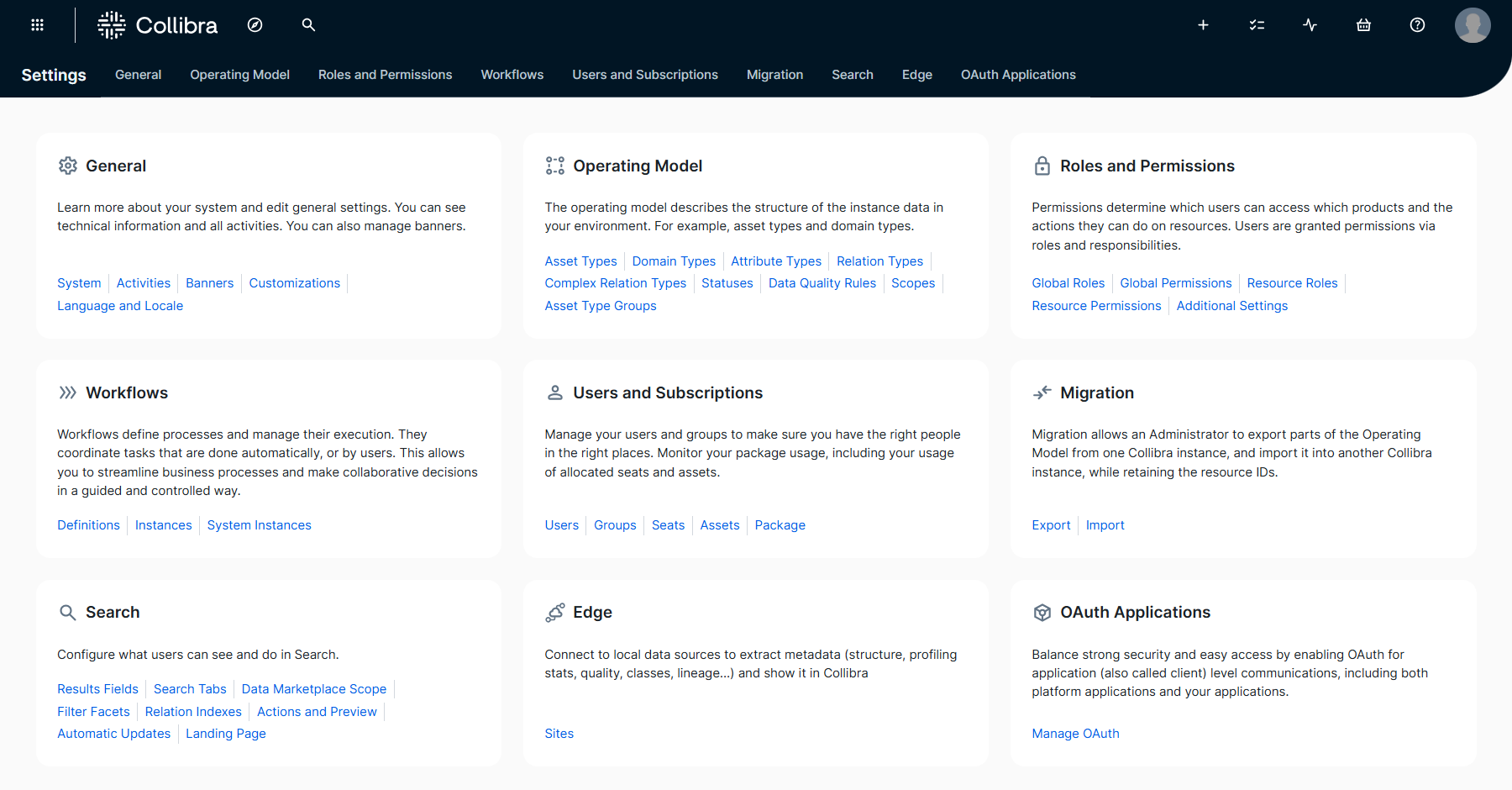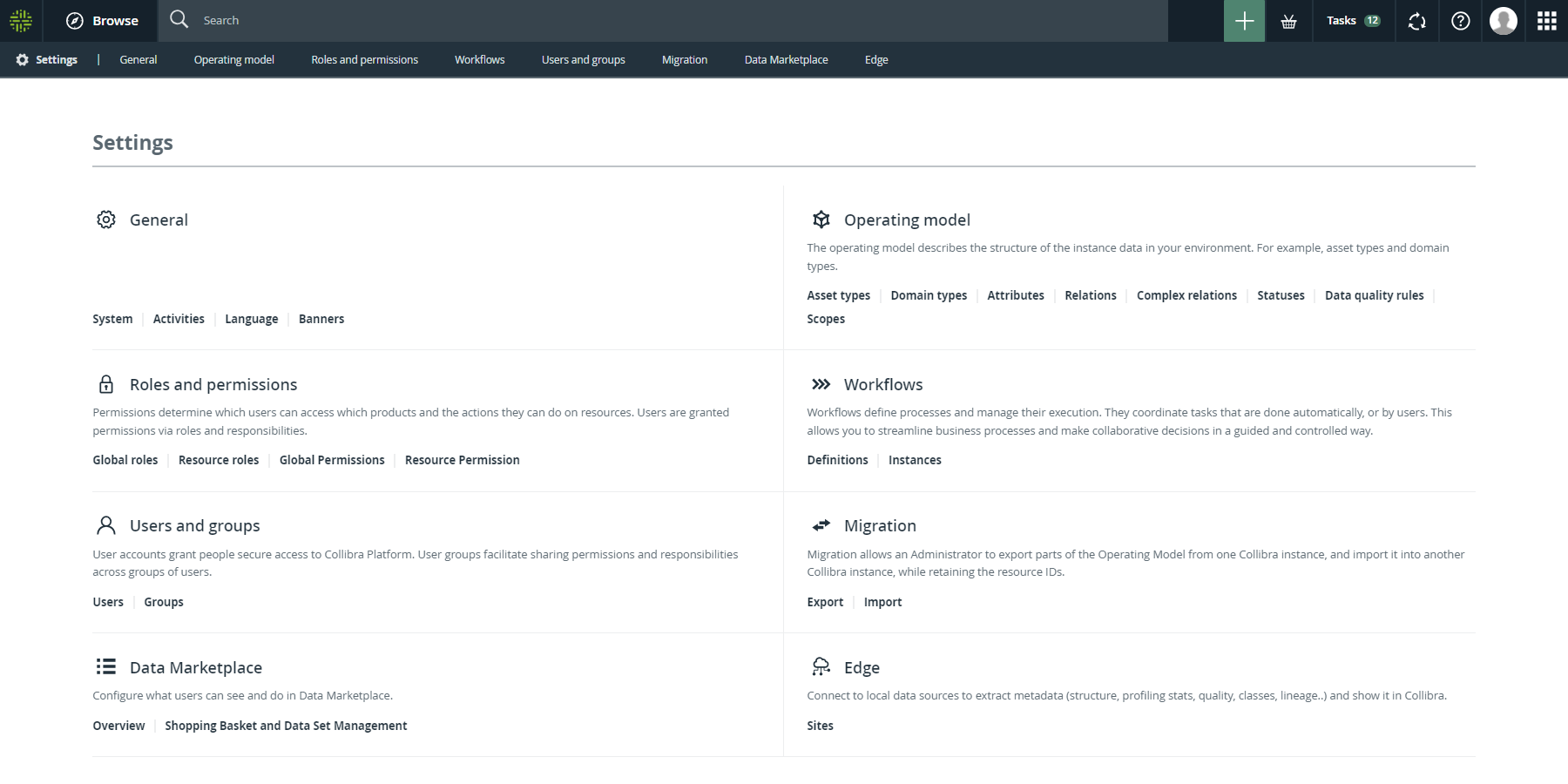The Collibra settings allow you to customize the operating model and manage your environment according to your needs.
To access the Collibra settings, on the main toolbar, click → Settings.
Choose an option below to explore the documentation for the latest user interface (UI) or the classic UI.
The Settings page has several sections:
|
Section |
Description |
Required global permission |
|---|---|---|
| General |
Manage general settings, such as activities, languages, and banners. |
|
| Operating Model |
Manage the operating model, which defines the structure of the data in your environment, for example asset types, domain types, characteristic types, and statuses. |
|
| Roles and Permissions |
Manage permissions and roles to define which actions users can perform. |
|
| Workflows |
Manage workflow definitions and see running instances. |
|
| Users and Subscriptions |
Manage users and groups, see license and asset consumption, and the product package you are using. |
|
| Users and groups |
|
|
|
Migrate the operating model and views from one Collibra environment to another. |
|
|
| Search | Manage settings specific to Search and Data Marketplace. |
|
| Data Marketplace | Manage settings specific to Data Marketplace. |
|
|
Manage Edge, including Edge or Collibra Cloud sites, their capabilities, and connections. |
|
|
| Data Notebook | Manage settings specific to Data Notebook. |
|
| AI Agents | Manage Collibra AI Copilot and the AI agents. For information about enabling this feature, go to Collibra AI Copilot configuration. |
|
| Services Configuration |
Manage configuration options that affect your entire platform, for example configure the help menu and the search feature. Note Services configuration in the Collibra settings is the same as the DGC service configuration that requires an ADMIN role in Collibra Console. By default, this section is disabled. |
|