On the AI Agents page of the Collibra settings, you can activate AI agents and generally configure Collibra AI Copilot.
Note Collibra AI Copilot must be enabled and you need a global role with the Manage all agents global permission to access the AI Agents settings. For more information, go to Collibra AI Copilot configuration.
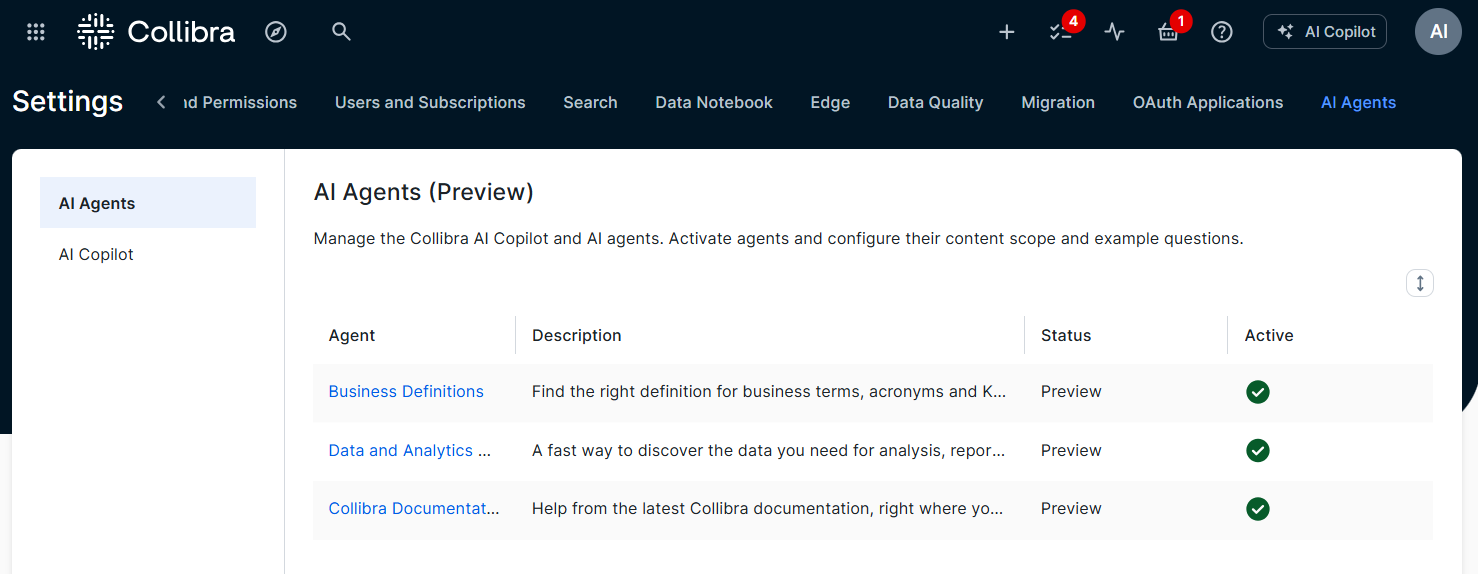
AI Agents tab page
From the AI Agents tab page in the AI Agents settings, you can verify the status of the Collibra AI agents and activate them.
You first get a list of the available Collibra AI Agents that can be activated for Collibra AI Copilot.
- The status of a Collibra AI Copilot agent can be Preview or Generally available.
- By default, Collibra AI Copilot agents aren't active when Collibra AI Copilot is enabled. To activate an agent, set the Active column to Yes.
- To open a dedicated page and configure a Collibra AI Copilot agent, click the name of the agent.
For basic information on the AI agents, go to About Collibra AI Copilot.
The Business Definitions agent is fine-tuned to reply to questions such as "Give me the meaning of…", "What does … mean?", and "How is … defined?". For the Business Definitions agent, you can add example questions and customize the content scope.
Example questions
Collibra AI Copilot can show up to 3 clickable example questions. These questions help users understand the types of queries they can ask and allow them to click to see how the AI responds.
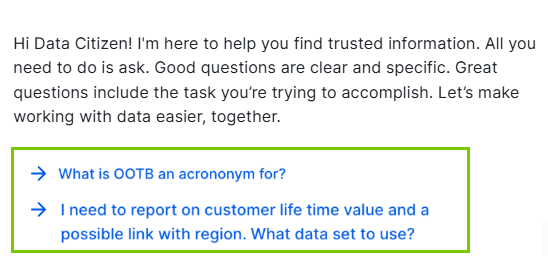
By default, no example questions are available for any AI agent. You can add up to 3 example questions per AI agent, with each question limited to 100 characters.
Note If more than 3 example questions exist for the active AI agents, Collibra AI Copilot selects up to 3 to show when a chat starts.
Content scope
The content scope of the Business Definitions agent is based on asset type, status, and organization. The AI agent considers all 3 content scope configurations.
The default, out-of-the-box content scope includes the following:
- Asset types: The following asset types are included in the content scope. Child asset types aren't automatically included.
- Business Term
- Business Process
- Acronym
- KPI
- Measure
- Statuses: All statuses are included.
On the page, this is indicated with no default selection. - Organization: All communities and domains in your organization are included.
On the page, this is indicated with no default selection.
Custom description or definition attributes are not taken into account. However, renamed Description and Definition the out-of-the-box attributes are.
As an administrator, you can customize the out-of-the-box content scope to match your organization's needs. To change the content scope:
- Manually change the scope by selecting or clearing items.
The Business Definitions agent allows you to select from all asset types in the Business Glossary product.
- Click Save.
If the scope includes the same asset types as the scope of another AI Agent, a confirmation dialog box appears. While overlapping asset types can sometimes affect the accuracy of the results, the impact is generally limited because AI Agents are fine-tuned to handle specific tasks independently.
The daily update of the AI Copilot knowledge base will include the following information for the content scope: Definition, Description, Description from source, Name, Type, Domain and all other attributes, except for scripts.
Tip You can revert to the out-of-the-box content scope by clicking Reset to default. When you do so, the default content scope is applied and automatically saved.
The Data and Analytics Discovery agent is fine-tuned to answer questions such as "I am looking for …", "Are there any ….?". For the Data and Analytics Discovery agent, you can add example questions and customize the content scope.
Example questions
Collibra AI Copilot can show up to 3 clickable example questions. These questions help users understand the types of queries they can ask and allow them to click to see how the AI responds.
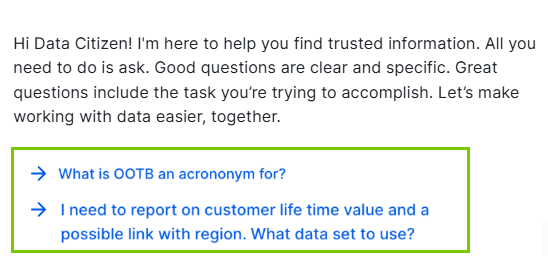
By default, no example questions are available for any AI agent. You can add up to 3 example questions per AI agent, with each question limited to 100 characters.
Note If more than 3 example questions exist for the active AI agents, Collibra AI Copilot selects up to 3 to show when a chat starts.
Content scope
The content scope of the Data and Analytics Discovery agent is based on asset type, status, and organization. The AI agent considers all 3 content scope configurations.
The default, out-of-the-box content scope includes the following:
- Asset types: The following asset types are included in the content scope.
- Report
- Data Notebook
- BI Report and all its child asset types
- Data Product and all its child asset types
- AI Model and all its child asset types
- Data Set and all its child asset types
- Statuses: All statuses are included.
On the page, this is indicated with no default selection. - Organization: All communities and domains in your organization are included.
On the page, this is indicated with no default selection.
Custom description or definition attributes are not taken into account. However, renamed Description and Definition the out-of-the-box attributes are.
As an administrator, you can customize the out-of-the-box content scope to match your organization's needs. To change the content scope:
- Manually change the scope by selecting or clearing items.
The Data and Analytics Discovery agent allows you to select from all asset types, except Columns.
Child asset types aren't automatically included.
- Click Save.
If the scope includes the same asset types as the scope of another AI Agent, a confirmation dialog box appears. While overlapping asset types can sometimes affect the accuracy of the results, the impact is generally limited because AI Agents are fine-tuned to handle specific tasks independently.
The daily update of the AI Copilot knowledge base will include the following information for the content scope: Definition, Description, Description from source, Name, Type, Domain, the first 100 relations, and all other attributes, except for scripts.
- You can also set the content scope to the same scope as Data Marketplace by clicking Load Data Marketplace scope.
When you do this, part of the Data Marketplace scope is copied and automatically saved in the AI agent content scope. It includes statuses, organization, and asset types, but excludes the Column asset type and asset types associated with the Business Glossary product. - You can revert to the out-of-the-box content scope by clicking Reset to default. When you do so, the default content scope is applied and automatically saved.
For the Collibra Documentation agent, you can add example questions.
Collibra AI Copilot can show up to 3 clickable example questions. These questions help users understand the types of queries they can ask and allow them to click to see how the AI responds.
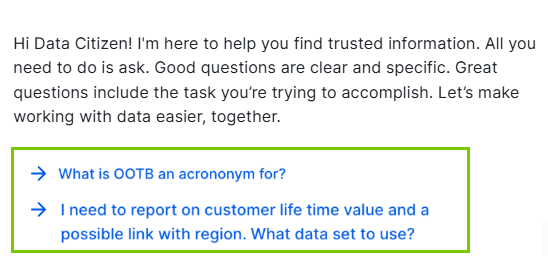
By default, no example questions are available for any AI agent. You can add up to 3 example questions per AI agent, with each question limited to 100 characters.
Note If more than 3 example questions exist for the active AI agents, Collibra AI Copilot selects up to 3 to show when a chat starts.
After the AI Copilot agents, a list of other agents is shown. You can enable Semantic Model agents (in preview). When enabled, the following Collibra AI agents become available to help in the creation and maintenance of the semantic layer in the Guided Stewardship operating model.
- Semantic Model Generation Agent: Automatically creates system-specific semantic views that map directly to governance assets, enabling quick data value realization without the complexity of implementing a full enterprise conceptual layer.
- Semantic Mapping Agent: Ensure that newly created or ingested physical data is properly mapped to the relevant semantic structure.
AI Copilot tab page
From the AI Copilot tab page in the AI Agents settings, create a welcome message, which can include a maximum of 300 characters. This welcome message is shown when a user starts a conversation with Collibra AI Copilot.
Tip Use the welcome message to set user expectations based on the agents you have activated.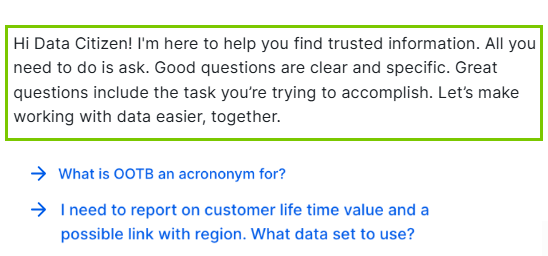
Change the Collibra AI Copilot settings
Prerequisites
You have a global role that has the AI Agents > Manage all agents global permission.
Steps
-
On the main toolbar, click
→
Settings.
The Settings page opens. - Click AI Agents.
The AI Agents tab pane opens. - To activate an AI agent:
- Double-click the Active column for the AI agent.
- Select Yes.
- Click outside the column.
The update is saved.
- To configure an AI agent:
- Click the Agent name hyperlink.
A dedicated page AI agent opens. - Make the desired changes.
For more information on the available options per AI agent, go to AI Agents settings.
- Click the Agent name hyperlink.
- To add an Collibra AI Copilot welcome message for users:
- In the tab pane, click AI Copilot.
The AI Copilot configuration page opens. - In Welcome message, type the text you want to show.
Tip Use the welcome message to set user expectations based on the AI agents you have activated.
- In the tab pane, click AI Copilot.
If you have enabled and configured an AI agent, Collibra starts the process of building your Collibra AI Copilot knowledge base based on your data. This process is called embedding. Depending on your environment size, this can take up to 2 days. After that, Collibra AI Copilot is ready to search through the defined content scope or product documentation.
Related topics
Enabling and Configuring Collibra AI Copilot (in preview)
FAQ Collibra AI Copilot configuration
About Collibra AI Copilot (in preview)
Using Collibra AI Copilot (in preview)