Important This topic is applicable only to the latest UI.
Creating the semantic layer allows you to later connect the physical layer with this semantic layer, making the information more meaningful and searchable. The Semantic Models page in the Stewardship application allows you to create the semantic layer step by step. Depending on the setup, you can create all assets manually or ask Collibra AI to provide suggestions.
Create a new data model
A Data Model asset in the semantic layer contains Data Entity and Data Attribute assets. You can group all in one data model or create various data models depending on your needs.
Prerequisites
- The semantic layer features are enabled.
- You have the required permissions.
Steps
- Create a Logical Data Dictionary domain.
For information on how to create a domain, go to Create a domain.Tip We recommend storing each Data Model in a dedicated domain.
-
On the main toolbar, click
→ Stewardship → Semantic Layer.
The Semantic Models page opens. This page shows all Data Model assets in your environment. - Click Create model.
- Complete the fields as follows.
Field
Description
Model name Enter the name of the data model. If Collibra AI is enabled, it will use this name when making suggestions.
Model description
Enter the description of the data model. If Collibra AI is enabled, it will use this description when making suggestions.
Owner
Select the user who needs to be assigned as the owner of the Data Model asset. Target domain Select the domain that you just created. The data model will be created in this domain. System Optionally, select the System asset that you want to link the data model to. The Data Model and System assets will be related through "is implemented in System" relation. - Click Create.
The Data Model asset is created and becomes visible in the Semantic Models page. You can now add elements manually or, if enabled, use Collibra AI generated suggestions.
Manually create data entities and data attributes
You can add new data entities and data attributes to the Data Model yourself.
Tip The relations between the assets are automatically taken care of. New Data Entity assets are linked to this Data Model and new Data Attribute assets are linked to their corresponding Data Entity.
Prerequisites
- You have a global role with the Guided Stewardship global permission.
- You have created a Data Model asset.
- You have the required permissions.
Steps
-
On the main toolbar, click
→ Stewardship → Semantic Layer.
The Semantic Models page opens. - Select the model to which you want to add entities and data attributes.
- Add an entity.
- Click + Add.
The Add entity dialog box appears. - Enter a name and a description for the entity.
- Click Add.
The entity is saved as a Data Entity asset in the Data Model.
- Click + Add.
- Add an attribute.
- Select the data entity you created.
- In the Attributes pane, click +.
The Add Data Attribute dialog box appears. - Enter a name and a description for the attribute.
- Click Add.
The attribute is saved as a Data Attribute asset in the Data Model.
Create entities and data attributes with help of Collibra AI
Collibra AI helps you accelerate the creation of the semantic layer by providing data entity and data attribute suggestions based on physical data and, optionally, business assets found within your Glossary domains. Once the suggestions are available, review them to quickly build your model.
- This is a cloud-only feature. It isn't available in Collibra Platform for Government and Self-Hosted (CPSH) environments.
- For information on how we leverage AI in our products, including how we handle data used for training and input, please visit the Collibra Trust Site.
Prerequisites
- The Semantic Model Generation setting has been enabled.
- You have added physical data assets to your Collibra environment, such as Schema, Table, and Column assets.
- Optionally, you have created business glossaries; these are business assets found within your Glossary domains.
- Optionally, you have created KPIs and measures within your Report Catalog domains.
- You have created a Data Model asset.
- You have the required permissions.
Steps
-
On the main toolbar, click
→ Stewardship → Semantic Layer.
The Semantic Models page opens. - Select the data model to which you want to add data entities and data attributes.
- Click Generate entities and attributes.
A dialog box appears showing a 2-step wizard. - Select the data that you want Collibra AI to reference when generating suggestions.
- Select the high-level physical data layer information through the Database and Schemas fields.
You can select one database and up to 3 schemas in that database. In a later step, you will be able to select specific tables from the selected schemas. - Optionally, in the Business glossary field, select one or more Glossaries domains. By providing business assets from a glossary, Collibra AI has an idea of the conceptual layer and will be able to provide better suggestions.
Collibra AI can process a maximum of 1,000 business terms, across all selected business glossaries. - Optionally, in the Business metrics field, select one or more Report Catalog domains. By providing measure assets, Collibra AI can map suggested data attributes to measure or KPI assets.
Collibra AI can process a maximum of 1,000 KPIs and measures, across all selected business metrics.
- Select the high-level physical data layer information through the Database and Schemas fields.
- Click Next.
The Manage tables step appears showing all tables in the selected schemas. - Refine your data selection by selecting the tables to be analyzed from the schemas you previously specified.Tip
- You can select up to 50 tables.
- To select all tables, navigate through each page in the table and select all.
- Click Generate.
Collibra AI starts the generation process. Collibra AI checks the metadata of the selected tables, and creates suggestions for entities and attributes based on the analysis and provided glossary information. Once finished, suggestions are added in both the Entities pane and Attributes pane. Suggestions are indicated with the Collibra AI icon.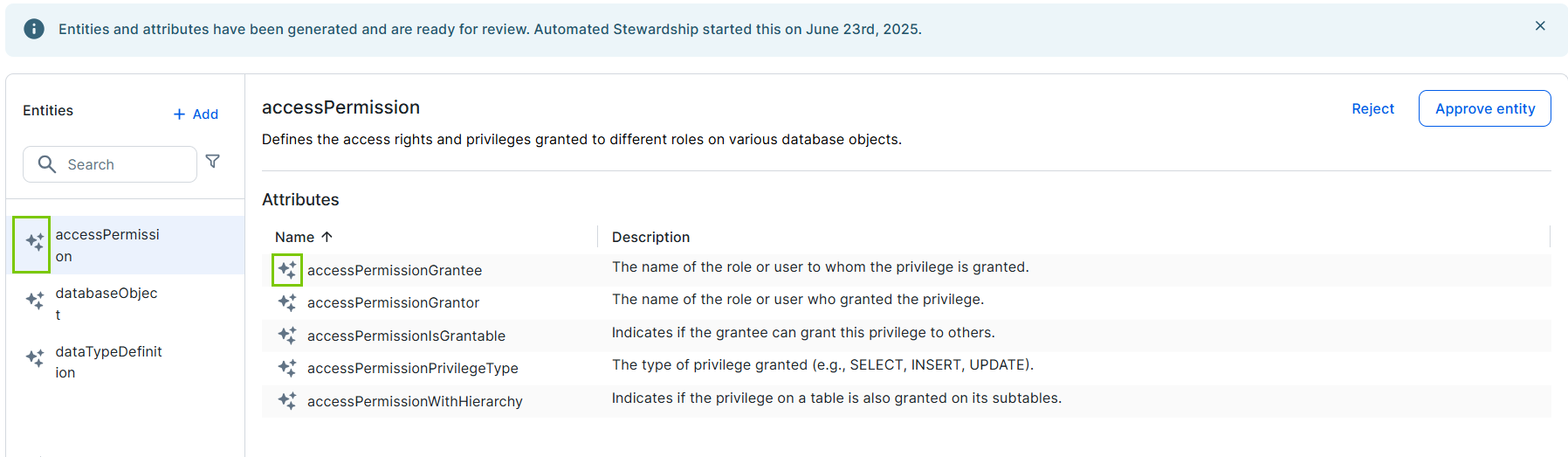
- For each suggested data entity, click the suggested data entity in the Entities list, validate the suggestion, and edit, approve, or reject it.
Note If the suggestions aren't useful, you can restart the process and select different data by clicking Generate entities and attributes. If you do, all unapproved suggestions will be removed automatically.
- To edit the name or description of the entity:
- Double-click the name or the description in the details pane.
- Make your changes and click the Save icon.
- Approve the entity.
- To approve an entity:
- Click Approve entity.
The suggested entity is saved as a Data Entity asset in the data model and the icon of the entity in the page changes. - For each suggested data attribute available in the Attributes pane for this Data Entity, validate the suggestion, and edit, approve, or reject it.
- To edit an attribute name, double-click the name, make your changes, and click the Save icon.
- To edit an attribute description, double-click the description, make your changes, and click the Update button.
- If the suggested mapping of the attribute to a physical column is incorrect, click the x icon for the column in the Column cell.
- To approve an attribute, in the Actions column, click the Check icon.
The suggested attribute is saved as a Data Attribute asset in the data model, the icon of the attribute in the page changes, the "Data Attribute represents Column" relation is automatically added to the columns for which this data attribute was suggested. - To reject an attribute, in the Actions column, click the Reject icon.
Note You can't approve a data attribute if you haven't approved the data entity.
- To reject it, click Reject.
The data entity, including the suggested data attributes for that data entity are rejected.
- To edit the name or description of the entity:
Tip To discard all unapproved AI suggestions, click Discard all suggestions.