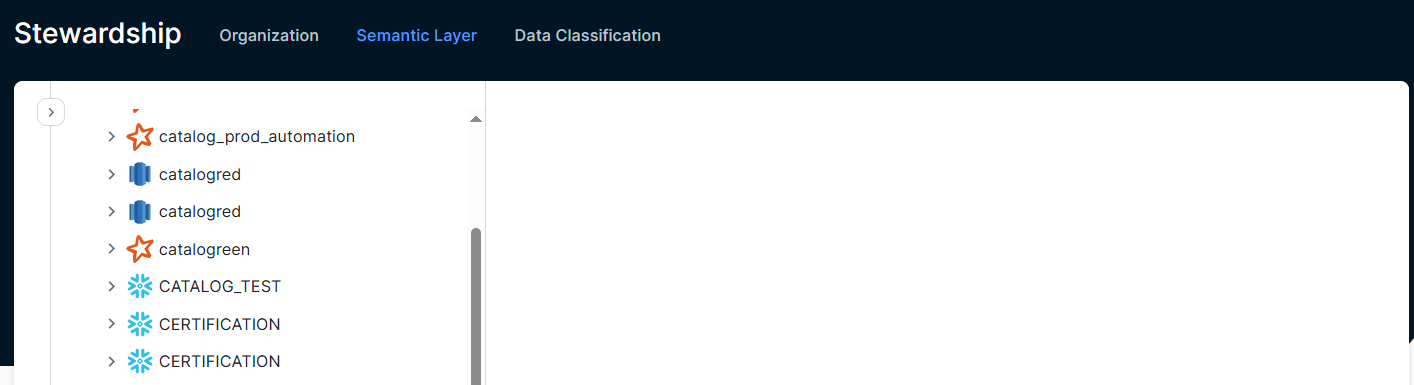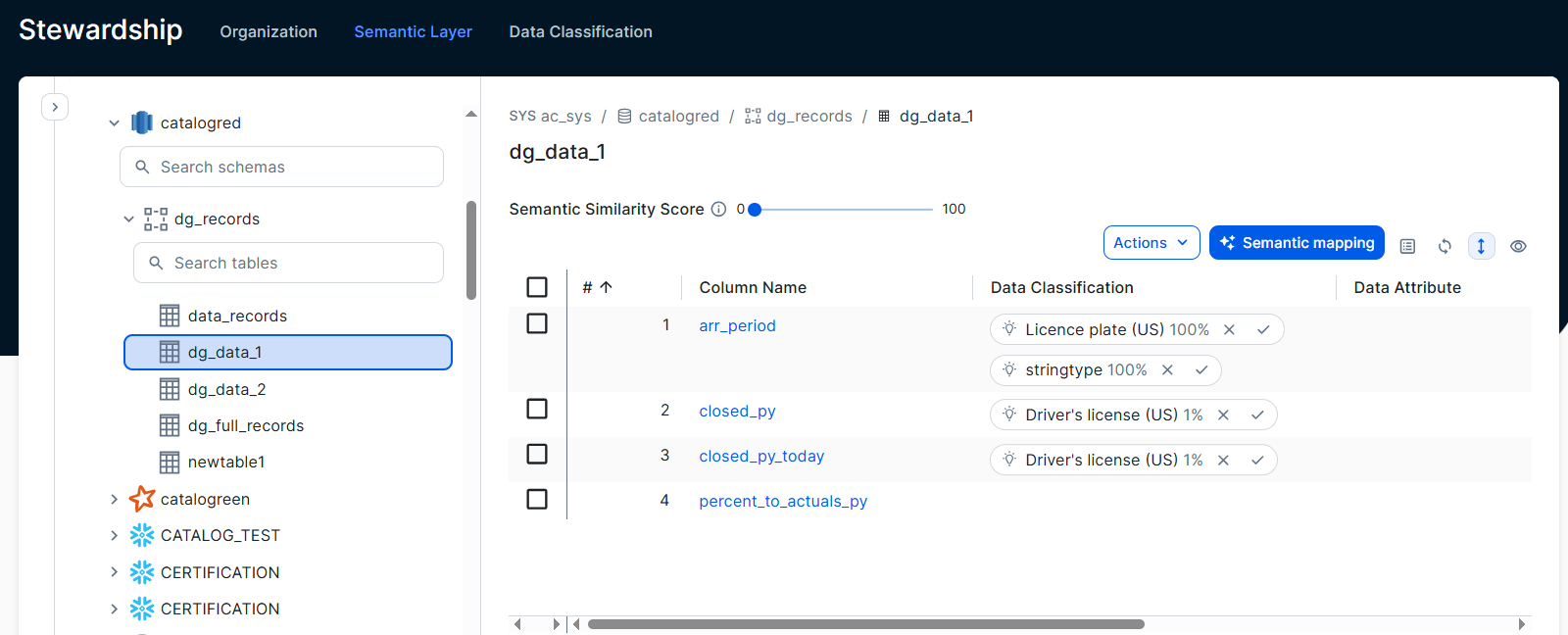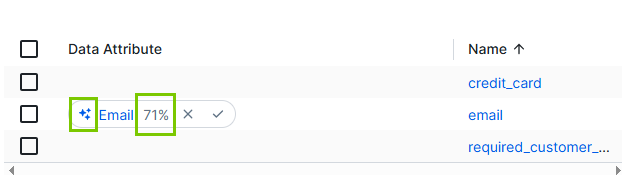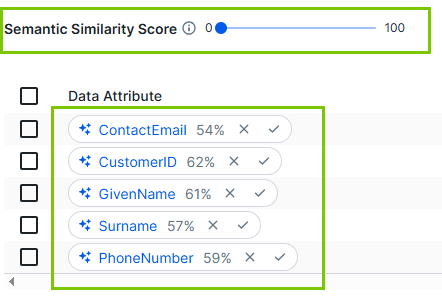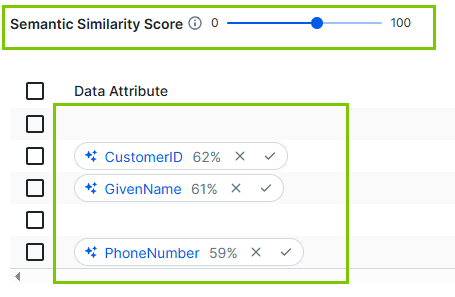Important This topic is applicable only to the latest UI.
About the semantic assistant (in preview)
The semantic assistant combines several Collibra AI features to help data stewards govern and manage data. These features include:
- Creating asset descriptions using Collibra AI
- Creating relations between columns (physical layer) and data attributes (semantic layer) using Collibra AI, known as semantic mapping (in preview)
- Starting data classification for a table or view.
- Creating data sets.
About semantic mapping in the semantic assistant (in preview)
Semantic mapping is a Collibra AI feature that helps data stewards map the semantic layer to other assets in Collibra. With semantic mapping, you don't need to manually map the assets. The tool suggests Data Attribute assets for Column assets and creates relations when suggestions are accepted. These suggestions are based on defined criteria such as descriptions and selected data attributes. The mapping between the semantic and physical layers adds context, ensures consistency, and simplifies analysis by AI models.
Important
Currently, semantic mapping works only when the table has less than 250 columns. If the table contains more than 250 columns, the mapping fails and no mapping results are available.
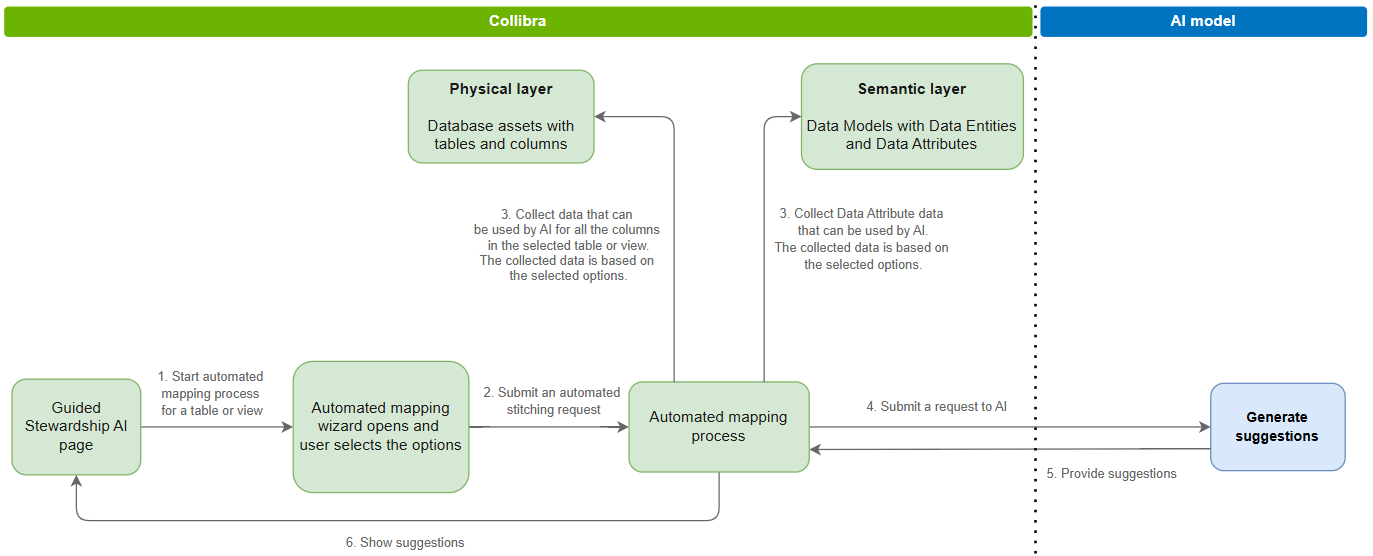
- Once you have defined Data model(s) with Data Entity and Data Attribute assets, you can start the semantic mapping process for a table or view (1).
- semantic mapping guides you through a series of options to define the criteria that Collibra AI must take into account (2).
- The process collects the data (3) and sends a request to Collibra AI (4).
- When suggestions are available (5), they are shown (6).
You can then verify the suggestions and either accept or reject them. If you accept a suggestion, a "Data Attribute represents / is represented by Column" relation is created between the Column asset and the Data Attribute asset.
Start the automated mapping process
Prerequisites
- The semantic layer features are enabled.
- A semantic data model with Data Attribute assets has been defined.
- Preferably, Table and Columns assets have a description and have been classified.
- You have the required permissions.
Steps
-
On the main toolbar, click
 , then
, then  Stewardship.
Stewardship.
- In the submenu, click Semantic Layer.
- Click semantic assistant.
A page opens showing a data explorer on the left-hand side. The panel shows all available data sources in Collibra.
- In the data explorer, complete the following steps to find the columns you want to link to Data Attribute assets.
- Expand the database and then the schema to show the available tables and views.
- Click the table or view to show the columns on the right-hand side.
- Optionally, select the columns you want to map.
- Click Semantic mapping.
The Semantic mapping dialog box appears.
By default, Collibra AI uses the descriptions of the columns and the related tables, views, schemas, and databases, and the accepted data classifications of the columns to create Data Attribute suggestions. - Optionally, to limit the attributes from which Collibra AI can choose to make suggestions, select a specific target data model and data entities from the Semantic layer.
- Use the Target data model drop-down list to filter the Target data entities list.
- You can select one Data Model.
- You can select multiple Data Entity assets.
- Click Map.
The mapping process starts. Collibra AI analyzes the selected options and tries to make a suggestion for all columns in the table or view.
If a Data Attribute is found, the suggestion is shown.- You can follow up on the progress in the Activities page.
- Only one suggestion is provided per column.
- The full name of the Data Attribute asset is shown as a link. You can click it to open the Data Attribute asset page. This full name can provide additional context when you verify the suggestions.
- The suggestion is marked with the Collibra AI icon.
- A similarity score, shown as a percentage, indicates how closely the Data Attribute information matches the column information analyzed by Collibra AI. This score can assist in verifying the suggestions.
If no Data Attribute is found, no suggestion is shown.
- Verify the suggested Data Attributes.
You can adjust the Semantic Similarity Score slider to show only suggestions with similarity scores above a specific value.You can then accept or reject the Data Attribute suggestions.
Important The Data Attribute asset and the Column asset are not linked until you accept the Data Attribute suggestion.
Important
Currently, semantic mapping works only when the table has less than 250 columns. If the table contains more than 250 columns, the mapping fails and no mapping results are available.
Accept Data Attribute suggestions
You can accept suggested Data Attributes in the following ways.
- In the Data Attribute suggestion, click the check icon.
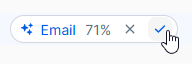
- Select the checkbox for the columns for which you want to accept the suggestion and click Accept Data Attribute.
Tip Use this method to accept suggestions for multiple columns in a single action.
When you accept a Data Attribute suggestion for a column:
- The similarity score and the Collibra AI icon are removed.
- The display name of the Data Attribute asset is shown.
- A "Data Attribute represents / represented by Column" relation is created between the Data Attribute asset and the Column asset.
Tip The "Data Attribute represents / represented by Column" relation has publicID DataAttributeRepresentsColumn.
Reject Data Attribute suggestions
You can reject suggested Data Attributes in the following ways.
- In the Data Attribute suggestion, click the x icon.
- Select the checkbox in front of the Data Attribute that you want to reject and click Reject Data Attribute.
Tip Use this method to reject suggestions for multiple columns in a single action.
When you reject a Data Attribute suggestion for a column, the suggestion is removed.
You can see the connected assets for Tables and Columns through the Semantic layer widget in the asset page.
Related topics
About Stewardship
About the semantic layer submenu in Stewardship