Important This feature is available only in the latest UI.
Asset layout widgets enable you to show custom content on all the asset pages of a given asset type. For example, if you want to show Catalog elements on the asset pages of the Column asset type, you can achieve this using widgets. As an administrator, you can add widgets to the asset pages of a given asset type or reposition them when you edit the asset page layout for that asset type.
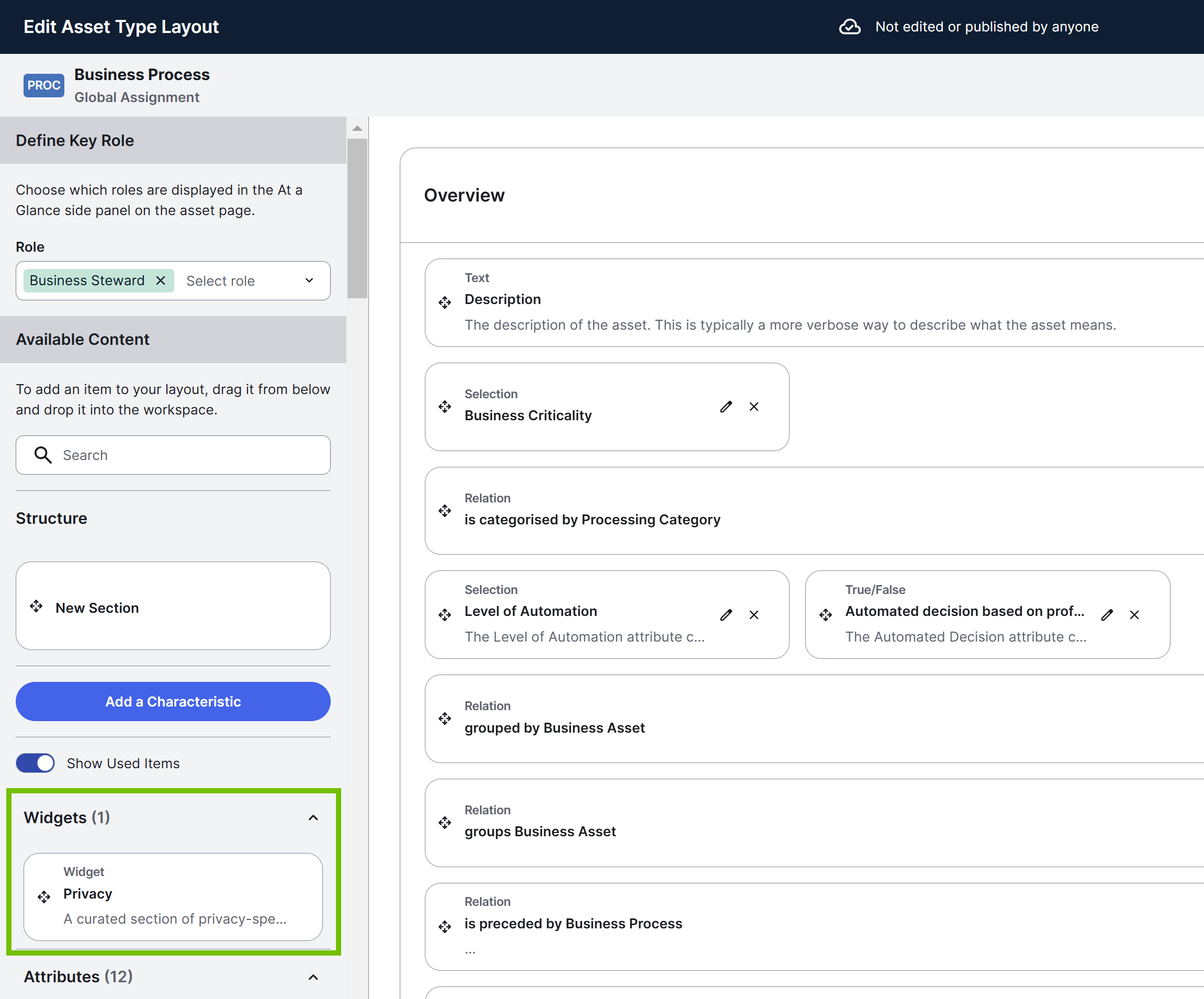
Asset types with widgets
The following table lists the asset types with an out-of-the-box page layout that contains widgets. The table also shows if a widget is read-only and the default sections in which the widgets appear.
| Asset type | Widget | Description | Read-only? | Section |
|---|---|---|---|---|
| AI Agent | Lifecycle Tracker | Enables users to monitor the evolution of AI use cases. They can view assessment history and statuses, start new assessments, add assessments and sign-off activities, and advance the AI use case to its next lifecycle stage. | No | Lifecycle Tracker |
| AI Use Case |
Lifecycle Tracker |
Enables users to monitor the evolution of AI use cases. They can view assessment history and statuses, start new assessments, add assessments and sign-off activities, and advance the AI use case to its next lifecycle stage. Tip You can define whether the Lifecycle tracker widget appears expanded or collapsed (default state) on the AI Use Case asset pages using
|
No |
Lifecycle Tracker |
| Other Policies That Apply | Shows policies linked to training data, inference data, output data, or AI Models linked to the AI use case. | Yes | Legal, Ethics and Compliance | |
|
Privacy Context |
Shows data categories linked to data columns. | Yes |
Privacy Context |
|
|
Diagram |
Shows a diagram view of the AI Use Case asset, depicting all of the relations that exist between the AI use case and other assets. |
Yes |
Data Flow |
|
| Column |
Catalog Overview |
Shows description, description from source, business context, categorization, and source tags. For more information, go to Catalog asset pages. |
Yes |
Overview |
| Semantic Layer |
Shows related semantic assets, including data attributes that represent the column, key measures that are calculated using the column, and business terms that the column refers to. |
Yes | Overview | |
| Descriptive Statistics |
Shows attributes populated by metadata synchronization and data profiling. |
Yes | Descriptive Statistics | |
| Data Category | Data Classes | Shows data classes linked to the data category. | No | Overview |
| Data Set |
Catalog Overview |
Shows description and business context. For more information, go to Catalog asset pages. |
Yes | Overview |
| Catalog Relation | Shows the "Data Set contains Data Element" relation. | No | Data Elements | |
| Database |
Catalog Overview |
Shows description, description from source, and source tags. For more information, go to Catalog asset pages. |
Yes | Overview |
| Database View |
Catalog Overview |
Shows description, description from source, business context, categorization, and source tags. |
Yes | Overview |
| Catalog Relation | Shows the "Table contains Column" relation. | No | Columns | |
| Data Product | Output Ports Viewer | Shows assets related to the data product via the "exposes data as/is output port" relation. For more information, go to About data products. | Yes | Output |
| Diagram | Shows a diagram view that shows the data product and its related assets. | No | Diagram | |
| Deployed AI Model |
Lifecycle Tracker |
Enables users to monitor the evolution of AI use cases. They can view assessment history and statuses, start new assessments, add assessments and sign-off activities, and advance the AI use case to its next lifecycle stage. | No |
Lifecycle Tracker |
| Other Policies That Apply | Shows policies linked to training data, inference data, output data, or AI use cases linked to AI models. | Yes | Model Information | |
| Foundational AI Model |
Lifecycle Tracker |
Enables users to monitor the evolution of AI use cases. They can view assessment history and statuses, start new assessments, add assessments and sign-off activities, and advance the AI use case to its next lifecycle stage. |
No |
Lifecycle Tracker |
| Schema |
Catalog Overview |
Shows description, description from source, and source tags. For more information, go to Catalog asset pages. |
Yes | Overview |
| Catalog Relation | Shows the "Schema contains Table" relation. | No | Tables | |
| Table |
Catalog Overview |
Shows description, description from source, business context, categorization, and source tags. For more information, go to Catalog asset pages. |
Yes | Overview |
| Semantic Layer |
Shows related semantic assets, including data entities that represent the table, key measures that are calculated using the table, and business terms that the table refers to. |
Yes | Overview | |
| Catalog Relation | Shows the "Table contains Column" relation. | No | Columns |
Diagram widget
The Diagram widget is available for all asset types. You can use this widget to show a specific diagram view on the Summary tab of the asset pages.
Configure the Diagram widget
Prerequisites
You have a global role with the Product Rights > System administration global permission.
Steps
- Open the asset type.
- In the left pane, click the relevant assignment, and then click Characteristics.
A table containing all the characteristic types assigned to the asset type is shown. - On the Characteristics tab, click Edit layout.
The Edit layout page opens. - Drag the Diagram widget from the left pane to the layout.
- Move the Diagram widget to the required position using
 .
. - In the Diagram widget, click
 .
.
The Settings dialog box appears. - In the Diagram view drop-down list, select the diagram view that you want to show on the Summary tab of the asset pages.Note
- The Diagram view drop-down list contains both public diagram views and your private diagram views. If you select a private view, it isn't shown to other users.
- For the AI Use Case asset type, the default diagram view is Data Flow.
- For the Data Product asset type and its descendant asset types, the default diagram view is Data Product.
- For all other asset types, the default diagram view is Explore.
- Click Save.
- Click Publish.
Your changes are published and applied to all the asset pages of the asset type.