- This feature is available only in the latest UI.
- This feature isn't available for Collibra Platform for Government and Collibra Platform Self-Hosted (CPSH).
Collibra AI Copilot knowledge base
Collibra AI Copilot uses its own knowledge base. The knowledge base is built based on the activated AI agents and their configuration.
Changes in your environment are added daily and the latest product documentation is added once per release.
- If the Data and Analytics Discovery or Business Definitions AI agent is enabled, it takes 1 to 2 days to build your Collibra AI Copilot knowledge base based on your environment and AI agent configuration.
Once the initial knowledge base is created, updates to assets and new assets within scope are processed daily. These updates are typically searchable within 24 hours.
Note Daily updates to the knowledge base are processed overnight. Until the data is processed, Collibra AI Copilot can't answer questions about new assets. For modified assets, Collibra AI Copilot uses older data to locate the asset but retrieves the latest attributes and relations when answering questions. This means questions about updated information can be answered immediately, unless the asset's name and description have been entirely changed. Deletions or a change in view permissions are taken into account immediately.
- If enabled, the Collibra Documentation AI agent is updated once a month with the latest release documentation. This starts together with the Production deployment of the release.
For information on what is included, go to About Collibra AI Copilot (in preview).
Enable and configure Collibra AI Copilot
Before you enable Collibra AI Copilot consider the following:
- Collibra AI Copilot leverages Google Gemini.
- Collibra AI Copilot has some limitations.
For details about the Collibra AI Copilot process flow, go to Collibra AI Copilot flow.
For information on how we leverage AI in our products, go to the Collibra Trust Site.
-
Enable Collibra AI Copilot by changing the value of the Beta > Collibra AI Copilot setting to True.
-
Allow some users to tailor Collibra AI Copilot and activate AI agents by adding the Manage all agents global permission to the relevant global roles.
-
Configure Collibra AI Copilot by activating and configuring AI agents and adding a welcome message for users in the AI Agents settings.
-
Give users access to Collibra AI Copilot by adding the AI Copilot global permission to the relevant global roles.
Enable Collibra AI Copilot
Prerequisites
- You have the ADMIN or SUPER role in Collibra Console.
- You have a global role with the Product Rights > System administration global permission.
- The Services Configuration tab is available in the Collibra settings.
Steps
Depending on your environment, follow this procedure either in Collibra Console or on the Services Configuration tab of the Collibra settings:
-
Open the Services Configuration tab:
-
On the main toolbar, click
→
Settings.
The Settings page opens. - Click Services Configuration.
- Click Edit configuration.
Open the DGC service settings for editing:- Open Collibra Console.
Collibra Console opens with the Infrastructure page. - In the tab pane, expand an environment to show its services.
- In the tab pane, click the Data Governance Center service of that environment.
- Click Configuration.
- Click Edit configuration.
-
On the main toolbar, click
- In the Beta section, enable the Collibra AI Copilot setting.
The options are: True: Collibra AI Copilot is enabled and can be configured. The following global permissions become available:
True: Collibra AI Copilot is enabled and can be configured. The following global permissions become available:- AI Agents > Manage all agents.
- Product Rights > AI Copilot
By default, these global permissions aren't assigned to any global role.
 False (default): Collibra AI Copilot isn't available.
False (default): Collibra AI Copilot isn't available.
If you disable this feature, your Collibra AI Copilot knowledge base contents will be deleted within 14 days.
- Click Save all.
Allow some users to tailor Collibra AI Copilot and activate AI agents
Prerequisites
You have a global role with the Product Rights > System administration global permission.
Steps
In Collibra, add the AI Agents > Manage all agents global permission to the relevant global roles.
Only users with a global role that includes this global permission can activate AI agents and tailor Collibra AI Copilot.
For information on global roles and permissions, go to Manage global role permissions.
Configure Collibra AI Copilot by activating and configuring AI agents and adding a welcome message
Prerequisites
You have a global role that has the AI Agents > Manage all agents global permission.
Steps
-
On the main toolbar, click
→
Settings.
The Settings page opens. - Click AI Agents.
The AI Agents tab pane opens. - To activate an AI agent:
- Double-click the Active column for the AI agent.
- Select Yes.
- Click outside the column.
The update is saved.
- To configure an AI agent:
- Click the Agent name hyperlink.
A dedicated page AI agent opens. - Make the desired changes.
For more information on the available options per AI agent, go to AI Agents settings.
- Click the Agent name hyperlink.
- To add an Collibra AI Copilot welcome message for users:
- In the tab pane, click AI Copilot.
The AI Copilot configuration page opens. - In Welcome message, type the text you want to show.
Tip Use the welcome message to set user expectations based on the AI agents you have activated.
- In the tab pane, click AI Copilot.
If you have enabled and configured an AI agent, Collibra starts the process of building your Collibra AI Copilot knowledge base based on your data. This process is called embedding. Depending on your environment size, this can take up to 2 days. After that, Collibra AI Copilot is ready to search through the defined content scope or product documentation.
Give users access to Collibra AI Copilot
Prerequisites
You have a global role with the Product Rights > System administration global permission.
Steps
In Collibra, add the Product Rights > AI Copilot global permission to the relevant global roles.
Only users with this global permission can view the Collibra AI Copilot icon in the menu bar and start a chat.
- Limit your audience while configuring the AI agents.
- Collibra AI Copilot takes the asset access permissions into account. This means that a user receives only information they have access to.
For information on global roles and permissions, go to Manage global role permissions.
Note Collibra AI Copilot suggests an asset only if the user has View permission on the asset.
Collibra AI Copilot flow
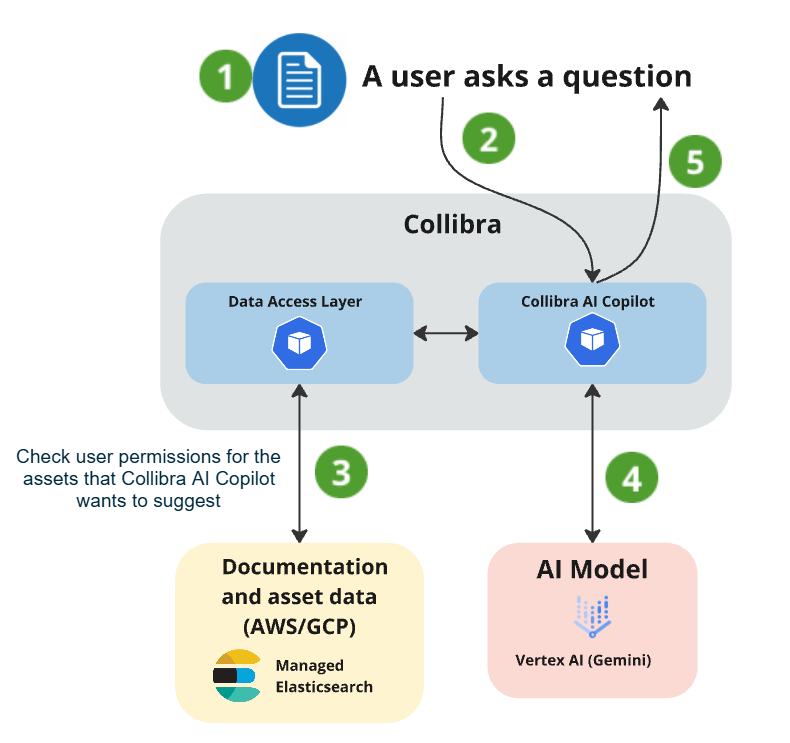
|
|
For information on how we leverage AI in our products, go to the Collibra Trust Site.
Related topics
AI Agents settings page (in preview)
FAQ Collibra AI Copilot configuration
About Collibra AI Copilot (in preview)
Using Collibra AI Copilot (in preview)
Helpful resources
Watch an introduction video on Collibra.com
Follow a training about configuring Collibra AI Copilot on Collibra University