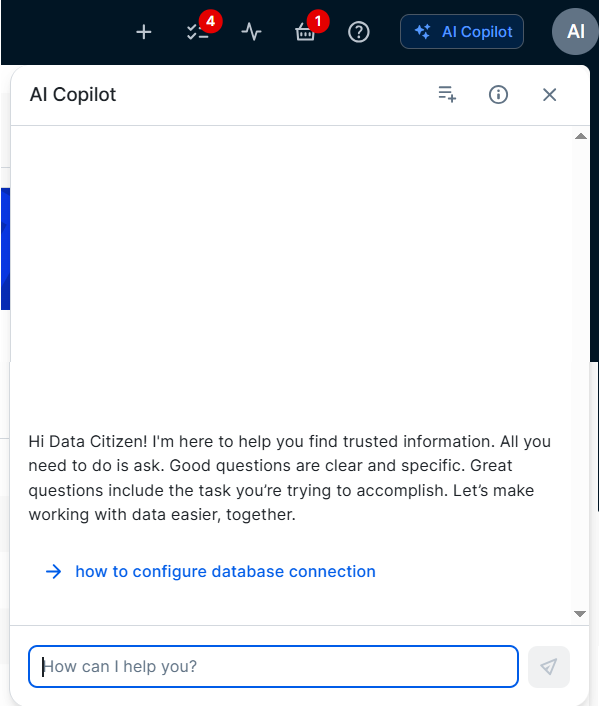Collibra AI Copilot is a chat-based assistant that includes several AI agents, which can help:
- Find the data you need for analysis, reporting, or building AI models.
- Get definitions for terms, acronyms, and KPIs.
- Receive guidance based on the latest Collibra product documentation.
Start a Collibra AI Copilot chat
Prerequisites
You have a global role with the Product Rights > AI Copilot global permission.
Steps
-
Click AI Copilot to start a chat with Collibra AI Copilot.

A Collibra AI Copilot chat dialog box opens.
Collibra AI Copilot can show up to 3 clickable example questions. These questions help users understand the types of queries they can ask and allow them to click to see how the AI responds.
For details about the dialog box, go to Chat dialog box.Tip If you start Collibra AI Copilot in another Collibra tab, it starts a new chat. This means it won't remember the other conversation if you switch tabs.
-
Click an example question, or type your question and press Enter or click the Post icon
 .
. - You can add up to 5,000 characters in one question, also known as a prompt.
- Collibra AI Copilot uses your last 10 prompts and the last 10 answers as context to generate an answer.
- The chat is limited. Once you get to the limit, you'll receive a message and you can start a new chat.
- Collibra AI Copilot supports English, Spanish, French, German, and Dutch. When you ask a question in any of these languages, Collibra AI Copilot responds in the same language.
To start asking questions in a different language, start a new chat with Collibra AI Copilot.
Example You can ask:- "Search a data set to build a training compliance dashboard"
- "What does CC mean?"
- "What is Usage Analytics?"
- How do I share my collection with my team?
Tip To get the best out of Collibra AI Copilot, go to the Collibra AI Copilot prompt tips.
Collibra AI Copilot provides an answer. For information on how this works, go to Collibra AI Copilot flow.
-
Read and validate the answer.
You can then:- Ask a follow-up question.
- Respond to the question asked by Collibra AI Copilot.
- Click the provided link to an asset in Collibra or click the provided asset card.
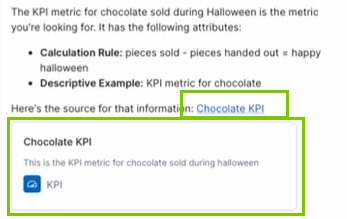 Note
Note- Collibra AI Copilot suggests an asset only if it is part of the content scope of the Collibra AI agent and if you have View permission on the asset.
- If Collibra AI Copilot suggests assets, the asset content is shown in its original language to provide the correct context.
- Click a provided link to a page in the Documentation Center.

- Copy the provided answer.
- Give feedback on the provided answer.
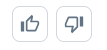
- Click New chat to remove the conversation and start over. It ensures that responses are based only on the new subject and are not influenced by the previous conversation.
Collibra AI Copilot chat dialog box
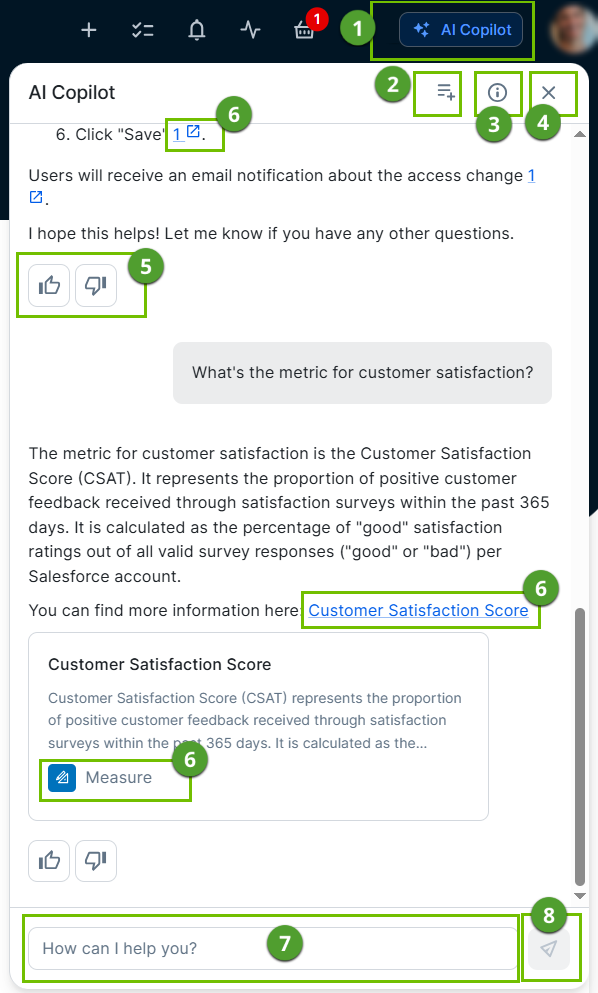
The Collibra AI Copilot chat dialog box consists of the following elements:
| Element | Description |
|---|---|

|
Option to open and close the Collibra AI Copilot chat dialog box. |

|
Option to start a new chat: Use this option when the subject of the conversation changes completely. It ensures that responses are based only on the new subject and are not influenced by the previous conversation. |

|
Option to view the version and more details about Collibra AI Copilot. |

|
Option to close the chat dialog box. |

|
|

|
Link to open a relevant asset or documentation page: Navigate directly to the suggested asset or documentation. |

|
Area to add a prompt: Type your question or request here. For more information, go to Tips to get the best out of Collibra AI Copilot. |

|
Button to submit your prompt: Click this button to send your question to Collibra AI Copilot. |
Tips to get the best out of Collibra AI Copilot
Collibra AI Copilot works best when you provide context and enough details. Use the following tips to get better results:
-
Include your role
Including your role when asking questions helps Collibra AI Copilot tailor its answer to your specific needs.
Example: "As a data steward, how do I manage data sets?" -
Break down complex questions
If your question involves multiple parts, split it into smaller, simpler questions. Splitting up a question helps Collibra AI Copilot focus on what you want to know.
Example: First ask: "What is a Business Term asset?". Then follow up with: "How do I create a Business Term asset?". -
Use “Tell me about…” to get a global overview
With "Tell me about..." , Collibra AI Copilot will give you a summary on a specific topic.
Example: "Tell me about classification in Collibra". -
Be explicit when you needed detailed guidance
If you're looking for instructions, explicitly ask for step-by-step instructions.
Example: "Provide step-by-step instructions to create a workflow." - Take the Collibra AI Copilot limitations into account.
-
When Collibra AI Copilot is stuck or provides an incorrect or incomplete answer:
- Rephrase your question or be more specific. Collibra AI Copilot may not fully understand your question.
Example: Instead of asking, "How do I use Collibra?" ask, "How do I create a Business Term in Collibra?" or add an example: "How do I classify data, for example to tag sensitive data in a Data Set." - Click New chat to clear the current chat. It allows Collibra AI Copilot to start fresh without considering previous prompts.
ImportantCollibra AI Copilot may not be aware of the specific information you're looking for or you may not have the required permissions to access the data. In such cases, Collibra AI Copilot may direct you to other resources.
- Rephrase your question or be more specific. Collibra AI Copilot may not fully understand your question.
Give feedback on an answer
At the end of each answer, you can click the thumbs up or thumbs down icon to give feedback. 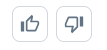
If you click thumbs down, add your comment or suggestion in the text field and click Submit. You can add up to 500 characters in the field.
Your feedback helps us understand how we can improve Collibra AI Copilot. For more information about how we use the feedback, go to the Collibra Trust Site.
Related topics
FAQ Collibra AI Copilot usage
About Collibra AI Copilot (in preview)
Enabling and configuring Collibra AI Copilot (in preview)
Helpful resources
Watch an introduction video on Collibra.com
Follow a training about using Collibra AI Copilot on Collibra University.