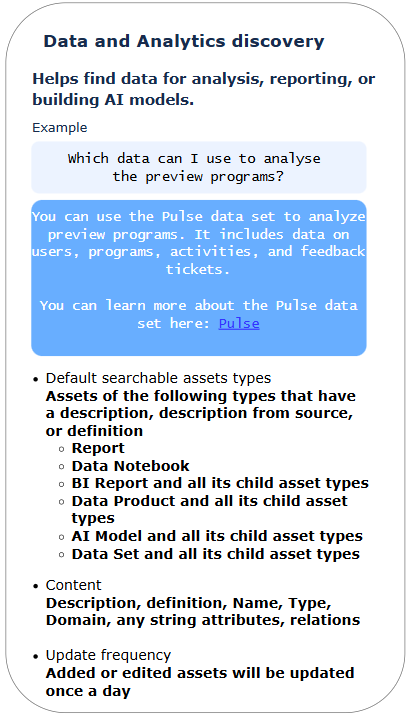Collibra AI Copilot is a chat-based assistant that includes several AI agents, which can help:
- Find the data you need for analysis, reporting, or building AI models.
- Get definitions for terms, acronyms, and KPIs.
- Receive guidance based on the latest Collibra product documentation.
- "Search a data set to build a training compliance dashboard"
- "What does CC mean?"
- "What is Usage Analytics?"
- "How do I share my collection with my team?"
- "Is the Marketing Analytics data set certified?"
For more examples, go to the Collibra AI Copilot prompt tips.
With the correct permissions, administrators can tailor Collibra AI Copilot to align with your organization's needs. They can, for example, define which AI agents are enabled and what their content scope is. For more information, go to Enabling and Configuring Collibra AI Copilot (in preview).
If at least one AI agent is enabled and configured and you have the required permission, you can use Collibra AI Copilot from the menu bar.

About AI agents in Collibra AI Copilot
Collibra AI Copilot includes the following AI agents:
- Data and Analytics Discovery helps find data for analysis, reporting, or building AI models.
By default, this agent finds the following asset types if those assets have a description, a description from source, or a definition, and if the user has View permission on the asset.- Report
- Data Notebook
- BI Report and all its child asset types
- Data Product and all its child asset types
- AI Model and all its child asset types
- Data Set and all its child asset types
The content scope of this agent can be customized.
- Business Definitions helps find definitions for terms, acronyms, and KPIs.
By default, this agent finds Business Term, Business Process, Acronym, KPI, and Measure assets if they have a description or definition, and if the user has View permission on the asset.
The content scope of this agent can be customized. - Collibra Documentation helps find information in the latest Collibra product documentation.
This agent references- the latest UI information
- in the Collibra product resources and Data Quality & Observability Classic documentation
- for the latest release on Production environments.
Tip This means, the agent excludes information related to the classic UI, as well as information available in other documentation resources, such as Developer Portal. The agent also doesn't consider the release version of your specific environment. Instead, it references the latest production release. For example, if the latest production release is 2025.10, Collibra AI Copilot references that version of the documentation.
|
|
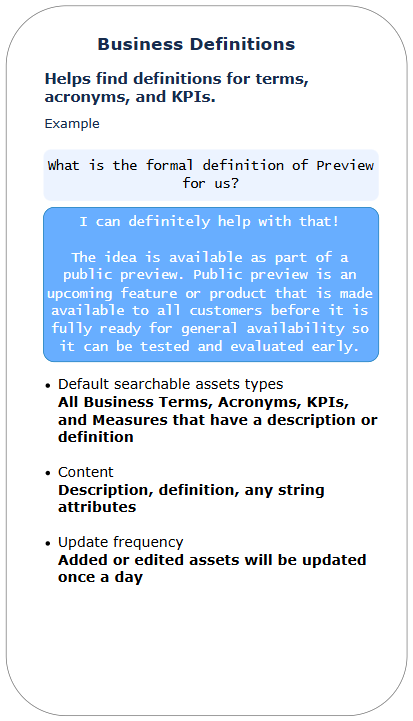
|
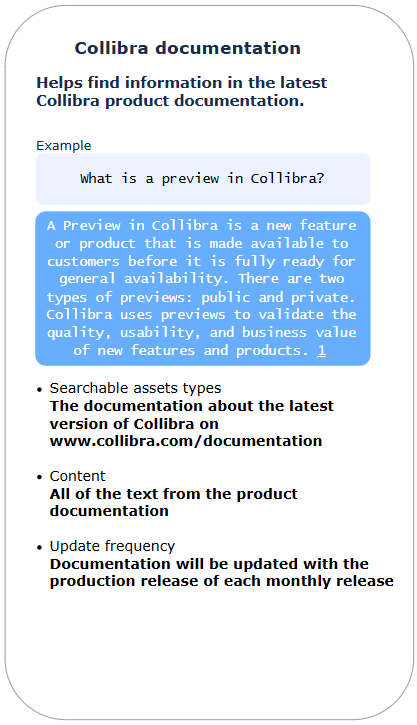
|
Collibra AI Copilot considerations
Currently, Collibra AI Copilot isn't optimized for the following:
- Counting assets: You can't ask, "How many communities are there?".
- Providing all information: You can't ask, "Show me all the datasets in my environment".
- Accessing every relation: Collibra AI Copilot can access up to 100 relations per asset. You can't ask, "Show me all tables for this schema."
- Retrieving columns: Collibra AI Copilot can't retrieve column information.
- Identifying your current page: Collibra AI Copilot doesn't know which page you are on in the Collibra Platform.
- Tracking history or user activity: You can't ask, "Who last updated 2FA Token Serial Number?".
- Giving all information in a specific domain: Collibra AI Copilot can't show all information within a specific domain.
- Identifying asset responsibility: Collibra AI Copilot can't tell you which assets you are responsible for or who is responsible for an asset.
- Providing a complete count of assets based on status: You can't ask, "Which data sets are approved?".
FAQ
Collibra AI Copilot configuration
-
Is Collibra AI Copilot enabled by default?
No, Collibra AI Copilot and its agents are disabled by default. For information on how to enable Collibra AI Copilot, go to Enable and configure Collibra AI Copilot.
-
In which regions can I enable Collibra AI Copilot?
Collibra AI Copilot is currently supported in specific regions. For information on availability, go to Feature availability comparison.
-
In which deployments (Commercial/CPSH/Collibra Cloud for Government) can I enable Collibra AI Copilot?
Currently, Collibra AI Copilot is a commercial cloud-only feature. For information on availability, go to Feature availability comparison.
-
Where can I find more information on the AI used in Collibra AI Copilot?
For information on how we leverage AI in our products, go to the Collibra Trust Site.
-
Is customer data filtered based on the user asking the question?
Yes, view permissions are considered. Users receive information only about assets they have access to. For more information, go to Using Collibra AI Copilot (in preview).
-
How often is metadata sent to Collibra AI Copilot?
The knowledge base of the Data and Analytics Discovery and the Business Definitions agents is updated once a day. Newly created assets or changes to assets are picked up after that update. Deletions or a change in view permissions are taken into account immediately. Collibra AI Copilot often combines information from its knowledge base and information from the knowledge graph. In that case, changes can be reflected earlier. For more information, go to Collibra AI Copilot knowledge base.
-
Why can't I see the Collibra AI Agents settings or configure Collibra AI Copilot?
Make sure Collibra AI Copilot is enabled and that you have the required permissions to activate and configure Collibra AI agents. For more information, go to Enable and configure Collibra AI Copilot.
-
Can I customize the name for Collibra AI Copilot in the platform?
No, you can't change the name of Collibra AI Copilot. This name is shown only when users click the information icon to learn more about AI Copilot. In other parts of the platform "AI Copilot" is used.
-
How does Collibra AI Copilot handle relations?
Currently, Collibra AI Copilot can identify specific assets and then show their associated relations. However, up to 100 relations are considered per asset and you can't find assets based on a specific relation.
Example- You can ask: "What is the business process for the 2FA Token Serial Number?". Collibra AI Copilot will find the '2FA Token Serial Number' asset and give you its related business process.
- You can't ask "Give me all relations for 2FA Token Serial Number" if this asset has more than 100 relations, because Collibra AI Copilot considers only up to 100 relations per asset.
- You can't ask "Find the business process that produces the 2FA Token Serial Number" because Collibra AI Copilot can't search for assets by filtering through the 'produces' relationship.
For other considerations, go to Collibra AI Copilot considerations.
Collibra AI Copilot usage
-
What languages does Collibra AI Copilot officially support?
Collibra AI Copilot supports English, Spanish, French, German, and Dutch. When you ask a question in any of these languages, Collibra AI Copilot responds in the same language.
Tip- To start asking questions in a different language, start a new chat with Collibra AI Copilot.
- If Collibra AI Copilot suggests assets, the asset content is shown in its original language to provide the correct context.
-
Why do I get different answers when asking the same question repeatedly?
Chatbots produce variations in their responses each time you interact with them. This is similar to how humans respond, we give comparable answers but use different phrasing or examples. This behavior also applies to the Collibra AI Copilot agents. They search for assets that can match your request, but, when multiple options exist, they can highlight different ones across repeated requests.
Tip Assets are displayed in Collibra AI Copilot, so you can access the actual assets for more detailed exploration.
-
What can't Collibra AI Copilot do?
Collibra AI Copilot is not optimized for tasks such as counting assets, retrieving all information in an environment, domain, or asset, retrieving columns, identifying responsibilities, or searching all assets based on a given status. Additionally, Collibra AI Copilot isn't aware of your location in the Collibra Platform, the history of an asset, or user activities.
For more details, go to Collibra AI Copilot considerations. -
Why can't I find a specific asset?
For an asset to be suggested by Collibra AI Copilot, the following conditions must be met:
- The asset is included in the content scope of the Collibra AI Copilot agent.
- The asset has a description, description from source, or a definition.
- You have permission to view the asset.
For more information, go to Enable and configure Collibra AI Copilot.
-
Why doesn't Collibra AI Copilot return a link to a report when asked about a metric published in it?
Collibra AI Copilot considers up to 100 relations per asset. As a consequence, Collibra AI Copilot can't show all information.
-
What are the tips when looking for assets? What are some reasons I would not be getting answers from Collibra AI Copilot?
- Be as specific as possible.
- Don't expect to find a complete list of assets.
- Make sure the content scope of the Data and Analytics Discovery agent is set to the asset types you want data consumers to find.
- Remember that Collibra AI Copilot has some limitations.
For more information, go to Tips to get the best out of Collibra AI Copilot.
-
Can I save my chat conversations with Collibra AI Copilot?
No, currently, you can't save your chat conversations.
Related topics
Using Collibra AI Copilot (in preview)
Enabling and configuring Collibra AI Copilot (in preview)
AI Agents settings page (in preview)
Helpful resources
Blog: Introducing Collibra AI Copilot: Accelerating asset discovery for all data consumers