Choose an option below to explore the documentation for the latest user interface (UI) or the classic UI.
Data Marketplace comes with an out-of-the-box configuration. This includes, for example, the Data Marketplace scope,
- Some configuration is specific to either Data Marketplace in Search or standalone Data Marketplace.
- To configure Data Marketplace in Search, make sure that you have the required permissions.
- To configure standalone Data Marketplace, make sure that Data Marketplace is enabled and that you have the required permissions.
Data Marketplace scope
By default, Data Marketplace finds assets of all asset types with any status, anywhere in the organization.
Administrators can configure the Data Marketplace scope.
Filters
Filter facets
By default, Data Marketplace offers the following
Note Some of these
If your Collibra environment doesn't use one or more of the indexed relations, the out-of-the-box relation-based
|
|
Description | Uses relations |
|---|---|---|
|
Business Asset |
Business Asset refers to the business assets that are related to the data, such as Tip For a detailed narrative on the differences between business terms, data domains, and data concepts, go to Conceptual layer versus the Business Glossary. |
Yes |
|
Certified |
This |
No |
|
Data Domain refers to a high-level conceptual category to which the data belongs, such as Assets of this type:
Important To benefit from this, your data structure must follow the Data Stewardship metamodel. Go to Conceptual layer. |
Yes | |
|
Data Concept refers to the lower-level conceptual category to which the data belongs, such as Assets of this type:
Important To benefit from this, your data structure must follow the Data Stewardship meta model. Go to Conceptual layer. |
Yes | |
|
Source System refers to the technology asset that stores the data, like HR Cloud. Via this filter, you can limit the search results to assets that exist in specified systems. |
Yes | |
|
Data source limits the search results to assets that exist in specified data sources. |
Yes | |
| Rating is a colleague’s perception of the data’s usefulness and quality. | No | |
|
Tag is a label that adds extra context to an asset. |
No | |
| Status refers to which governance process stage the asset is in, like Approved or Candidate. | No | |
|
Asset Type refers to the kind of data you are looking for, like data set, report, or table. |
No |
Administrators can configure the
Quick filters (Data Marketplace in Search)
For information, go to Configure quick filters.
Filter tabs (standalone Data Marketplace)
Standalone Data Marketplace shows tabs above the search results. The tabs allow you to apply a saved filter. By default, Data Marketplace shows out-of-the-box preconfigured filters.
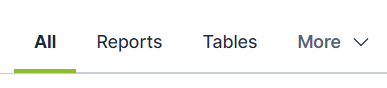
| Out-of-the-box preconfigured filter | Description |
|---|---|
| All | No filters are applied. All search results in the Data Marketplace scope to which you have View permissions are listed. |
| Tables |
Only assets of the type Table and Database View are listed in the search results. |
| Data Sets |
Only assets of the type Data Set and BI Data Set are listed in the search results. |
| Reports |
Only assets of the type Report and some out-of-the-box child asset types of Report are listed in the search results. Show the included out-of-the-box child asset types of Report
|
-
Administrators can change the All preconfigured filters by updating the Data Marketplace scope, can change the out-of-the-box preconfigured filters and can add additional filter tabs for all data consumers or for specific user groups.
-
Data consumers can save their own personal filter tabs.
Asset preview
In standalone Data Marketplace, an asset always opens in an asset preview.
In Data Marketplace in search, a user can choose to open the asset page or open the asset preview.
Administrators can impact the information available in the asset preview.
Actions
By default, data consumers can share a link to an asset or open the asset in Collibra from the asset preview.
| Action name | Description | |
|---|---|---|

|
Share | This action allows data consumers to get a link to the asset preview. |

|
Go to Asset Details | This action allows data consumers to open the asset page of the asset. |
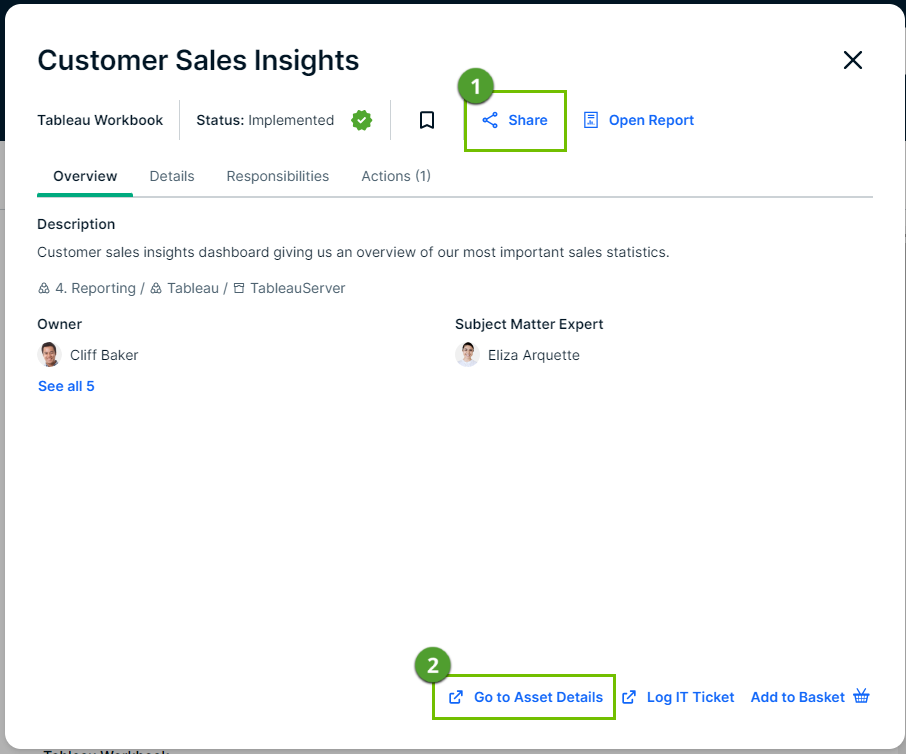
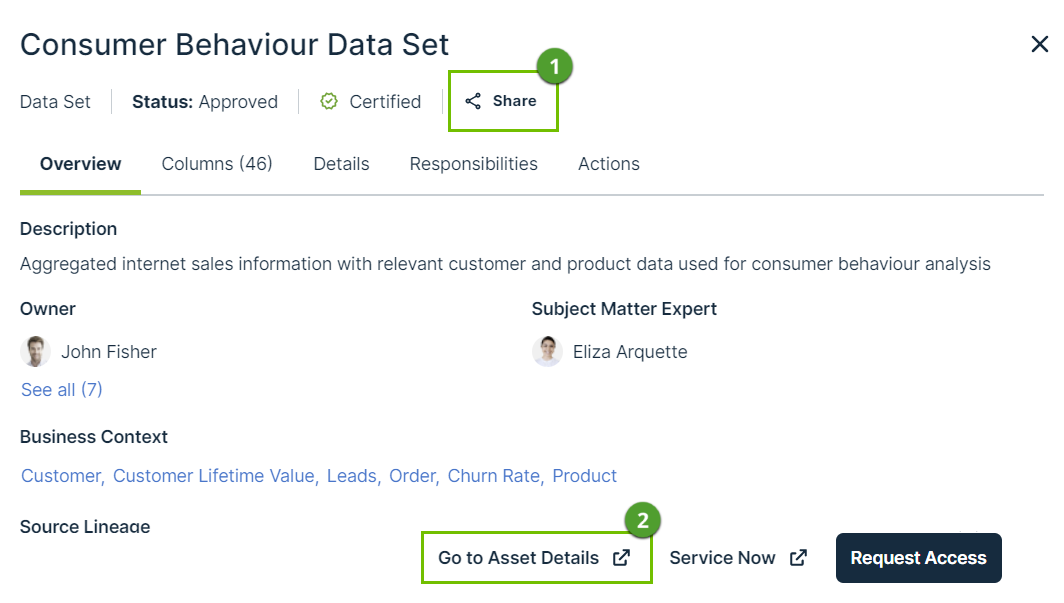
Administrators can make more actions (workflows) available in various places in Data Marketplace and can make the data basket and Add to Data Set button available from the asset preview.
Search suggestions
By default, no search suggestions are provided when data consumers start entering search terms. Administrators can enable search suggestions.
By default, search suggestions are provided when data consumers start entering search terms.
Note Smart suggestions are not provided in Data Marketplace in Search.
Landing page options (standalone Data Marketplace)
The landing page consists of multiple sections.
By default, the standalone Data Marketplace landing page shows Recent searches, Recent data visits, and What's New. Administrators can make Popular Data, Recent Data Visits, and Recommended Data available instead. Administrators can also change the introduction text, add quick links and add actions to the landing page.
- By default, the Data Marketplace landing page shows Recent searches, Recent data visits, and What's New. Administrators can make Popular Data, Recent Data Visits, and Recommended Data available instead.
- Administrators can also change the introduction text and add quick links and add actions to the landing page.