Data Marketplace asset preview
After searching, analyze the search results to find what you want.
When you click the title of a search result in standalone Data Marketplace, its details open in an asset preview dialog box.
Choose an option below to explore the documentation for the latest user interface (UI) or the classic UI.
Asset preview sections
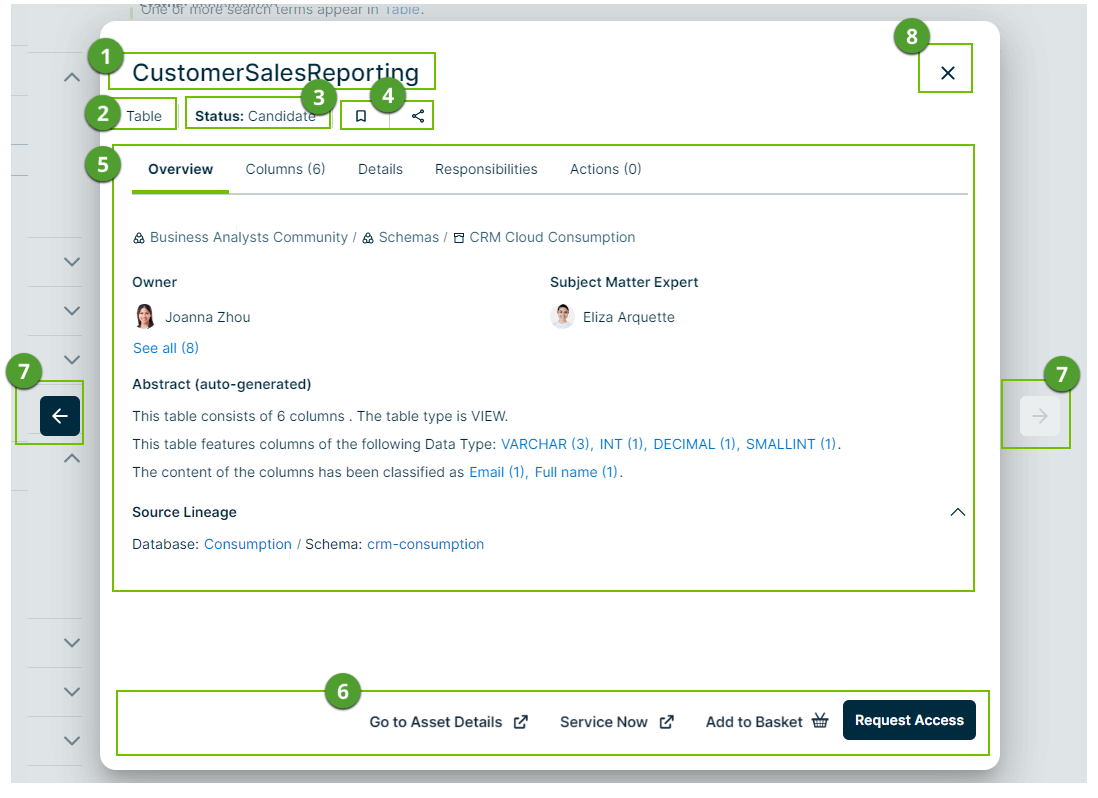
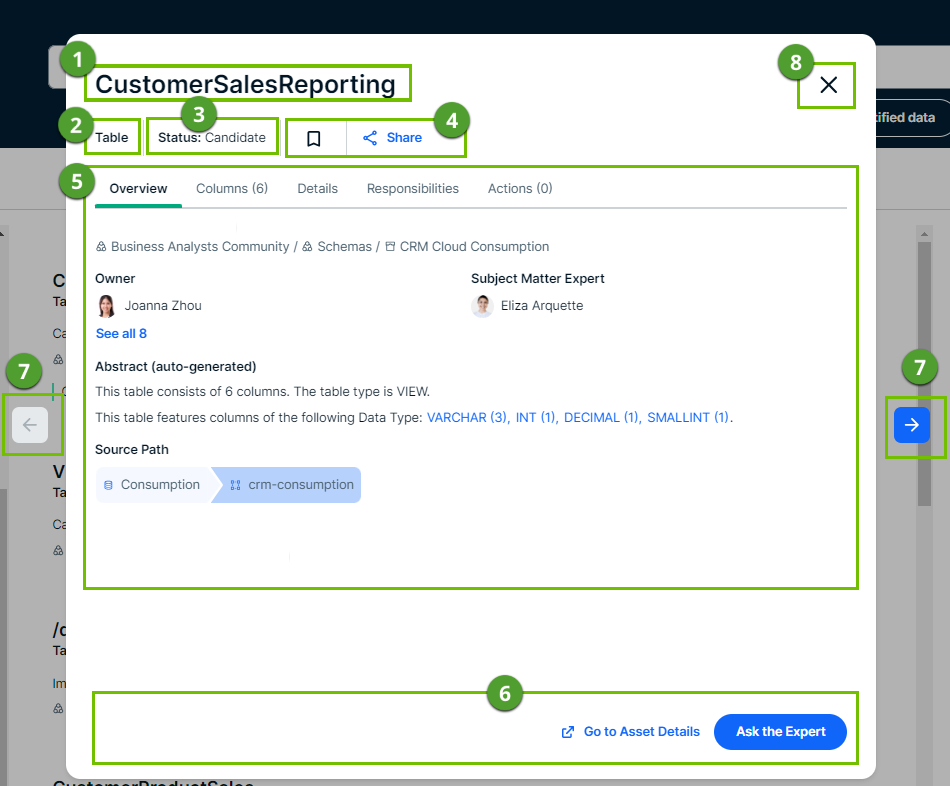
|
Section |
Description |
|
|---|---|---|

|
Asset title | The name of the asset. |

|
Asset type | The kind of asset you are previewing. |

|
Asset status | The status of the asset in your governance cycle. Extra information that can be displayed includes whether the asset is certified and whether policies apply. |

|
Bookmark, Share, Open Report actions |
|

|
Tabs and tab content area | The available tabs depend on the asset type. The most common tabs are:
|

|
Main actions |
This section shows the actions that the administrator configured to be the most important actions in the asset preview. |

|
Navigation area |
Click the arrows to navigate to the previous or to the next search result. Note This section is not available in Data Marketplace in Search. |

|
Close | Click Close to close the asset preview. |
Preview content
-
The asset preview content depends on the asset type.
Most asset types use the same layout, but some asset types follow a specific asset type template.Open some examplesInformation for a Data Set asset:
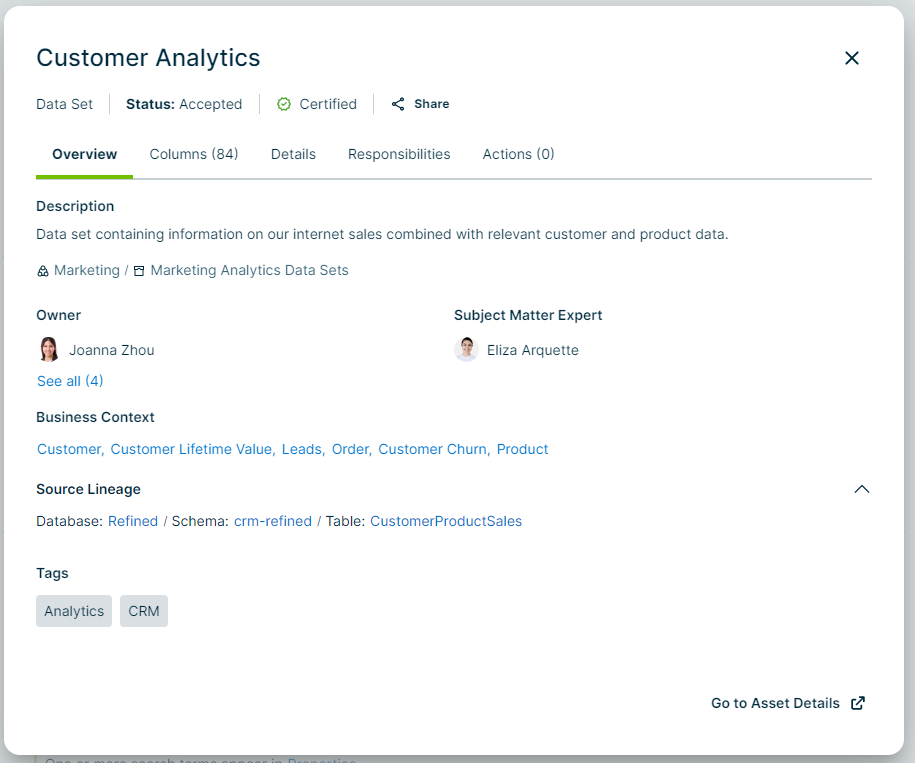
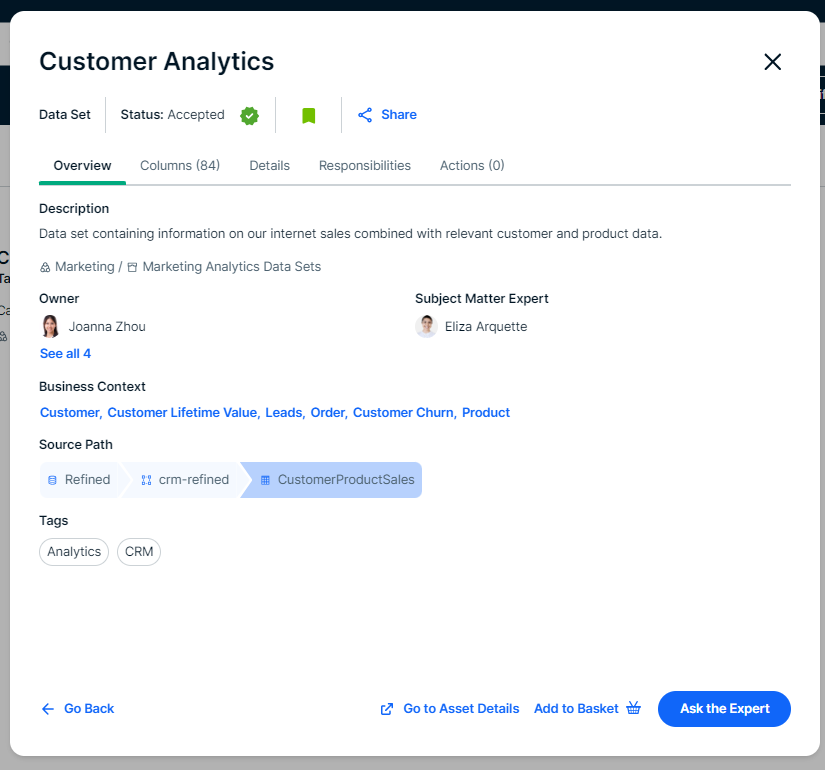
Information for a Column asset:
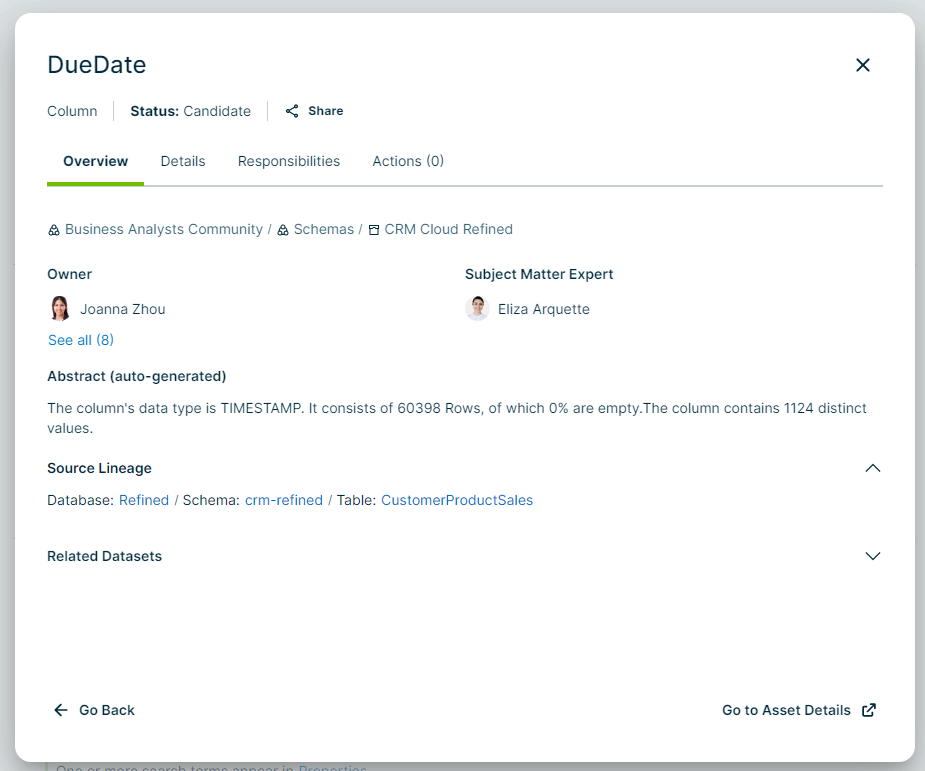
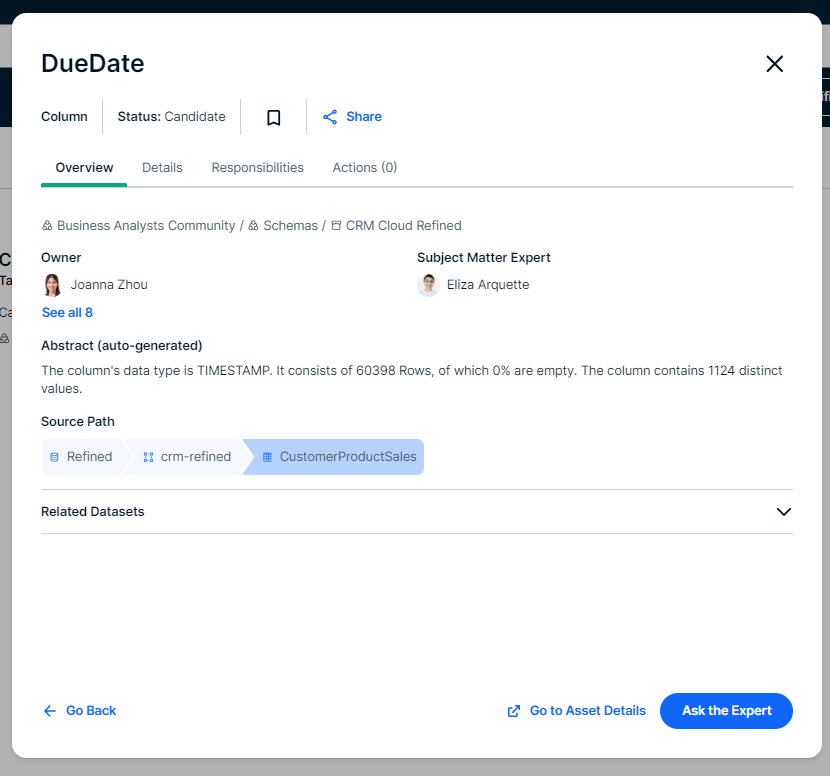
Note
If, in the asset type template, a field is defined but the information is not available for the selected asset, the field isn't displayed in the preview. This means you never see empty fields in the preview. For example: If the data has not been profiled, no profiling details are visible.
-
Some asset previews contain a Columns or Report Attributes tab. This tab page shows the available columns or attributes in the asset. The columns and attributes are displayed in a table in which you can search. The table can show up to 1,000 assets.
In Table assets, columns in the Columns tab are sorted based on their column position. In other tabs, such as Details and in Data Set assets, columns are sorted alphabetically.
To see the full description, hover over the description.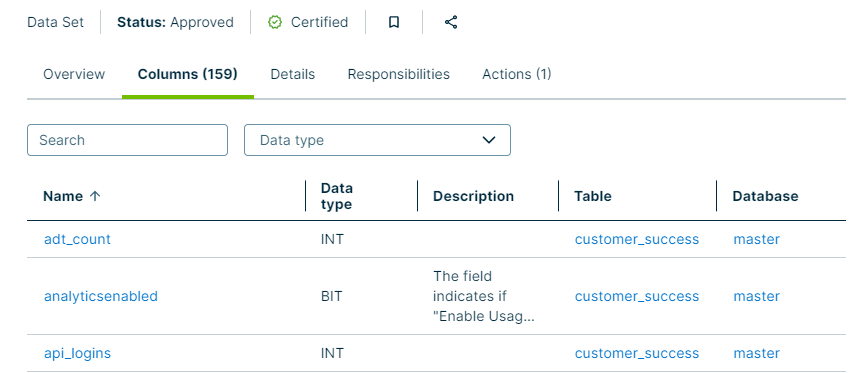
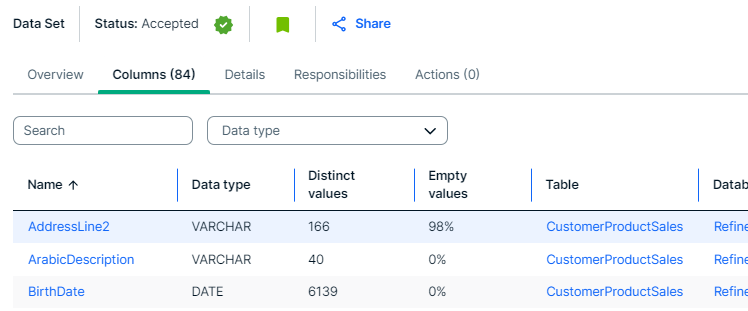
-
Column, Table, and Data Set asset previews can show the Policies tab.
This tab displays the data access standards and rules applicable for the asset. If policies apply, you also see the Protect icon .
.
The tab appears only if you have access to Protect and if policies apply to the asset that run successfully.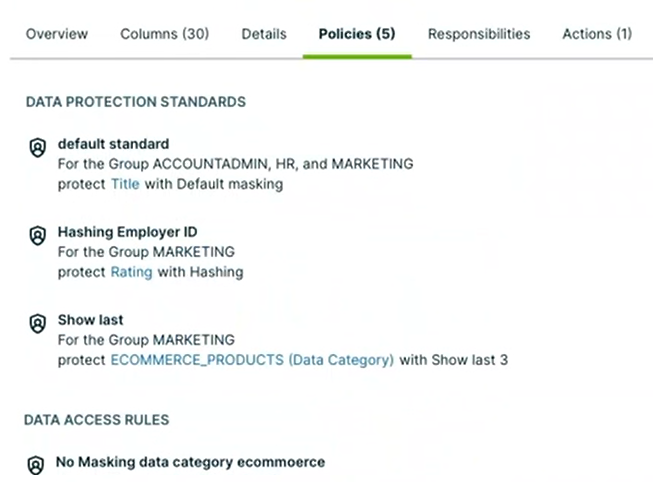
-
Table asset previews can show the Data Quality section.
For the Data Quality section to show, Collibra DQ must be integrated in Collibra. The section includes data quality global scores of DQ Jobs. For each DQ Job, we show the name, the score, when the job last ran successfully, and the number of rows that were checked. A visual also indicates whether the run passed or failed based on the scoring threshold.
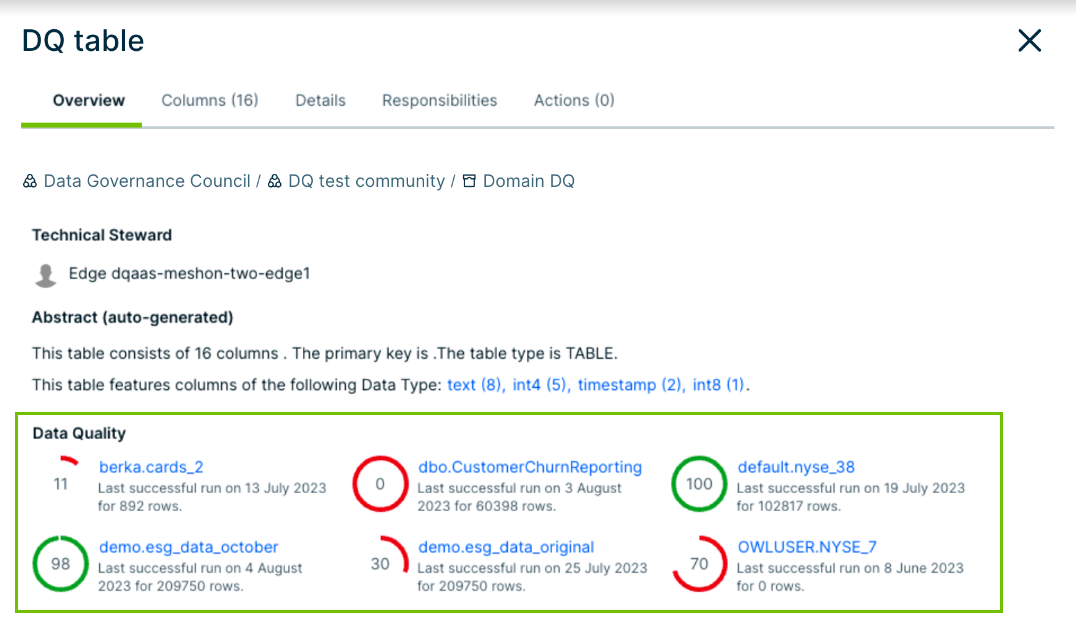
-
Column and Table asset previews show an Abstract (auto-generated). This is a summary of the asset information that is generated by Data Marketplace based on the available asset details.
For a table, for example, Data Marketplace identifies: the number of columns, number of rows, the primary key names, the table type, the description from the source, the data type of the columns, and the classification of each column.
For a table, Data Marketplace identifies: the data type, the number of rows, the number of unique values, the number of empty rows, and the data classification. - If the Data similarity feature is enabled in your environment, the Similar Data tab is shown in Table asset previews. The tab is shown only if tables with a similarity score higher than the defined threshold exist for the table. Up to five Table assets are shown. To learn more about data similarity, go to About data similarity.
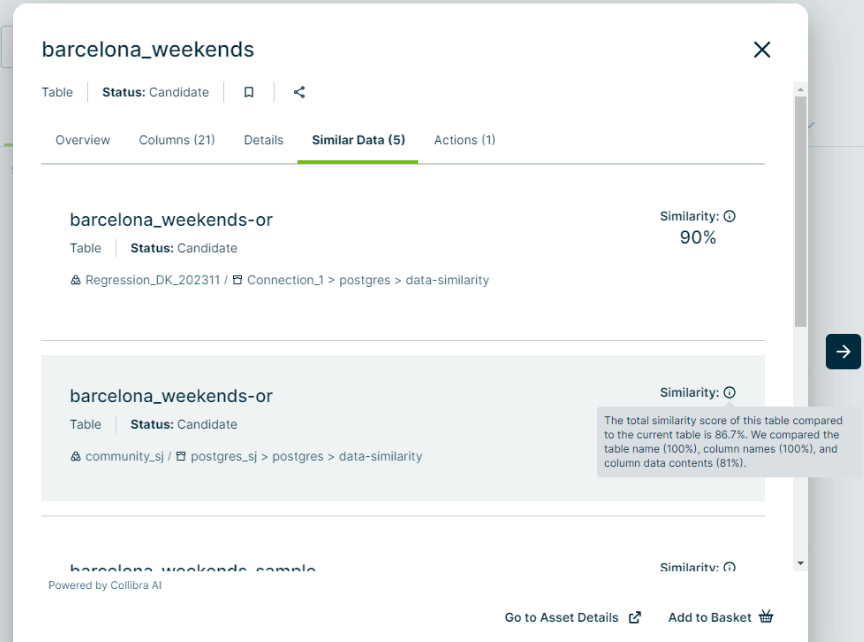
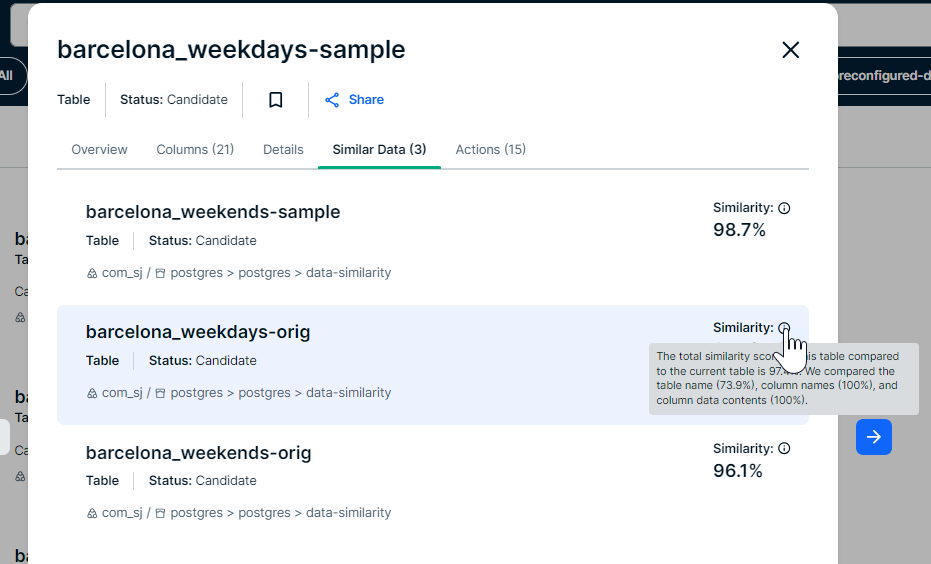
Actions
- From the title bar section in the preview, you can bookmark an asset, or copy the URL to the asset and share it with colleagues.
For some asset types, such as Report and Tableau Workbook, you can open the related report directly by clicking Open Report. This action is available only if the asset's URL field is completed. - Main actions:
- Main actions are located at the bottom of the asset preview.
- By default, the Go to Asset Details button is available. This opens the asset page in Collibra.
- The Data Marketplace administrator can add more actions to this section.
- The Data Marketplace administrator can make the data basket button available in this section.
- The Data Marketplace administrator can make the Add to Data Set button available in this section.
- Secondary actions:
- Secondary actions are all grouped in the Actions tab page of the asset preview.
- The Data Marketplace administrator configures the secondary actions.
- Secondary actions are all grouped in the Actions tab page of the asset preview.