Choose an option below to explore the documentation for the latest user interface (UI) or the classic UI.
Tip To watch a video, follow the Make it easier than ever to find data: Configuring Data Marketplace course in Collibra University.
- You can define who has access to Data Marketplace. Go to Data Marketplace permissions.
- In the Data Marketplace landing page, you can configure the quick links, the links to preconfigured filters, whether discovery data must be available, and the actions.
- In the Data Marketplace landing page, you can configure the introduction text (1), the quick links (2), the links to preconfigured filters (3), whether discovery data must be available (4), and the actions (5).
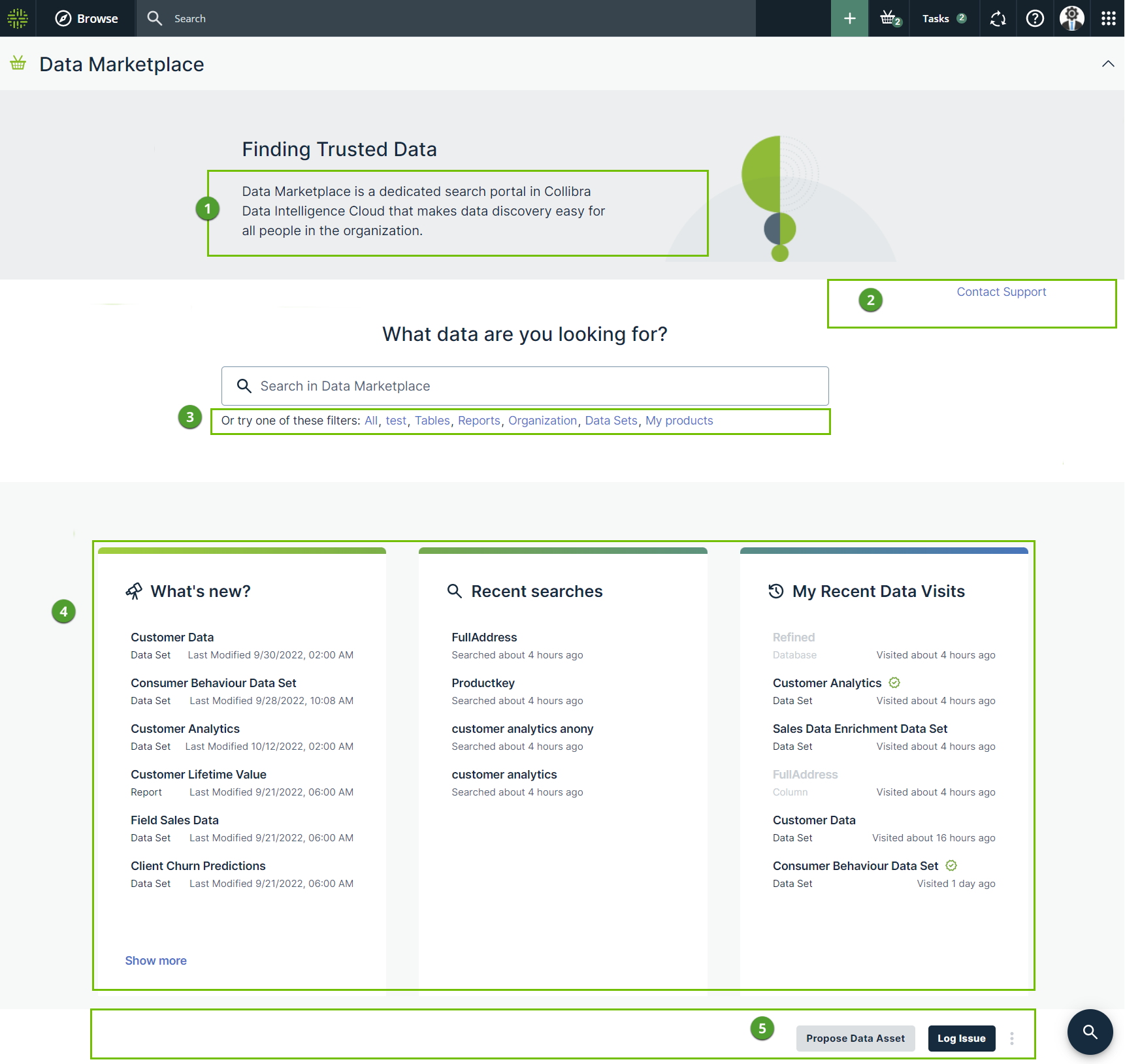
- You can configure the scope (1), filter tabs (2), filter facets (3), search based on relations (4) and the available actions (5).
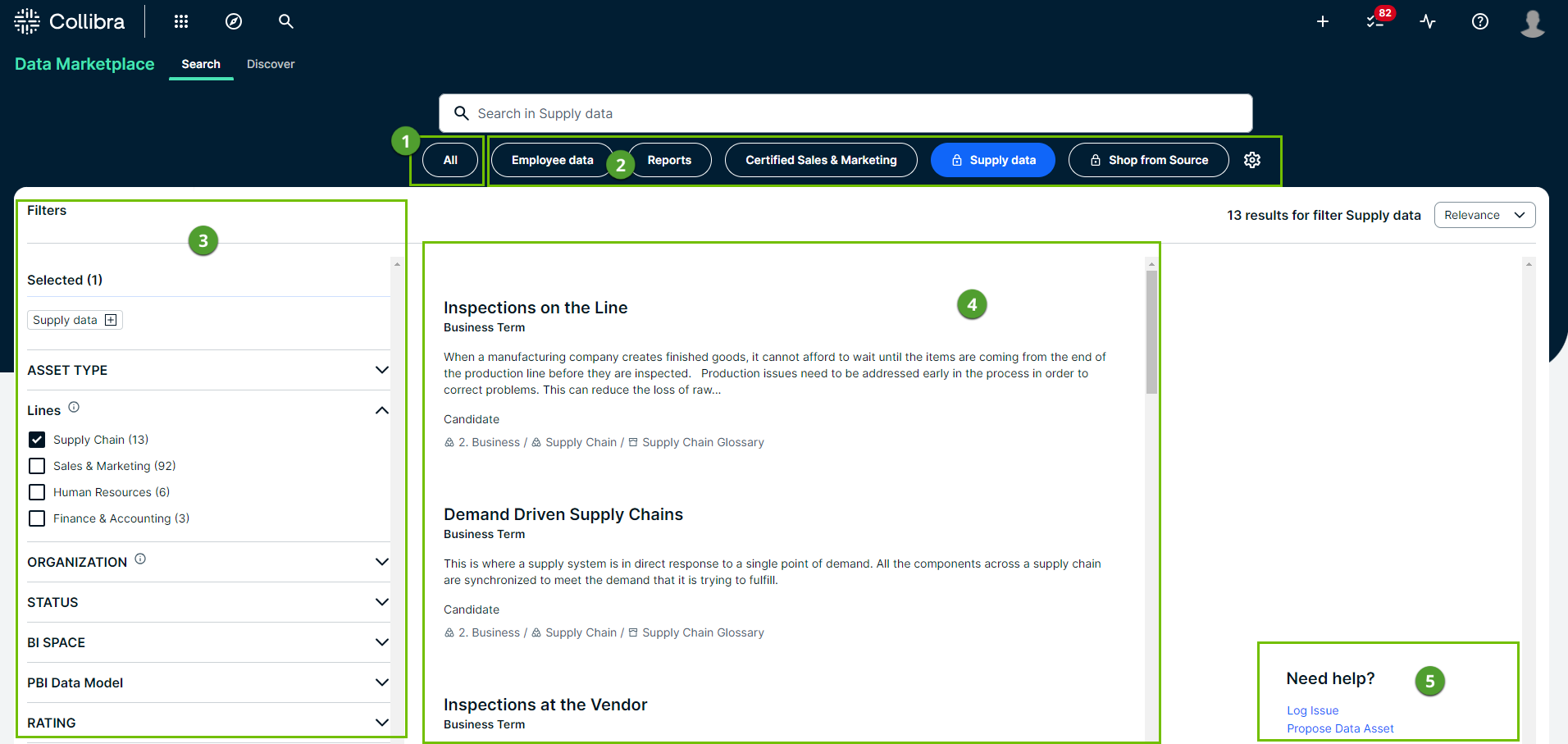
- You can configure the scope(1), filter tabs (2), filters (3) and search based on relations (4).
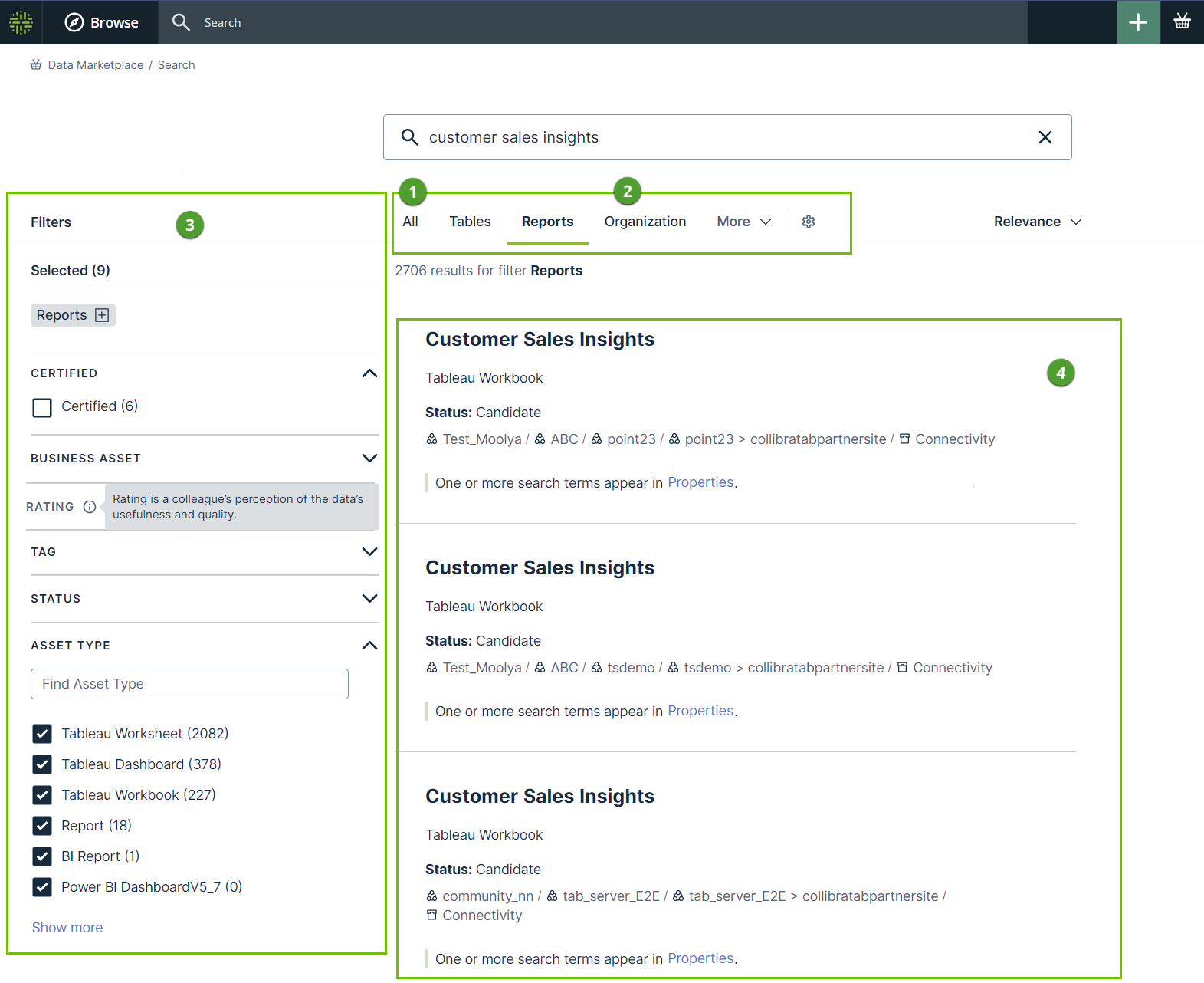
- You can configure the actions available in the asset preview.
To have the Add to Basket button available in Data Marketplace enable the data basket feature.
To have the Add to Data Set button available in Data Marketplace enable the Data Set Creation feature.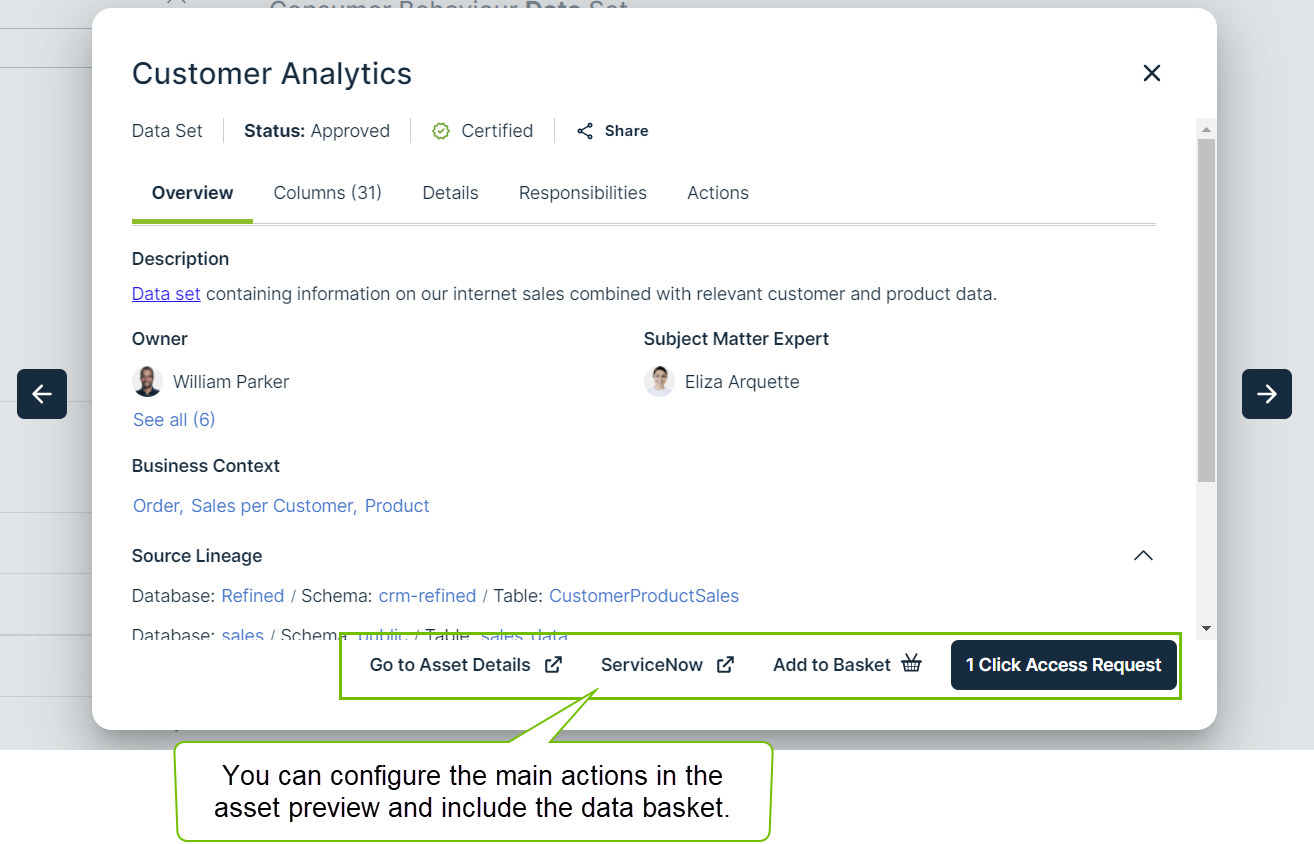
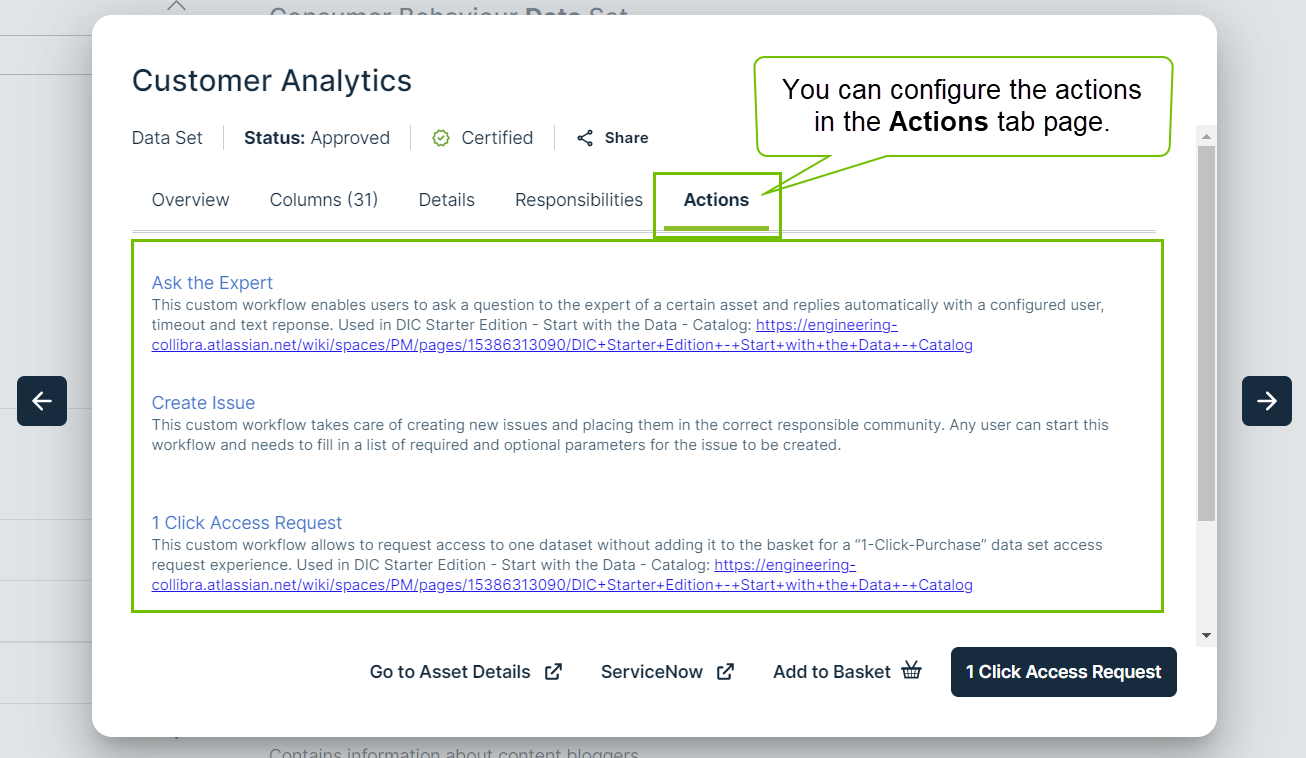
- You can define who needs to receive email notifications about automatic updates to the Data Marketplace configuration.
- You can define that you want to see similar data for Table assets in the asset preview.
- You can define who has access to Data Marketplace. Go to Data Marketplace permissions.
- You can configure the scope, quick filters, filter facets, and search based on relations.
- You can define the Need Help actions in case no results are available.
- You can configure the actions available in the asset preview.
To have the Add to Basket button available in Data Marketplace, enable the data basket feature.
To have the Add to Data Set button available in Data Marketplace, enable the Data Set Creation feature. - You can define that you want to see similar data for Table assets in the asset preview.
- You can define who needs to receive email notifications about automatic updates to the Data Marketplace configuration.
How do you configure Data Marketplace?
| # | Step | Description | Applies to standalone Data Marketplace? | Applies to Data Marketplace in Search?* |
|---|---|---|---|---|
| 1 | Optionally, change the Data Marketplace scope. |
By default, Data Marketplace finds assets of all asset types, with any status, anywhere in your organizations. The Data Marketplace scope also allows you to select which for asset type groups must be available when defining relation paths. |
Yes | Yes |
| 2 | Optionally, change the landing page. | You can |
Yes | No |
| 3 | Optionally, make actions available in Data Marketplace. |
By default, an asset can be shared with a colleague and can be opened in Collibra from the asset preview. |
Yes | Yes, for actions in the asset preview and when there are no search results. |
| 4 | Optionally, enable additional features, such as search suggestions and email notifications. | You can activate search suggestions, define the user group that needs to receive email notifications about automatic updates to the Data Marketplace configuration, and so on. |
||
| 4 | Optionally, enable email notifications. | You can define the user group that needs to receive email notifications about automatic updates to the Data Marketplace configuration. |
Yes | Yes |
| 5 |
Optionally, configure the filter facets in Data Marketplace. |
By default, all out-of-the-box filter facets that apply to the search results are available to data consumers. You can choose the If needed, you can also create custom filter facets based on relations. Note If you want to search based on relations, make sure the Relation-based search setting has been enabled. |
Yes | Yes |
| 6 | Optionally, configure the filter tabs |
By default, all out-of-the-box filter tabs are available in the search results and on the landing page. You can configure the filter tabs you need. |
Yes | No |
| 7 | Optionally, configure the quick filters |
You can configure the quick filters you need. |
No | Yes |
|
8 7 |
Optionally, optimize the search index. |
The Collibra search index settings have an impact on the Data Marketplace experience. You can use these settings to further optimize the experience. Note that changing these settings has an impact on Collibra as a whole, not only on Data Marketplace. For information on other Data Marketplace-specific settings such as relation-based search, go to Enable Data Marketplace in your environment. |
Yes | Yes |
| 9 | Optionally, change the search results fields | You can change the fields users see in the search result. | No | Yes |
* This feature is available only in the latest UI.