If the out-of-the-box relation-based filters and relation-based search don't match the organization's needs, you can create a new relation index.
Newly created relation indexes are automatically used in the relation-based search if this feature is enabled.
To use a relation index in Data Marketplace, you need to update the Filter facet settings.
Choose an option below to explore the documentation for the latest user interface (UI) or the classic UI.
- You can't create more than 20 relation indexes in Data Marketplace
- You can't use special characters in the relation index name. Only use alpha numeric characters and spaces.
The maximum number of characters in the relation index name is 50. - You can't add more than 4 relations to a relation path.
- You can include the following attribute types in a relation path: Text, Selection, Multiple Selection, Numbers, and Boolean (True/False). The attribute types Date and Script are not supported.
- You can't use relation types with special characters in the relation type name.
- Complex relations aren't supported as custom relation paths.
- We recommend that you don't create relation indexes with identical relation paths. If they both show up, it will be confusing to your users. Currently, we don't prevent you from creating identical relation indexes.
- The relation path also takes the asset type children’s relations into account.
- If you want to use an asset type group in a relation index:
- Make sure they are added to the Data Marketplace scope. You can then start a relation path from an asset type group or use asset type group relations and attributes in a relation path.
- Relations assigned to the asset type group are available only by selecting the asset type group in the relation path.
- When you select an asset type group, you see all the relations and attributes of the assigned asset types if they are added to the Data Marketplace scope asset types.
- Also, check Relation-based search limitations and Data Marketplace limitations and guidelines.
Prerequisites
- Make sure you have identified the relation-paths that you want to use. For information on how to construct relation paths, go to About relation indexes.
- Make sure the Relation-based search setting has been enabled. Newly created relation indexes are used in the search only if the relation-based search feature is enabled.
- You are an administrator in Data Marketplace.
Steps
-
On the main toolbar, click
→
Settings.
The Settings page opens. - In the Search section, click Relation Indexes.
The Manage Relation Indexes page opens. It provides an overview of all relation indexes in the environment. - In the Data Marketplace section, click Filters.
- Click Manage Relation-Based Filters.
The Manage Relation Indexes page opens. It provides an overview of all relation indexes in the environment.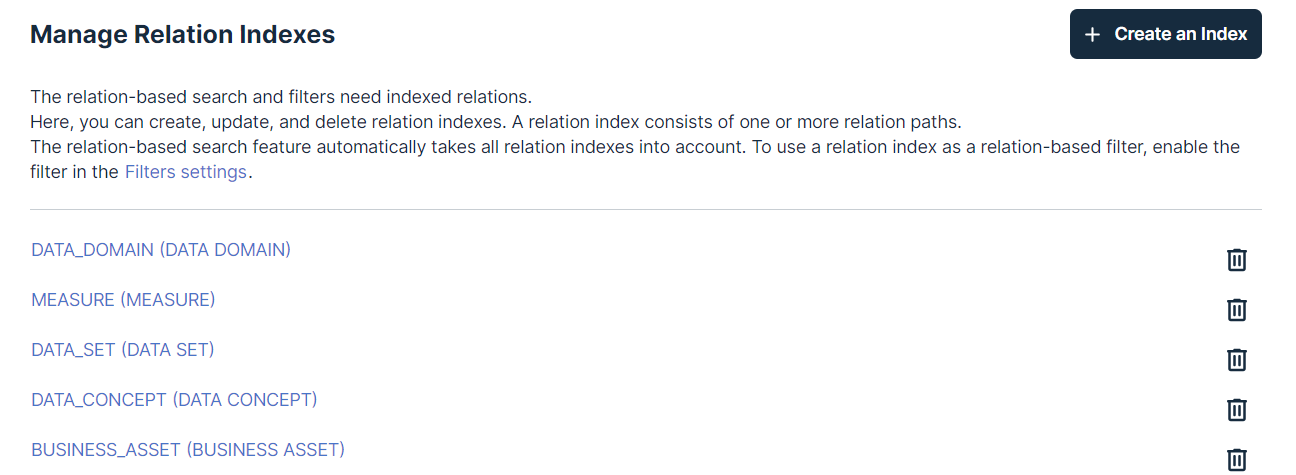
- Click Create an Index.
The Create an Index page opens. - Enter the name of the index.
- Provide a clear and meaningful name. This name will be the default name in Data Marketplace. For information on defining filter names, see Configuring the filter facets.
- A space in the name will translate as an underscore in the relation index ID.
Important- Once the relation index is saved, you cannot change its name.
However, you can change the display name in the Data Marketplace filter facet settings. - You can't use special characters in the relation index name. Only use alpha numeric characters and spaces.
The maximum number of characters in the relation index name is 50.
- Specify the relation path.
- Click
 and select the first asset type in your relation path.
and select the first asset type in your relation path. - From the drop-down list, select the first asset type or asset type group in your relation path.
- For each relation you want to add, click
 and select the relation (relation type and target asset type) you need.
and select the relation (relation type and target asset type) you need.
The relation is added as an indent to the previous one.
In the Preview, you get an overview of possible results for this index when it is applied as a filter to your data. The number of results in the preview is determined by Maximum batch size for relation path preview.Important- You can't add more than four relations to one relation path.
- You can't use relation types with special characters in the relation type name.
Note The preview list doesn't always show all possible results. The list is based on a subset of the assets in Collibra. Sometimes, this can mean you don't see any results at all.
- If the end of your relation path is an attribute type, in the last relation click
 and select the attribute type you want to link to.
and select the attribute type you want to link to.
You can select the following attribute types in a relation path: Text, Selection, Multiple Selection, Numbers, and Boolean (True/False). The attribute types Date and Script are not supported.Note If the attribute type included in the relation index has a cardinality higher than 1, we only show the first alphabetically sorted occurrence of the attribute as a filter option in the Data Marketplace Filters pane. This limitation applies to Selection, Multiple Selection, Numbers, and Text. For an example, go to Relation-based search limitations.
The attribute type is added between brackets next to the asset type.
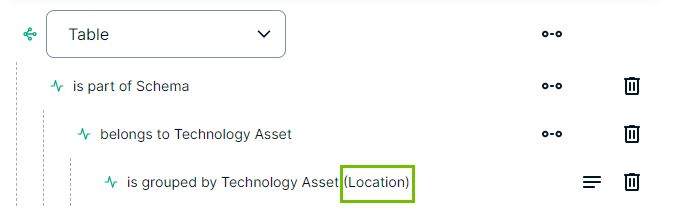
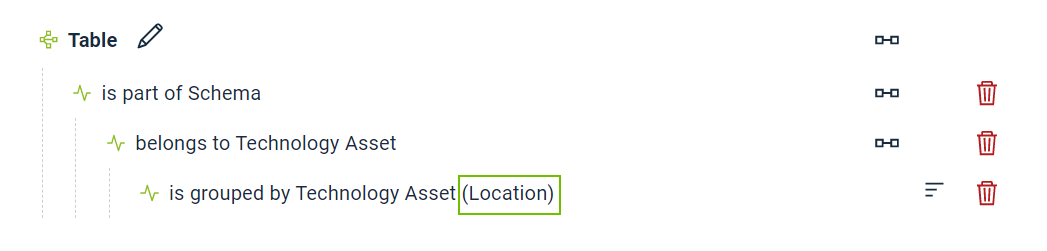
- Click
- If required, click
 to add another relation path.
to add another relation path. - Click Create Index.
The relation index is created.
Data Marketplace starts indexing the relations. This can take some time.
The new relation index is used in the relation-based search if this feature is enabled. - If required, make the relation index visible as a filter/filter facet in Data Marketplace via the Filter facet settings.
For a full example, go to Example: Create a relation index.