A personal filter is a set of filters created by a user. A personal filter is available only to the user who created the filter and is indicated by a lock icon ![]() .
.
In Collibra 2024.05, we launched a new user interface (UI) for Collibra Platform! You can learn more about this latest UI in the UI overview.
Use the following options to see the documentation in the latest UI or in the previous, classic UI:
Apply a saved filter
- Search in standalone Data Marketplace.
The search results page opens. If the All tab is selected, the page shows all the search results to which you have access within the Data Marketplace scope.
The filter tabs show the saved filters to which you have access. The list includes the preconfigured filters recommended to you based on the user groups you belong to, the preconfigured filters that are available to all users, and your personal filters. - Click the tab of the filter that you want to apply.
The filter may be available from the More drop-down list.
In the results area, the number of search results and the name of the applied saved filter are displayed.
The selected saved filter is visible in the Selected area in the Filters pane. To show the details, expand the group.
Create a personal filter
- Search in standalone Data Marketplace.
The search results page opens. If the All tab is selected, the page shows all the search results to which you have access within the Data Marketplace scope. - Use filters in the Filters pane to refine your search results.
The selected filters are visible in the Selected area in the Filters pane. - Click Save as New Filter.
The Save as New Filter dialog box appears. - Enter a name for the new filter.
- Select the option Personal Filter.
- Click Save.
The filter is saved and a filter tab is available.

Note It is possible your filter is accessible only from the More drop-down list.
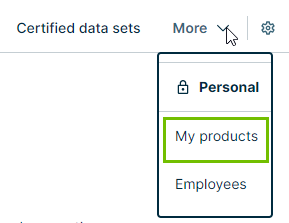
Edit the filters applied by a personal filter
-
On the main toolbar, click
→
 Data Marketplace.
Data Marketplace.
The Data Marketplace landing page opens. - Click All to see all available filters in the search results.
The search results appear. - Select the tab of the personal filter you want to change.
In the Selected area, the filters linked to the personal filter appear. - Change the filters as needed.
In the Selected area, a tag Unsaved Changes appears.
A * appears next to the tab name to indicate changes are made which are not saved. - In the Selected area, click the link Update Filter.
The filter is saved.
A notification appears indicating your changes are saved.
Edit a personal filter
-
On the main toolbar, click
→
 Data Marketplace.
Data Marketplace.
The Data Marketplace landing page opens. - Click All to see all available filters in the search results.
The search results appear. - Click
 .
.
The Manage Filters page opens. - Click the Personal Filters tab.
All personal filters are shown. - To change the name of a filter:
- Double click the filter name and make the changes.
- Press Enter or click outside of the field.
The filter is saved and the tab name changes.
A notification appears indicating your changes are saved.
- To hide or unhide a filter:
- Double click the Visible icon for the filter and make the changes.
- Press Enter or click outside the field.
The filter is saved and the tab is displayed depending on the selection.
A notification appears indicating your changes are saved.
Currently, you cannot rearrange the tabs. By default, you see the All filter first. Then, you see the dedicated preconfigured filters for the groups you belong to and the preconfigured filters that are available to all users. Finally, you see your personal saved filters.
Delete a personal filter
-
On the main toolbar, click
→
 Data Marketplace.
Data Marketplace.
The Data Marketplace landing page opens. - Click All to see all available filters in the search results.
The search results appear. - Click
 .
.
The Manage Filters page opens. - Click the Personal Filters tab.
All personal filters are shown. - Click the
 for the filter you want to delete.Warning
for the filter you want to delete.WarningThe filter is immediately deleted and the related filter tab disappears.
Tip You can delete only your own personal filters.
More information
- For general information on how to filter search results, go to Refine your search results.
- For information on the creation of preconfigured filters for all or for specific user groups, go to Define the filter tabs (Admin).