Domains
Choose an option below to explore the documentation for the latest user interface (UI) or the classic UI.
About domains
A domain is a logical grouping of assets. It always has a domain type and belongs to only one community. You can recognize a domain by the ![]() icon.
icon.
Domain page overview
A domain page provides a complete overview of all information related to the domain.
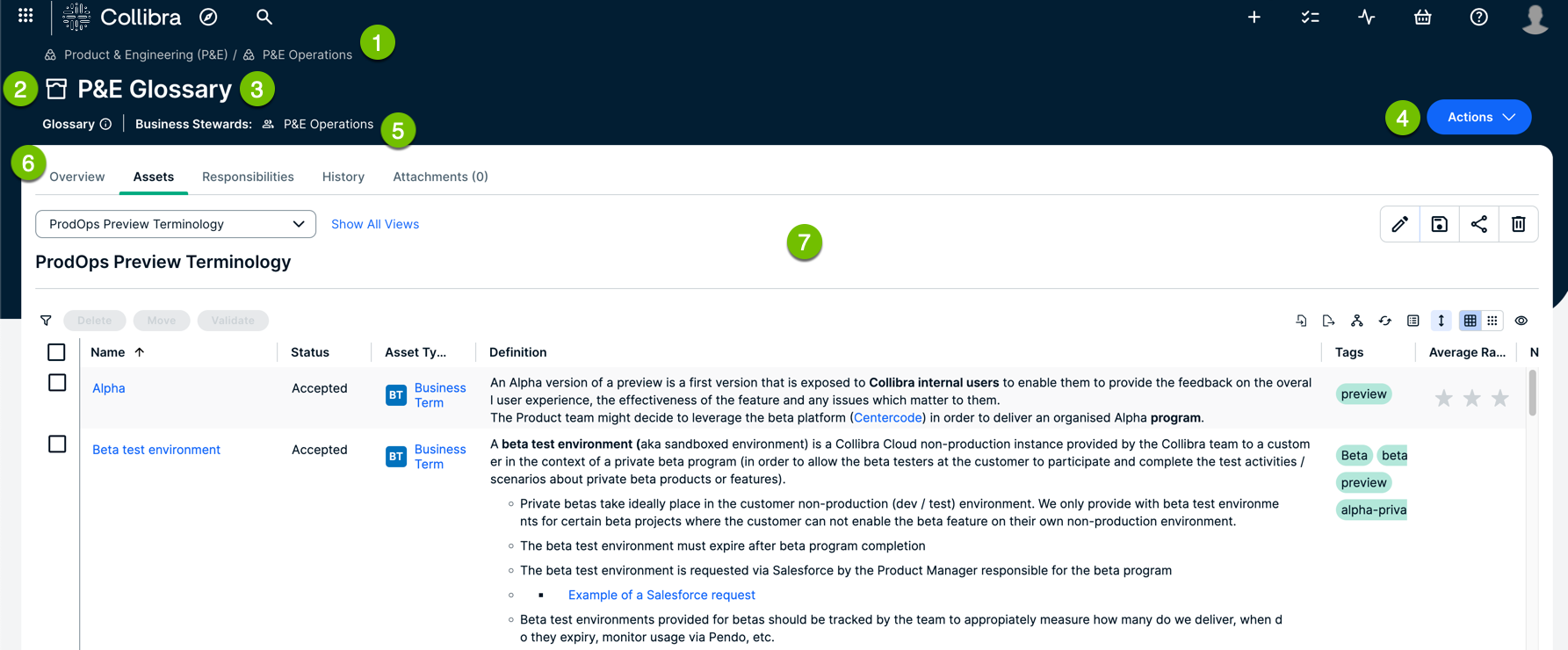
| Number | Section | Description |
|---|---|---|

|
Breadcrumbs | Navigation path of the current |

|
Domain representation |
Icon of the |

|
Domain name | Name of the domain. |

|
Type of resource | Domain. |

|
Business Steward |
Names of up to three Business Stewards of the domain. You can view all Business Stewards on the Responsibilities tab. |

|
|
Open tasks for the domain. |

|
|
Options to edit, move, and delete the domain. |

|
Actions |
Actions you can perform on the domain. They are preconfigured for the domain type, and they depend on workflow configuration and your permissions. |

|
Tab bar |
Horizontal tabs that allow you to navigate to specific sections on the domain page.
Show more information
|
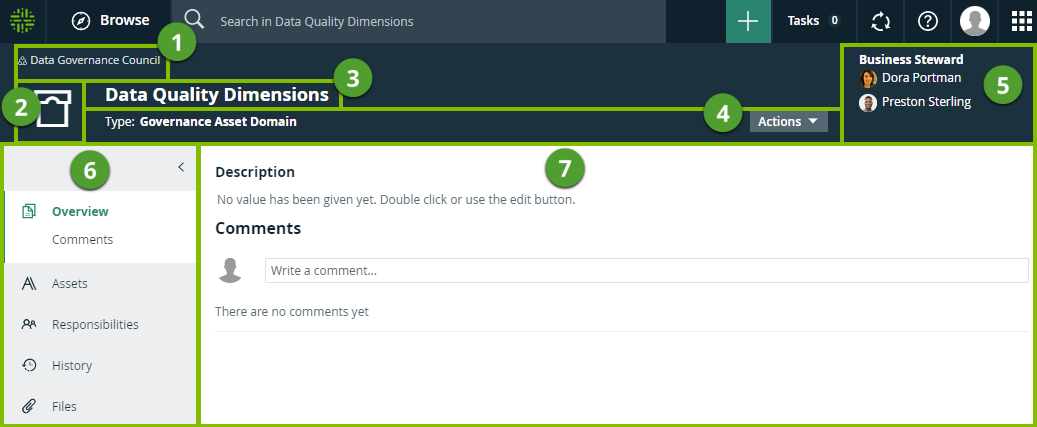
| Number | Section | Description |
|---|---|---|
|
|
Breadcrumbs | Navigation path of the current |

|
Domain type representation |
Icon of the Tip You can edit how an asset type is represented. |

|
Domain name | The name of the |

|
Resource menu | Additional actions, such as editing the |

|
Stewards |
The stewards of the You can see up to three stewards on the |

|
Tab pane |
A collapsible pane that allows you to navigate to other pages of the
|

|
Editor |
The currently selected page, in this case the Overview page, contains all of the attributes that have been defined for the |
Open a domain page
-
On the main toolbar, click
 .
.
The browse pane appears. -
On the Organization tab, expand the community of the domain, and then click the domain.
Tip You can search for the domain using the search box within the browse pane.