The Tasks page
Choose an option below to explore the documentation for the latest user interface (UI) or the classic UI.
To access the Tasks page, click the Tasks icon in the main menu.
The following image shows the different parts of the Tasks page:
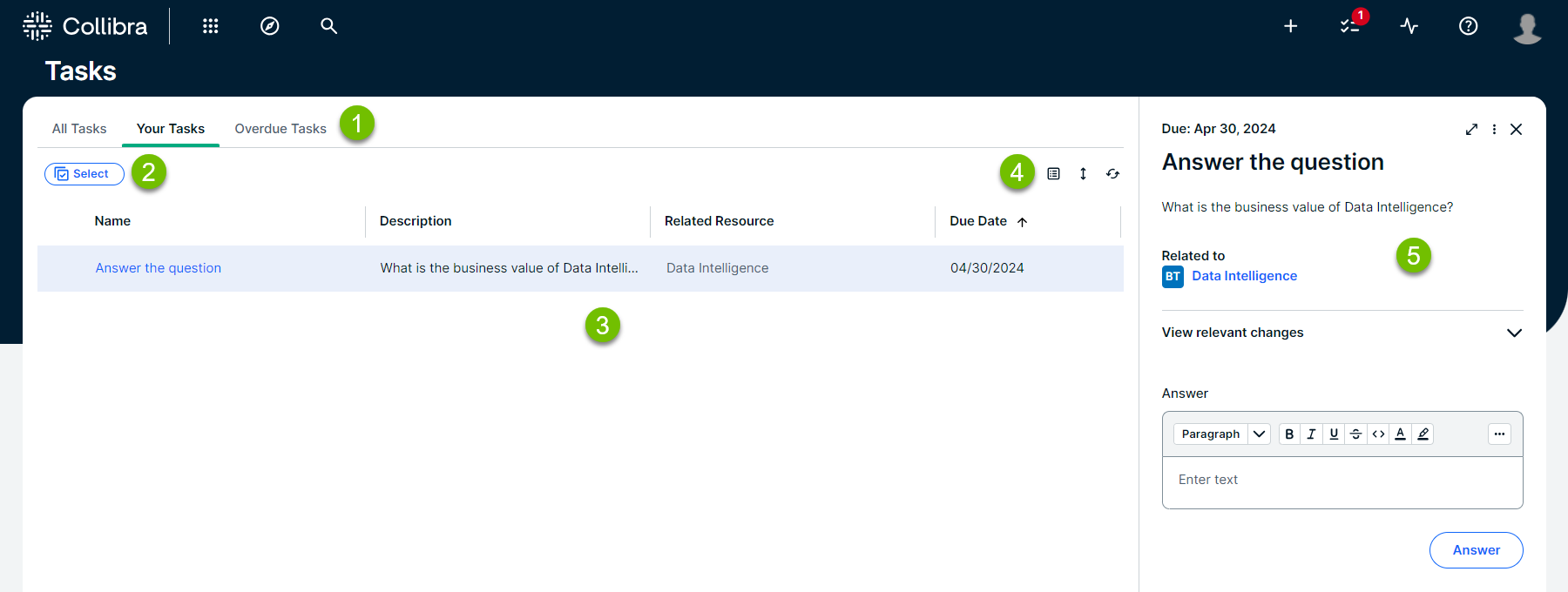
| Element |
Name |
Description |
|---|---|---|

|
Tasks submenu | Contains the following sections:
|

|
Select button | Allows you to select multiple tasks for bulk operations. |

|
Tasks table | Shows a list of tasks. |

|
Table menu | Contains refresh and display options for tasks table. |

|
Sidebar | Contains the details of the selected workflow task. |
The following image shows the different parts of the Tasks page:
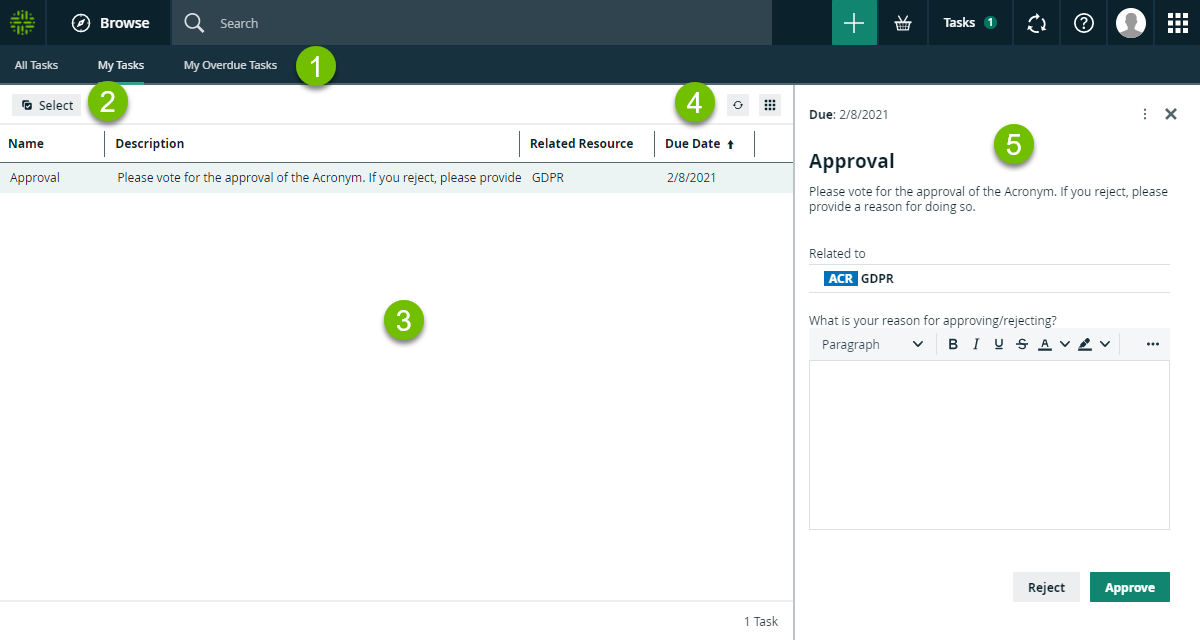
| Element |
Name |
Description |
|---|---|---|

|
Tasks submenu |
Contains the following pages:
|

|
Select button |
Allows you to select one or multiple tasks for bulk operations. |

|
Tasks table |
Shows a list of tasks. |

|
Table menu |
Contains refresh and display options for tasks table. |

|
Sidebar |
Contains all the elements that allow you to complete the task. |
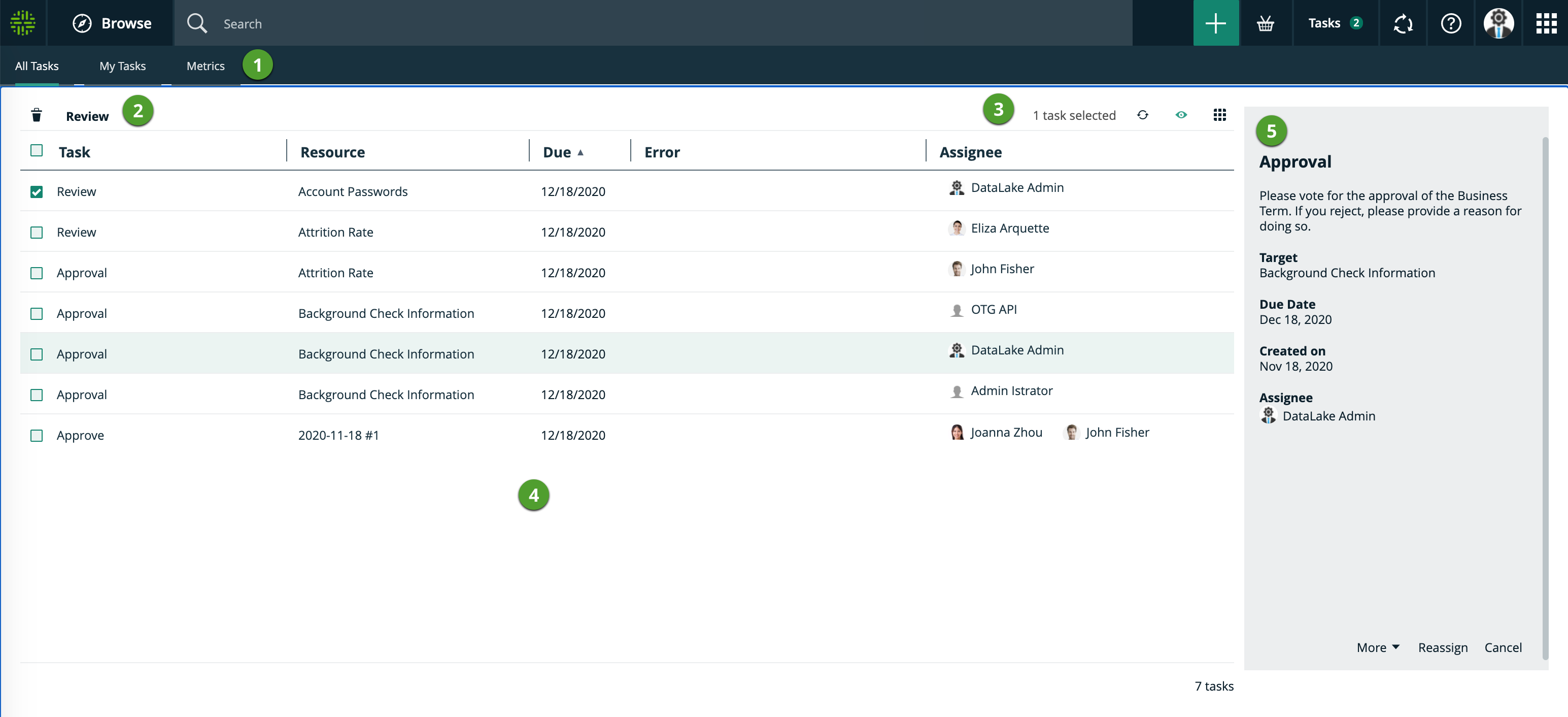
| No. | Description |
|---|---|

|
The tasks submenu Contains the following pages:
|

|
Workflow cancel ( These buttons are only shown if one or more task check boxes have been selected in the table. |

|
Table menu Contains information about how many tasks you selected and buttons to modify the table. |

|
Tasks table Shows the list of tasks. |

|
Preview pane Contains information about the selected task. Provides buttons at the bottom to complete the selected task. |
Best practices for managing your tasks
- Regularly check Your Tasks: Visit the Tasks page frequently to stay updated on pending items.
- Prioritize using due dates: Focus on tasks with approaching due dates to avoid delays.
- Communicate clearly: Use comments if available when taking actions on tasks to ask questions, report blockers, or provide explanations for better collaboration.
- Delegate when necessary: If you are authorized and unable to complete a task, reassign it promptly to the appropriate person.
- Understand the workflow context: If you are unsure why a task was assigned to you or what its purpose is, review the workflow description or consult your Collibra administrator.