Communities 
Choose an option below to explore the documentation for the latest user interface (UI) or the classic UI.
About communities
A community is a grouping of other communities (subcommunities) and domains. It often corresponds to the functional divisions in a company and works best if it is aligned with a company's governance organization.
Each community can contain any number of subcommunities. You can recognize a community by the ![]() icon.
icon.
Community page overview
A community page provides a complete overview of all information related to the community.
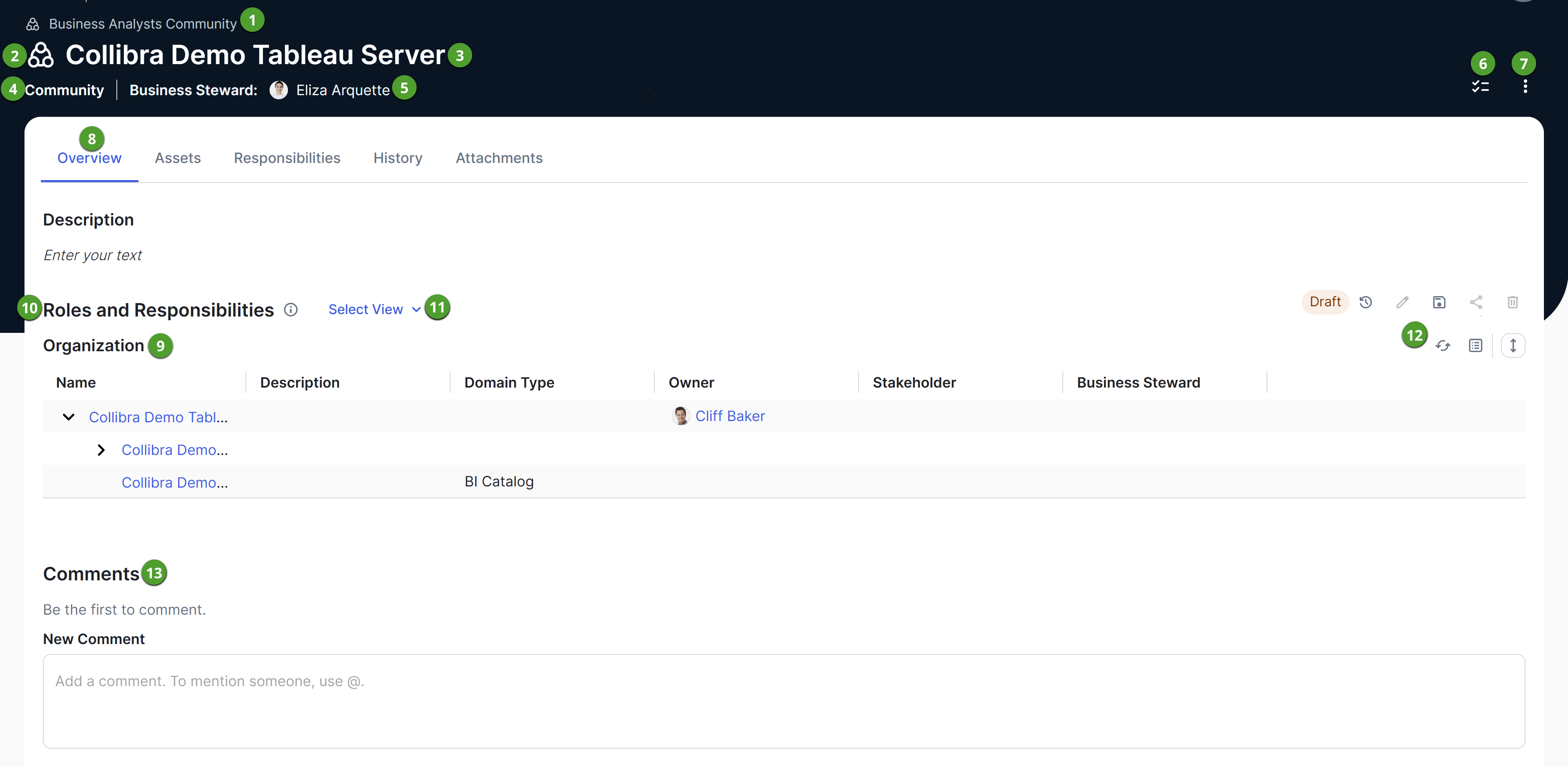
| Number | Section | Description |
|---|---|---|

|
Breadcrumbs | Navigation path of the current |

|
Community representation |
Icon of the |

|
Community name | Name of the community. |

|
Type of resource | Community. |

|
Business Steward |
Names of up to three Business Stewards of the community. You can view all Business Stewards on the Responsibilities tab. |

|
|
Open tasks for the community. |

|
|
Options to edit, move, and delete the community. |

|
Tab bar |
Horizontal tabs that allow you to navigate to specific sections on the community page.
Show more information
|

|
Organization | Current community and all the subcommunities and domains within it. |

|
Community view | Name of the selected view for the community's organization. |

|
Select View | Option to select a different view and also see all available views for the organization. |

|
Toolbar |
Options to manage the view. The text Draft indicates that you have edited the view.
|
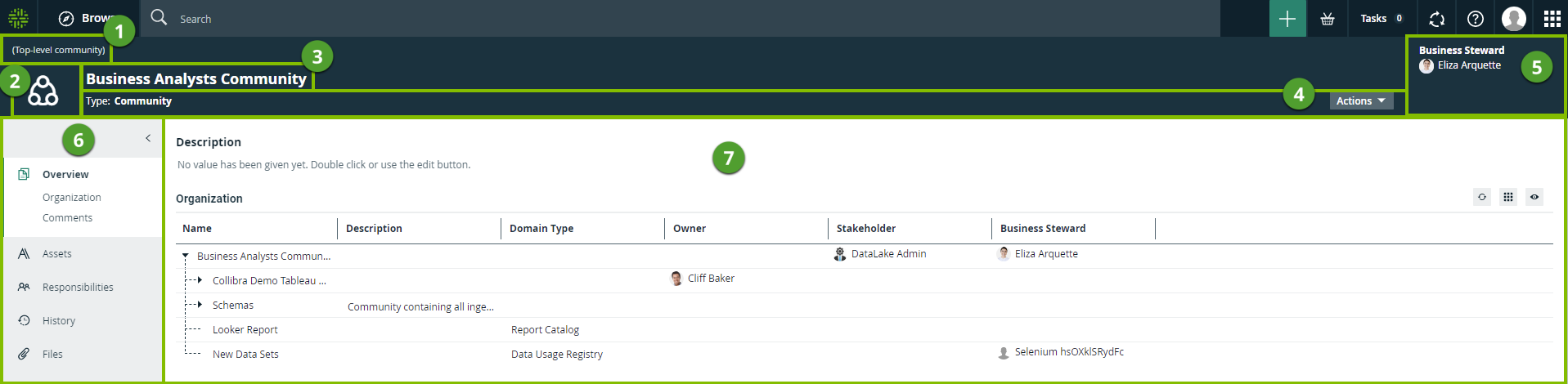
| Number | Section | Description |
|---|---|---|

|
Breadcrumbs | Navigation path of the current |

|
Community representation |
Icon of the Tip You can edit how an asset type is represented. |

|
Community name | The name of the |

|
Resource toolbar | Additional actions, such as editing the |

|
Stewards |
The stewards of the You can see up to three stewards on the |

|
Tab pane |
A collapsible pane that allows you to navigate to other pages of the |

|
Editor |
The currently selected page, in this case the Overview page, contains all of the attributes that have been defined for the The Organization section contains a simple asset view with all the assets in the domains of the community. |
Open a community page
-
On the main toolbar, click
 .
.
The browse pane appears. - On the Organization tab, click the community.Tip You can search for the community using the search box within the browse pane.