Choose an option below to explore the documentation for the latest user interface (UI) or the classic UI.
Collibra automatically keeps a history of users and resources such as assets, domains, and communities. This history keeps track of most changes to that resource and its children, as well as who made the changes.
Example
Users can provide a definition of a business term, edit its name, move it to a new domain, and change the status. These changes are in the history of the affected assets, their parent domain, all parent communities, and the history of the users themselves.
You can view the history of any resource on the History tab of the resource's page. It contains all actions related to the following:
- Creating, editing, and deleting resources.
Note
In some cases, an edit is logged as a delete and a create. For example, if you edit a Description attribute of a Data Usage complex relation, the original Description attribute is deleted, and a new Description attribute is created with the new content.
- Moving assets to a different domain.
- Adding, editing, and removing characteristics.
- Changes to the asset status.
- Accepting a data classification suggestion or rejecting an accepted data classification.
- Changes to an assigned data class, when the data class is removed or merged.
- Social features such as comments, tags, and ratings.
- Uploading and deleting attachments.
- Workflows and the resulting changes.
- Creating, editing, and deleting responsibilities.
- View permissions.Note
The history doesn't show changes to inherited responsibilities.
- In the case of the user history, adding and removing the user to or from user groups.
Tip Some actions don't change the last modification date of an asset. Check out the actions that do and don't change the last modification date.
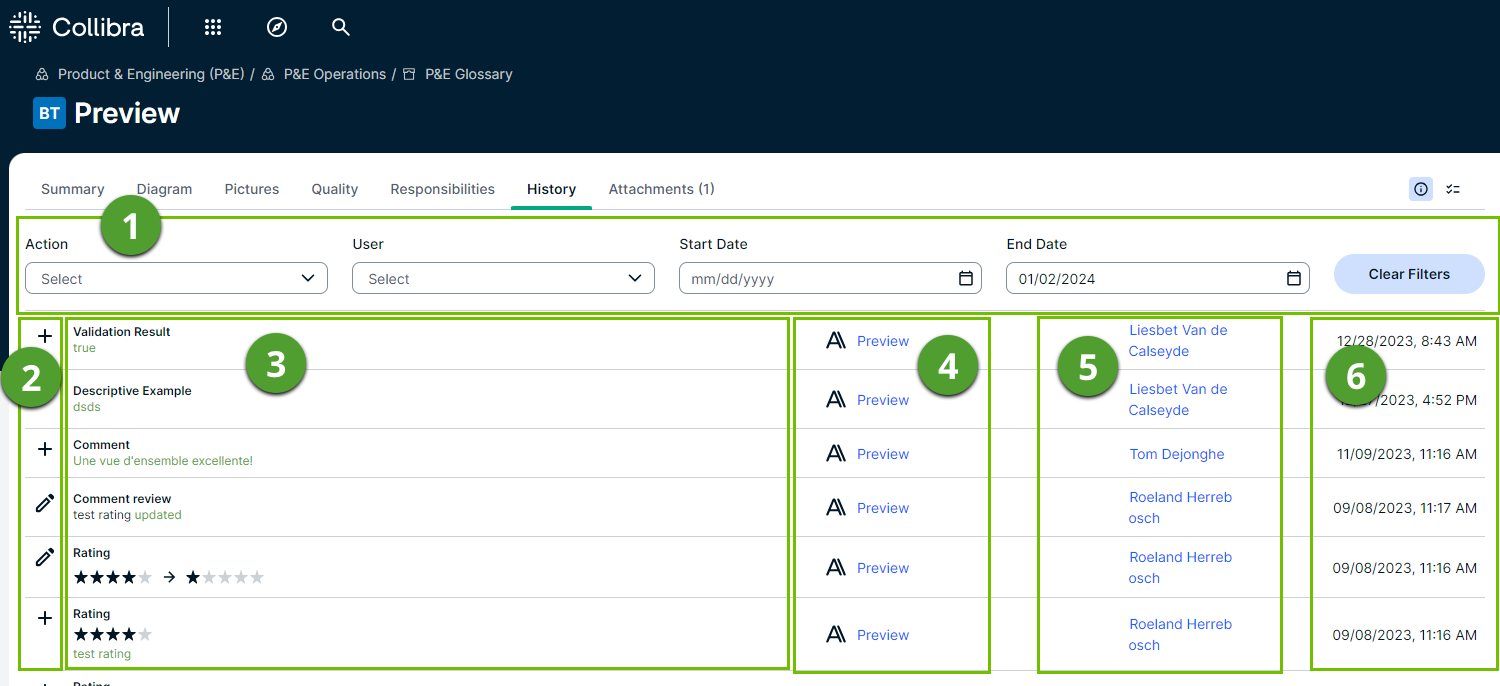
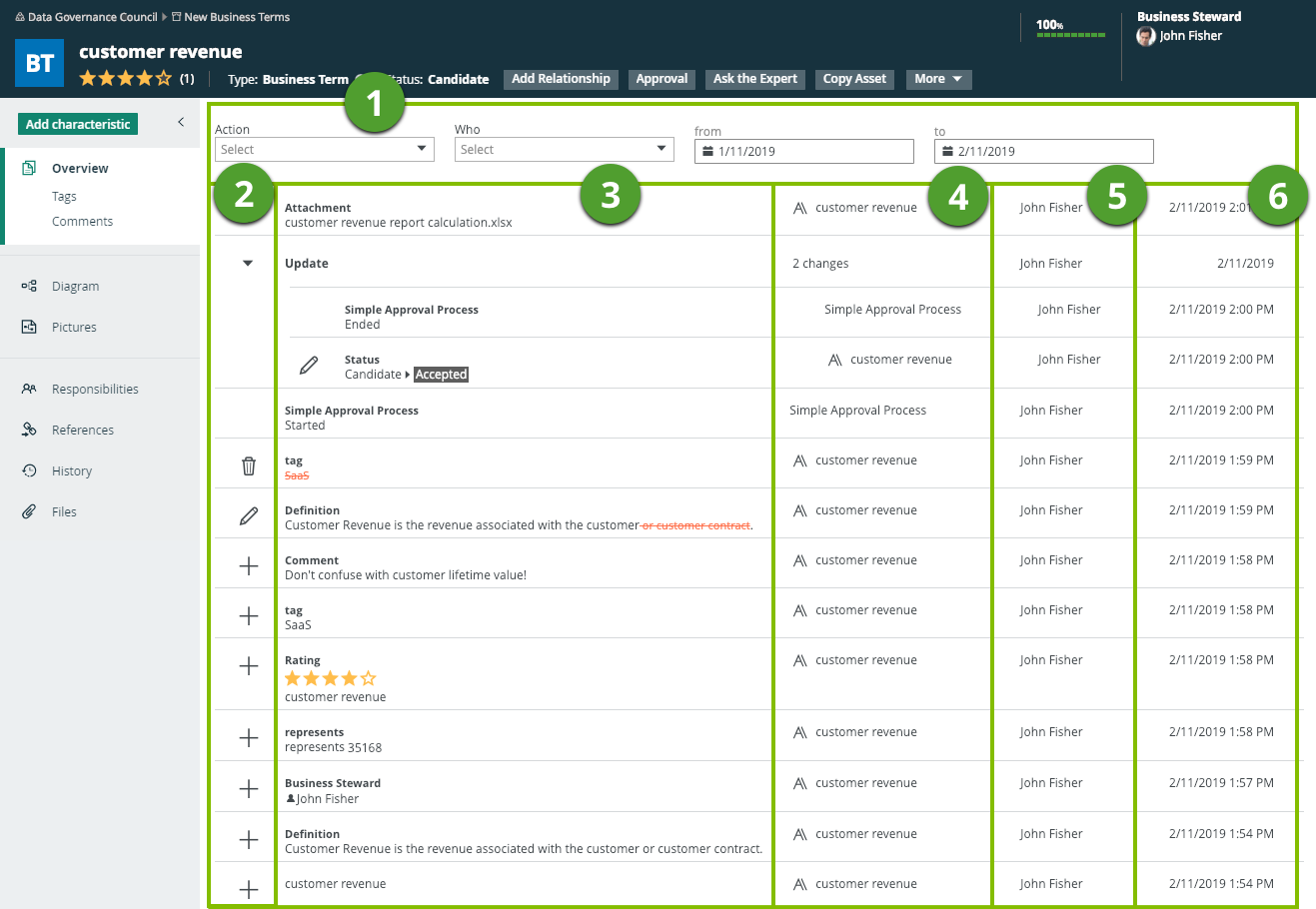
| Column | Content |
|---|---|
| 1 |
The filter that allows you to filter the history based on the type of action, the user or a time period. |
| 2 |
The icon that represents the type of action that was applied to the resource:
|
| 3 |
The summary of the action. |
| 4 | The name of the affected resource. |
| 5 | The user who applied the action. |
| 6 | The date and time when the action was applied. |
 : Multiple changes in one go. Click the icon to expand and show the individual changes
: Multiple changes in one go. Click the icon to expand and show the individual changes