Important By default, the Register AI Use Case button opens a dialog box that prompts to you to provide some information and register a new AI use case. Your Collibra Admin, however, can configure the button to start a workflow, as described in Set up AI Governance. The procedure in this topic is only relevant if the Register AI Use Case button is configured for its default behavior.
To register a new AI use case, you only need to provide a name and a description, and specify a domain and an owner. That's it. After that, the Owner that you specify is assigned a task, prompting them to conduct an assessment of the use case.
This topic explains how to register a new AI Use Case via the Register AI Use Case button. You can also create an AI Use Case asset via the global Create button.
Requirements and permissions
You have:
- A global role with the Product Rights > Assessments global permission.
- A global role with the AI Governance > Register AI Use Case global permission.
The out-of-the-box AI Business User and Data Scientist global roles have these permissions.
Steps
-
From the AI Governance landing page or the AI Legal Reviews page, click Register AI Use Case.
The Register AI Use Case dialog box appears.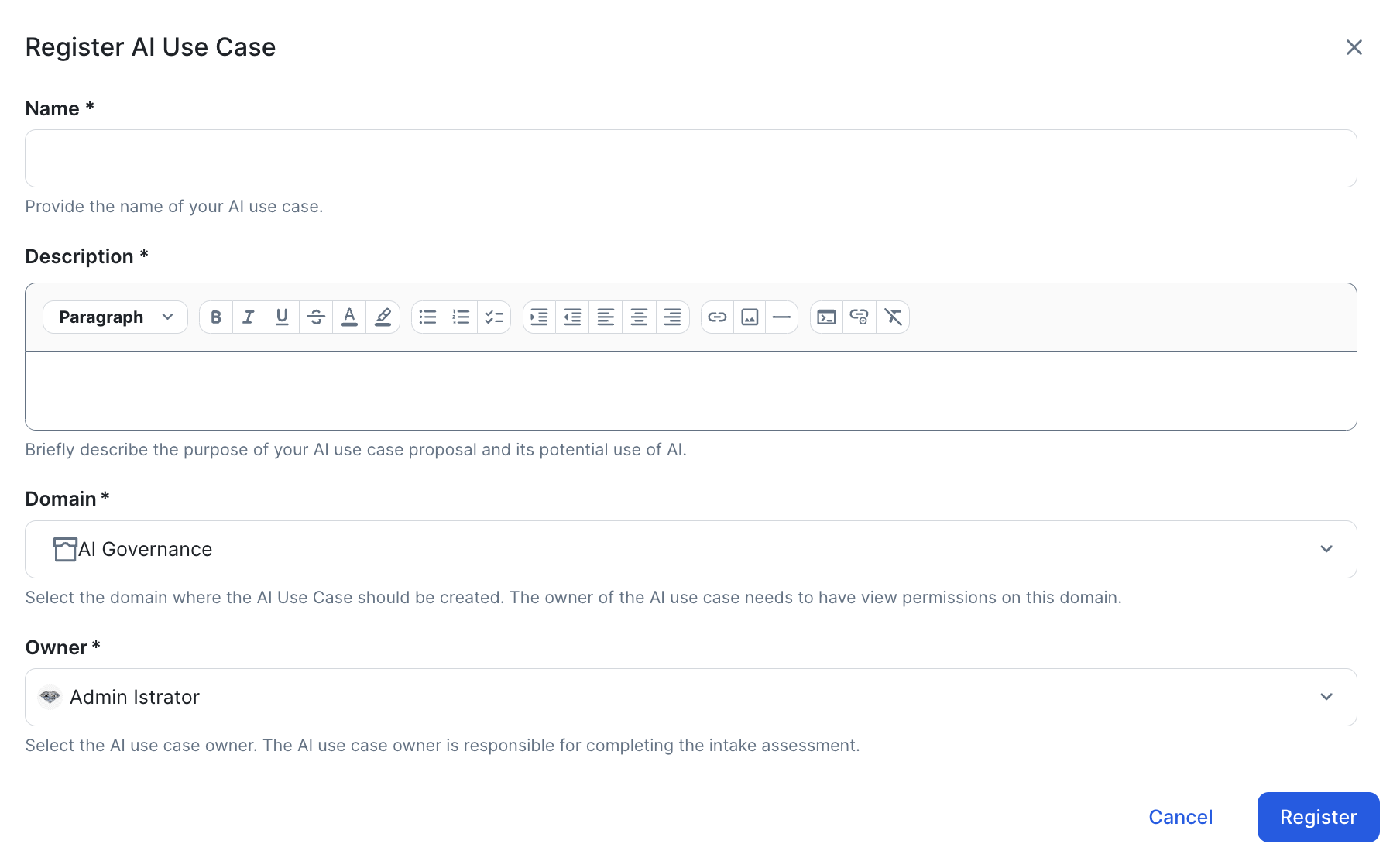
- Enter the required information.
Field Description Name The name of the new AI Use Case asset. Description The purpose of your AI use case proposal and its potential use of AI.
Note Prior to Collibra 2025.04, you could provide a description of the AI use case in the Business Context assessment. As of Collibra 2025.04, a description question is no longer included in the Business Context assessment; you now provide a description when registering a new AI use case. Therefore, if you registered an AI use case prior to the release of Collibra 2025.04, but don’t start the Business Context assessment until after upgrading to Collibra 2025.04, you need to manually provide a description on the AI Use Case asset page.
Domain The domain in which you want to create the new AI Use Case asset.
Note If you know that a certain domain exists, but it doesn't appear in the drop-down list, it could mean that:- The domain is of a type that has not been configured for this asset type. For more information, go to Assign a domain type to an asset type.
- You are subject to view permissions restrictions. By default, all users can view all assets in all communities and domains. If a community or domain is restricted by view permissions to which you are subject, the domain is not shown in the drop-down list.
Owner The Collibra user or user group who will act as the owner of the use case. They are assigned the Owner resource role for the AI Use Case asset.
Important As the assessment Owner, the user or user group you specify needs the permissions required to carry out all of the tasks mentioned in the following table.Tip- If you are a AI Governance user, meaning you have either the AI Business User or Data Scientist global role, then you meet the requirements mentioned here, without further configuration.
- If you are not an AI Governance user, we recommend either the Assessments Admin or Assessments Template Manager global role.
To... You need... Access the Collibra Assessments app
A global role with the Product Rights > Assessments global permission, for example AI Business User or Data Scientist. Start an assessment
A global role with the Assessments > Conduct Assessments global permission.
Submit an assessment for approval
The following must be true for the domain (or its community) that is specified when submitting the assessment.- At least one user is assigned the Business Steward resource role.
- The Business Steward has a global role with the Workflow > Participate in Workflow global permission, for example AI Business User or Data Scientist.
- Click Register.
A new AI Use Case asset is created in the specified domain.
- Configure which assessment types and sign-off activities are automatically added to the Lifecycle tracker when a new AI agent, deployed AI model or AI use case is registered. For complete information, go to Configure assessments for an asset type and Configure sign-off activities for an asset type.
- Configure which asset status is assigned to newly registered AI Use Case assets, and configure the progression of statuses to define the lifecycle stages through which your AI use cases will evolve. Go to Configure AI Use Case asset statuses.
- On the AI Use Case asset page, use the Lifecycle tracker features to start an assessment, add activities, and more.
- Edit the AI Use Case asset, as necessary.Important
Be mindful of the edits you make on the asset page before the assessments are completed and approved. When an assessment is approved, depending on the assessment type, certain assessment responses are copied to the asset page. If you manually edit the attributes of an asset, some of the values might be overwritten when the assessment is approved. For more information, go to:
Tip If you want to manually fill out the details without conducting the prescribed assessments, you can create the asset via the global Create button. When you create an asset that way, no assessments are started. You can then add details to the various sections of the asset page as you would an asset of any other type, knowing the values won't be overwritten by an assessment. When you're on the asset page, remember to switch on the Show Empty Optional Values option, to see all of the available fields.