For any asset type, you can configure which initial status you want assets to have when they are created. For some asset types, including the AI Agent, Deployed AI Model, and AI Use Case asset types (and child asset types), the Enable lifecycle management option is available in the global assignment. This option allows you to configure an asset status progression that represents the lifecycle stages through which assets of that type will evolve.
Important To show the Lifecycle tracker on asset pages, certain conditions need to be met. For more information, go to Include the Lifecycle tracker on asset pages.
Default lifecycle stages by asset type
The following table shows the default asset status progression for AI Agent, Deployed AI Model and AI Use Case assets.
| Asset type | Default asset status progression | If you customize the asset status progression |
|---|---|---|
| AI Agent | Core path: Candidate > Under Review > Accepted | The configuration is reflected:
|
| Other statuses: Rejected > Archived | These statuses are not reflected on any AI Governance product pages. They are only reflected on the asset page. | |
| Deployed AI Model |
Core path: Candidate > Under Review > Accepted |
The configuration is reflected:
|
| Other statuses: Rejected > Archived | These statuses are not reflected on any AI Governance product pages. They are only reflected on the asset page. | |
| AI Use Case |
Core path: Ideation > Development > Monitoring |
The configuration is reflected:
|
| Other statuses: Rejected > Archived | These statuses are not reflected on any AI Governance product pages. They are only reflected on the asset page. |
Prerequisites
- You have a global role with the Product Rights > System administration global permission.
Steps
-
On the main toolbar, click
→
Settings.
The Settings page opens. - Click the Operating Model tab.
Operating Model settings are shown. - In the Asset types table, click the relevant asset type.
The asset type overview page opens. - In the tab pane, expand the Global Assignment tab (or the tab of the relevant assignment), and then click Statuses.Note If only the Global Assignment tab is shown, it means no one in your organization has added another assignment. In this case, use the Global Assignment. For more information on assignments and scopes, go to Create scoped assignments for the AI Governance asset types.The Statuses page opens.
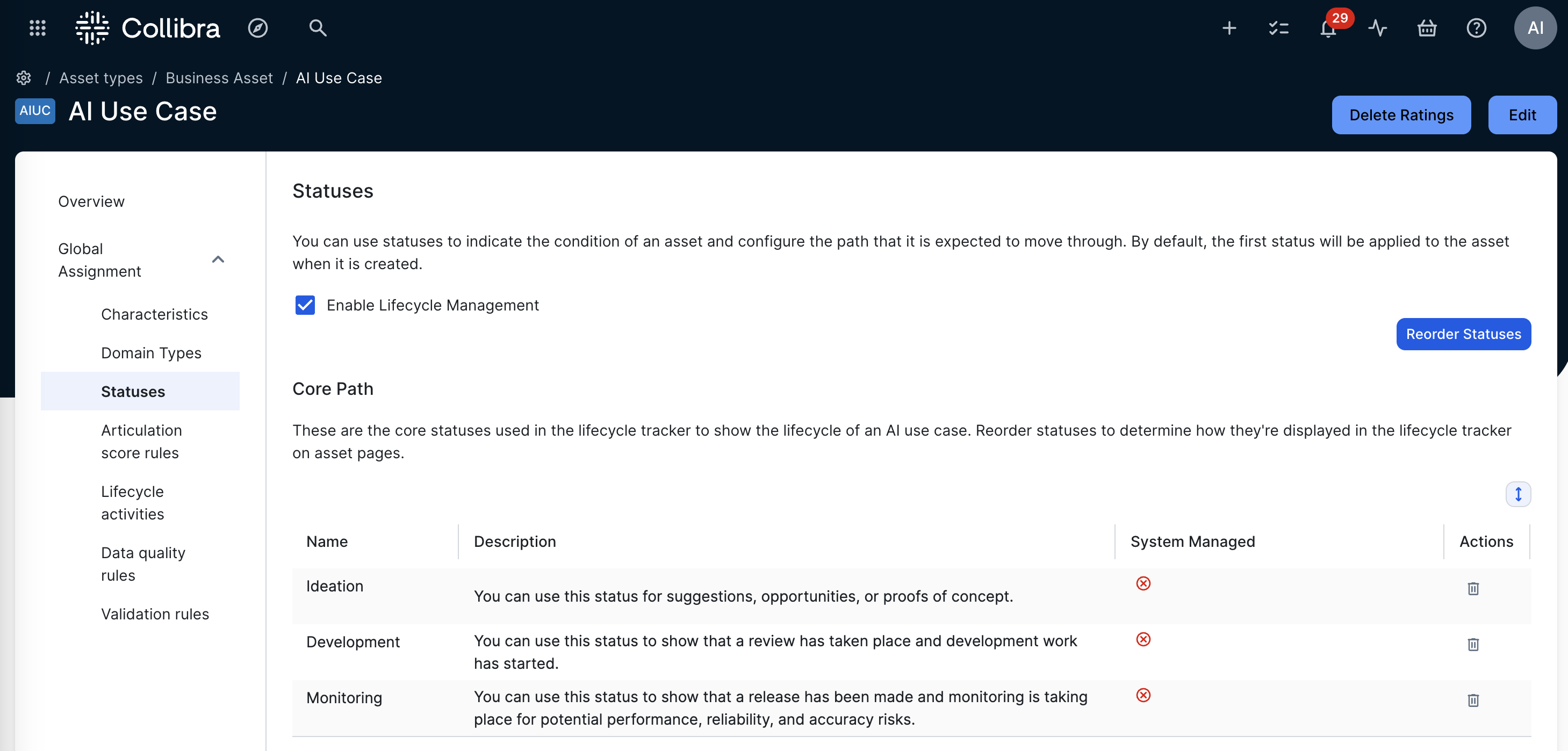
- Ensure that the Enable Lifecycle Management option is selected.
- Optionally, do any of the following
| Action | Steps | Result |
|---|---|---|
| Remove an existing status from the configuration. |
Click Note System managed statuses cannot be deleted. |
|
|
Add a status. |
Note If the status you want to add does not exist, you can create it. For complete information, see the "Create a status" section in Manage statuses. |
The status is added to the bottom of the Other Statuses section. If you want, you can click and drag the new status into the Core Path section.
|
|
Configure the progression of the asset statuses for the core path and other statuses. |
|
The first status in the Core Path section is the initial status, meaning it is the status that new assets have when you register a new AI Agent, Deployed AI model, or AI use case. |