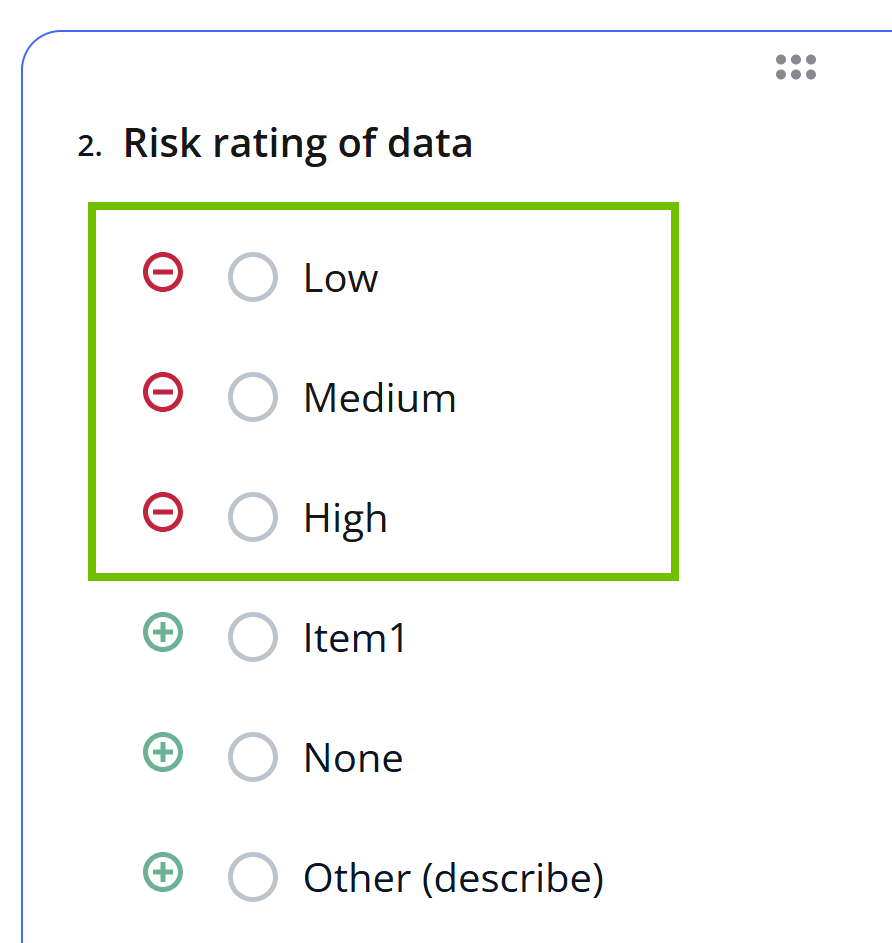Important This feature is available only in the latest UI.
You can automatically copy a user's response from an assessment field to a specific characteristic of the asset being assessed, using the Copy response to assessed asset setting in the template. This setting is shown in the sidebar on the Template Designer tab only if the Asset Type setting contains a value.
When is the response copied?
- If the Require a review setting in the template is disabled, the response is copied to the assessed asset when the assessment is completed.
- If the Require a review setting in the template is enabled, the response is copied to the assessed asset when the Assessment Review asset is approved.
Asset characteristic
When you select the Copy response to assessed asset checkbox in the sidebar, the Asset Characteristic drop-down list appears, containing characteristics that meet the following criteria:
- The characteristics are associated with the template's asset type (that is, the value in the Asset Type setting). That is, the characteristics are included in the global or scoped assignment of the asset type.
- The characteristics are compatible with the selected field. For example, if the selected field is Date Picker, only the characteristics that support a date value are shown in the list. For more information, go to the next section.
- If the selected field is Asset Picker, only relation types that have at least one source or target asset type in common with the field's asset types.
- A characteristic can be linked to only one field in a template. Once a characteristic is selected for a field, the characteristic doesn't appear as an option in the Asset Characteristic drop-down list for other fields, even if it is compatible.
- Comments, such as those in a checkbox or a similar field, are never copied to an asset.
Template field and asset characteristic mapping
The following table shows the kinds of characteristics supported by each template field. You can find the kind of a characteristic next to the characteristic in the Asset characteristic drop-down list.
| Template field | Supported asset characteristic kind |
|---|---|
| Single-Line Text Box | Text |
| Number | Numeric, Text |
| Checkbox |
Text, Multiple Selection Tip If the template is configured to show an additional option for the field and a user selects the additional option when conducting the assessment, the value is copied only if the kind of the selected characteristic is Text.
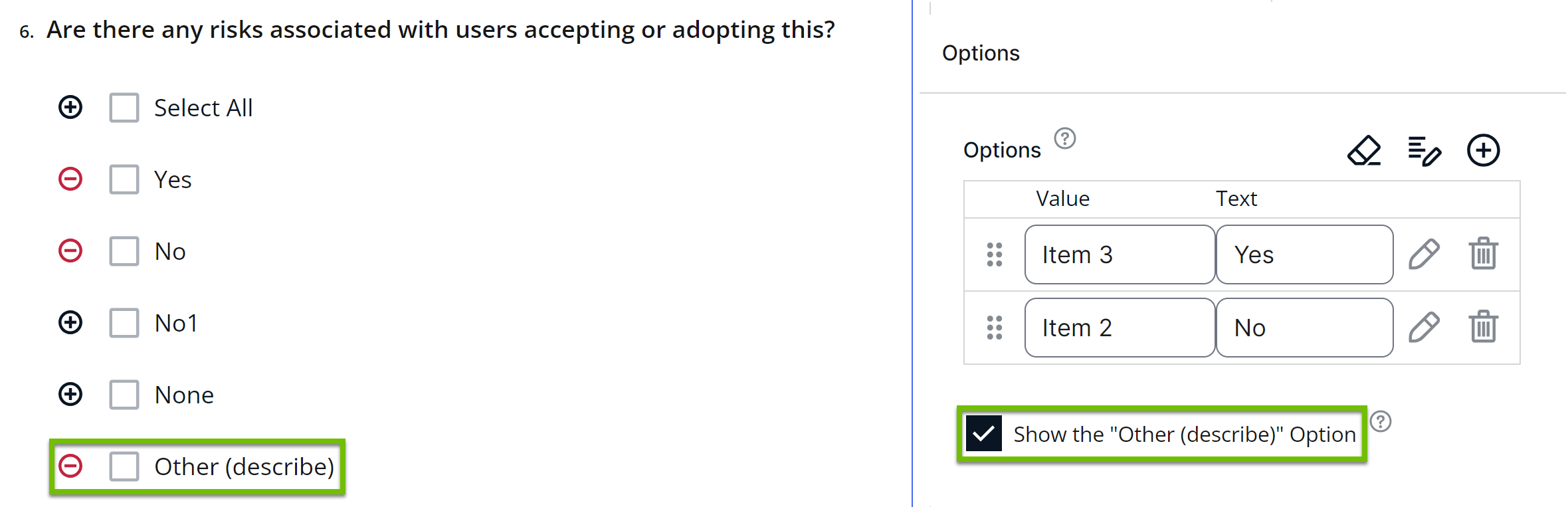 |
| Radio Button |
Text, Selection Tip If the template is configured to show an additional option for the field and a user selects the additional option when conducting the assessment, the value is copied only if the kind of the selected characteristic is Text.
|
| Multi-Line Text Box | Text |
| Rich Text Box | Text |
| Asset Picker | Relation |
|
Date Picker |
Date |
|
Yes/No |
True/False |
|
Yes/No With Reason |
Text |
| Decision | True/False |
| Expression | Text |
Replace answers
If the selected field is Checkbox or Radio Button and you select a characteristic of kind Selection or Multiple Selection in the Asset Characteristic drop-down list, the Replace answers button appears in the sidebar. This button allows you to replace all the options in the Checkbox or Radio Button field with the values that are allowed for the selected characteristic.
Example
Suppose that you have mapped a Radio Button field (Risk rating of data) to a characteristic of kind Selection (Overall Risk Rating).

The allowed values for Overall Risk Rating are Low, Medium, and High. You want the Risk rating of data field to show these three allowed values as answer options for users. Instead of manually configuring each option for the field, you can click Replace answers. This ensures that the field's answer options match the characteristic's allowed values.