You can add, edit, and delete the assignments of an asset type. You can also assign characteristic types, domain types, statuses, articulation score rules, data quality rules, and validation rules to an asset type. When you assign an item to an asset type, the assignment applies to all assets of that asset type.
In Collibra 2024.05, we launched a new user interface (UI) for Collibra Platform! You can learn more about this latest UI in the UI overview.
Use the following options to see the documentation in the latest UI or in the previous, classic UI:
In this topic
Add an assignment
Adding a global or scoped assignment to an asset type allows you to tailor governance responsibilities to specific contexts. This targeted approach improves data quality within specific areas, and facilitates more effective data governance across the organization.
You can add an assignment to an asset type if you want to change the behavior of the assets of that type. For example, you can add an assignment to make a specific attribute type available for assets of a specific type.
Prerequisites
- You have a global role that has the Product Rights > System administration global permission.
- To add a scoped assignment: Ensure that the scope is created and the asset type has a global assignment.
Steps
- Open the asset type.
- To add a global assignment:
-
In the left pane, click
Add global assignment.
The Add Global Assignment dialog box appears. - Click Add global assignment.
A global assignment is added to the asset type. The asset type no longer inherits the assignments from its parent asset type.Note An asset type can have only 1 global assignment.
-
In the left pane, click
Add global assignment.
- To add a scoped assignment:
-
In the left pane, click
Add assignment.
The Select scope for this assignment dialog box appears. - Select a scope.Note You can add only 1 scope at a time.
- Click Add assignment.
A scoped assignment is added to the asset type. The settings of the global assignment are copied to the scoped assignment.
-
In the left pane, click
Add assignment.
Edit an assignment
Note Certain assignments have system-managed attribute types, relation types, and statuses that can't be removed because they are necessary for the proper functioning of Collibra Platform. For example, in the global assignment of the Column asset type, you can't remove the relation type that links it to a table.
Prerequisites
You have a global role that has the Product Rights > System administration global permission.
Steps
- Open the asset type.
- In the left pane, click the assignment.
- Assign any of the following to the asset type:
- Characteristic types
- Domain types
- Statuses
- Articulation scores
- Data quality rules
- Validation rules
Assign a characteristic type to an asset type
Assigning a characteristic type to an asset type allows you to enforce consistent data governance and standardization across your data landscape. By defining which characteristic types are required or recommended for specific asset types, you can ensure that critical metadata is captured and maintained. This helps improve the discoverability, understanding, and overall quality of data. Such a structured approach also facilitates better data lineage, impact analysis, and compliance with data regulations.
You can assign a characteristic type to an asset type by adding the characteristic type to the asset type assignment. This allows characteristics of the assigned characteristic type to be viewed and added to the assets of the given type, depending on
Tip You can also assign a characteristic type to an asset type when editing the asset type layout.
Prerequisites
- You have a global role that has the Product Rights > System administration global permission.
- The characteristic type you want to assign (attribute type, relation type, or complex relation type) is created.
Steps
- Open the asset type.
- In the left pane, click the assignment.
- In the left pane, click Characteristics.
- Above the table, to the right, click Edit.
- Above the table, to the right, click Add a Characteristic.
- In the Add a Characteristic dialog box, select the characteristic type to assign to the asset type.TipThe characteristic type appears at the bottom of the table.
- You can use the tabs or the search box in the dialog box to search for a specific characteristic type.
- Characteristic types in gray are already assigned to the asset type.
- Repeat this step for every characteristic type you want to assign.
- If the characteristic type you assigned is a relation type, you can restrict the asset types available for the relation type using the Asset Type Filter column.
- Optionally, edit the minimum or maximum number of occurrences of the characteristic type.
Option Description Cardinality Min Minimum number of occurrences of the characteristic type.
Set this option to 1 or greater to make the characteristic type appear automatically on the asset page.
Cardinality Max Maximum number of occurrences of the characteristic type that you can assign to an asset type.
Leave this option empty if you don't want a limit to the maximum number of occurrences of the characteristic type.
Note If you ingest assets via Edge, set the maximum cardinality to at least 1.
- Above the table, to the right, click Save.
Unassign a characteristic type from an asset type
Prerequisites
You have a global role that has the Product Rights > System administration global permission.
Steps
- Open the asset type.
- In the left pane, click the assignment.
- In the left pane, click Characteristics.
- In the row containing the characteristic type you want to unassign, in the Actions column, click
.
- In the delete confirmation dialog box, click Delete.
Restrict the asset types in an assigned relation type
When you assign a relation type to an asset type, all assets of the type specified in the relation type, including the descendant asset types, are considered potential sources or targets for the relation. To reduce the number of related assets, you can specify a descendant asset type in the relation type using the Asset Type Filter column.
Example In the relation type Report contains Report Attribute, you can replace the asset type Report Attribute with a specific descendant, such as BI Report Attribute. Doing so ensures that only assets of type BI Report Attribute and its descendants are eligible to be sources for the relation, rather than all types of report attributes.
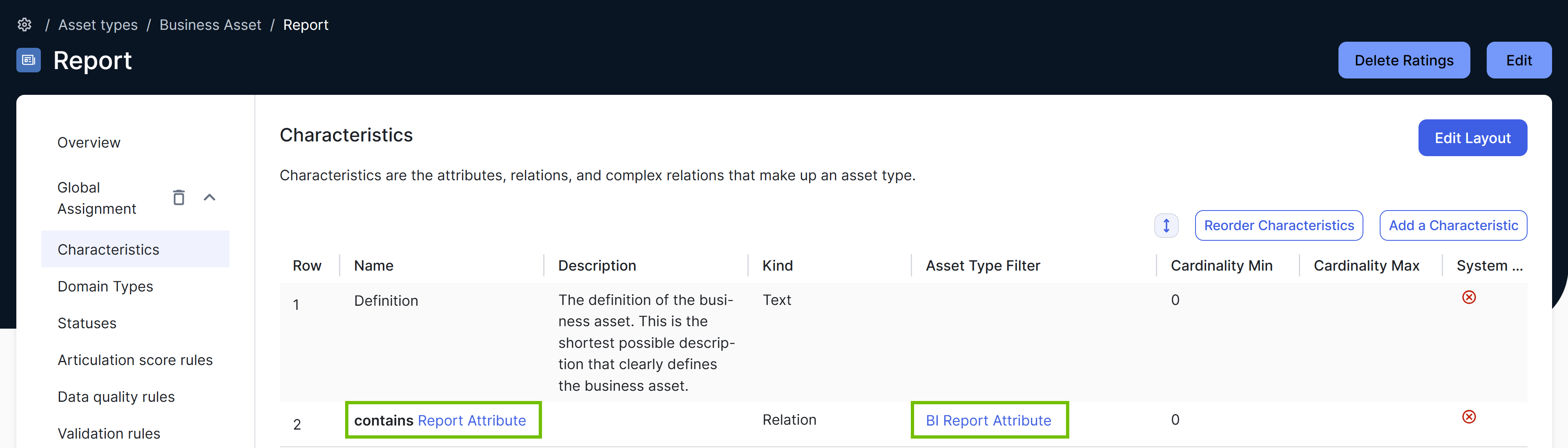
This approach allows you to limit the assets eligible to be sources or targets for a relation. By reducing the list of available asset types, you can minimize confusion and prevent incorrect or irrelevant relations, without having to create new relation types with stricter head and tail asset types.
Steps
- Open the asset type.
- In the left pane, click the assignment.
- Select Characteristics.
- Above the table, to the right, click Edit.
- In the row containing the relation type whose asset type you want to change, double-click the Asset Type Filter cell, and then select a new asset type.Tip
- The drop-down list in the Asset Type Filter cell contains descendant asset types of the current asset type in the relation type. For example, if the relation type is contains Report Attribute, the drop-down list contains all descendants of Report Attribute.
- You can apply asset type filters only to relation types that aren't system-managed.
- Click
.
The asset type in the relation type is changed. - In the row containing the relation type, in the Asset Type Filter column, select an asset type.
- Above the table, to the right, click Save.
Not all features in Collibra consider the restrictions set for an assigned relation type. Certain features, such as the following, consider the definition of the relation type instead:
- Asset table views
- Asset hierarchy tables
- Data quality rules (legacy)
Assign a domain type to an asset type
Assigning a domain type to an asset type provides a crucial layer of organizational context and scope. It allows you to specify which domains are responsible for managing specific asset types. This clarifies ownership and accountability, ensuring that the right teams are involved in governing and maintaining the data within those domains. By assigning relevant domain types to a specific asset type, you can improve data governance alignment, facilitate domain-specific data quality initiatives, and enable more targeted data stewardship efforts.
You can assign a domain type to an asset type by adding the domain type to the asset type assignment. This allows assets of the given type to be created in the domains of the assigned domain type, provided the domain is in the scope of the assignment.
Prerequisites
- You have a global role that has the Product Rights > System administration global permission.
- The domain type you want to assign is created.
Steps
- Open the asset type.
- In the left pane, click the assignment.
- In the left pane, click Domain Types.
- Click Edit Model.
- Select the checkbox next to the domain types to assign to the asset type.
Tip To unassign a domain type from the asset type, clear the checkbox next to the domain type, and then click Save. Once unassigned, the asset type no longer appears in filters for asset views in domains of that domain type or their communities.
- Click Save.
Assign a status to an asset type
Assigning a status to an asset type provides a clear and consistent way to manage the lifecycle of data assets. By defining statuses, you can gain better visibility into the quality, reliability, and relevance of data. This enables improved data governance, facilitates informed decision-making, and ensures that the organization is working with trusted and up-to-date information.
You can assign a status to an asset type by adding the status to the asset type assignment. This allows assets of the given type to have the assigned status, provided the asset is in the scope of the assignment.
Prerequisites
- You have a global role that has the Product Rights > System administration global permission.
- The status you want to assign is created.
Steps
- Open the asset type.
- In the left pane, click the assignment.
- In the left pane, click Statuses.
- Above the table, to the right, click Edit.
- Above the table, to the right, click AddAdd a Status.
- In the Add a Status dialog box, select the status to assign to the asset type.Tip
- Statuses in gray are already assigned to the asset type.
- Repeat this step for every status you want to assign.
- Click Save.
Assign a data quality rule to an asset type
Assigning a data quality rule to an asset type ensures that assets of that type meet predefined quality standards. This proactive approach helps identify and prevent data quality issues early in the lifecycle. It leads to more reliable data, improved decision-making, and reduced risks associated with inaccurate or incomplete information. By enforcing consistent data quality checks, you can build trust in your data and enhance the overall effectiveness of your data governance program.
You can assign a data quality rule to an asset type by adding it to the asset type assignment. As a result, the data quality dashboard becomes available for the assets of this type, if the asset is in the scope of the assignment. You can assign one data quality rule per scope. If you want an asset type to use multiple data quality rules, add additional scopes for each data quality rule.
Prerequisites
- You have a global role that has the Product Rights > System administration global permission.
- You have created a data quality rule.
Steps
- Open the asset type.
- In the left pane, click the assignment.
- In the left pane, click Data quality rules.
- Above the table, to the right, click Edit.
- Above the table, to the right, click AddAdd a Data Quality Rule.
- In the Add a Data Quality Rule dialog box, select the data quality rule to assign to the asset type.
Tip
- Data quality rules in gray are already assigned to the asset type.
- Repeat this step for every data quality rule you want to assign.
- Click Save.
Assign a validation rule to an asset type
Go to Assign or unassign a validation rule from an asset type.
Delete an assignment
You can delete an assignment if, for example, you no longer want the assets of a specific asset type to have specific attribute types.
Note The global assignment can't be deleted for certain asset types because it is necessary for the proper functioning of Collibra Platform.
Prerequisites
You have a global role that has the Product Rights > System administration global permission.
Steps
- Open the asset type.
-
In the left pane, click
next to the assignment you want to delete.
Note- If you want to delete the global assignment, you need to first delete all scoped assignments.
- You can't delete a global assignment if the asset type is part of an asset type group.
- In the delete confirmation dialog box, click Delete.Note If you delete the global assignment, the asset type inherits all assignments from its parent asset type.