The diagram editor allows you to view and edit diagrams.
In Collibra 2025.06, we launched a new user interface (UI) for Diagrams in the latest UI! You can learn more about this new diagram UI in About diagrams.
Use the following options to see the documentation for the new diagram UI or for the old diagram UI:
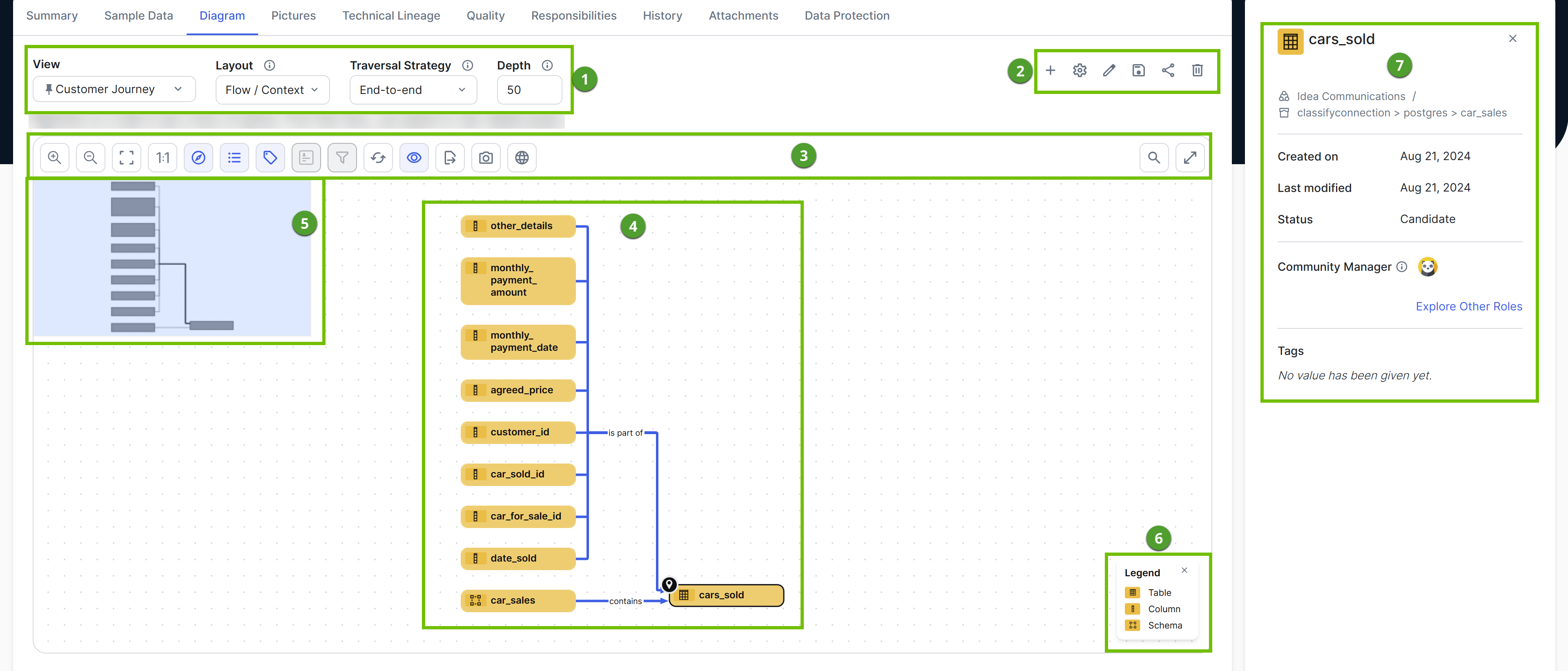
| Number | Description |
|---|---|

|
|

|
|

|
Toolbar to work with the diagram. |

|
Actual depiction of the traceability of the current asset, based on the selected diagram view. |

|
Overview with a box to zoom and navigate the diagram. The overview appears when you click Tip This is useful when the diagram is too large to fit the screen. You can move the box anywhere in the diagram.
|

|
Legend to explain color codes and symbols of the items in the For each asset type and complex relation type that is visible on the Tip
Click an item in the legend to select all occurrences of that type in the |

|
About the diagram preview pane with information about the selected node in the diagram. |
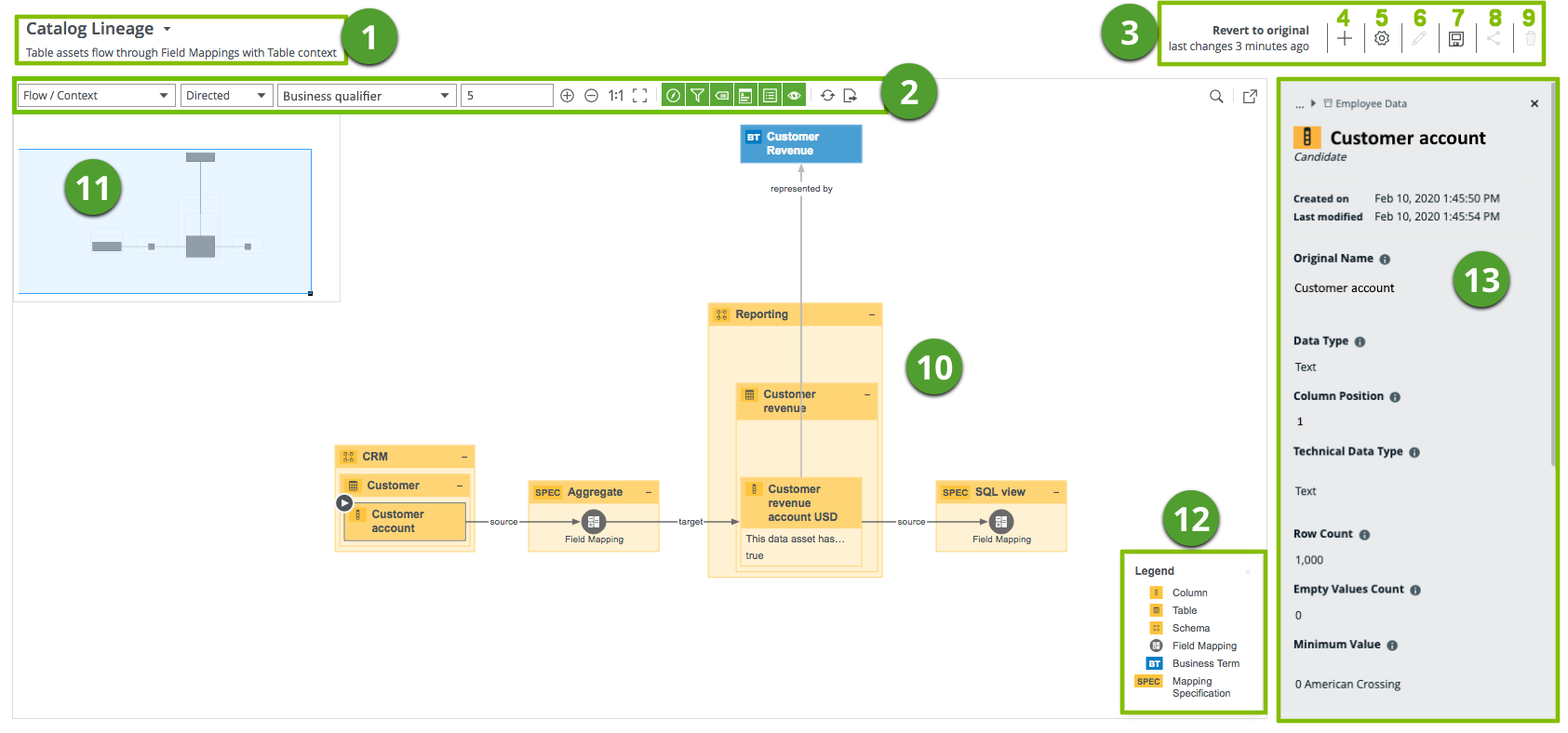
| No. | Name | Description |
|---|---|---|
| 1 | View title |
Name and description of the current diagram view. You can select a different view from a list of pinned and applicable views for an asset of this type. You can open the list of views when you click the view name and then Show all. |
| 2 | Diagram toolbar | Toolbar to work with the diagram. |
| 3 | View bar menu | Icons to manage the diagram view. |
| 4 |
|
Icon to create a new diagram view, starting from the selected node. |
| 5 |
|
Icon to edit the current diagram view. |
| 6 |
|
Icon to edit the name and description of the current diagram view. |
| 7 |
|
Icon to save the diagram view as a new view. |
| 8 |
|
Icon to share the diagram view. |
| 9 |
|
Icon to delete the diagram view. |
| 10 | Diagram | Actual depiction of the traceability of the current asset, according to the selected diagram view. |
| 11 | Overview ( |
Box to zoom and navigate a diagram that is too large to fit the screen. You can move it to anywhere in the diagram. |
| 12 | Legend |
Legend to explain color codes and symbols of the items in the For each asset type and complex relation type that is visible on the Tip
Click an item in the legend to select all occurrences of that type in the |
|
Preview pane |
Preview pane with information about the selected node. |