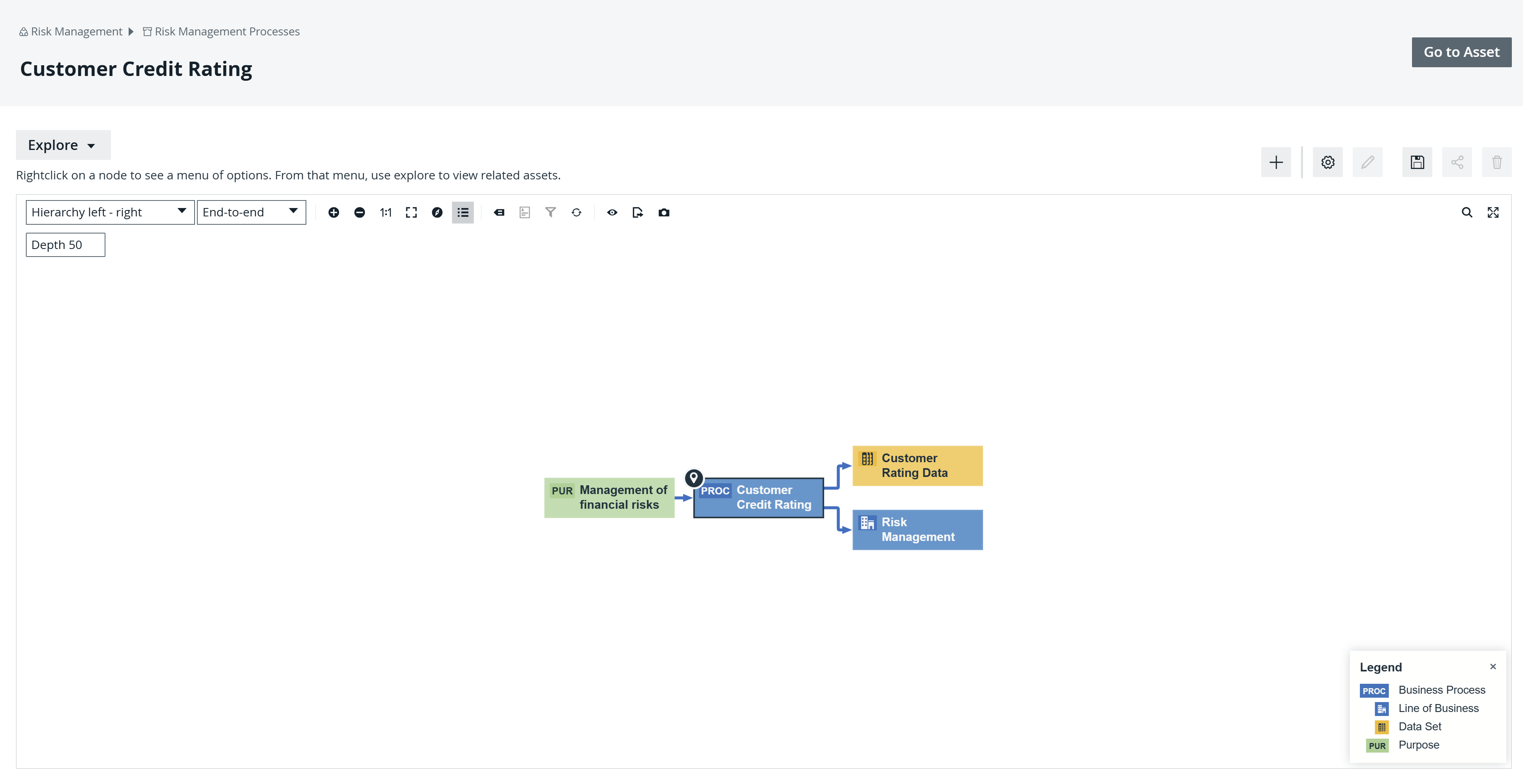Diagrams allow you to show and interact with many assets and their relations in an easy-to-read format. They help you quickly identify how a specific asset is related to other assets. Two assets are related if you can navigate from one to the other by traversing one or more relations.
You can find the diagram for an asset on the Diagram tab of the asset page. You can use the diagram editor to customize how a diagram is shown. Collibra provides several out-of-the-box diagram views for common use cases, and you can also create and share your own diagram views.
Diagram UIs
Collibra offers the following types of user interfaces (UIs) for Diagrams.
New diagram UI
The new diagram UI is enabled by default in the latest UI. It isn't available in the classic UI.
It has the following features:
- A modern design with enhanced performance. When you click the Diagrams tab on an asset page, the diagram opens directly within the Diagrams tab instead of the browser tab.
- The Explorer button to switch a diagram to the Explorer mode.
- The option to use Collibra AI to automatically generate descriptions for diagram pictures.
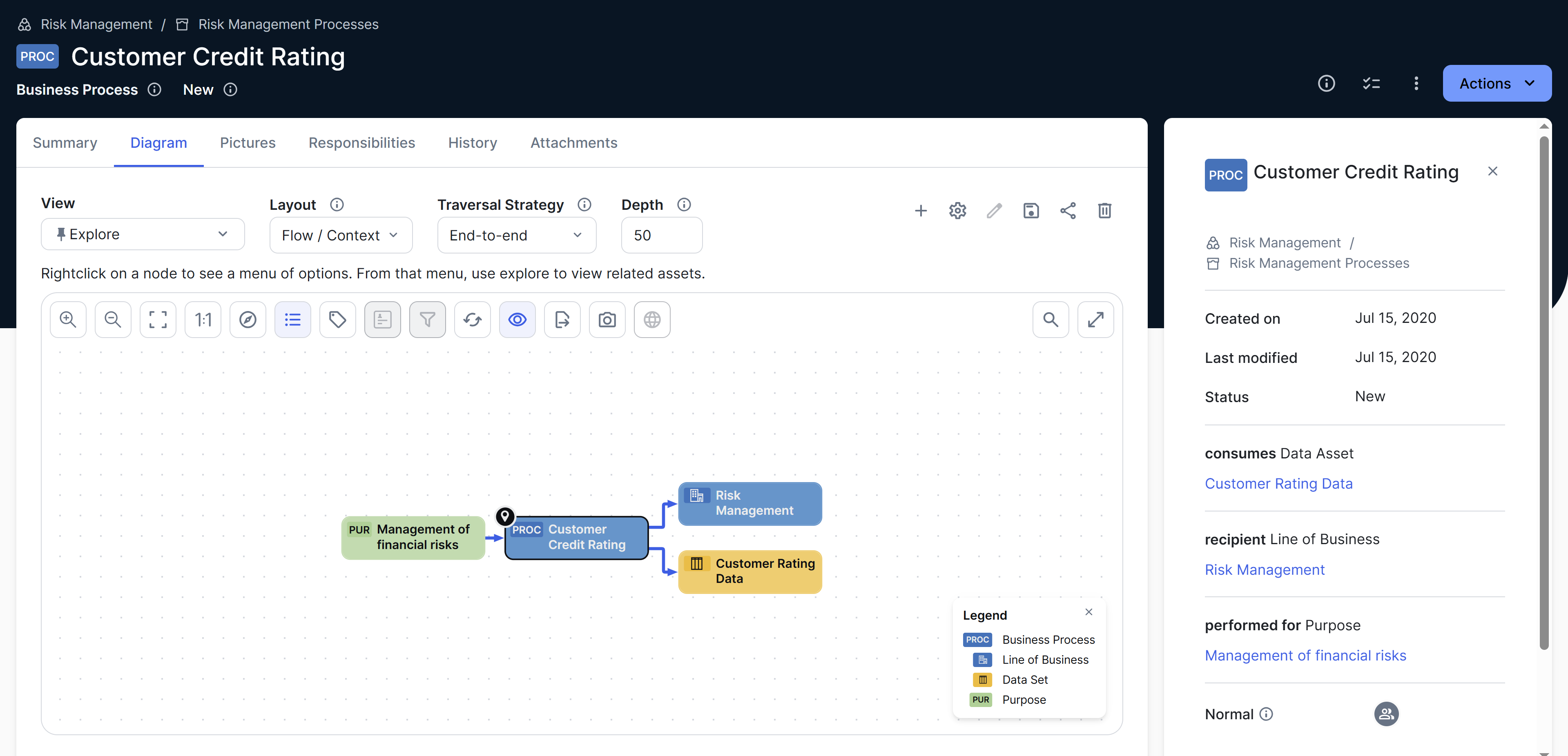
Old diagram UI
The old diagram UI is always available in the classic UI. In the latest UI, it is available only if your administrator has disabled the new diagram UI.