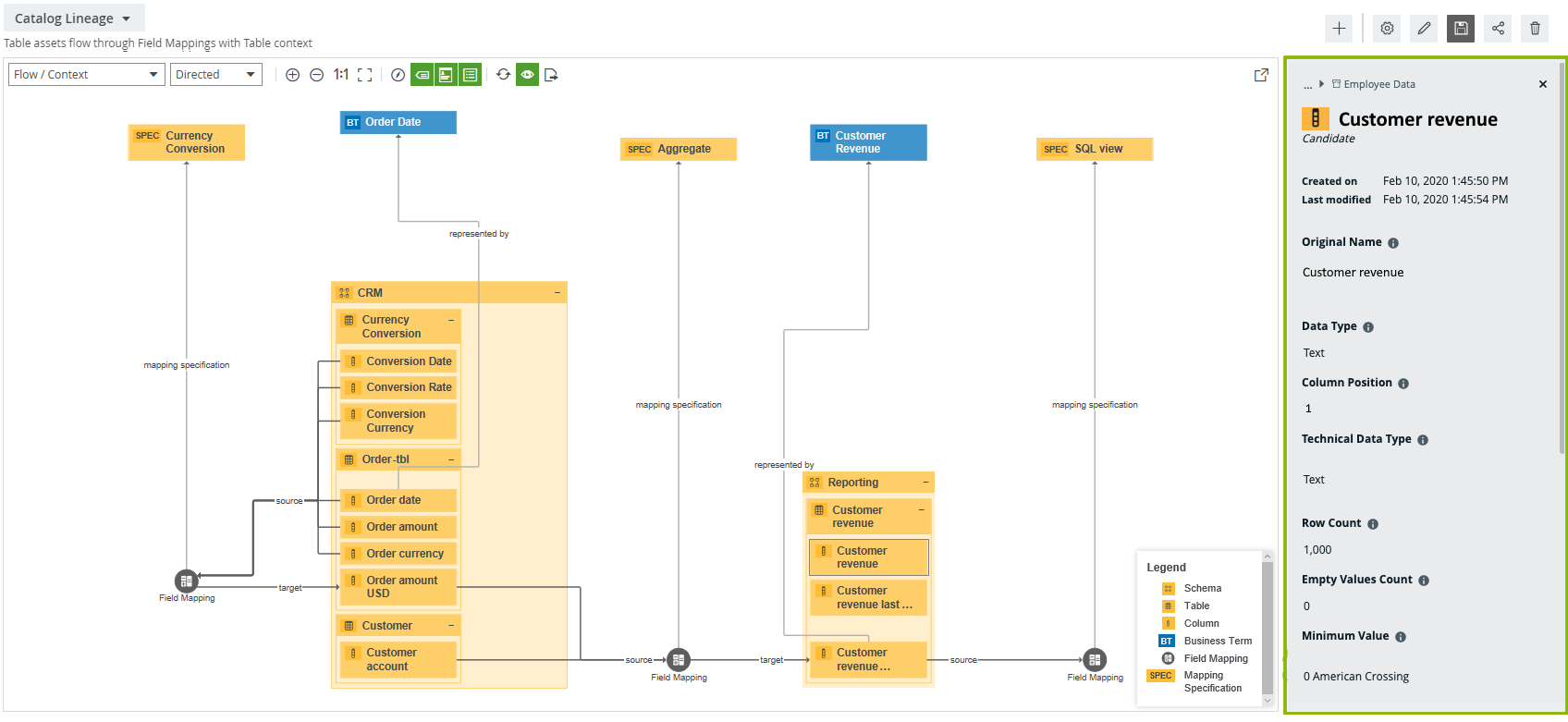About the diagram preview pane
The preview pane offers a quick overview of the node that you select in a diagram. The content of the preview pane depends on the type of node that you select in the diagram.
Note The new Diagrams UI uses the general asset preview, which shows the contents of the first section of an asset layout and key roles. To show a preview for relations, you must include it in the Overview section of your tailored asset page using the Asset layout editor.
| Assets | Complex relations |
|---|---|
Tip Use the Show names switch to view the people's full names alongside their avatars. Collibra remembers your last selection—whether the switch was on or off—and preserves it.
|
|
Open or close the diagram preview pane
- Open the diagram.
- On the diagram toolbar, click
 .
. - Optionally, click the node that you want to preview.
The preview pane appears or disappears.