For a list of global permissions and resource permissions that are relevant for AI Governance, go to AI Governance-related permissions.
Before you begin
- The latest Collibra user interface must be enabled for your Collibra environment. AI Governance only works in conjunction with the latest Collibra user interface.
- The Assessments Approval workflow must be enabled. This workflow is enabled by default; however, it is not new with AI Governance, nor is it specific to AI Governance, so we recommend that you check to see that it is still enabled.
The out-of-the-box AI Governance community comes with two domains:
- The AI Models and Agents domain: A Business Assets domain that you can use to store your Deployed AI Model, Foundational AI Model, AI Project, and AI Agent assets.
- The AI Use Cases domain: A Technology Assets domain that you can use as your AI use case register.
These are system-defined domains, meaning they can't be deleted. If needed, you can "hide" the community or the domains by restricting view permissions.
1 Assign the AI Business User or Data Scientist global role to users
The following table provides some information about these two out-of-the-box global roles.
| Global role | Intention |
|---|---|
| AI Business User | Intended for users who will create, update, and view AI use cases. |
| Data Scientist | Intended for users who will create, update, and view AI models. |
Important While these two global roles are intended for different users, they are configured out-of-the-box with identical global permissions. They both allow you to register AI use cases, AI models, and AI agents; and both allow you to conduct assessments and participate in workflows.
Prerequisites
- You have a global role with the Product Rights > System administration global permission.
Steps
- In
Settings, click Roles and permissions.
- In the relevant row (either AI Business User or Data Scientist), double-click
 in the Members column.
in the Members column. - Click in the field, start typing and select the users and user groups that you want to assign.
- Click Update.
Tip If you want to grant a user the ability to access AI Governance in a read-only way, meaning without the ability to register AI use cases, AI models, or AI agents, and without the ability to participate in assessments, you can assign the user a custom global role that has only the Product Rights > AI Governance global permission.
2 Assign a Business Steward for the New Assessments domain
Prerequisites
- You have a global role that has the Resources > Manage all resources global permission, for example the Sysadmin global role.
- You have a resource role that has the following resource permissions for the New Assessments domain:
- Asset > Add
- Domain > Responsibilities > Add
- Domain > Responsibilities > Update
Steps
- Open the AI Governance Assessments domain.
- In the tab bar, click
 Responsibilities.
Responsibilities. - In the Responsibilities section, click Add.
- Enter the required information:
- Role: Enter “Business Steward”.
- People: Enter the users or user groups who will act as Business Stewards for the domain.Important At least one of the Business Stewards you specify must have a global role with the Workflow > Participate in Workflow global permission.Tip The out-of-the-box AI Business User and Data Scientist global roles come with this permission, so if at least one of the users you specify uses AI Governance, no further configuration is required.
- Click Add.
Note By default, all users can view all assets in all communities and domains. If, for specific communities or domains, you choose to restrict view permissions to specific users and user groups, be mindful of the possible ramifications. Users who are subject to view permission restrictions are unable to view assets in restricted communities and domains. Even those who receive email notifications prompting them to review a specific asset cannot view the asset details.
3 Configure permissions for those who will participate in assessments
The out-of-the-box AI Business User and Data Scientist global roles come with the required permissions to start and submit assessments. Therefore, this information is only relevant if there is someone in your organization who will work with the assessments, but will not work with the AI Governance app.
To start or submit an assessment, you need:
- A global role with the Product Rights > Assessments global permission.
- A global role with the Assessments > Conduct Assessments global permission.
Tip The Owner of the AI use case, as specified when registering a new AI use case, is prompted to conduct an assessment of the use case. It's likely that this user will be an AI Governance user. If not, ensure that they have a global role that has these assessments-related global permissions, for example Assessments Template Manager.
4 Optionally, enable Lifecycle management for AI Governance asset types
The following table identifies which asset types are eligible for the Lifecycle management feature. The feature is enabled by default for the Deployed AI Model and AI Use Case asset types. Follow this procedure to enable the feature for the AI Agent and Foundational AI Model asset types.
| Asset type | Eligible for the Lifecycle management feature? | Lifecycle management enabled by default? |
|---|---|---|
| AI Agent | Yes | No |
|
AI Project |
No | Not applicable |
| AI Use Case |
Yes |
Yes |
| Deployed AI Model |
Yes |
Yes |
|
Foundational AI Model Important This asset type is currently only available for the Azure AI Foundry integration. It will become available for other AI model integrations in future versions of Collibra. |
Yes |
No |
Prerequisites
- You have a global role with the Product Rights > System administration global permission.
Steps
-
On the main toolbar, click
→
Settings.
The Settings page opens. - Click the Operating Model tab.
Operating Model settings are shown. - In the Asset types table, click the relevant asset type.
The asset type overview page opens. - In the tab pane, expand the Global Assignment tab (or the tab of the relevant assignment), and then click Statuses.Note If only the Global Assignment tab is shown, it means no one in your organization has added another assignment. In this case, use the Global Assignment. For more information on assignments and scopes, go to Create scoped assignments for the AI Governance asset types.The Statuses page opens.
- Select (to enable) or clear (to disable) the Enable Lifecycle Management option.
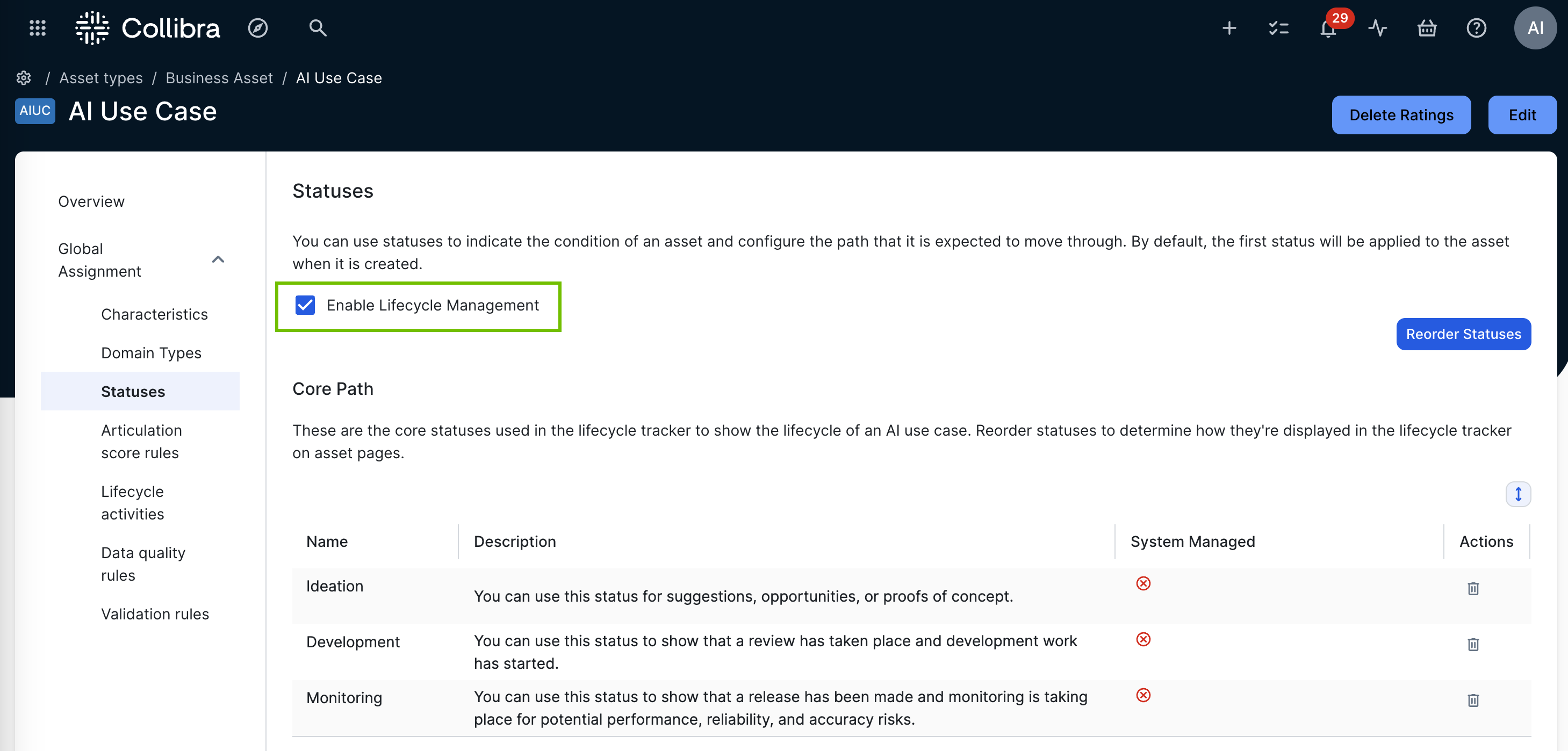
- Click Save.
Note To advance an asset to the next lifecycle stage, you click the Move to <stage> button in the Lifecycle tracker. The button is shown only to users that have a resource role with the Asset > Update Status resource permission on the community or domain in which the asset is stored.
5 Optionally, configure customizations in Collibra settings
You can configure the following optional customizations:
|
Setting |
Description |
|---|---|
| Notification preferences |
Specify the resource roles that will receive email notifications when there are changes to certain policy and categorization assets that are related to your AI Use Case and Deployed AI Model assets. By default, email notifications are sent to the following resource roles recipients:
For complete information, go to: |
| Register AI use case button |
Specify the behavior of the Register AI use case button on the AI Governance Overview and AI Legal Reviews pages:
|
Prerequisites
- You have a global role with the Product Rights > System administration global permission.
Steps
-
Open the AI Governance settings for editing:
-
On the main toolbar, click
→
Settings.
The Settings page opens. - On the AI Governance tile, click Customizations.
The AI Governance Customizations page opens.
-
On the main toolbar, click
- In the AI Governance Configuration section, enter the required information:
Setting
Description
Notification preferences Do one or both of the following:
- To delete a recipient, click
next to the relevant resource role.
- To add a recipient, click in the Resource role field, and then find and select the relevant resource role.
Register AI use case button Do one of the following:
- Select Keep default behavior (default)
- Select Replace with a custom workflow, and then select the workflow that you want to start when the Register AI use case button is clicked.
- To delete a recipient, click
- Click Save.
6 Optionally, configure the Data Recommender in Collibra settings (in preview)
Powered by Collibra AI Copilot, the Data Recommender helps data scientists and engineers discover relevant data assets in the Data Catalog, such as datasets and data products, to fill out the critical details of your AI use cases and deployed AI models.
Prerequisites
- Collibra AI Copilot is enabled for your Collibra environment. For complete information, go to Enable and configure Collibra AI Copilot.
- The Data Recommender widget is included in the respective AI Use Case and Deployed AI Model asset type layouts.
- The Data and Analytics Discovery agent is activated. For complete information, go to Enable and configure Collibra AI Copilot.
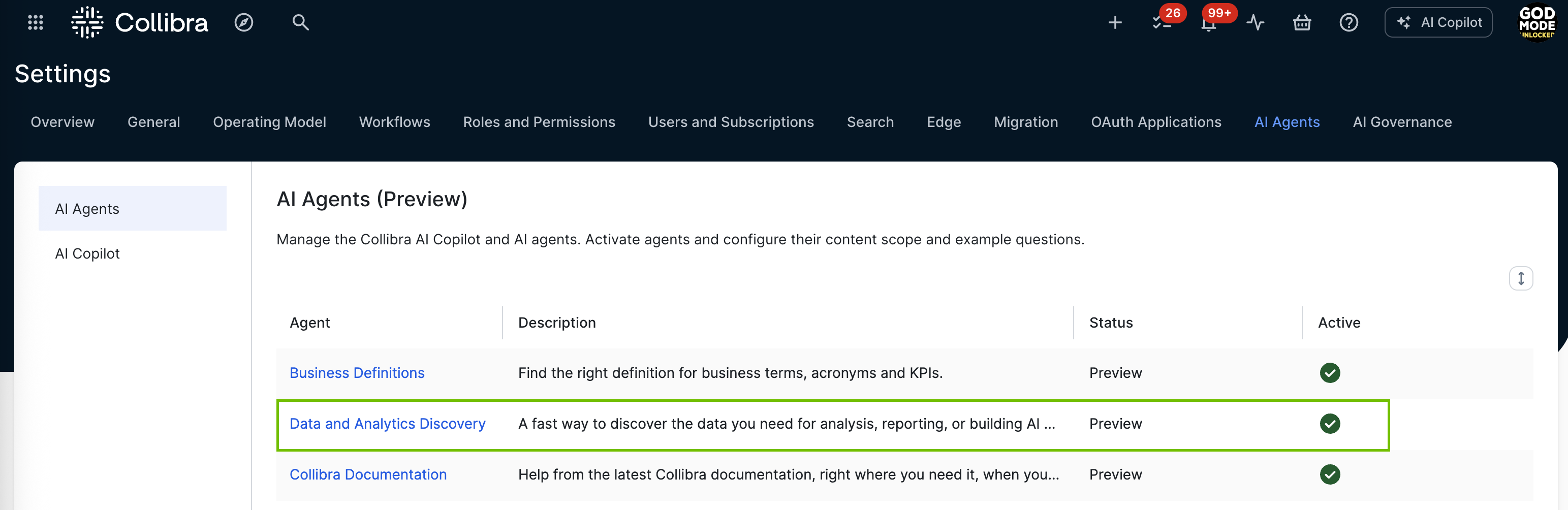
- You have a global role with the Product Rights > System administration global permission.
Steps
-
Open the AI Governance settings for editing:
-
On the main toolbar, click
→
Settings.
The Settings page opens. - On the AI Governance tile, click Data recommender.
The Data recommender settings page opens.
-
On the main toolbar, click
- Enter the required information:
Setting
Description
Mandatory? Activate AI-supported data recommender Ensure that the setting is activated. Yes Asset pages Select the asset types for which the Recommend data button is shown on respective asset pages.
- AI Use Case and child asset types: Selected by default.
- Deployed AI Model and child asset types: Cleared by default.
Yes Asset details for AI Use Case Search for and select the attribute types that you want included in the prompt that is sent to Collibra AI Copilot. This field is included only if you selected AI Use Case in the Asset pages section.
For example, if you select the attribute types Description and Overall Risk Rating, the data recommender will only return assets that have values in the Description and Overall Risk Rating fields on the respective asset pages.
Note If you open the Prompt preview dialog box and select an asset that does not have values for the attribute types that you select here, the prompt preview will not include those attribute types
No Asset details for Deployed AI Model Search for and select the attribute types that you want included in the prompt that is sent to Collibra AI Copilot. This field is included only if you selected Deployed AI Model in the Asset pages section.
Note If you open the Prompt preview dialog box and select an asset that does not have values for the attribute types that you select here, the prompt preview will not include those attribute types
No Recommendation filters Collibra AI Copilot leverages the Data and Analytics Discovery agent to recommend data.
You can edit the filters applied to the agent to refine and limit the content scope that Collibra AI Copilot recommends. You can filter on the following criteria:
- Asset type
- Asset status
- Organization
Click Data Analytics discovery agent to open the agent settings. For complete information, go to AI Agents settings page.
No - Optionally, click Prompt preview, to view the prompt based on your settings.
In the Select an asset drop-down list, you can select an asset to preview what the prompt would be if you clicked Recommend data on the asset page of that asset. - Click Save.
Users can now start registering AI use cases, AI models, and AI agents, and conducting assessments.
Be sure to check out the following topics, for advice on:
- Configuring the AI Governance asset types:
- Working with the Lifecycle tracker
- Understand the conditions for including the Lifecycle tracker on asset pages.