As described in Identifying indirectly related policies and data categories, AI Governance automatically shows the Policy and Data Category assets that are indirectly related to your AI use cases and the Deployed AI models they use.
Knowing which policies govern the assets related to your AI use cases and Deployed AI models, and quickly identifying if there is sensitive information associated with them, is critical. It's equally important that you're notified of any changes to these metadata associated with them.
Note We recommend that you not apply view permissions on the communities and domains that contain Policy and Data Category assets. Policy and Data Category assets on AI Use Case and Deployed AI Model asset pages are not visible to users who are restricted by view permissions, even if they receive a notification prompting them to review an asset page.
Edit the list of email recipients
Optionally, edit the list of resource roles that will receive email notifications when there are changes to metadata related to your AI use cases.
By default, email notifications are sent to the following resource roles recipients:
- Business User
- Council Member
- Data Protection Officer
- Data Steward
- Owner
- Privacy Steward
- Stakeholder
Note Email notifications are not available for changes to metadata related to your AI models.
Prerequisites
- You have the ADMIN or SUPER role in Collibra Console.
Steps
-
Open the AI Governance settings for editing:
-
On the main toolbar, click
→
Settings.
The Settings page opens. - On the AI Governance tile, click Customizations.
The AI Governance Customizations page opens.
-
On the main toolbar, click
- In the AI Governance Configuration section, enter the required information:
Setting
Description
Notification preferences Do one or both of the following:
- To delete a recipient, click
next to the relevant resource role.
- To add a recipient, click in the Resource role field, and then find and select the relevant resource role.
- To delete a recipient, click
- Click Save.
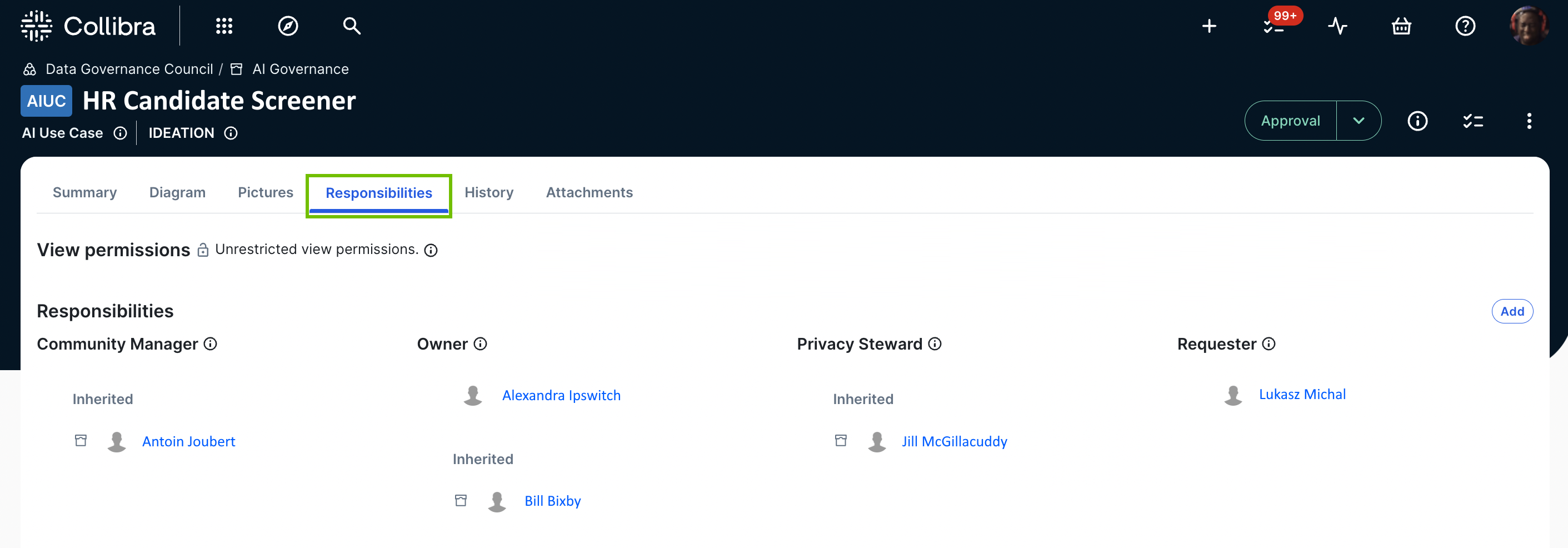
For guidance on creating responsibilities, go to Creating responsibilities.
What is monitored
AI Governance monitors and alerts you to metadata changes that result in:
- Changes to the list of Policy assets that are shown in the Other Policies That Apply widget on the AI Use Case asset page.
- Changes to the list of Data Category assets that are shown in the Privacy Context widget on the AI Use Case asset page.
These "changes" typically involve the creation or removal of the relations that link policy-governed Data Set assets, Table assets, and Technology Assets to an AI use case, or to deployed AI models that are related to the AI use case.
When conducting the out-of-the-box Data and AI Models assessment, you identify a data set named "ABC - Health" as training data.
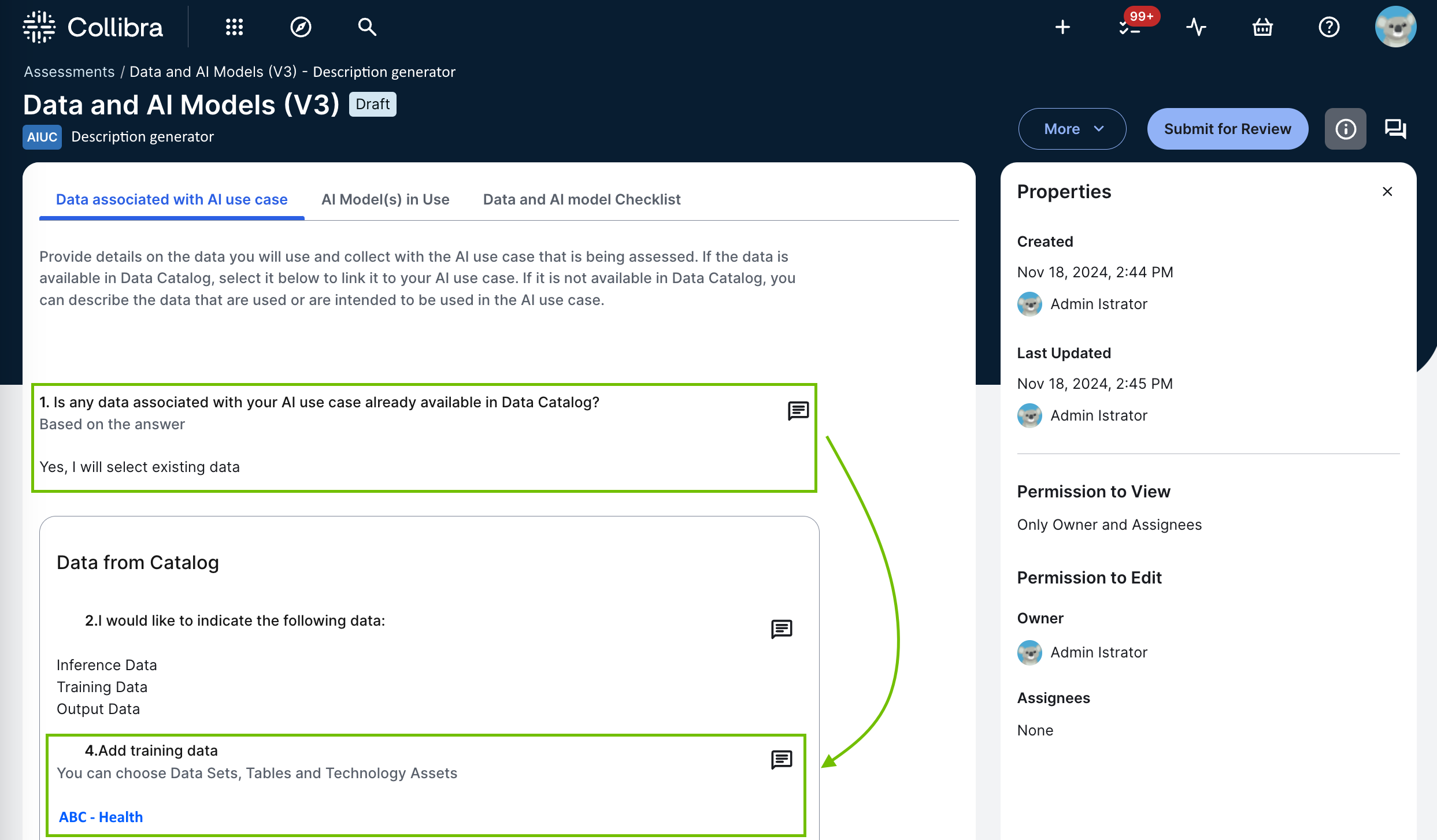
Data set ABC - Health contains a column named "Patient ID", which is categorized by a data category named "Patients", which is used to categorize patient-related assets that contain sensitive information. As such, all users and user groups who have been assigned any of the applicable responsibilities are notified via email of the indirect link between the data category and your AI use case.
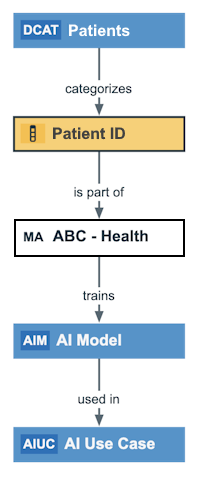
The following example image shows a typical email notification. All changes that are relevant for a specific AI Use Case are sent in a single email.
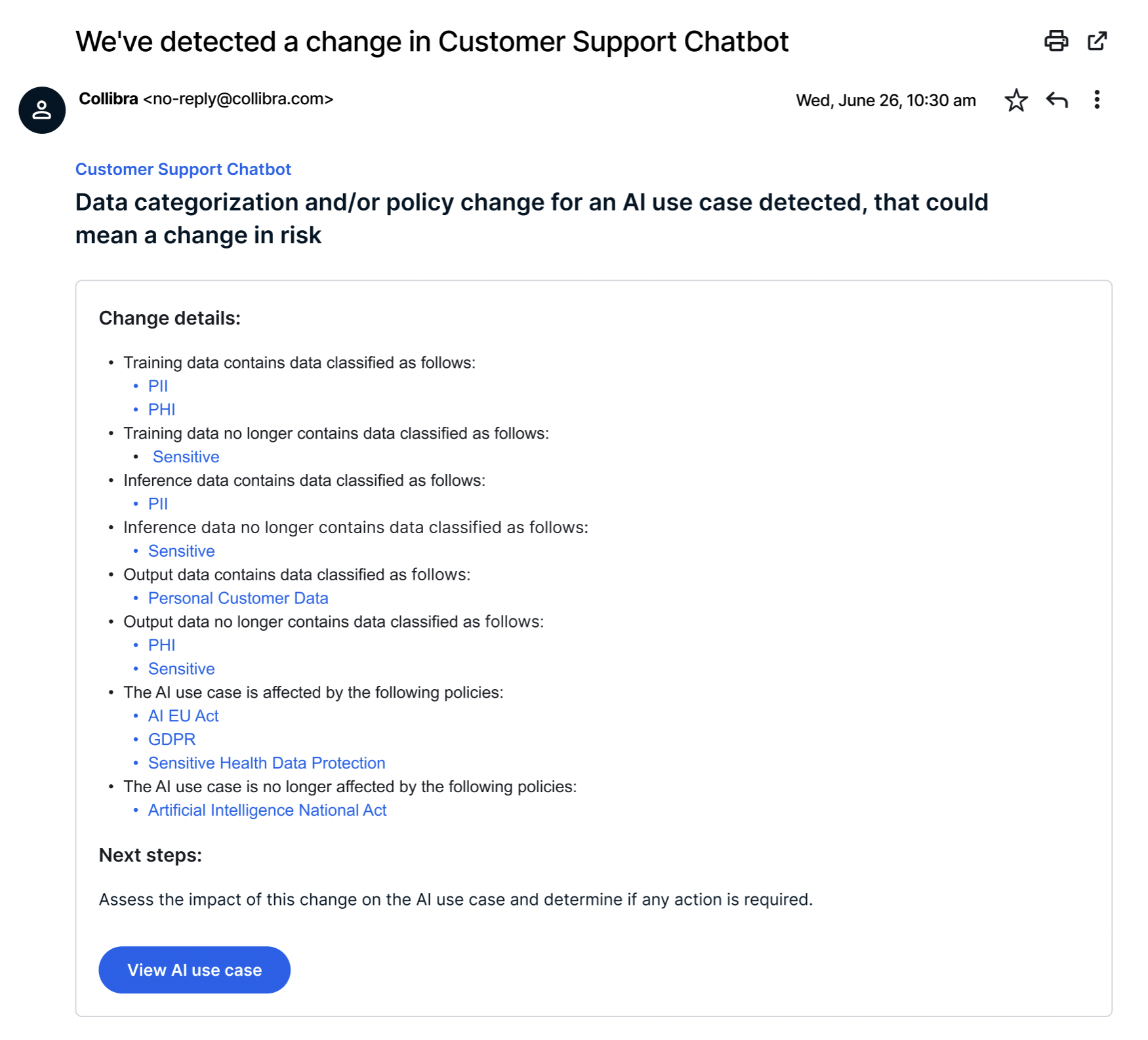
Notification channels
Notifications are available via the following channels.
| Notification channel | For enablement information... |
|---|---|
| Go to the “Edit the email notification settings” section in Manage a profile. | |
| Notification Center | Go to Notification Center. |
| Slack | Go to Set up Slack integration. |
Limitations
Changes to the relations between applicable assets are cached and reported approximately every hour. Therefore, if a relation between a data category and an applicable asset is, for example, added or deleted, it can take up to approximately one hour before the email notification is sent.
This limitation will be improved in a future version of Collibra.