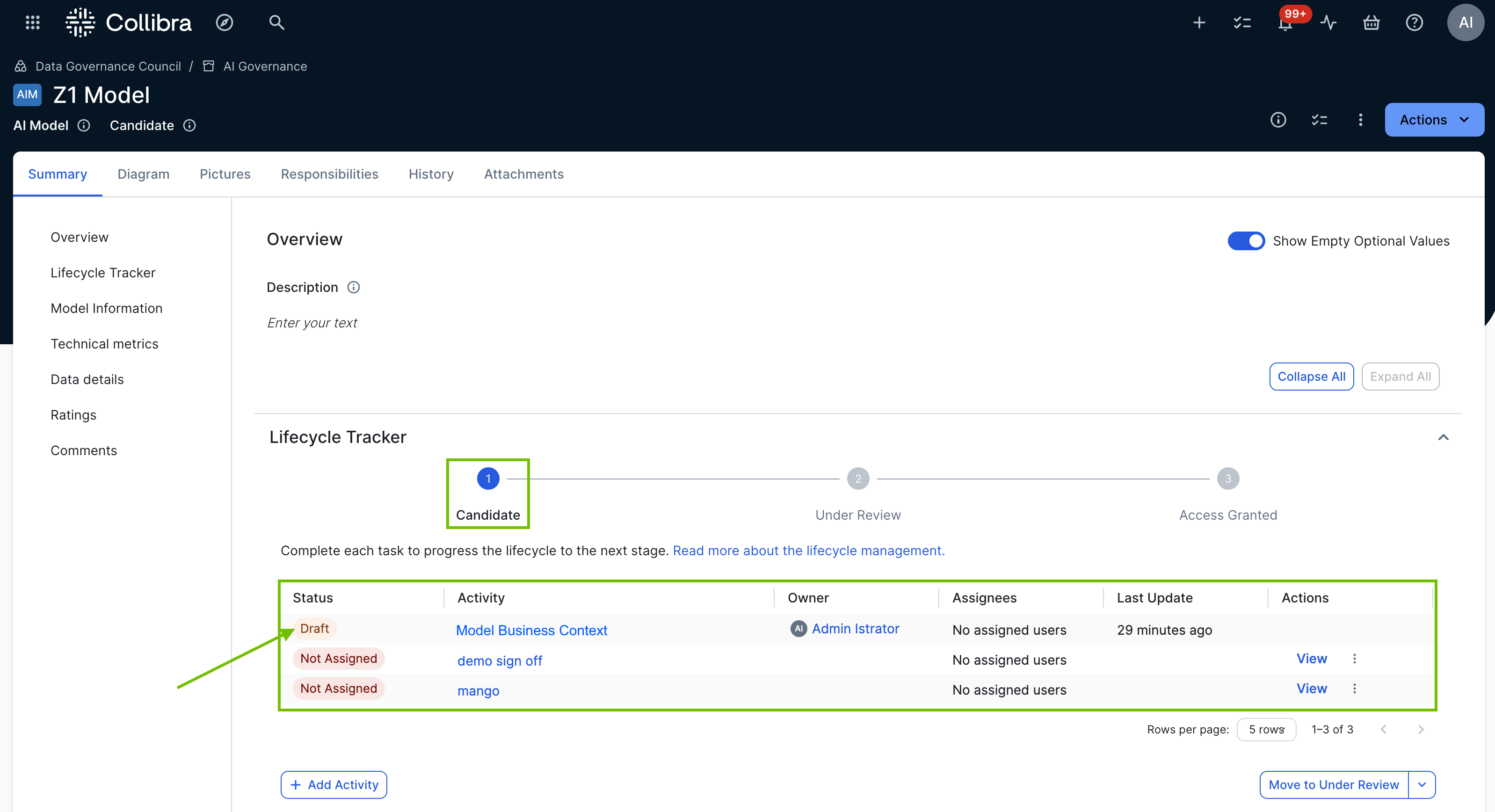AI Governance uses the Collibra Assessments app and features to surface important considerations, enable stakeholders to add essential details to your AI agents, AI models, and AI use cases, and document associated risks.
Note This section of the documentation addresses only the AI Governance-specific aspects of the Assessments app. For complete information on working with assessments, including assessment templates and the Assessments Approval workflow, go to Collibra Assessments.
Assessment types
Collibra Assessments comes with the following out-of-the-box assessment types, or templates.
Note Collibra assessment templates are shown only if the Show out of the box templates setting is enabled in Collibra Console or Collibra settings.
| Type | Template | Associated asset type* | Description |
|---|---|---|---|
| AI Governance | Business Context | AI Use Case | Allows you to provide details about how your AI use case will impact the business. Your organization will use this information to understand the business needs and requirements associated with implementing your AI use case. |
| AI Governance | Data and AI Models | AI Use Case | Allows you to provide details about the deployed AI models and data that will be used for the AI use case. Your organization will use this information to understand the potential workload and risks associated with implementing your AI use case. |
| AI Governance | Legal and Ethics | AI Use Case | Helps you to identify potential legal and ethical risks associated with the AI use case. Answers will become a part of the AI use case definition. |
| AI Governance | Risks and Safeguards | AI Use Case | Helps you to identify and document potential business-related risks associated with the AI use case, as well as available safeguards. This will help your organization determine the overall risk of this Use Case. |
| AI Governance | EU AI Act Assessment | AI Use Case | Helps you to determine the applicability of the European Union's Artificial Intelligence Act to a proposed AI use case. |
| AI Governance | NIST AI Risk Management Framework | AI Use Case | Helps you align with the NIST AI Risk Management Framework by evaluating AI systems across its core functions — Govern, Map, Measure, and Manage — to support responsible and trustworthy AI use. |
| AI Governance |
Model Business Context |
Deployed AI Model | Helps you to define business context, estimate resources, identify stakeholders, and ensure alignment with goals and organizational constraints. |
| AI Governance |
Model Information Collection |
Deployed AI Model | Allows you to provide details about the deployed AI model you'll be training and using. |
| AI Governance |
Model Data Collection |
Deployed AI Model | Allows you to provide details on the data you will use and collect with the deployed AI model that is being assessed. |
* For information on associated asset types, go to Asset type in a template.
Recommended assessments flow
We recommend conducting the out-of-the-box assessments of AI use cases and deployed AI models in the order presented in this section.
For complete information on how to configure which assessment types are automatically added to the Lifecycle tracker, go to Configure assessments for an asset type.
TBD If an assessment in the Lifecycle tracker is marked as required (screenshot), the assessment must be completed before you can advance the asset to the subsequent lifecycle stage.
AI use cases
When you register an AI use case, by default the following out-of-the-box assessment types are automatically added to the Lifecycle tracker on the AI Model asset page.
| Assessment type | The lifecycle stage at which it is configured (by default) to appear in the Progress Tracker |
|---|---|
| Business Context |
In the default initial lifecycle stage (Ideation), meaning when the asset is created. |
| Data and AI Models | In the default initial lifecycle stage (Ideation), meaning when the asset is created. |
| Legal and Ethics | In the default initial lifecycle stage (Ideation), meaning when the asset is created. |
| Risks and Safeguards | In the default initial lifecycle stage (Ideation), meaning when the asset is created. |
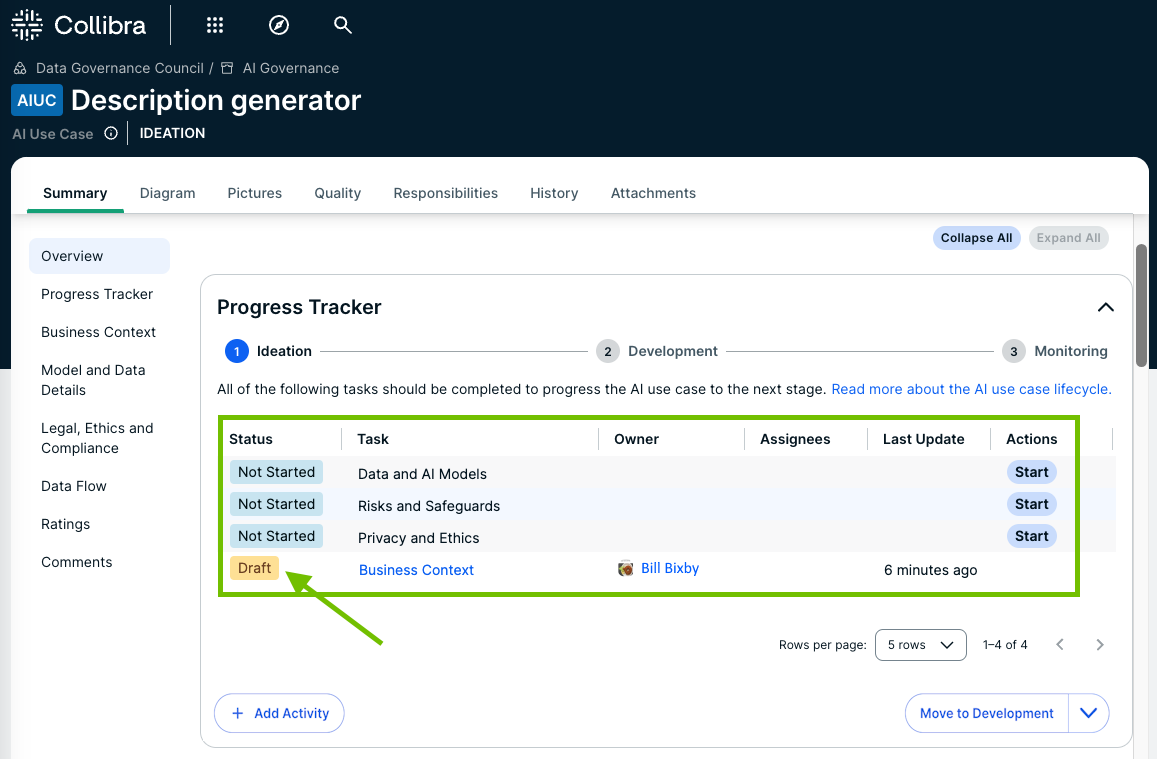
After the Business Context assessment, we recommend that you conduct a Data and AI Models assessment, to provide details about the deployed AI models, AI agents, and data that will be used by the AI use case. With those two assessments completed, you can work on the remaining assessments in parallel.
AI models
When you register a deployed AI model, by default the following out-of-the-box assessment types are automatically added to the Lifecycle tracker on the AI Model asset page.
| Assessment type | The lifecycle stage at which it is configured (by default) to appear in the Progress Tracker |
|---|---|
| Model Business Context |
In the default initial lifecycle stage (Candidate), meaning when the asset is created. |
| Model Information Collection |
In the default lifecycle stage Under Review. It won't be seen in the Lifecycle tracker until the asset advances to that stage. |
| Model Data Collection |
In the default lifecycle stage Under Review. It won't be seen in the Lifecycle tracker until the asset advances to that stage. |