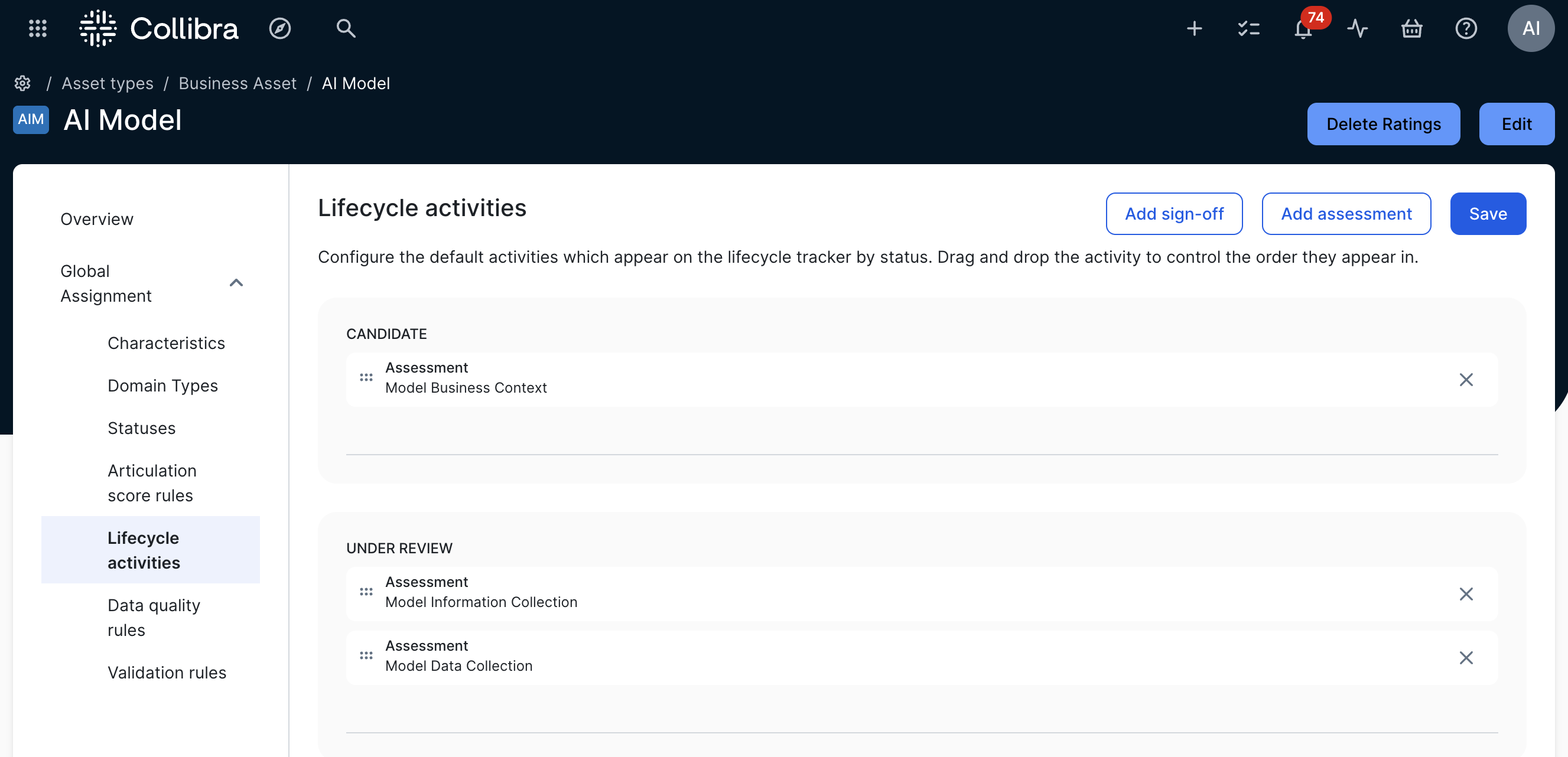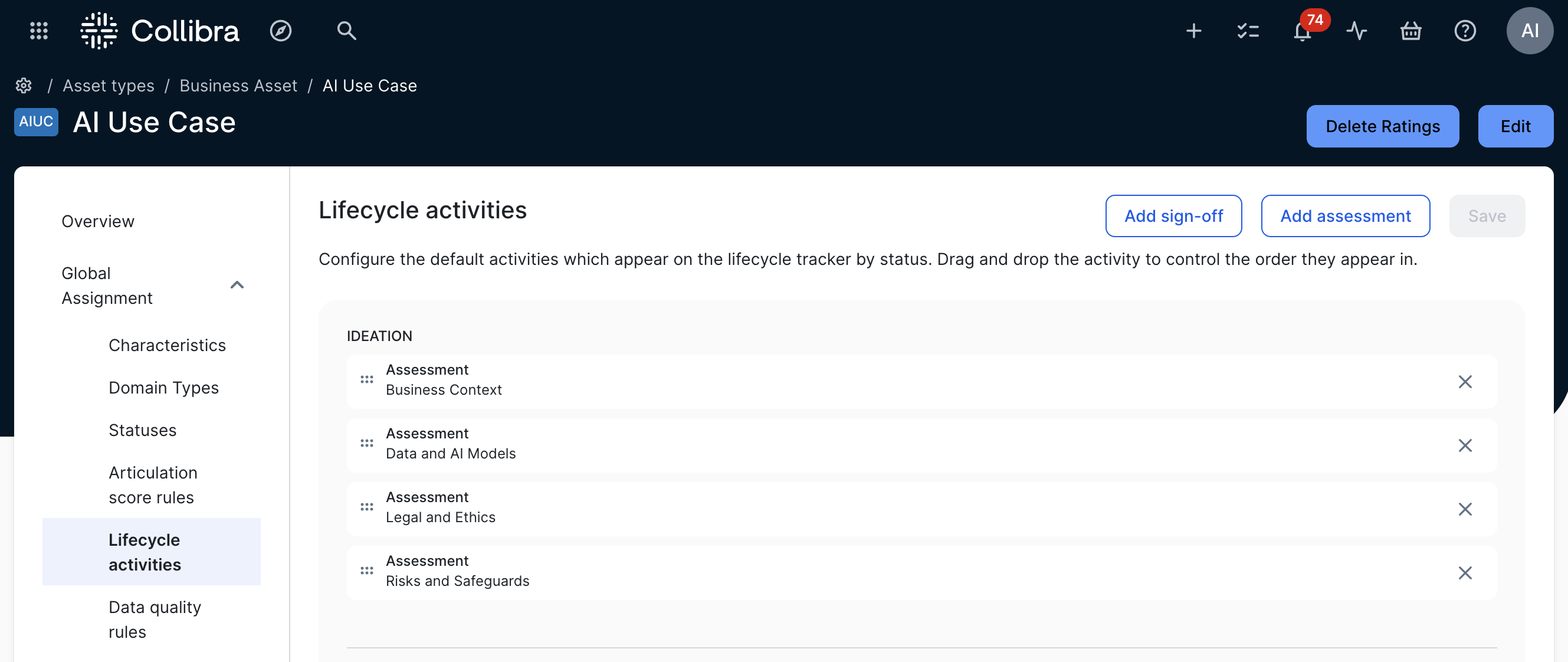You can configure which assessment types are automatically added to the Lifecycle tracker when you register a new AI Agent, Deployed AI model or AI use case (or child asset types). You can also configure the assessment types that appear in the Lifecycle tracker in advanced lifecycle stages. For more information, go to Asset Lifecycle management.
Important To show the Lifecycle tracker on asset pages, certain conditions need to be met. For more information, go to Include the Lifecycle tracker on asset pages.
Default configurations
The following table shows the default assessment types in the Lifecycle activities tab of the global assignment of AI Agent, Deployed AI Model and AI Use Case assets.
| Asset type | Default configuration |
|---|---|
| AI Agent |
By default, no assessment types are configured for the AI Agent asset type.
|
| Deployed AI Model |
|
| AI Use Case |
|
You can add any of the assessment templates in the Template Gallery, as long as the assessment template is associated with the relevant asset type.
Requirements and permissions
- You have a global role with the Product Rights > AI Governance global permission. The out-of-the-box AI Business User and Data Scientist global roles have this permission.
- You have a global role with the Product Rights > System Administration global permission.
Steps
-
On the main toolbar, click
→
Settings.
The Settings page opens. - Click the Operating Model tab.
Operating Model settings are shown. - In the Asset types table, click the relevant asset type.
The asset type overview page opens. - In the tab pane, expand the Global Assignment tab or the tab of the relevant assignment, and then click Lifecycle activities.Note If only the Global Assignment tab is shown, it means no one in your organization has added another assignment. In this case, use the Global Assignment. For more information on assignments and scopes, go to Create scoped assignments for the AI Governance asset types.The Lifecycle activities page opens.
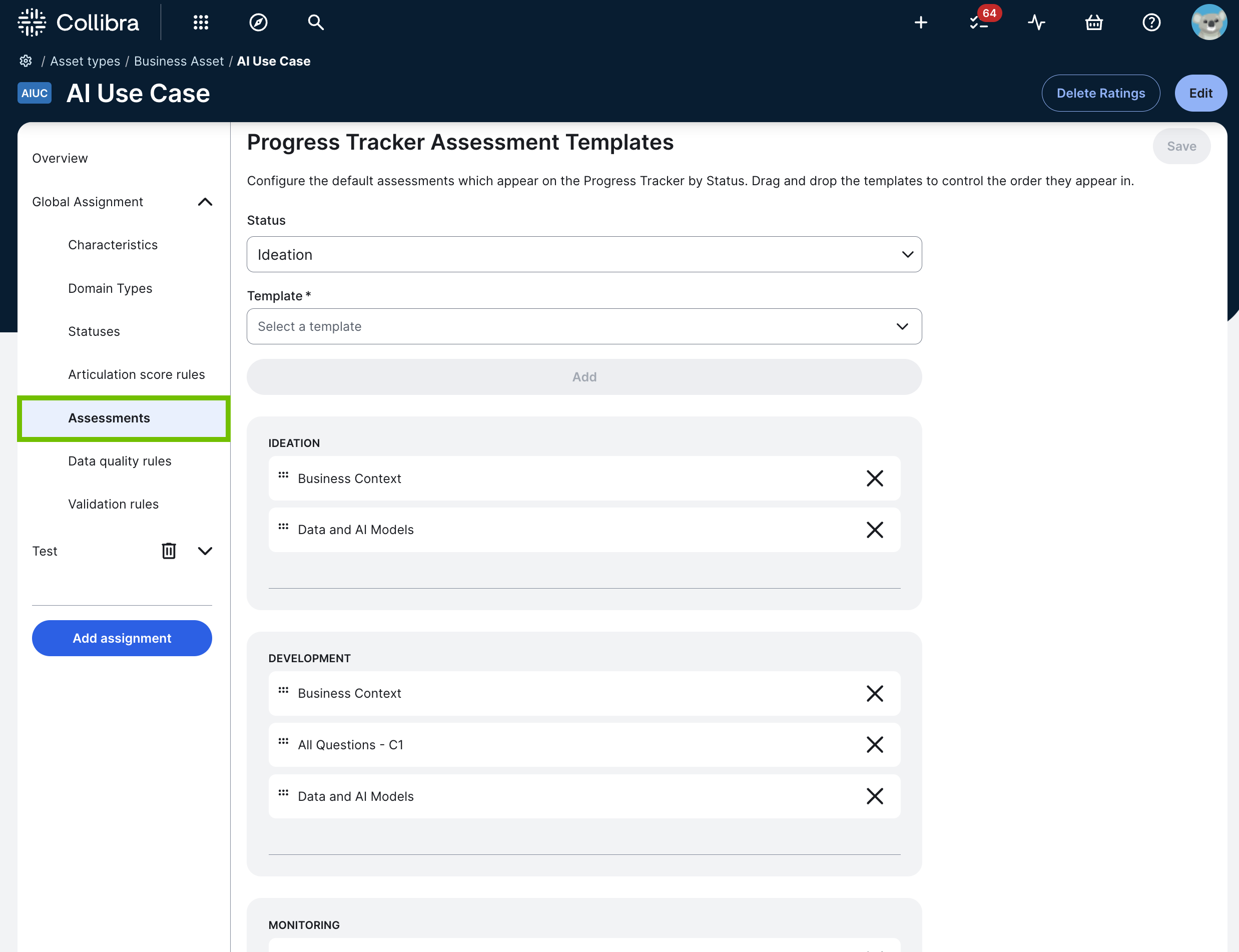 Tip The lifecycle stages that head the sections shown on this page (for example, Ideation, Development, and Monitoring) reflect the statuses that are configured for the asset type. The order cannot be changed on this page. To configure the lifecycle stages through which you want your assets to evolve, go to Configure the lifecycle stages of AI Governance assets.
Tip The lifecycle stages that head the sections shown on this page (for example, Ideation, Development, and Monitoring) reflect the statuses that are configured for the asset type. The order cannot be changed on this page. To configure the lifecycle stages through which you want your assets to evolve, go to Configure the lifecycle stages of AI Governance assets. - Do either of the following:
Action Steps Result Add an assessment type.
- Click Add assessment.
The Add template activity dialog box appears. - Optionally, switch on the Required activity switch to indicate that the assessment is required. If an assessment is "required", it must be completed before you can advance the asset to the subsequent lifecycle stage.
- In the Status drop-down list, select the lifecycle stage to which you want to add the assessment type.
- In the Template field, select the assessment type.
When a new asset of the relevant type is created, the assessment type is automatically added to the specified lifecycle stage.
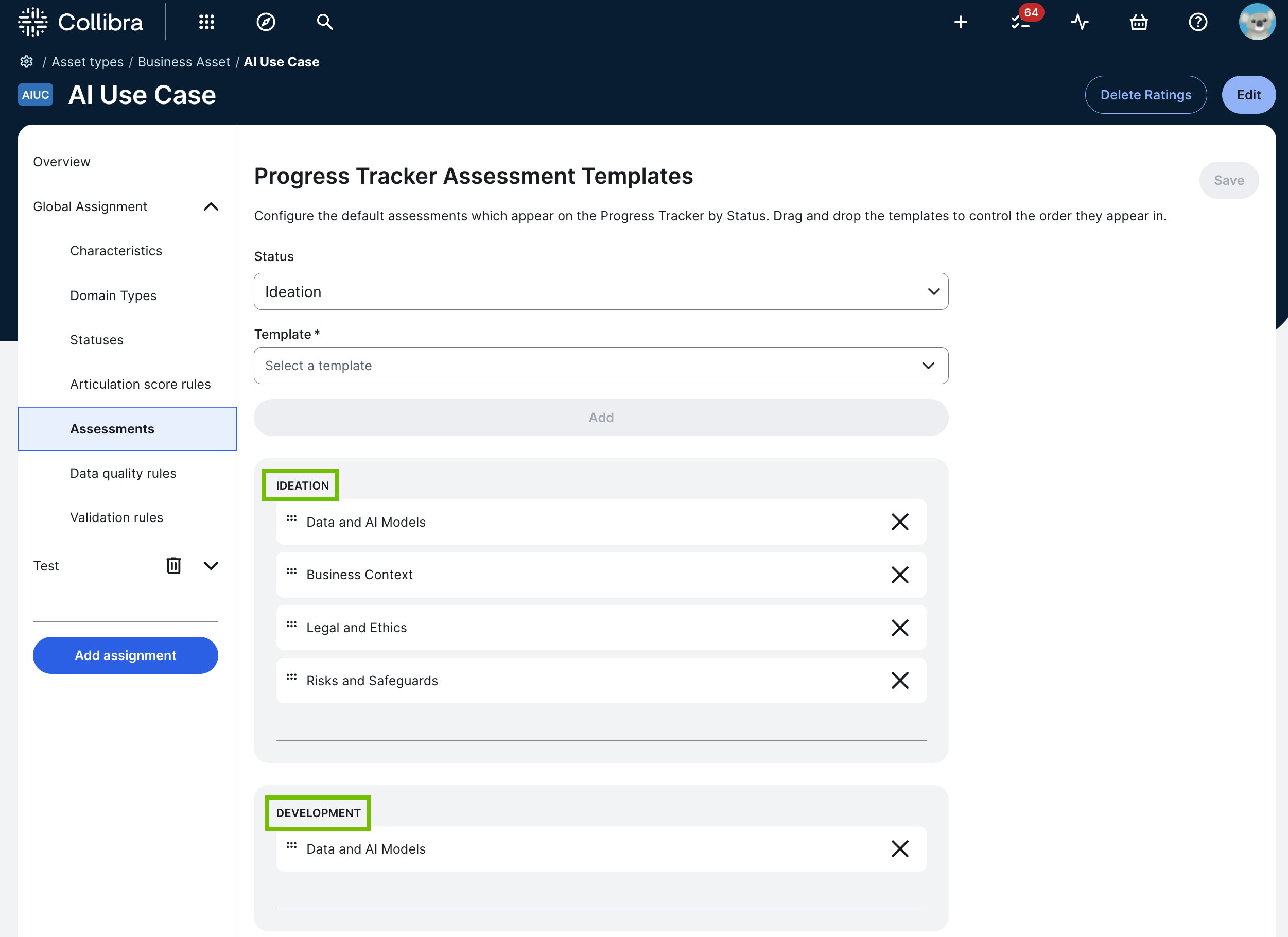
Remove an existing assessment type from the configuration. Click
 for the assessment types you no longer want added in the Lifecycle tracker.
for the assessment types you no longer want added in the Lifecycle tracker.The assessment type is no longer added in the Lifecycle tracker when a new asset of the relevant type is created.
- Click Add assessment.
- Click Save.