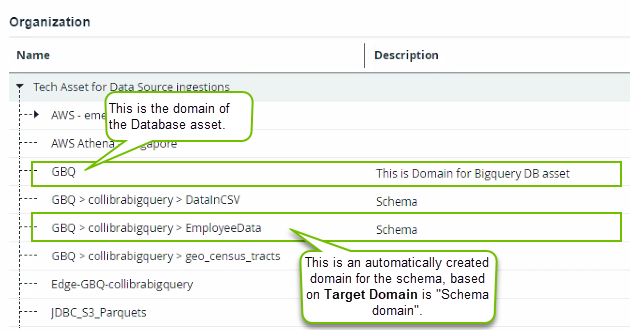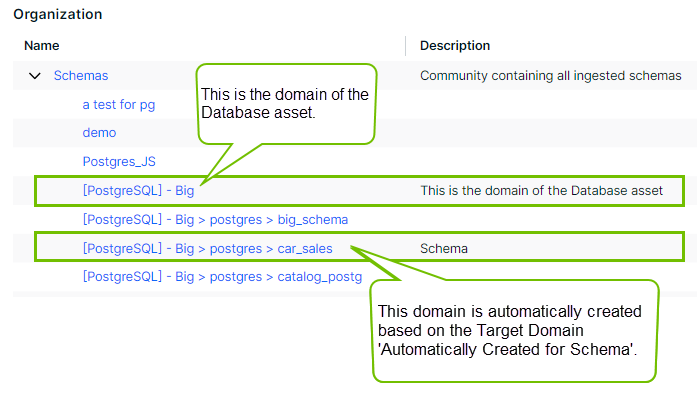Choose an option below to explore the documentation for the latest user interface (UI) or the classic UI.
About the synchronization process
Synchronizing schemas is the process of updating the metadata of a registered data source in Collibra Platform.
After you have registered a data source via Edge, Data Catalog connects to your Edge site to create a list of schemas from the registered database. You can see the list on the Configuration tab page of the Database asset page.
On this Configuration tab page, you configure and start the synchronization of schemas in the database.
You can then synchronize a schema manually or automatically at fixed intervals:
- Synchronize manually if you want to test the synchronization of your data source or if you want to synchronize immediately.
- Synchronize automatically if the content of the data source changes regularly.
Tip Before starting the synchronization, we recommend to click the ![]() Refresh List icon to get the latest schema information from the data source.
Refresh List icon to get the latest schema information from the data source.
What happens during synchronization
- The Edge site connects to your data source and ingests schemas, tables, columns, and foreign keys according to the defined synchronization rules.
Edge detects whether there are changes since the last synchronization of a schema and resolves the possible conflicts in the following way.Note The scalable ingestion flow has been rolled out for commercial customers. It enhances the synchronization for JDBC data sources via Edge and processes data much faster, especially for large schemas. The scalable ingestion flow doesn't use Import, so you won't see any Import jobs in the page.Show how scalable ingestion flow works.- Only changed data is sent to Collibra.
The scalable ingestion flow tracks changes on the Edge side and sends only the differences (the delta) to Collibra. - Your Collibra changes are preserved.
If you update an asset in Collibra and then resynchronize without changing the data source, your changes aren't overwritten.
Change in data source
Change in data source Result in Collibra for commercial customers
Result in Collibra for Collibra Platform for Government customers Required action A table, column or foreign key has been added to the schema. Collibra creates the assets.
Note If a table is empty, Collibra creates only the Table asset, without any Column assetsCollibra creates the assets.
Note If a table is empty, Collibra creates only the Table asset, without any Column assetsNo action is required of you. A table, column or foreign key has been removed from the schema. The existing asset gets the Missing from source status.
If it concerns a table, also the related Column assets get the Missing from source status.This process is called soft delete.
Note If all the content has been removed from the schema, go to "a schema is empty”.
The existing asset gets the Missing from source status.
If it concerns a table, also the related Column assets get the Missing from source status.This process is called soft delete.
Note If all the content has been removed from the schema, we don't update any existing assets in Collibra. Go to "a schema is empty” for more information.
If needed, you can manually delete the assets. A schema is empty. - If the schema is empty during the first sync, Collibra creates only a Schema asset.
- If the schema previously contained tables and is completely empty during a resync, the assets get the status Missing from source.
- If the schema is empty during the first sync, Collibra creates only a Schema asset.
-
If the schema previously contained tables and is completely empty during a resync, Collibra doesn't update any existing assets.
Example:- You synchronized a schema with tables and columns.
As a result, Table and Column assets are created in Collibra. - You then remove all tables and columns from the data source and you synchronize the schema again in Collibra.
Because the schema is empty, the schema is not synchronized and the status of the existing assets in Collibra isn't updated to Missing from source.
- You synchronized a schema with tables and columns.
If needed, you can manually delete the assets. A schema has been removed. The schema gets the Missing from source status. Also the related Table and Column assets get the Missing from source status.
This process is called soft delete.
If you have refreshed the schema list before the synchronization, the schema gets the Missing from source status. Also the related Table and Column assets get the Missing from source status.
This process is called soft delete.
If needed, you can manually delete the Schema asset and all related assets. A column or foreign key has been renamed. - Collibra creates an asset with the new name.
- The existing asset get the Missing from source status.
This process is called soft delete.
Note If a column has no name in a schema, synchronization fails with thejava.lang.IllegalArgumentException: tableName was found nullerror. Provide a name for the column or exclude the column from the ingestion.- Collibra creates an asset with the new name.
- The existing asset get the Missing from source status.
This process is called soft delete.
If needed, you can apply any manual changes you made to the original asset, to the new asset. And then remove the assets that are no longer applicable. A table has been renamed. - Collibra creates a Table asset with the new name. Collibra also creates new Column assets for the new Table asset.
- The existing Table and related Column assets get the Missing from source status.
This process is called soft delete.
Note If a table has no name in a schema, synchronization fails with thejava.lang.IllegalArgumentException: tableName was found nulerror. Provide a name for the table or exclude the table from the ingestion.- Collibra creates a Table asset with the new name. Collibra also creates new Column assets for the new Table asset.
- The existing Table and related Column assets get the Missing from source status.
This process is called soft delete.
If needed, you can apply any manual changes you made to the original assets, to the new assets. And then remove the assets that are no longer applicable. A schema has been renamed.
- Collibra creates a Schema asset with the new name. Collibra also creates new Table and Column assets for the new Schema asset.
- The existing schema and related assets get the Missing from source status.
This process is called soft delete.
- Collibra creates a Schema asset with the new name. Collibra also creates new Table and Column assets for the new Schema asset.
- If you have refreshed the schema list before the synchronization, the existing schema and related assets get the Missing from source status.
This process is called soft delete.
If needed, you can apply any manual changes you made to the original assets, to the new assets. And then delete the assets that are no longer applicable. Important
You can't use the include table or exclude table rules to synchronize in batches or to synchronize only a selected list of tables. When you register a table and later exclude it using these rules during resynchronization, the related assets get the Missing from Source status. Example: During the first synchronization, you include table A and table B, so assets are created for them. During the next synchronization, you include only table C. As a result, assets for table C are created, and the assets for table A and table B show the Missing from Source status.Note- If you rename a database in the data source, the Edge synchronization process treats it as a new database. The existing Database asset is marked with the Missing from source status. You must create a new Database asset through a new data source registration.
- Schema, Table, Column or Foreign Key assets with the Missing from source status don't block the synchronization process.
- In the asset diagram, assets with the Missing from source status are shown by default. If you don't want to see these assets, apply a filter to the diagram view to only display assets with valid statuses.
Change in Collibra
Change in Collibra Result in Collibra for commercial customers
Result in Collibra for Collibra Platform for Government customers In Collibra, you update asset characteristics that are controlled by the metadata synchronization. To increase performance, Collibra doesn't update the asset characteristics during a resync unless changes are detected at the data source.
However, Collibra can update these characteristics, for example, after a backup has been restored. This makes sure that the synchronization results stay in sync with the data source.Collibra updates the asset characteristics with the data source values during a resync. In Collibra, you update asset characteristics that are not controlled by the metadata synchronization. Collibra doesn't update the asset characteristics that are not controlled by the metadata synchronization during a resync.
Collibra doesn't update the asset characteristics that are not controlled by the metadata synchronization during a resync. In Collibra, you removed all assets including the Schema asset. Collibra recreates all assets during a resync. Collibra recreates all assets during a resync. In Collibra, you removed some assets for a Schema asset To increase performance, Collibra doesn't recreate the assets during a resync unless changes are detected at the data source. Collibra recreates the assets during a resync. In Collibra, you changed the scope of tables to be included in the synchronization via include tables or exclude tables rules. If a table is no longer in the synchronization scope during a resync, its registered assets get the Missing from Source status. If a table is no longer in the synchronization scope during a resync, its registered assets get the Missing from Source status. In Collibra, you used asset views to move registered assets to a domain other than the domain specified in the synchronization rule. Assets are moved back to the specified target domain during the next sync only if changes to the assets are detected in the data source. Assets are moved back to the specified target domain during the next sync. - Only changed data is sent to Collibra.
- Collibra creates assets in the selected target domains.
- The created assets get a unique full name (fully qualifying name) based on naming conventions.
You can view the full name of an asset by editing the asset.Warning Don't edit the full name of an asset. This is because the full name is used to synchronize or refresh data sources. Changing the full name may cause unexpected results and break the synchronization or refresh process.
- The status of a created asset depends on its asset type. The first status in the asset type's assignment is applied to the new asset.
- If, in the synchronization rule, you have indicated you want to include source tags, the tags defined on the assets in the data source are registered and available from the Schema, Table, Database View, and Column assets in the Source Tags attribute. For more information, go to About source tags.
Note Currently, the JDBC registration process can synchronize source tags only from Snowflake via this method.
For information on synchronizing the source tags from Databricks Unity Catalog, go to Add the Databricks Unity Catalog capability.
- The created assets get a unique full name (fully qualifying name) based on naming conventions.
- The synchronization jobs of all schemas run in parallel. You can see the synchronization status in the Activities list. A report is created:
- during the synchronization, to show the progress of the synchronization job.
- after the synchronization, to show the synchronization logs for each synchronized schema.
You can also follow up on the synchronization jobs via the database synchronization report (in preview).
What happens after synchronization
- A check symbol (
 ) is available next to the schema name.
) is available next to the schema name.
If the synchronization of a schema fails or the schema is no longer available in the source, an exclamation mark ( ) is shown instead.
) is shown instead. 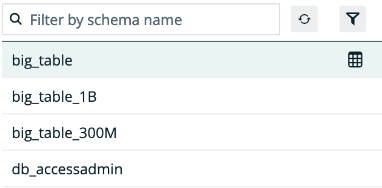
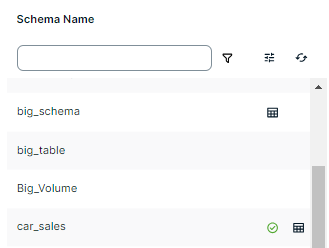
- The synchronized data becomes available. To see which data is added, go to Metadata synchronization results.
Tip If you no longer want to synchronize a schema, and delete the associated assets, go to Remove a synchronized schema.
About synchronization rules
A synchronization rule determines which tables of a schema you synchronize in Data Catalog.
- You can add up to 10 synchronization rules. The order of the rules is important.
For all information, go to Configure the synchronization of a data source. - The Schema asset and the Foreign Key assets are always ingested in the domain defined in the first rule.
- Only schemas that have at least one synchronization rule can be synchronized.
If a schema has a synchronization rule, you see a table icon ( ) next to the schema name.
) next to the schema name. - Synchronization rules can be added, edited, and copied to other schemas in the same data source.
You can't use the include table or exclude table rules to synchronize in batches or to synchronize only a selected list of tables. When you register a table and later exclude it using these rules during resynchronization, the related assets get the Missing from Source status. Example: During the first synchronization, you include table A and table B, so assets are created for them. During the next synchronization, you include only table C. As a result, assets for table C are created, and the assets for table A and table B show the Missing from Source status.
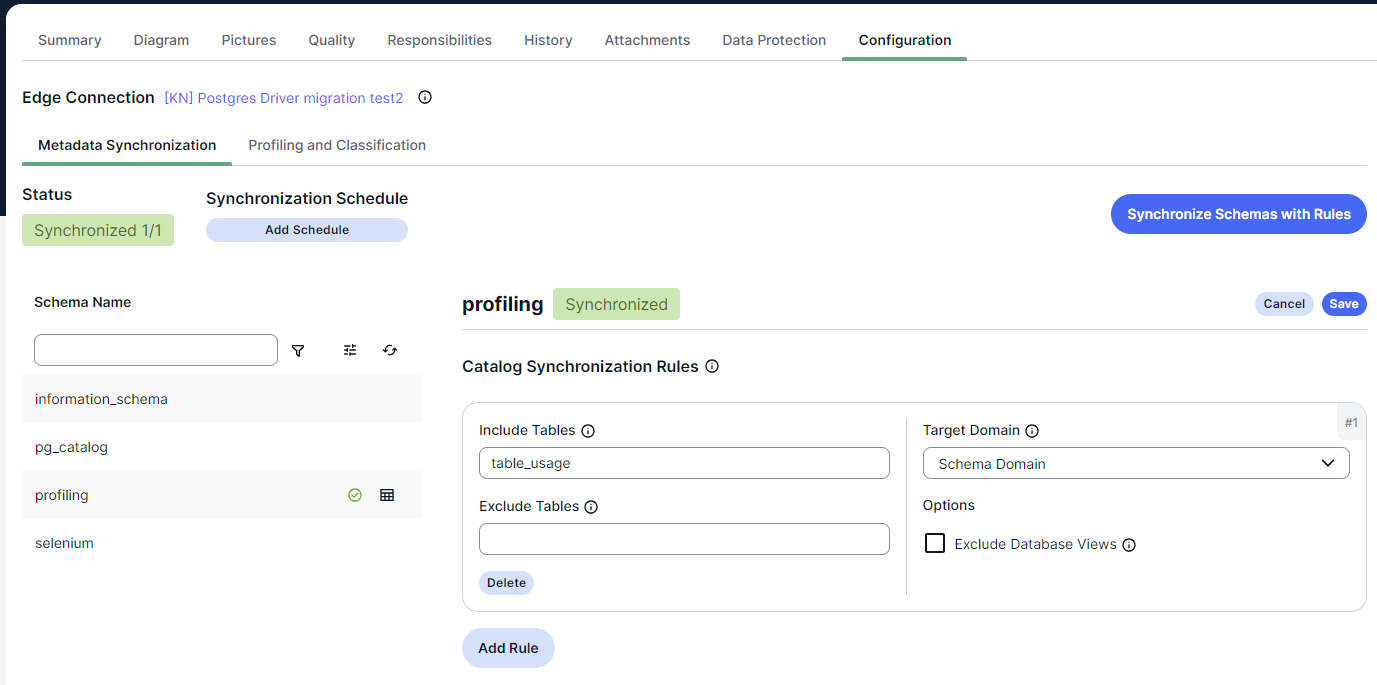
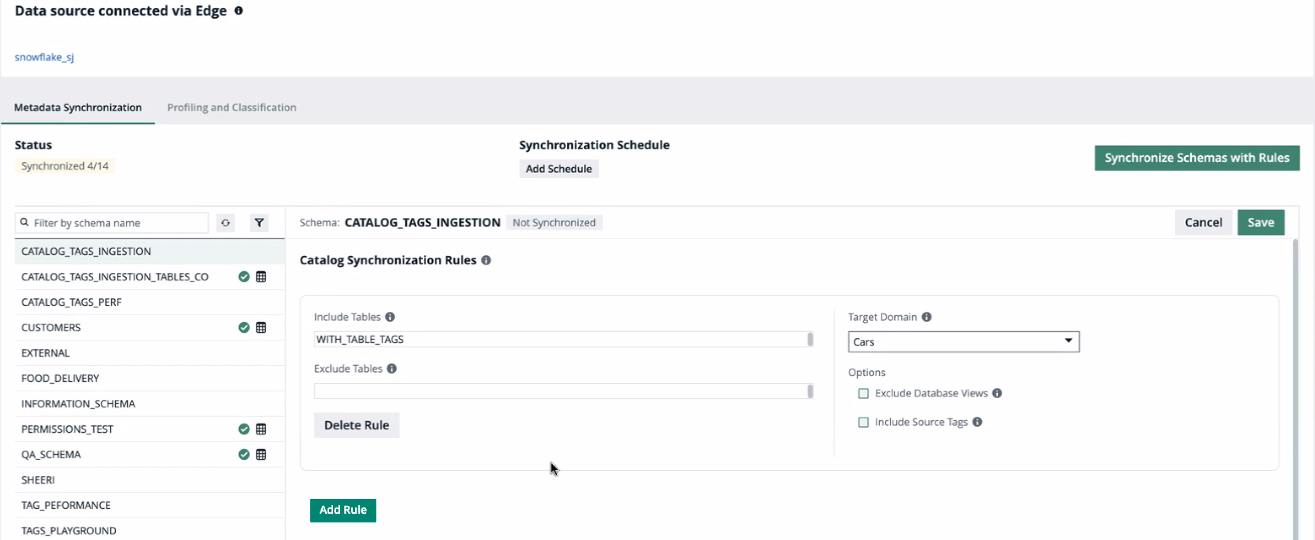
The following table shows fields of synchronization rules:
| Rule field | Description |
|---|---|
| Include Tables |
A comma-separated list of the names of the tables you want to synchronize.
Example
|
| Exclude Tables |
A comma-separated list of the names of the tables you do not want to synchronize.
You can use exclude to do the following:
Example
|
| Target Domain |
The Physical Data Dictionary domain in which the schema is synchronized.
You can select any other Physical Data Dictionary domain for which you have a resource role with the Configure External System resource permission. It is advised, however, to have a domain per schema. Note Use this method to move assets from one domain to another. Don't move assets through asset views. |
| Options |
Additional options to specify which type of tables you want to synchronize. |
|
Exclude Database Views
|
A checkbox to exclude database views from the synchronization process. If selected, no assets of the type Database view are created. Tip You can also use Include Tables and Exclude Tables to include or exclude specific database views. |
|
Include Source Tags
|
If you select this option, the tags defined on the assets in the data source are registered and available from the Schema, Table, Database View, and Column assets in the Source Tags attribute. Note Currently, the JDBC registration process can synchronize source tags only from Snowflake via this method. |
|
If you select the Include Data Usage Statistics option, the data usage statistics of the assets in the data source are ingested, a popularity score is calculated, and the information is made available for Table, View, and Column assets. The information includes:
For more information, go to About data usage statistics and popularity score. Important
|
About source tags
Tags created and assigned in the data source can be registered and synchronized in Data Catalog. To allow this, select the Include Source Tags checkbox when you define the synchronization rule for a schema. This ensures that the tags defined on the assets in the data source are registered and available from the Schema, Table, Database View, and Column assets in the Source Tags attribute.
Note Currently, the JDBC registration process can synchronize source tags only from Snowflake via this method.
For information on synchronizing the source tags from Databricks Unity Catalog, go to Add the Databricks Unity Catalog capability.
- The naming convention for source tags synchronized from Snowflake is:
<source_tag_name>=<source_tag_value>, for example: cost_center=sales.<source_tag_name>, if no values are assigned to the tag, for example PII.
- We apply the same inheritance for source tags as the data source. Example
- If a tag was assigned to a schema in Snowflake, the tag will be registered for the related Schema, Table, Column and View assets in Data Catalog.
- If a tag was assigned to an account in Snowflake, the tag will be registered for the related Schema, Table, Column and View assets in Data Catalog.
For information on tags in Snowflake, go to the Snowflake documentation.
- Don't change the source tags in Data Catalog, as the changes are not pushed to the data source. If you make changes to the tags in the data source and synchronize the data source again, your updates will be overwritten with the information from the data source.
By default, we read the Snowflake source tags from the <database_name>.INFORMATION_SCHEMA.tag_ references. This is possible with the minimum required permissions for the metadata scan.
To increase the performance of the Snowflake metadata synchronization, we can also read the Snowflake source tags from the SNOWFLAKE.ACCOUNT_USAGE schema. This can be configured in the Edge JDBC Ingestion capability as an other property with name tags-strategy and value SINGLE_CALL. Note that this method requires the SELECT permission on the SNOWFLAKE.ACCOUNT_USAGE.TAG_REFERENCES table.
About data usage statistics and popularity score
Data usage statistics and popularity scores help you understand how often the data in a data source is used. This can indicate that the data is valuable and trustworthy.
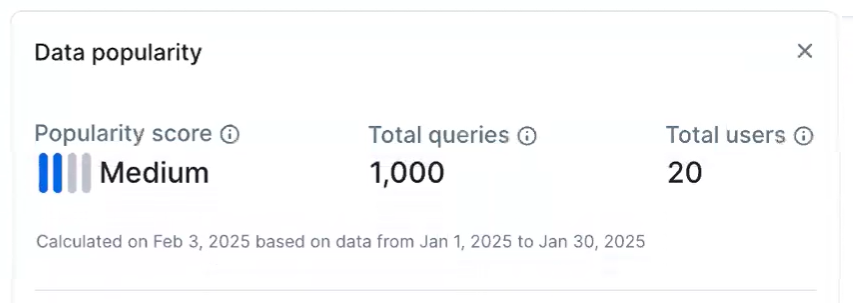
- Currently, the JDBC registration process can synchronize the data usage statistics and calculate a popularity score only for Snowflake.
- This feature is available only in the latest UI for Commercial Cloud customers and when the scalable ingestion flow is enabled.
- The popularity score of an asset is recalculated twice a day and takes the data usage statistics of the last 30 days of the last gathered information into account.
To synchronize the usage statistics of data in a data source and calculate a popularity score, your data source connection must have the required permissions and you must select the Include Data Usage Statistics option when defining the synchronization rules for a schema. As a result, the following data usage information becomes available for Table, View, and Column assets:
- Number of distinct users: The number of people who used the asset in a query on the source system within a specific time frame. During the synchronization, this information is gathered from the data source for the past 30 days.
- Number of queries: The number of times the asset has been part of a query on the source system within a specific time frame. During the synchronization, this information is gathered from the data source for the past 30 days.
- Popularity score: This score is calculated by Collibra and indicates how often an asset is used in queries on the source system compared to all other assets for which the data usage statistics have been ingested in Data Catalog. Tables and Columns are calculated separately.
The possible popularity score values are: Very high, High, , Low, and None. The value is available in the Popularity Score attribute of an asset. For more information, go to Popularity score calculation.Tip A No score value means that the Popularity Score attribute doesn't contain a value.
View data usage statistics and popularity score
The Popularity Score field is shown in the At a glance sidebar for Table, View, and Column assets. You can also add this attribute to table asset views and in the asset pages.
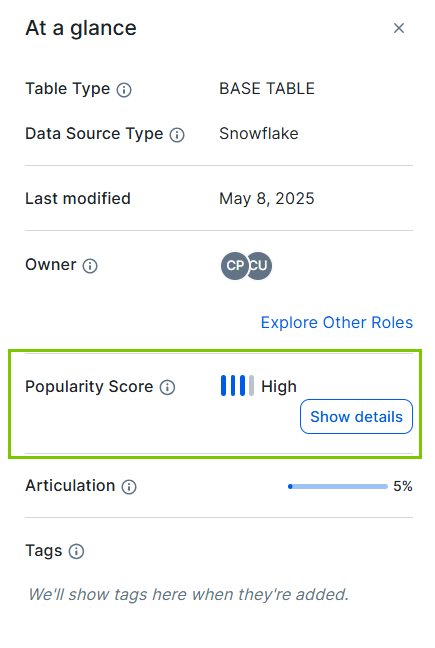
|
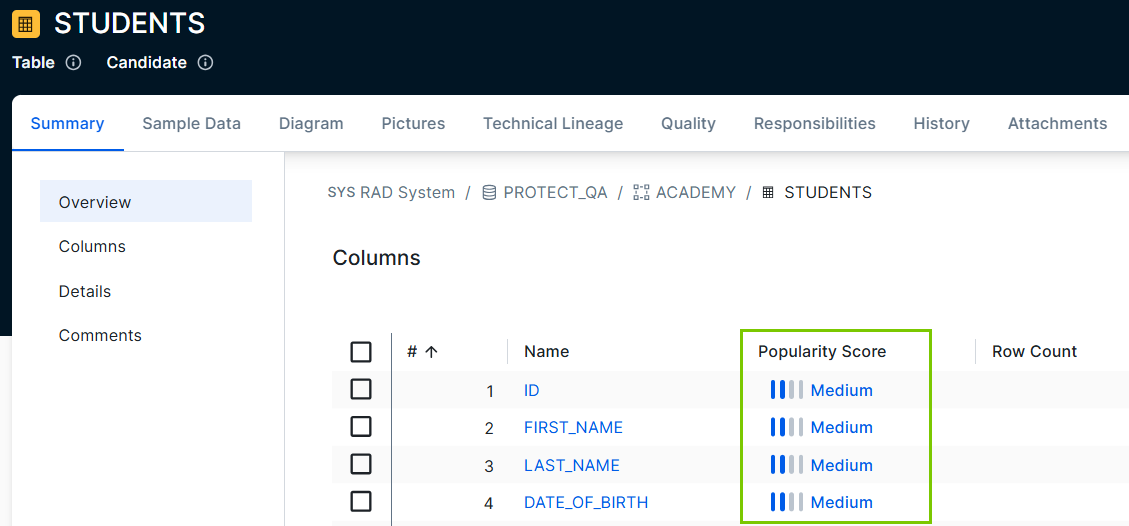
|
When you click Show details for a popularity score in the At a glance sidebar or click the Popularity Score value in a view, a dialog box appears with the following sections:
-
Data popularity: Shows the popularity score, the number of queries, and the number of distinct users of the data.
- Popularity score: The popularity score reflects the latest calculated score for the asset, which refreshes twice a day. For details, go to Popularity score calculation.
- Total queries: The total number of queries from the last time the 30-day data was gathered.
- Total users: The total number of distinct users of the data from the last time the 30-day data was gathered.
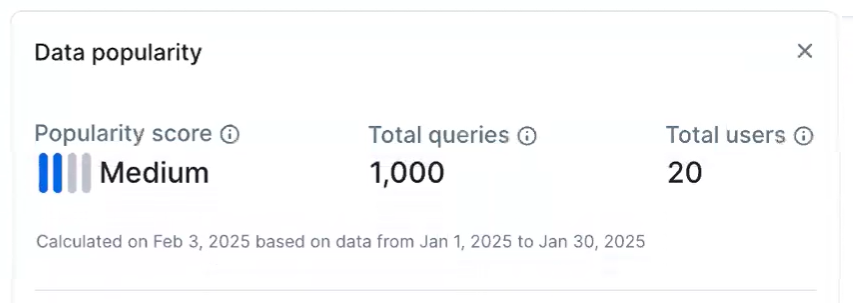
-
Query History: Shows the number of queries within a specific date range. You can change the date range. When you do, the current date is always the last day in the date range. The possible values are:
- Last week: Shows the last 7 days, from the first date in the date range until the last. The data point shows the number of queries for that day.
- Last month, Last 3 months, and Last 6 months: Divides the date range into groups of 7 days, starting from the first date in the date range. For each 7-day period, the total number of queries during that week is calculated and shown as a data point at the end of the week.
For the following query history chart, created on 26 August 2025, the date range Last 3 months was selected. As a result, the date range is set to May 26 - August 26, 2025, and is divided into 7-day periods in the chart.
- The data point for May 26th is 0. This means that on May 26, no queries were made on the data.
- The data point for Jun 01 is 0. This means that between May 26 and June 1, no queries were made on the data.
- The data point on June 8 is 12. This means that between June 1 and June 8, the data was queried 12 times.
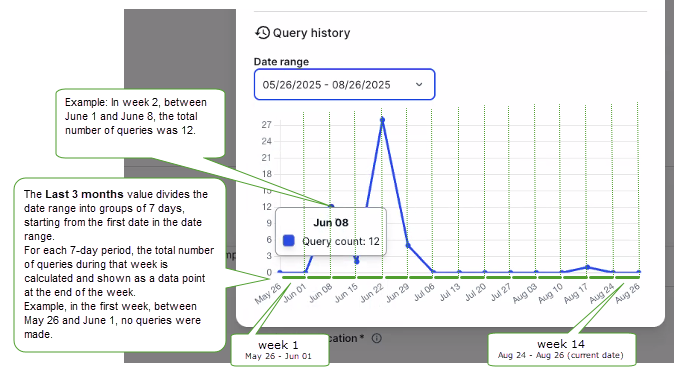
Important The popularity score of an asset is recalculated twice a day and takes the data usage statistics of the last 30 days of the last gathered information into account. This means the popularity can be high even though no results appear for the defined query history.
Popularity score calculation
The popularity score is calculated as follows:
- For the ingested assets, Collibra calculates a numeric score based on the number of queries and number of distinct users.
- The assets are ordered by the calculated numeric score and split into 5 groups.
- Based on the assigned group, the Popularity Score value of an asset is set.
The possible values are:- If an asset has not been queried, the Popularity Score value is None.
Note The None value is also used when an asset previously had a popularity score but hasn't been resynchronized for more than 30 days.
- If the asset is in the lowest 25% of assets, <=P25, the Popularity Score value is Low.
- If the asset is in the second group, >P25 and <=P50, the Popularity Score value is Medium.
- If the asset is in the third group, >P50 and <=P75, the Popularity Score value is High.
- If the asset is in the highest 25% of assets, >P75, the Popularity Score value is Very High.
Note A No Score value means that the Data Usage statistics for the asset are collected, but the popularity score hasn't been calculated yet. The value will be updated during the next recalculation.
The No Score value does not appear in the Popularity Score column in a view. - If an asset has not been queried, the Popularity Score value is None.
Important The popularity score of an asset is recalculated twice a day and takes the data usage statistics of the last 30 days of the last gathered information into account.
Tip Follow the Popularity scores training on Collibra University.