When you create a diagram view, you can configure filters to only keep the nodes that you are interested in or to limit the number of nodes that are shown in a diagram.
Note You can enable or disable all filters in the diagram toolbar.
Steps
- Open the diagram view.
- Click
 .
.
The General Properties section appears. - Select a node in the diagram.
The Node Properties section appears. - Go to the Filters section.
- Do one of the following:
Action Description Collibra version Action 2021.01 Select the Filtering by business qualifier checkbox to filter a diagram to contain only the assets or complex relations that are qualified by the chosen business qualifier. 2021.02 or newer In the Filtering by business qualifier drop-down list, select one of the following settings:
- Mandatory: The diagram only contains assets or complex relations that match this view node and are qualified by the chosen business qualifier.
- Optional: The diagram includes:
- Assets or complex relations that match this view node and are qualified by the chosen business qualifier.
- Assets or complex relations that match this view node and are not qualified by any business qualifier.
Note- This feature is available only if it is enabled in Collibra Console.
- You can apply filtering by business qualifier to view nodes that represent asset types or complex relation types.
Add a simple filter Select a characteristic and enter one or more values. Click Add filter criteria to add more filter criteria.
Tip- You can add multiple values for a characteristic. If you select multiple values, the filter clause uses the IN operator. In other words, any of the values is accepted.Example:
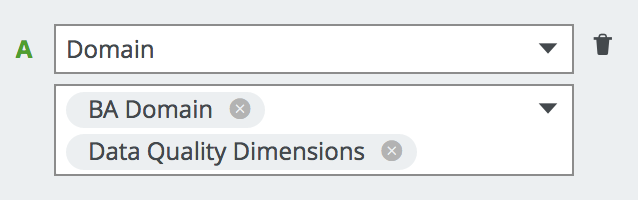
reads Domain IN (BA Domain, Data Quality Dimensions)
- You cannot use wildcards in the value of a filter clause.
- If you use multiple filter clauses, they are always combined with the logical AND operator. In other words, all filter clauses have to be met.
Configure advanced filter expressions
See Configure an advanced filter expression in a diagram view.
Edit a filter Edit the filter criteria to match your needs. Delete a filter Click  to delete a filter criterion.
to delete a filter criterion. - Click Save.