The Collibra homepage is the default page that is shown when you sign in to Collibra Platform or when you click the application logo on any page in Collibra.
The homepage guides you within Collibra by showing information that is relevant to you, such as your dashboards, the most visited assets, and the recommended assets. The homepage also allows you to search for a resource.
You can open all your dashboards via the Dashboards card on the homepage or via the Dashboards tab in the browse pane. If you are an administrator, you can customize the homepage by defining the headings and the content shown in each section of the homepage, and thus create a homepage that can meet user needs.
Choose an option below to explore the documentation for the latest user interface (UI) or the classic UI.
The following table describes the sections shown on the homepage.
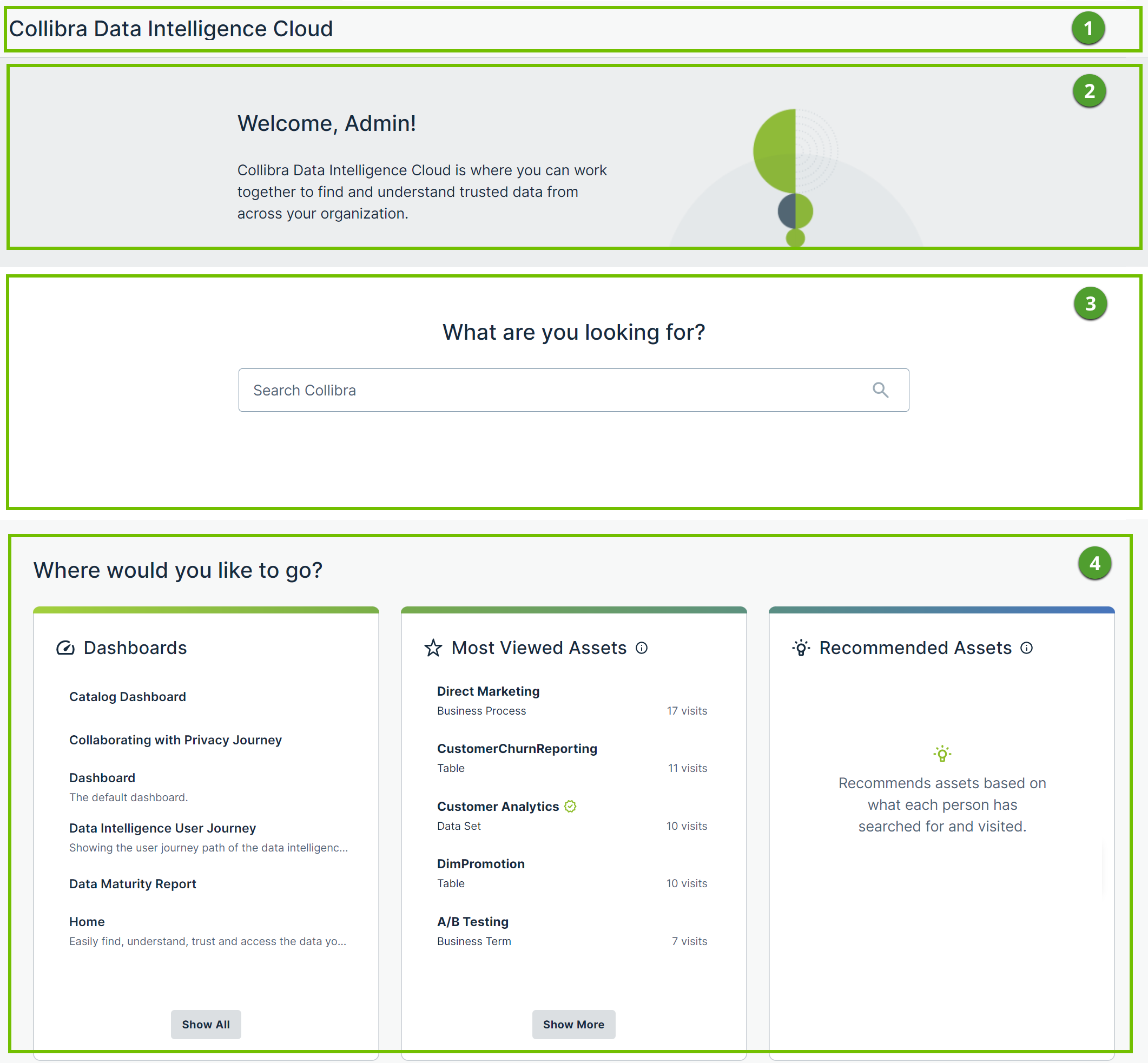

| No. | Description |
|---|---|

|
Shows title. |

|
Shows introduction. |

|
Enables you to perform a search, directing you to the search page. |

|
Helps you to find content and perform your daily tasks. Depending on how the homepage is edited, this section shows any 3 of the following cards:
Note The Most Viewed Assets and Recommended Assets cards are not supported on Collibra Platform for Government and Collibra Platform Self-Hosted (CPSH) environments. |
| No. | Description |
|---|---|

|
Shows a greeting. |

|
Enables you to perform a search, directing you to the search page. |

|
Helps you to find content and perform your daily tasks. Depending on how the homepage is edited, this section shows any 3 of the following cards:
Note
|