Working with Assignments
Sometimes a DQ Job run results in findings that include what seem to be anomalies in the data source. For example, when analyzing a job, you might notice a job finding with outliers that are not what you were expecting. In this case, you could assign this job finding to a user to either validate, invalidate, or resolve the finding.
When an assigned user validates a job finding, it means that the results are expected and that we can confirm that it is, in fact, what the behavior model (outlier, dupe, shape, etc.) is reporting. The result is legitimate and, therefore, we want it to continue reporting as is.
If the user invalidates a finding, it means that the results are not expected and it is not what the behavior model is reporting it to be. In this case, the finding could be reporting an actual problem so that finding would need to be modified so that, when fixed, it will not be shown on the next job run.
Note Collibra recommends assigning the job finding validation to a user who has access to the source data.
You can assign job findings to internal Data Quality & Observability Classic (CDQ) users or to external users with a third-party account, such as the ServiceNow tool. When you assign a user with a ServiceNow account, the assignments are sent as incidents, which can be tracked via the Service Now tool. You can select an individual or a group of users to manage the assignments for actions, such as escalations, de-escalations, and reassignments.
Action labeling options
The following action labels instruct Data Quality & Observability Classic on how to handle a finding:
| Action | Description |
|---|---|
| Validate |
Instructs Data Quality & Observability Classic to assign a finding to a specific user for review, which then appears in the Viewing the Assignment Queue. For more information, go to Validating Findings. |
| Invalidate |
Instructs Data Quality & Observability Classic to ignore a finding and allow the value to pass. There are two invalidation options: For more information, go to Invalidating Findings. |
| Resolve |
Instructs Data Quality & Observability Classic to mark the finding as an observation. The finding is valid, but the data in the finding is not valid. The data issue needs to be resolved outside of DQ, and it should be evaluated in future runs. Resolving a finding does not immediately affect data quality scores. For more information, go to Resolving Findings. |
| Observation | The finding is an observation and cannot be assigned an action (Validate, Invalidate, Resolved). This occurs when both the Matches and Passing columns are true, or when the vasrcdisableq Admin Limit flag is set to true. |
Available actions by feature
| Feature | Available actions |
|---|---|
| Behaviors | Validate, Resolve |
| Rules | Validate, Resolve |
| Outliers | Validate, Invalidate, Resolve |
| Pattern | Validate, Invalidate, Resolve |
| Source | Validate, Invalidate, Resolve |
| Record | Validate, Resolve |
| Dupes | Validate, Invalidate, Resolve |
Warning Some findings are ineligible for all labeling options. For example, you can only apply Validate and Resolve labels to findings that result from Rules.
Distinguishing the type of user assigned
You can distinguish whether the user is a CDQ or ServiceNow assignment in the Profile column. Users are represented by an icon, rather than their names or usernames.
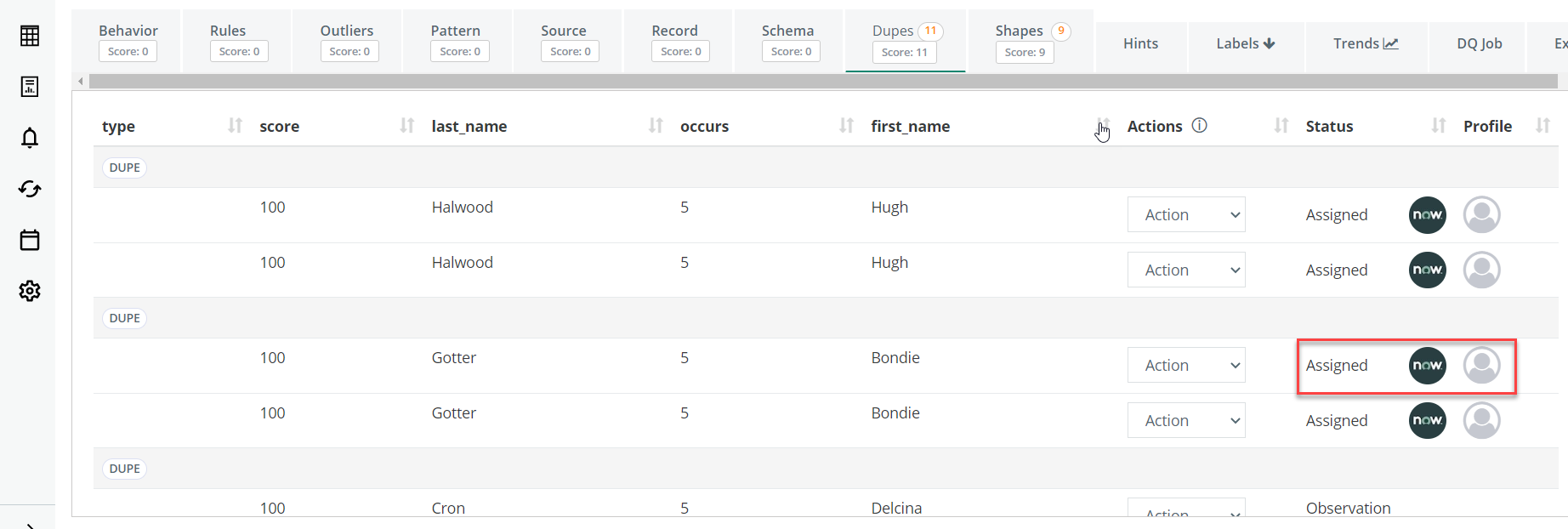
Modifying a previously labeled finding
To modify a previously labeled finding, you can always access them through the Labels tab. Here you can edit an annotation or delete a label entirely. If you delete a label, it returns to the findings page, unassigned. From there you can again choose to Validate, Invalidate, or Resolve it.
To closely analyze when a finding has received a label, who has applied it, and more, see also the Dataset Audit Trail.