In Collibra 2024.05, we launched a new user interface (UI) for Collibra Data Intelligence Platform! You can learn more about this latest UI in the UI overview.
Use the following options to see the documentation in the latest UI or in the previous, classic UI:
The Data Classification Dashboard shows the list of data classes in your Collibra environment and gives you more control and visibility on them.
When you make changes via the Data Classification dashboard, feedback is automatically sent to the Cloud Data Classification Platform. The feedback is not used when you use data classification via Edge.
To open the dashboard, go to the Stewardship application and click Data Classification.
- If you use the Cloud Data Classification Platform, the packaged data classes do not appear unless automatic data classification has been enabled and configured, and the synchronization process, to make the packaged data classes available in Collibra, has run once. The synchronization process runs once a day.
- If you use data classification via Edge, the packaged data classes do not appear unless automatic data classification has been enabled and configured, and you started the profiling and classification process for a data source.
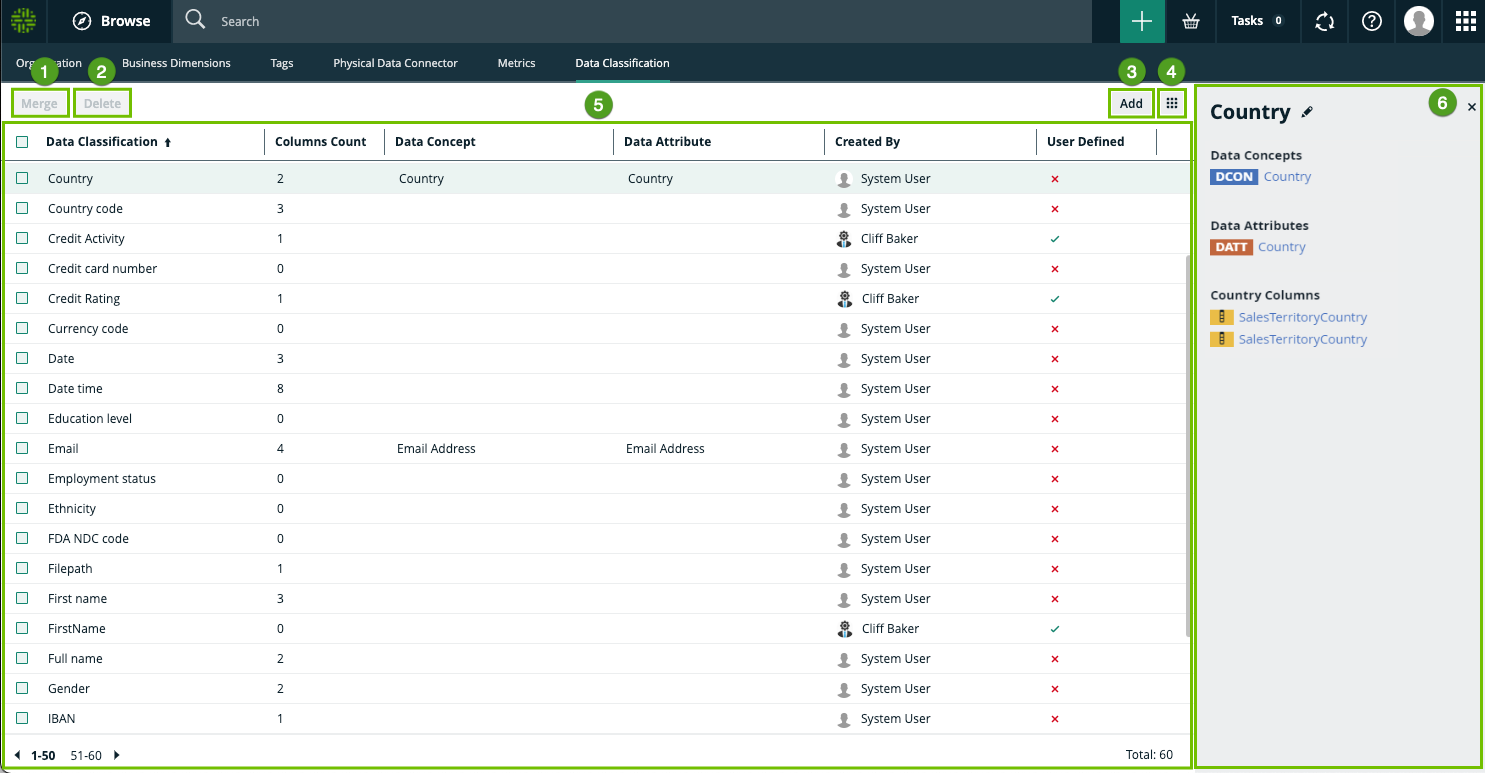
|
No. |
Name |
Description |
|---|---|---|
|
|
Merge button |
A button to merge multiple data classes. |
|
|
Delete button |
A button to delete one or more data classes. |
|
|
Add button |
A button to manually add a new data class. |
|
|
Table menu ( |
The table menu contains buttons to manage the columns shown. |
|
|
Table with packaged and manually created data classes |
A table that shows all the data classes that exist in your environment. You can also view details about each data class. |
|
Data Classification
|
The data class name. You can manually add, merge, edit or remove the data classes |
|
|
Column Count
|
The number of columns classified as the associated data class. |
|
|
Data Concept
|
The name of the associated Data Concept assets. It connects the data class to your business asset model. |
|
|
Data Attribute
|
The name of the associated Data Attribute assets. It connects the data class to your logical data model. |
|
|
Data Categories
|
The name of the associated Data Category assets. |
|
|
Created By
|
The name of the user who created the class. If the data class is a packaged data class, the user is the System User. | |
|
Created On
|
The date the data class was created. |
|
|
Last Modified By
|
The name of the user who made the last change. |
|
|
Last Modified On
|
The date the data class was last changed. |
|
|
User Defined
|
Indicates if the data class was automatically or manually created. |
|

|
Side pane |
A side pane that provides you with extra details about the selected data class. |
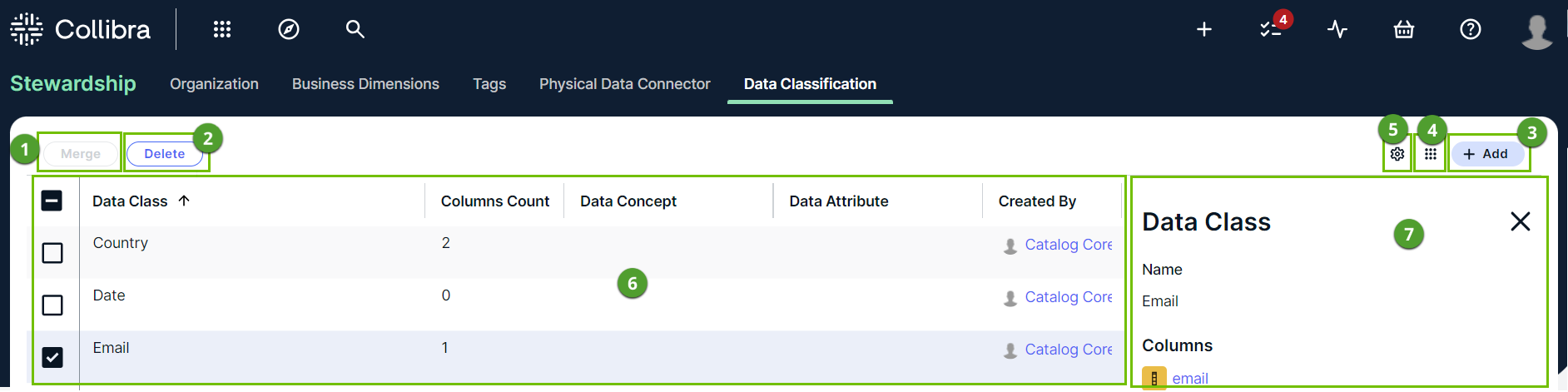
|
No. |
Name |
Description |
|---|---|---|
|
|
Merge button |
A button to merge multiple data classes. |
|
|
Delete button |
A button to delete one or more data classes. |
|
|
Add button |
A button to manually add a new data class. |
|
|
Table menu ( |
The table menu contains buttons to manage the columns shown. |

|
Configuration menu | Option to define the classification thresholds for automatic acceptance and rejection of data classification suggestions. |
|
|
Table with packaged and manually created data classes |
A table that shows all the data classes that exist in your environment. You can also view details about each data class. |
|
Data Class
|
The data class name. You can manually add, merge, edit or remove the data classes |
|
|
Columns Count
|
The number of columns classified as the associated data class. |
|
|
Data Concept
|
The name of the associated Data Concept assets. It connects the data class to your business asset model. |
|
|
Data Attribute
|
The name of the associated Data Attribute assets. It connects the data class to your logical data model. |
|
|
Data Categories
|
The name of the associated Data Category assets. |
|
|
Created By
|
The name of the user who created the class. If the data class is a packaged data class, the user is the System User. | |
|
Created On
|
The date the data class was created. |
|
|
Last Modified By
|
The name of the user who made the last change. |
|
|
Last Modified On
|
The date the data class was last changed. |
|
|
User Defined
|
Indicates if the data class was automatically or manually created. |
|
|
|
Side pane |
A side pane that provides you with extra details about the selected data class. |




