The picture editor allows you to view and edit diagram pictures.
In Collibra 2025.06, we launched a new user interface (UI) for Diagrams in the latest UI! You can learn more about this new diagram UI in About diagrams.
Use the following options to see the documentation for the new diagram UI or for the old diagram UI:
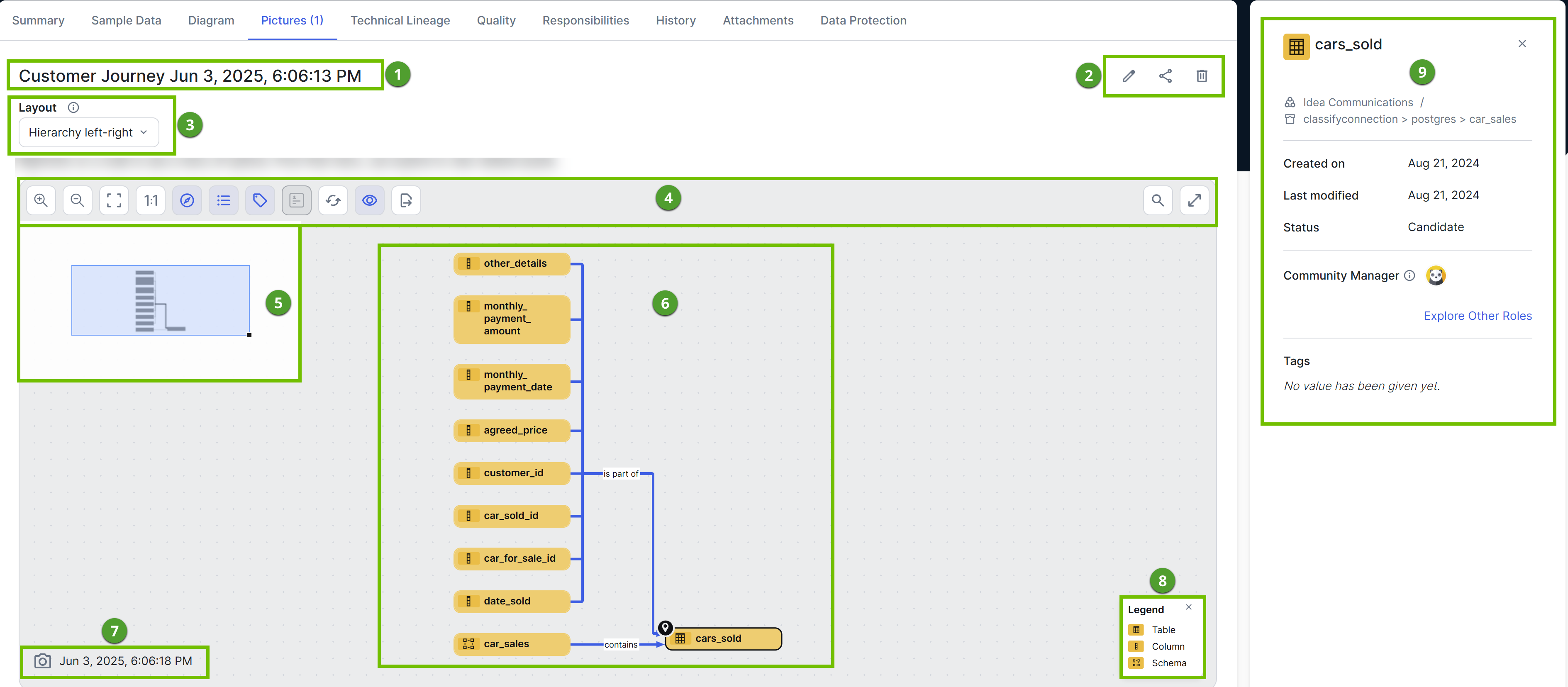
| Number | Description |
|---|---|

|
Name of the picture. |

|
|

|
Layout that determines the location of nodes and edges in the picture. |

|
Toolbar to work in the picture. |

|
Overview with a box to zoom and navigate the picture. The overview appears when you click Tip This is useful when the picture is too large to fit the screen. You can move the box anywhere in the diagram.
|

|
Actual depiction of the traceability of the current asset, based on to the selected picture. |

|
Date and time when the picture was created. |

|
Legend to explain color codes and symbols of the items in the For each asset type and complex relation type that is visible on the Tip
Click an item in the legend to select all occurrences of that type in the |

|
Preview pane with information about the selected node in the picture. |
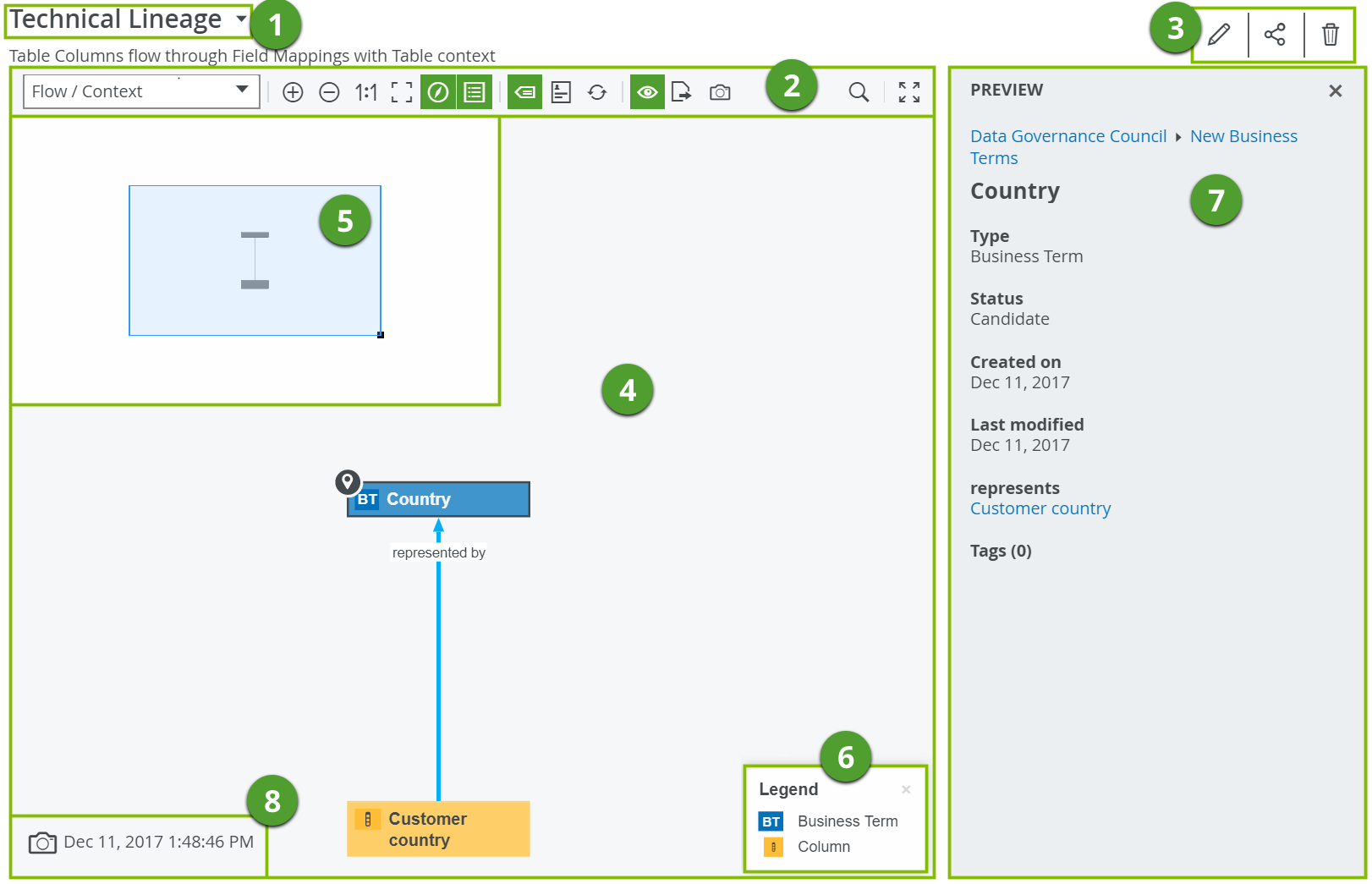
| No | Name | Description |
|---|---|---|
| 1 | Picture name |
Name of the picture. |
| 2 | Picture toolbar | Toolbar to work in the picture. |
| 3 | View bar menu | Icons to edit the picture's name, share it or delete it. |
| 4 | Picture | Actual depiction of the traceability of the current asset, according to the picture you opened. |
| 5 | Overview ( |
Box to zoom and navigate a picture that is too large to fit the screen. You can move it anywhere in the diagram. |
| 6 | Legend |
Legend to explain color codes and symbols of the items in the For each asset type and complex relation type that is visible on the Tip
Click an item in the legend to select all occurrences of that type in the |
| 7 |
Preview pane |
Preview pane with information about the selected node. |
| 8 |
Time stamp |
Date and time when the picture was created. |