About the Job Details page
- Access the data profile to analyze your data quality and historical trends.
- Drill into monitors to inspect data quality scores and observations to ensure they are accurate and reliable.
- View notification details, such as the recipients and what time they were sent.
- View the job logs to troubleshoot any issues with the execution of a job.
- View and manage who has access to a job.
- Add custom rules to a job.
- Re-run and edit a job.
The Job Details page also provides visibility into other key details. For example, in the About sidebar on the right side of the page, you'll find the data quality score and related assets.
The following screenshot and table highlight the various elements of the Job Details page.
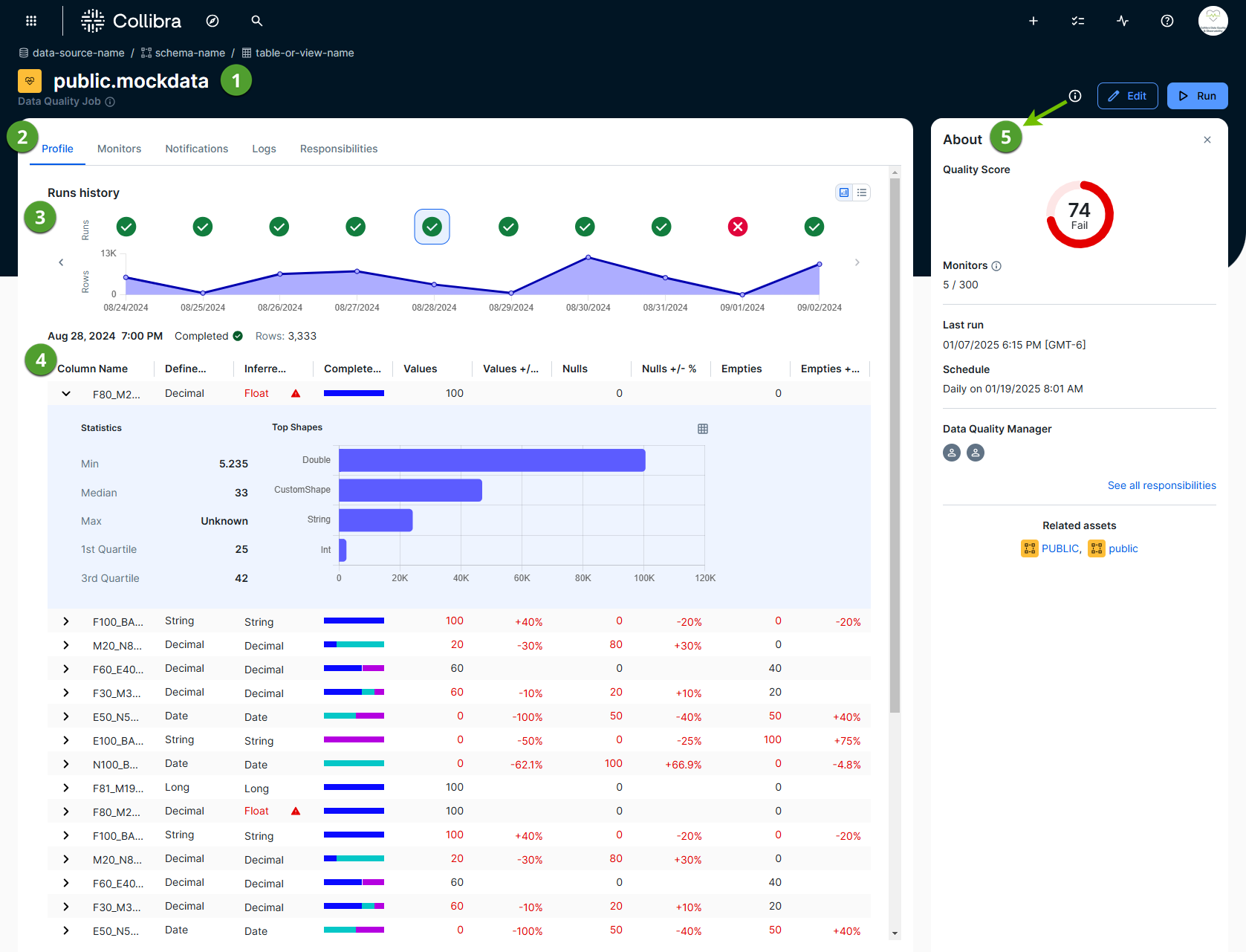
| Element number | Element | Description |
|---|---|---|

|
Data Quality Job | The name of the Data Quality Job and a breadcrumb of its origin, in data-source-name / schema-name / table-or-view-name format. |

|
Data Quality Job tabs |
Tabs include: |

|
Runs history and run metadata |
Depending on whether you are on the Profile, Monitors, or Logs tab, a chart or status captures important data points, such as whether a run was successful or not, the evolution of the data quality score, and how long a Data Quality Job took to run. Tip Click previous job runs in the chart to see historical results. |

|
Data table | Depending on whether you are on the Profile, Monitors, or Logs tab, a table shows information pertaining to the data quality observations or logging events on a given Data Quality Job run. |

|
About sidebar |
A collapsible sidebar that shows you important attributes of a Data Quality Job. It offers a quick overview of a Data Quality Job:
|

|
Add rule, edit job, and run job |
This button cluster allows you to take a number of job-level actions:
|