View notifications
Tip You can configure notifications in the "Add notifications" step of the job creation process.
The following screenshot and table highlight the various elements of the Notifications tab.
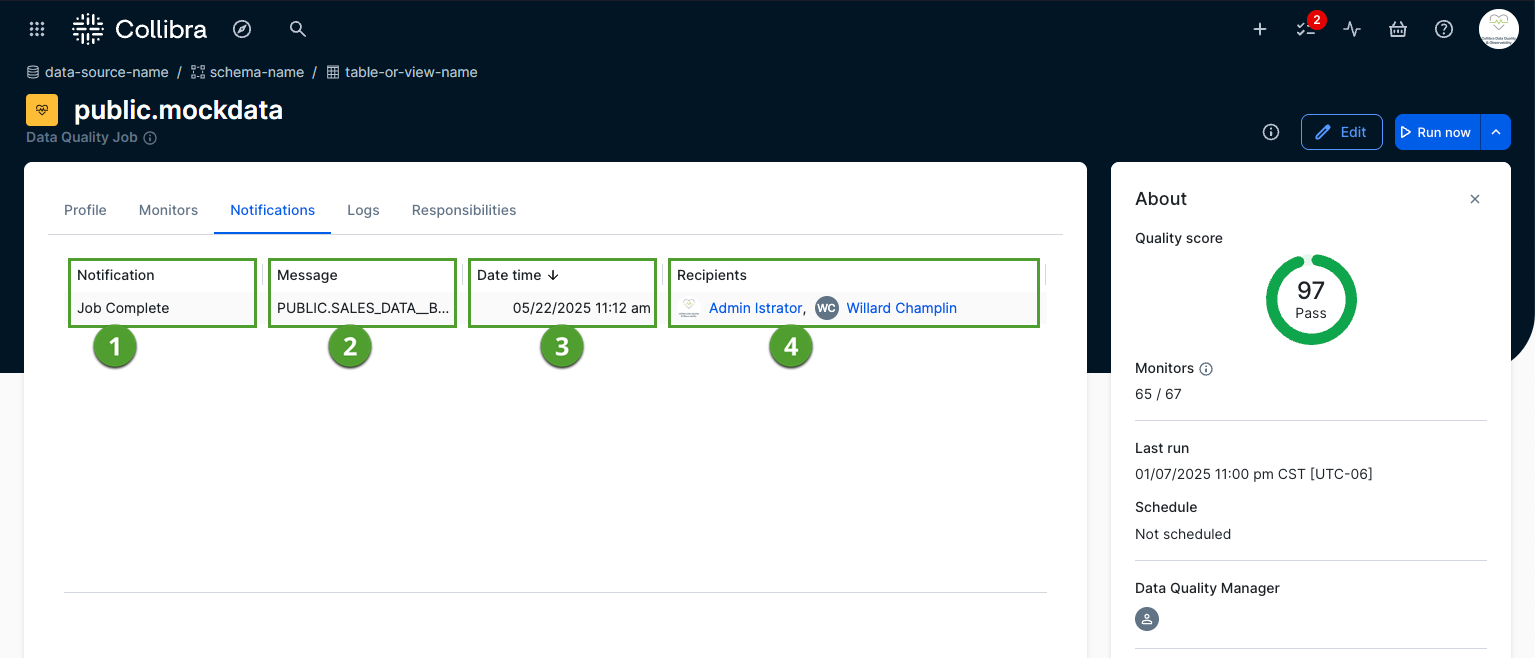
| Element number | Column | Description |
|---|---|---|

|
Notification |
The type of notification that was sent to its recipients. The notification types include:
|

|
Message | The custom message that was sent in the notification. This can be either the notification type or the specific job-level message configured in the "Add notifications" step of the job creation process. |

|
Date time |
The date time that the notification was sent mm/dd/yyyy HH:MM am/pm format. The date time is shown in the local timezone of your browser. Note By default, the most recently sent notification is shown at the top of the table. |

|
Recipients | The list of users who received the notification. |