Choose an option below to explore the documentation for the latest user interface (UI) or the classic UI.
When you perform a search, the search engine looks for your text in all the fields by default. On the search page, you can then reduce the scope of your search by selecting specific fields. Conversely, if you apply a search filter in which specific fields have been already selected, you can clear one or all of the selected fields to expand the scope of your search.
The
Note Adding relations to the search can significantly hinder search engine performance.
In the following example, 5 of the 757 available fields have been selected. 35 fields have been loaded in the dialog box. If you scroll through the list of fields, more fields are loaded and the count is updated.
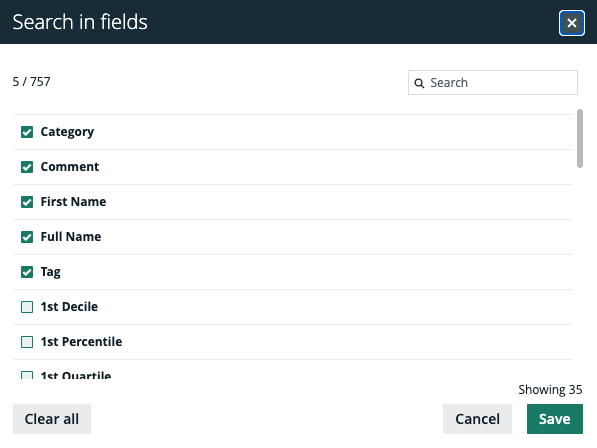
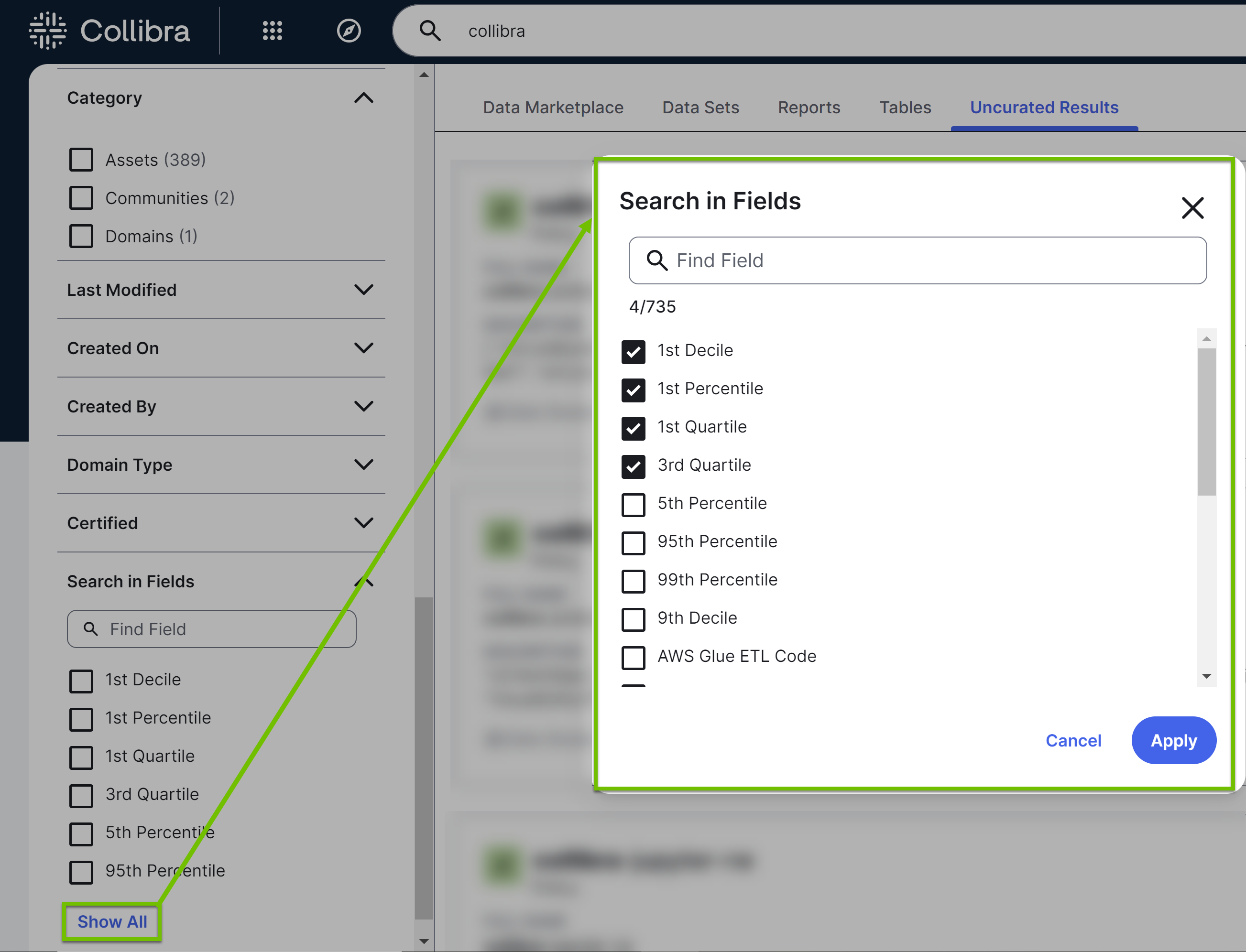
- When you scroll to show more fields, all attributes are shown first, in alphabetical order. Properties such as Name, Comment, and Tag are shown at the end of the list. Instead of scrolling through numerous fields, you can use the search box in the dialog box to find specific attributes and properties.
- It is possible that you or another user created a search filter that includes a field or facet that no longer exists in your Collibra environment. When this happens, the unavailable field or facet is highlighted to enable you to identify and remove it from the search filter. Unavailable fields and facets are ignored in search queries.
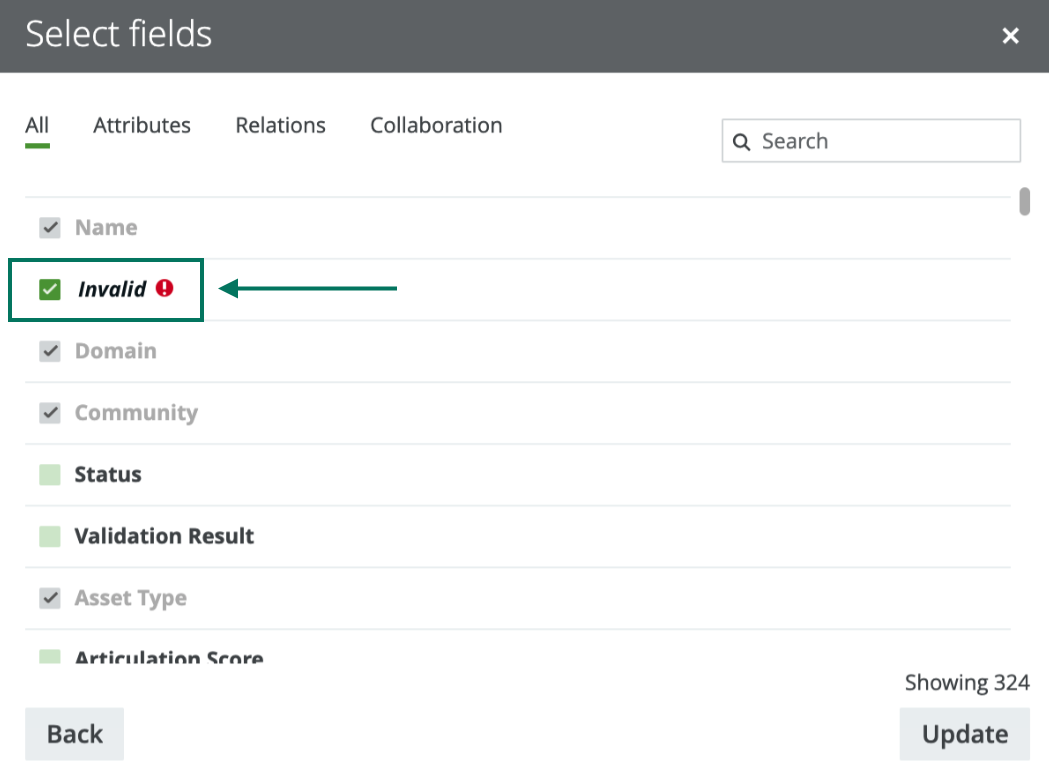
Steps
- Perform a search via the search box or the Search widget.
- On the search page, click the All fields button.
 Tip If one or more fields have already been selected, they are shown instead of the All Fields button. In this case, click the selected fields.
Tip If one or more fields have already been selected, they are shown instead of the All Fields button. In this case, click the selected fields. .
.The Search in fields dialog box appears.
- In the facet pane, click Search in Fields.
- Select the fields in which you want to search for your text.Tip To clear all fields, click Clear all.Tip To see all fields, click Show All. This opens the Search in Fields dialog box, where you can select more fields.
- Click Save.
- If the Search in Fields dialog box is open, click Apply.