Choose an option below to explore the documentation for the latest user interface (UI) or the classic UI.
How you open a dashboard depends on whether the homepage is enabled.
Open a dashboard with the homepage enabled
If the homepage is enabled, you can open a dashboard via the following:
- The Dashboards tab in the browse pane. Click the name of the dashboard you want to open.
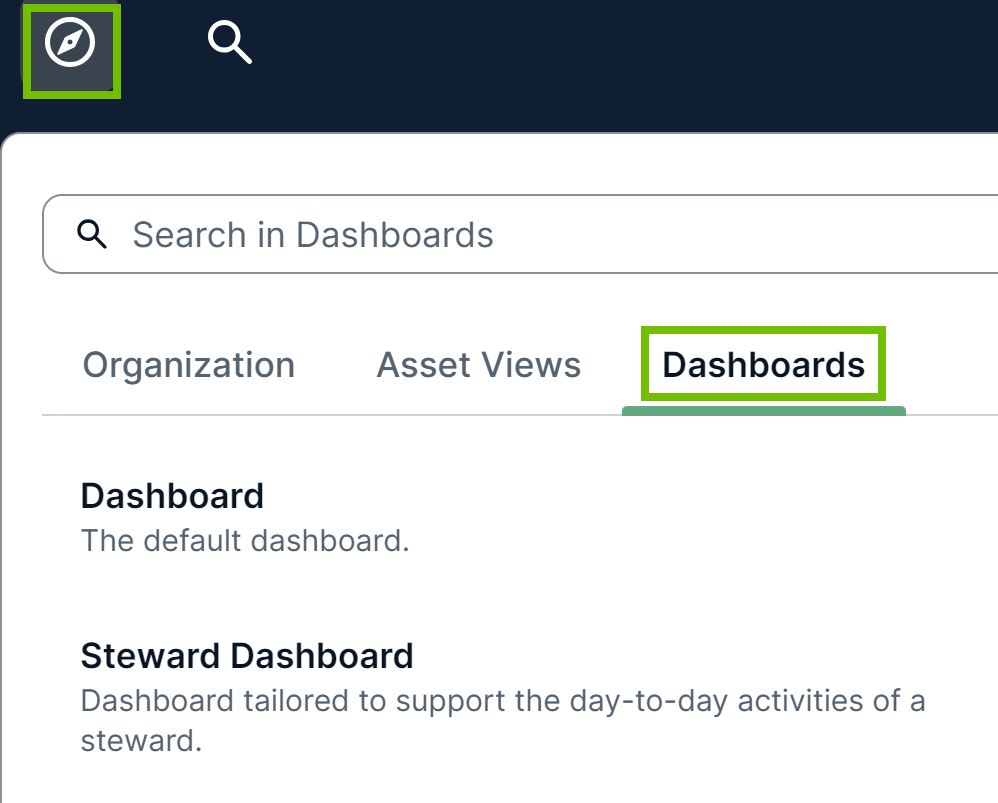
- The Dashboards card on the homepage. Click the name of the dashboard you want to open.
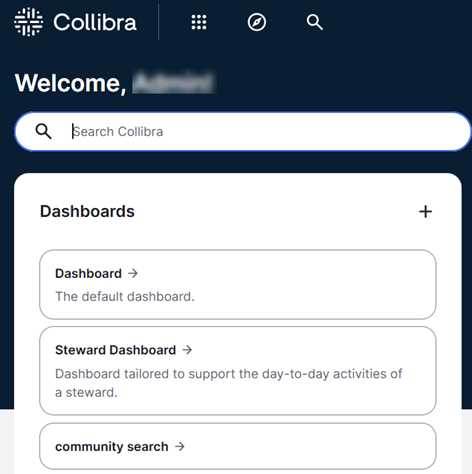
Open a dashboard with the homepage disabled
If the homepage is disabled, you can open a dashboard from the Dashboards tab in the browse pane. Alternatively, you can open a dashboard on the page that is shown either when you sign in to Collibra or when you click the application logo. This page contains the following:
- The dashboard tab bar, which shows up to 5 dashboards. The tab bar includes pinned dashboards in alphabetical order, followed by unpinned dashboards in alphabetical order. If the active dashboard isn't among the first 4 dashboards in alphabetical order, it replaces the fifth dashboard to ensure it is shown.
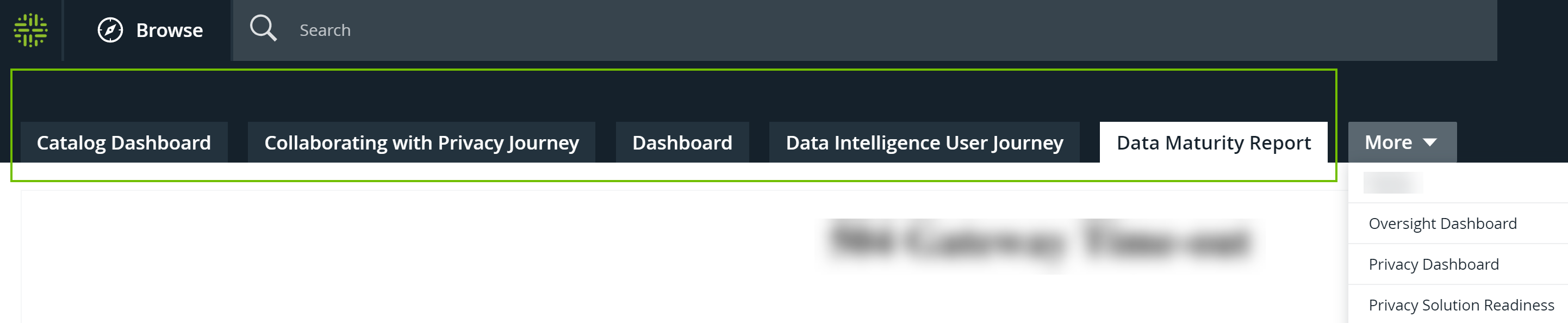

- The More menu, which shows all the remaining dashboards.
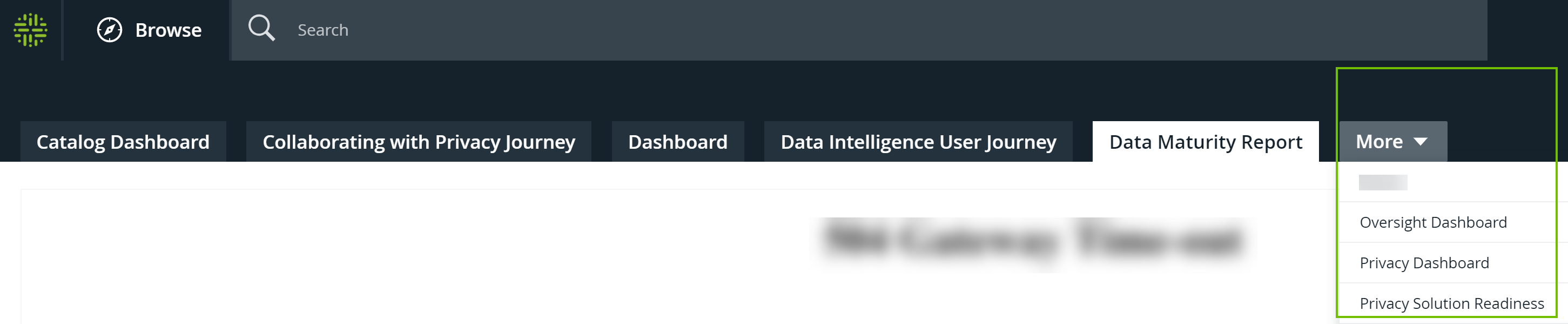
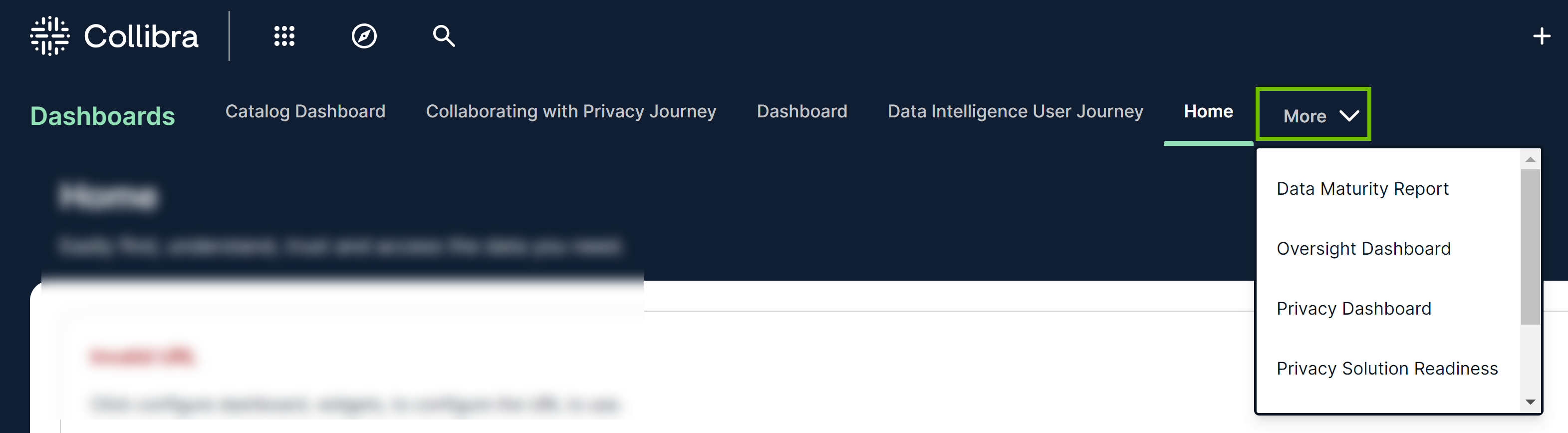
Note If you never visited a dashboard, the default dashboard is opened by default. Otherwise, the dashboard you last visited is opened.
Open a dashboard with the dashboard navigation pane enabled
If the dashboard navigation pane is enabled, a pane is shown on the left side of any dashboard page. Click the name of a dashboard to open it.
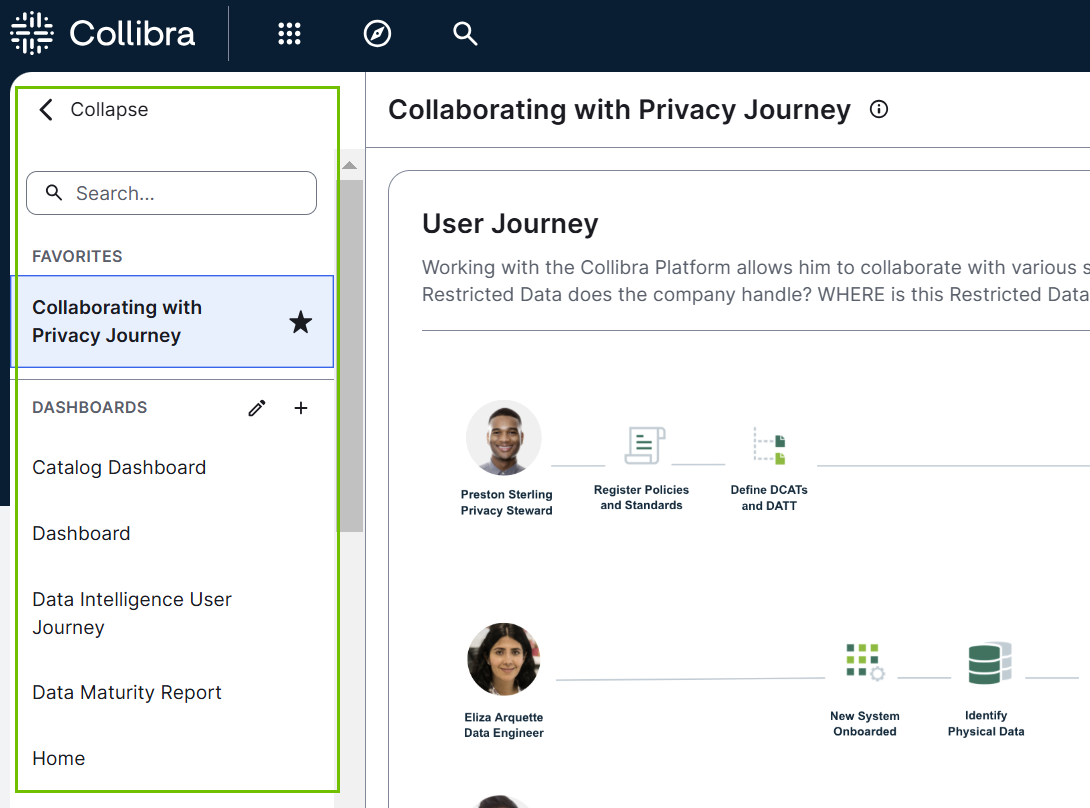
You can bookmark dashboards to quickly access them later. Bookmarked dashboards are saved on a user-by-user basis. No special permissions are required to bookmark dashboards.
To bookmark a dashboard, click ![]() next to the dashboard in the dashboard navigation pane, or click
next to the dashboard in the dashboard navigation pane, or click ![]() on the dashboard. The dashboard moves to the FAVORITES section, above the DASHBOARDS section in the dashboard navigation pane. You can drag and drop dashboards in your FAVORITES section to order them.
on the dashboard. The dashboard moves to the FAVORITES section, above the DASHBOARDS section in the dashboard navigation pane. You can drag and drop dashboards in your FAVORITES section to order them.
To remove a bookmark from a dashboard, click ![]() next to the dashboard again in the dashboard navigation pane, or click
next to the dashboard again in the dashboard navigation pane, or click ![]() again on the dashboard.
again on the dashboard.
Depending on your permissions, you can modify a dashboard by using the toolbar on the dashboard or modify multiple dashboards by using the Manage Dashboards page in the dashboard navigation pane. For more information, go to Edit a dashboard.