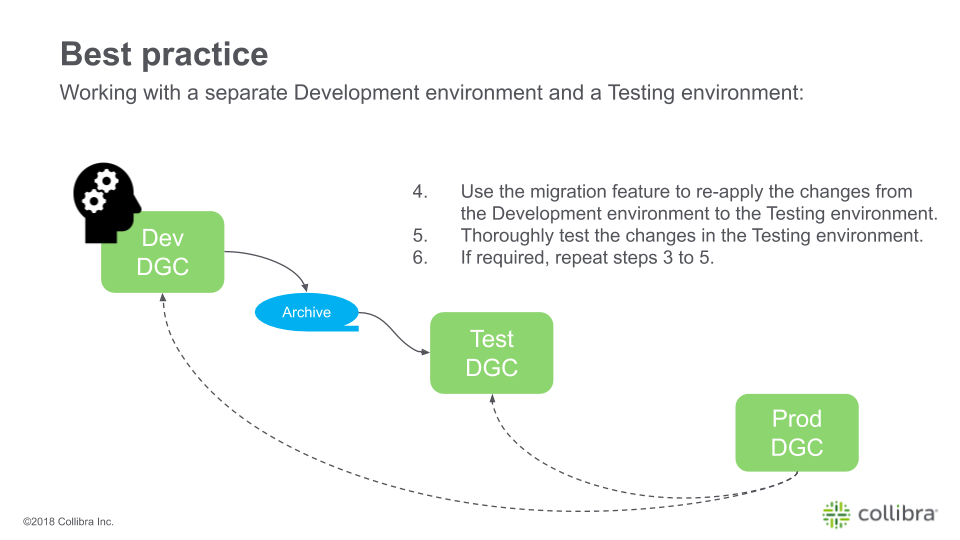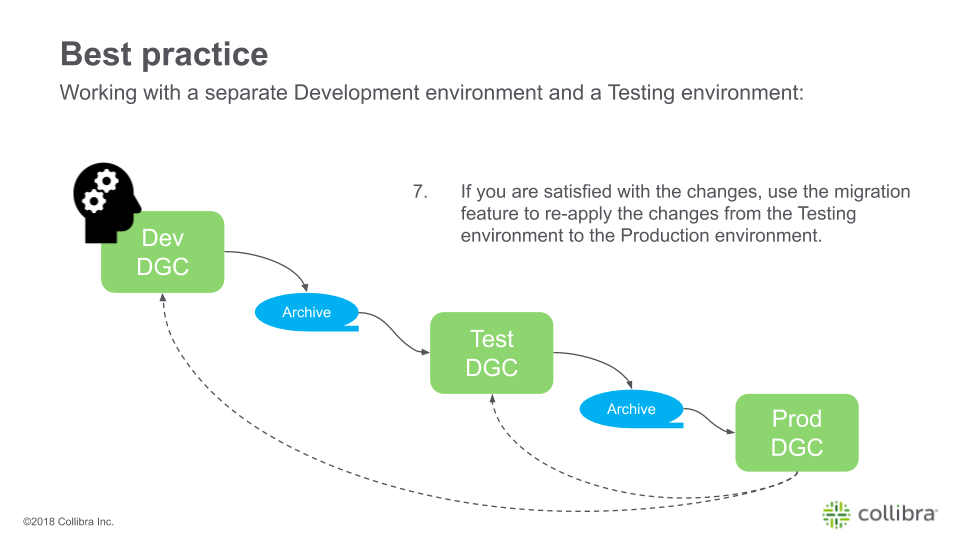Migration settings page
The Migration feature allows you to migrate the operating model and views from one Collibra Platform environment to another environment. This makes it easier to migrate changes between development environments, testing environments and the actual production environment.
Migration is not meant to be used for backups, or to migrate instance data, such as assets and domains. You can use the import and export features to move assets to another environment. You can use console export files for disaster recovery.
Note Exporting and importing CMA files is restricted by the file upload settings, which determine the maximum file size, allowed file extensions and maximum amount of uploads and downloads per day.
The versions of the source and target environment have to be the same. Migrating between different versions may lead to unexpected behavior.
For example, migrating does not work correctly if you import a CMA file in an environment of version 2021.07 or older if the CMA file includes assignments of any of the following asset types:
- BI Report Attribute
- Business Qualifier
- Column
- Field
- Looker Report Attribute
- Report Attribute
- Table
- Tableau Report Attribute
Overview of the migration procedure
- Export objects from a source environment.
- Choose the objects that you want to migrate.
- Download the summary and the archive file.
- Review the summary.
- Create a console export file for your target environment.Note This is technically not mandatory, but highly recommended.
- Import the archive file.
You are guided through the import process. This process consists of the following main steps: upload the archive file, review the changes via a simulation, and start the import.
Once the import is completed, the model objects are created, edited, or removed as necessary. You can also download an import report.
Best practice
It is highly recommended not to make risky changes to the metamodel of your Production environment. Instead, we recommend you use a separate Development environment and Testing environment:
Tip Hover your mouse cursor over the steps to see a graphical representation!
|
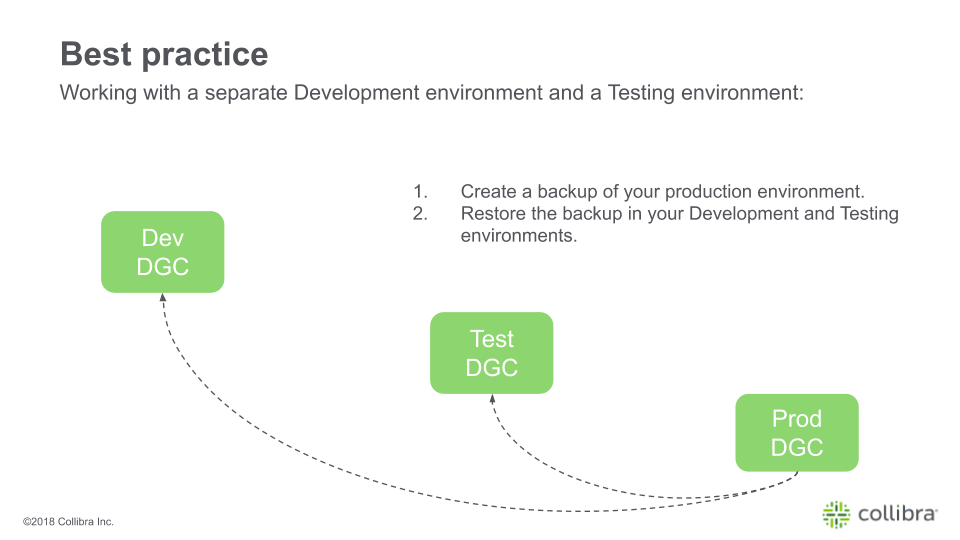
|