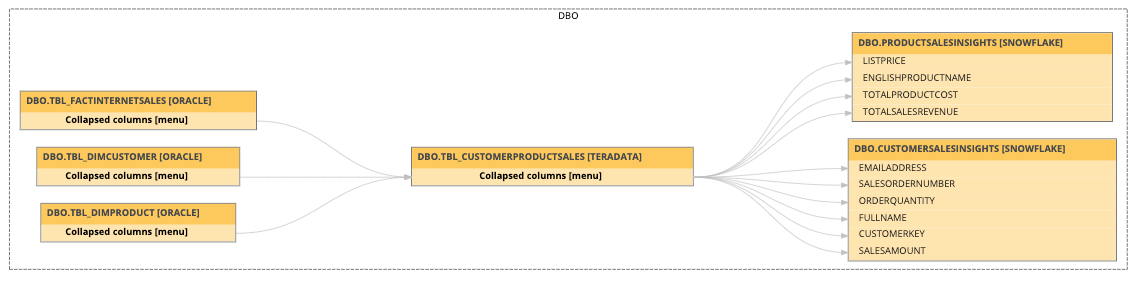We launched a new user interface (UI) for technical lineage viewer, which is in public preview.
Use the following options to see the documentation for the latest or classic technical lineage viewer UI:The Settings tab pane allows you to edit the technical lineage, search for queries and export the technical lineage.
You can use the Display options pane to edit the technical lineage.
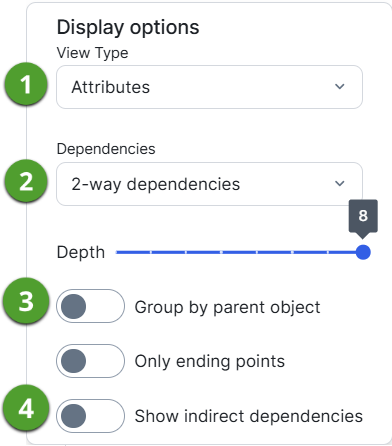
|
No |
Name | Description |
|---|---|---|

|
View Type |
The drop-down list to determine which details you want to show in the technical lineage graph. The drop-down list includes the following options:
|
|
|
Dependencies |
The drop-down list to select the dependencies that you want to visualize. You can select one of the following dependencies:
|

|
Depth |
A slider that determines the maximum flow depth. The relation path length from the first node in the technical lineage graph to any other node is automatically adjusted to the maximum flow depth. If you see
|

|
Group by parent object |
The option to group tables and columns together by their hierarchical parent object. For example, a schema is the parent object of a table.
|

|
Only end points | The option to hide all data objects in the middle of the data flow and only show the ending points of the technical lineage. |

|
Show indirect dependencies |
The option to include indirect dependencies in a technical lineage. Tip When a column flows from one table to another, the lineage reflects the direct dependency between the column in the source table and the column in the target table. This is considered a direct lineage. By default, Collibra Data Lineage only shows direct lineage. An indirect lineage, on the other hand, shows indirect dependencies. For example, if a JOIN clause is used in a query, the columns in the resulting view are generated by the JOIN clause; in other words, by an indirect dependency, not an actual flow of data. |
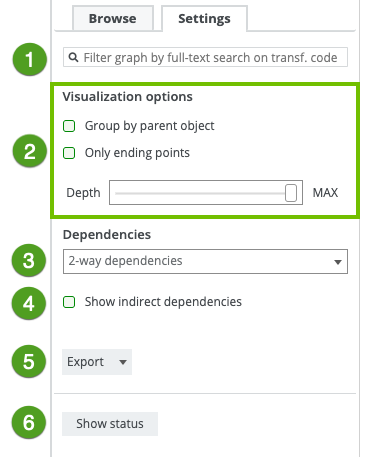
|
No |
Name | Description |
|---|---|---|
|
|
Search field | A search field to find specific transformation code in a selected object or attribute. As you type, corresponding object names from the technical lineage appear in a drop-down list. If you press Enter, the technical lineage only shows the parts that contain your search word(s). |

|
Visualization options |
Options to define how you will see the data objects in the technical lineage. |
|
Group by parent object
|
The option to group tables and columns together by their hierarchical parent object. For example, a schema is the parent object of a table.
|
|
| The option to hide all data objects in the middle of the data flow and only show the ending points of the technical lineage. | ||
|
A slider that determines the maximum flow depth. The relation path length from the first node in the technical lineage graph to any other node is automatically adjusted to the maximum flow depth. If you see |
||
|
|
Dependencies |
The drop-down list to select the dependencies that you want to visualize. You can select one of the following dependencies:
|
|
|
The option to include indirect dependencies in a technical lineage. Tip When a column flows from one table to another, the lineage reflects the direct dependency between the column in the source table and the column in the target table. This is considered a direct lineage. By default, Collibra Data Lineage only shows direct lineage. An indirect lineage, on the other hand, shows indirect dependencies. For example, if a JOIN clause is used in a query, the columns in the resulting view are generated by the JOIN clause; in other words, by an indirect dependency, not an actual flow of data. |
|
|
|
Export |
The button to export your technical lineage. You can choose among the following export types:
|
|
|
Show status |
The button to switch to the Sources tab page, which shows the analysis results of your data sources and the Stitching tab page, which shows an overview of assets and data objects and shows which ones are stitched. |