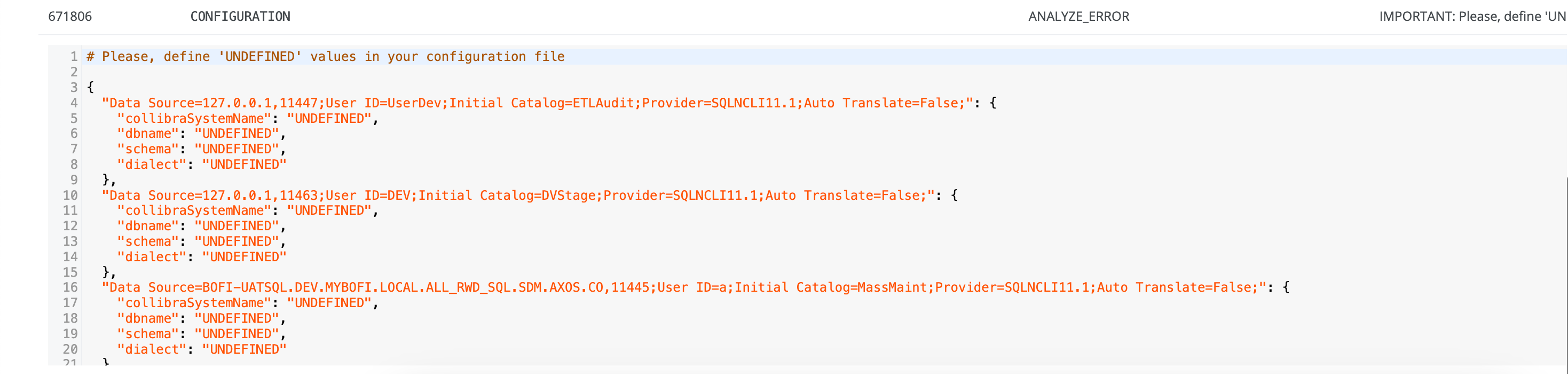We launched a new user interface (UI) for technical lineage viewer, which is in public preview.
Use the following options to see the documentation for the latest or classic technical lineage viewer UI:When you create a technical lineage, your data sources are uploaded to Collibra Data Lineage service for analysis and processing. The
You can access the Sources tab pane by clicking the
View status
button on the Browse pane.
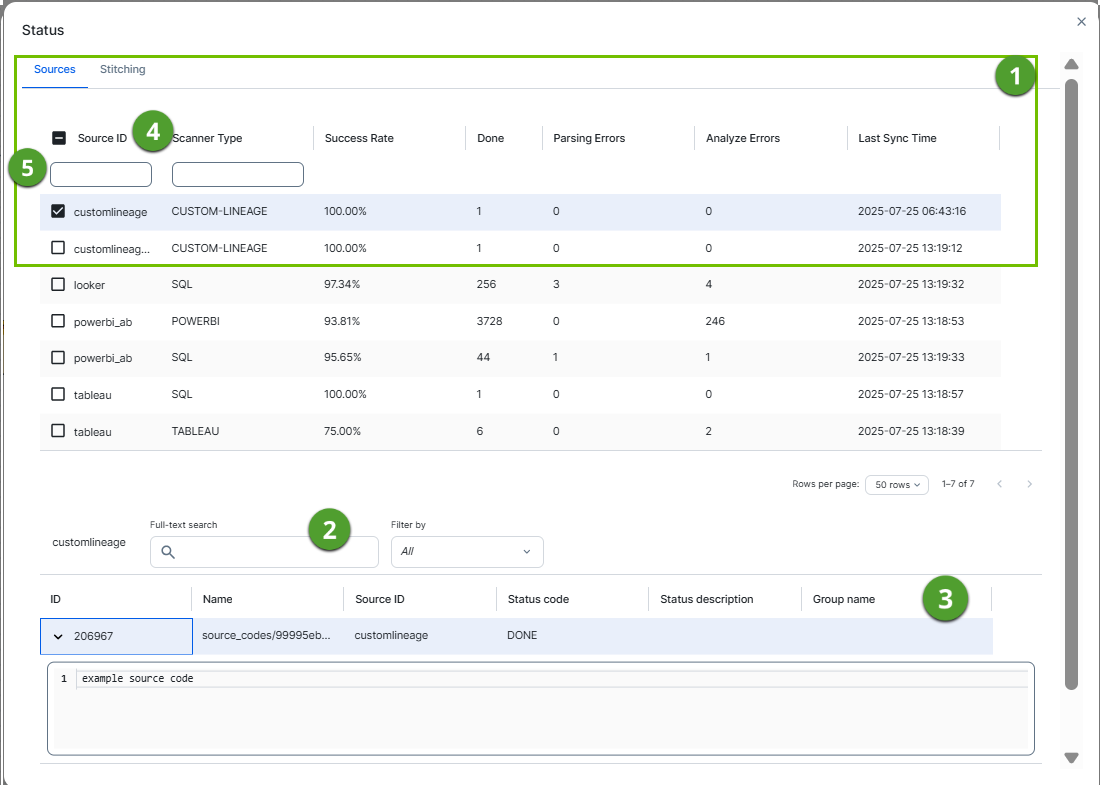
You can access the Sources tab page by clicking Show status on the Settings tab pane.
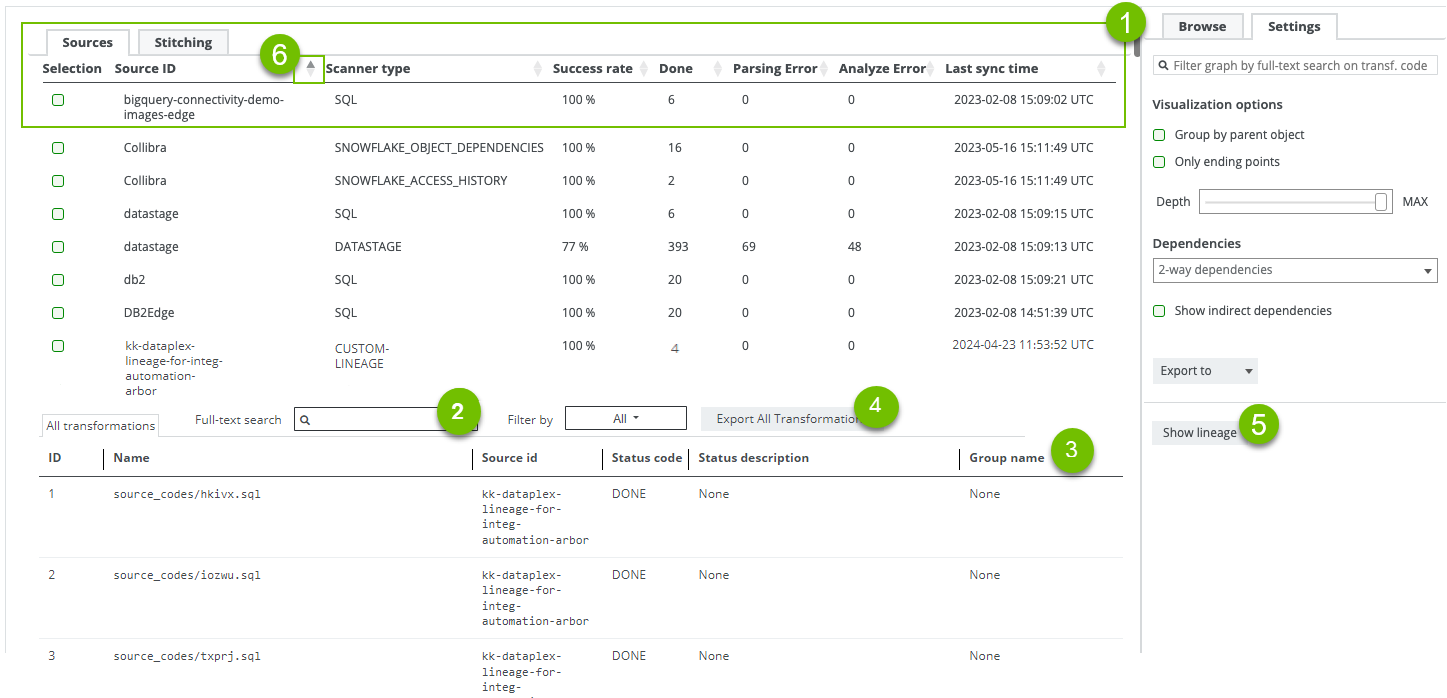
|
No |
Name | Description |
|---|---|---|

|
A summary per data source. You can also select data sources to filter the results. |
|
|
Selected
|
Checkboxes to filter on a data source in the transformations table. If you select none, the transformations table contains all transformations. |
|
|
Source ID
|
The ID of your data source. You entered this ID in the capability on Edge or in the configuration file if you used the lineage harvester (deprecated). |
|
|
Scanner Type
|
The type of scanner that is used to scan the queries in your data source. Note Collibra Data Lineage creates technical lineage for Databricks Unity Catalog or Dataplex by using the custom technical lineage scanner. Therefore, the scanner type is listed as CUSTOM-LINEAGE.
|
|
|
Success Rate
|
The success rate of the data source analysis on the Collibra Data Lineage service instances. The success rate indicates how complete your technical lineage is. Important The success rate of a technical lineage gives a good indication of the processing success. A success rate less than 100%, however, does not mean processing was unsuccessful. A parsing error, for example, which negatively affects the success rate, does not always negatively affect the completeness of the lineage. |
|
|
Done
|
The amount of queries that were scanned and analyzed. |
|
|
|
The amount of parsing errors. |
|
|
|
The amount of analysis errors. |
|
|
Last Sync Time
|
The last time the data source was uploaded to the Collibra Data Lineage service instances, for analysis and processing. | |
|
|
Search tools | Tools to help you search for specific source code fragments. |
|
Full-text search
|
A search field to find specific queries in the analysis results. Type what you are looking for and press Enter. |
|
|
Filter by
|
A drop-down list to filter the source codes based on their status code. | |
|
|
Transformations table |
The table that contains details of the transformations and source code (fragments). You can filter the rows in the table by selecting data sources in the data source table and by using the search tools. Tip Click > next to the ID to view the source code or transformation details.
Note To export transformation details, use the Export lineage (in preview) admin option when you synchronize the Technical Lineage Admin capability. Make sure to select the Transformations export type.
|
|
ID
|
The ID of the source code fragments or transformation details, which are assigned in chronological order. | |
|
Name
|
The name of the specific source code fragment or transformation detail. You can also see the source code fragment name in the source code pane in the technical lineage graph. |
|
|
Source ID
|
The ID of your data source. You entered this ID in the capability on Edge or in the configuration file if you used the lineage harvester. | |
|
Status code
|
The status of the analysis. A source code fragment or transformation detail can have one of the following status codes:
|
|
|
Status description
|
The description of the status code that provides more information about the analysis and shows how many queries were processed. |
|
|
Group name
|
The name of the package or procedure to which the source code fragment or transformation details belongs. |
|
|
|
Sort by each column | The sorting icons that you can use to sort by each column in ascending or descending order. These columns include Scanner Type, Success Rate, Done, Parsing Errors, Analyze Errors, and Last Sync Time. |

|
Search |
Use the search box under Source ID to find a specific data source. Use the search box under Scanner Type to find data sources associated with a specific scanner. |
|
No |
Name | Description |
|---|---|---|

|
A summary per data source. You can also select data sources to filter the results. |
|
|
Selected
|
Checkboxes to filter on a data source in the transformations table. If you select none, the transformations table contains all transformations. |
|
|
Source ID
|
The ID of your data source. You entered this ID in the capability on Edge or in the configuration file if you used the lineage harvester (deprecated). |
|
|
Scanner Type
|
The type of scanner that is used to scan the queries in your data source. Note Collibra Data Lineage creates technical lineage for Databricks Unity Catalog or Dataplex by using the custom technical lineage scanner. Therefore, the scanner type is listed as CUSTOM-LINEAGE.
|
|
|
Success Rate
|
The success rate of the data source analysis on the Collibra Data Lineage service. The success rate indicates how complete your technical lineage is. Important The success rate of a technical lineage gives a good indication of the processing success. A success rate less than 100%, however, does not mean processing was unsuccessful. A parsing error, for example, which negatively affects the success rate, does not always negatively affect the completeness of the lineage. |
|
|
Done
|
The amount of queries that were scanned and analyzed. |
|
|
|
The amount of parsing errors. |
|
|
|
The amount of analysis errors. |
|
|
Last Sync Time
|
The last time the data source was uploaded to the Collibra Data Lineage service, for analysis and processing. | |
|
|
Search tools | Tools to help you search for specific source code fragments. |
|
Full-text search
|
A search field to find specific queries in the analysis results. Type what you are looking for and press Enter. |
|
|
Filter by
|
A drop-down list to filter the source codes based on their status code. |
|
|
|
Transformations table |
The table that contains details of the transformations and source code (fragments). You can filter the rows in the table by selecting data sources in the data source table and by using the search tools. Tip Click > next to the ID to view the source code or transformation details.
|
|
ID
|
The ID of the source code fragments or transformation details, which are assigned in chronological order. | |
|
Name
|
The name of the specific source code fragment or transformation detail. You can also see the source code fragment name in the source code pane in the technical lineage graph. |
|
|
Source ID
|
The ID of your data source. You entered this ID in the capability on Edge or in the configuration file if you used the lineage harvester. | |
|
Status code
|
The status of the analysis. A source code fragment or transformation detail can have one of the following status codes:
Note For some data sources, a transformation might show the status as DONE even if the Status description reports an analysis error. When part of a SQL statement or procedure cannot be analyzed, the lineage for that specific column or table might fail. However, the rest of the query is still analyzed, and lineage is created.
|
|
|
Status description
|
The description of the status code that provides more information about the analysis and shows how many queries were processed. |
|
|
Group name
|
The name of the package or procedure to which the source code fragment or transformation details belongs. |
|

|
Export Selected Transformations | The button to export transformation details for the selected data sources. When you click this button, you download a ZIP file. The ZIP file contains an errors.csv file that includes the transformation details for the selected data sources. If you do not select any data sources, the transformation details for all listed data sources in the transformations table are exported. |

|
Show lineage | The button to go back to the technical lineage graph. |
|
|
Sort by each column | The sorting icons that you can use to sort by each column in ascending or descending order. These columns include Scanner type, Success rate, Done, Parsing Error, Analyze Error, and Last sync time. |
Analysis results
You can click > next to the ID of a row in the Transformations table to open the source code or transformation details. You can use these transformation details to easily find errors.
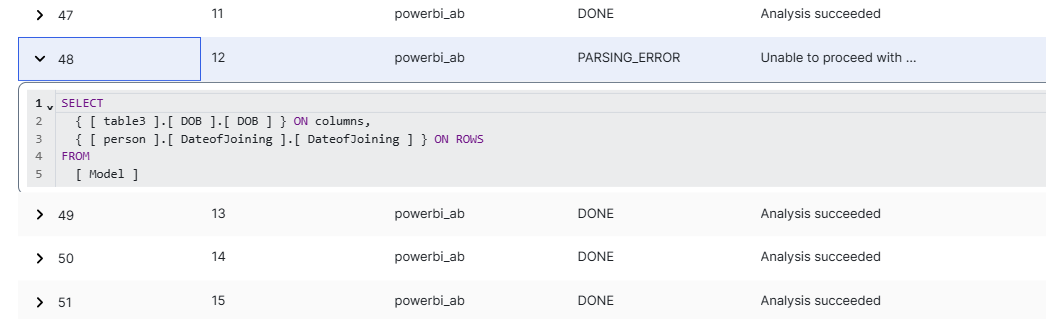
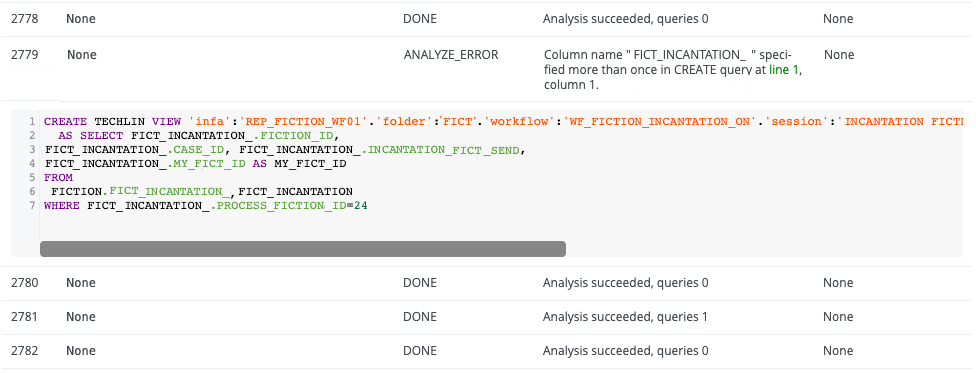
If the metadata that Collibra Data Lineage collects from your data source includes SQL queries, the analysis results might display comments from those SQL queries.
/*select 2 from dual*/;, the comment is counted as a statement. Consequently, the number of queries that are displayed in the Done column under Summary per data source might be greater than the actual number of queries parsed.
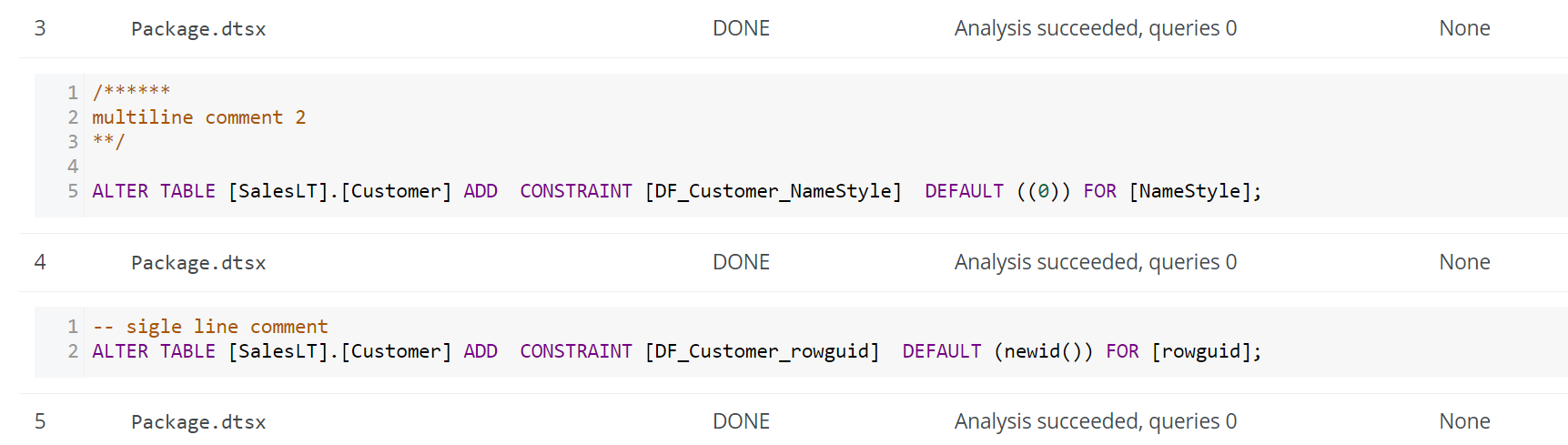
Analyze issues and possible solutions
If the analysis results contain errors, the Status code column shows ANALYZE_ERROR and the Name column displays the name of the error. You can find the transformation details by clicking the row.
The following list shows some common issues and errors, along with possible solutions:
This error occurs when Collibra Data Lineage cannot find the parameter files that are listed in the error message. To resolve this issue:
- Ensure you have the parameter files.
- Take one of the following actions:
- If you use technical lineage via Edge, upload the parameter files to the Parameter Files field when you add the technical lineage for Informatica Intelligent Cloud Services (IICS) capability.
- If you use the lineage harvester, specify the
paramFilesproperty in the configuration file to point to the directory in which your parameter files are stored.
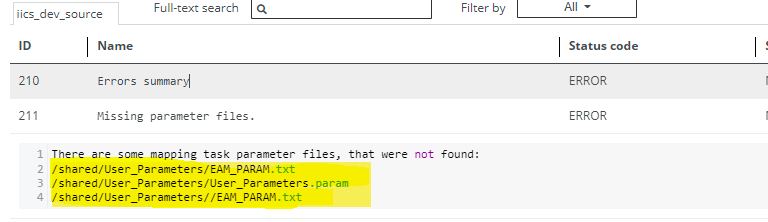
This error occurs when the taskflow type was specified in the objects to be retrieved, but Collibra Data Lineage could not find any taskflows while creating technical lineage for IICS. To resolve this issue, take any of the following actions:
- If you use technical lineage via Edge, verify the paths and types in the Objects field of the technical lineage for Informatica Intelligent Cloud Services (IICS) capability.
- If you use the lineage harvester, verify the paths and types in the
objectsproperty in the configuration file.
Note that the only meaningful types to retrieve are: Taskflow, Workflow, Project and Folder.
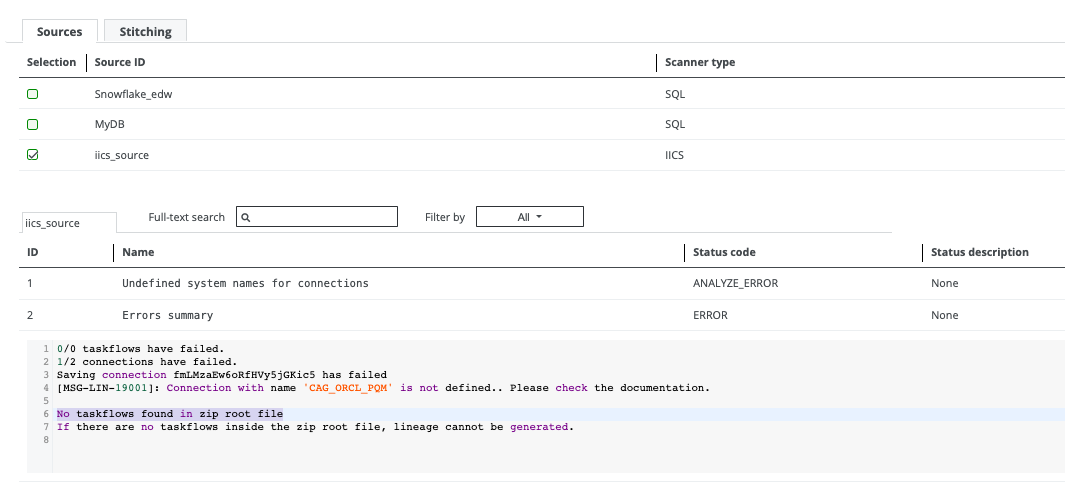
This error occurs when the indicated taskflow does not contain any tasks. No lineage is created for the taskflow. No action is required.
For more information about the supported taskflows and unsupported tasks, go to Informatica Intelligent Cloud Services.

This error occurs when the indicated taskflow contains unsupported tasks. No lineage is created for the supported task types. No action is required.
For more information about the supported taskflows and unsupported tasks, go to Informatica Intelligent Cloud Services.

This error occurs in the following scenarios:
- If you use technical lineage via Edge to create technical lineage, certain properties were not specified in the Source Configuration field in the Technical Lineage for Informatica PowerCenter capability.
- If you use the lineage harvester to create technical lineage, certain properties were not specified in the source ID file.
The unspecified properties are marked as UNDEFINED in the transformation details. To resolve this issue, specify the properties.
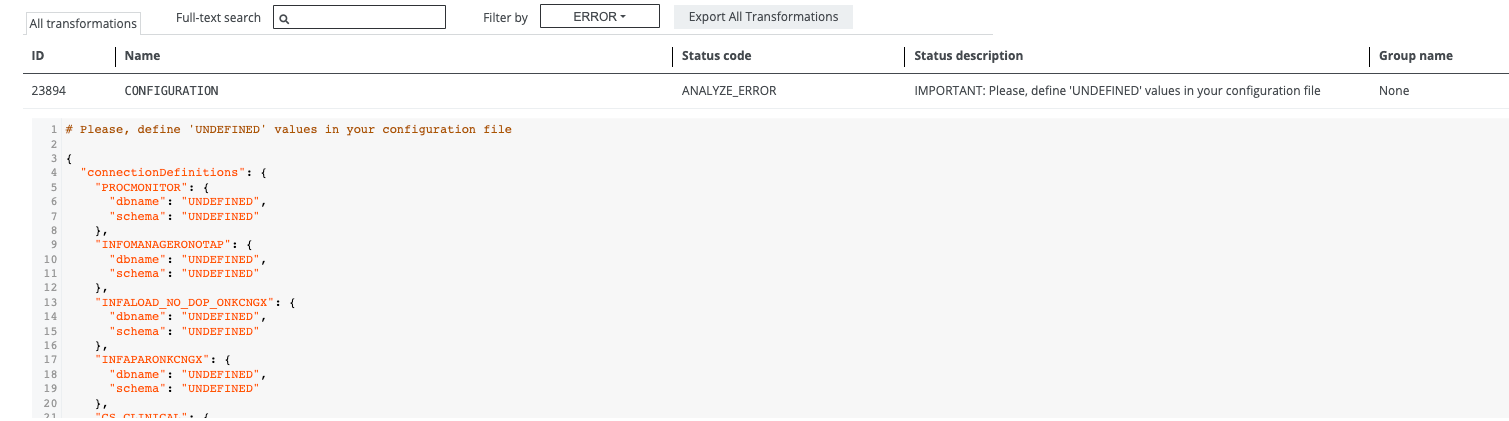
This error occurs when parameters are missing from the parameter files in the external folder. To resolve this issue:
- If you use technical lineage via Edge, export your parameter files and add the files to the Shared Storage connection folder.
- If you use the lineage harvester, export your parameter files and add the files to the external folder. Also ensure that the
pathproperty in the configuration file points to the correct location of the external folder.
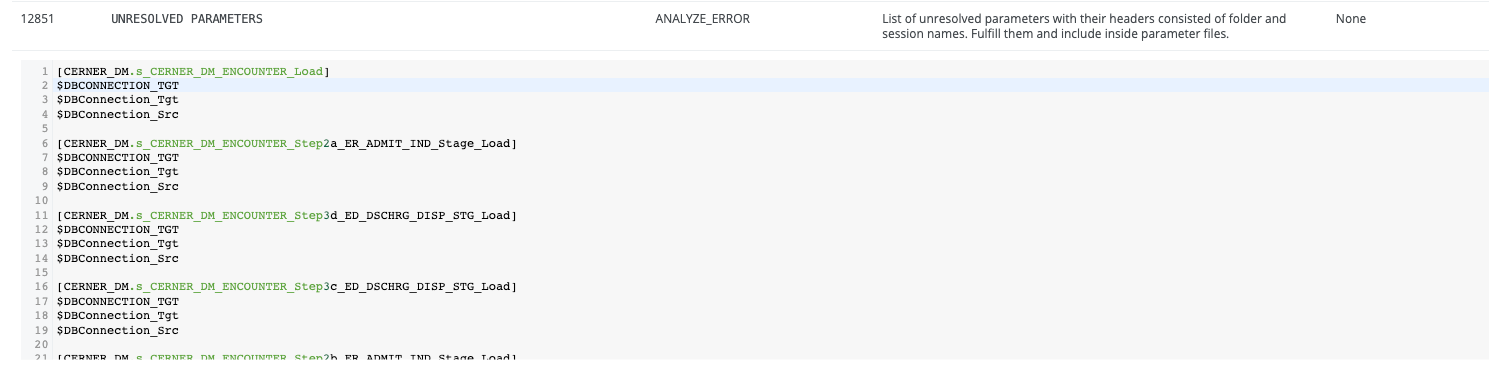
This error occurs in any of the following scenarios:
- If you use technical lineage via Edge to create technical lineage, the definitions for certain connections were not specified in the Source Configuration field in the Technical Lineage for SQL Server Integration Services capability.
- If you use the lineage harvester to create technical lineage, the definitions for certain connections were not specified in the source ID file.
The connections lacking definitions are listed when you expand the CONFIGURATION analyze error. To resolve this issue, take any of the following actions:
- If you use technical lineage via Edge to create technical lineage,
- Copy the connection definitions that are marked as
UNDEFINEDin the error. - Add the copied connection definitions to the Source Configuration field in the Technical Lineage for SQL Server Integration Services capability.
- Replace
UNDEFINEDwith the correct values:- Ensure that the values for
collibraSystemName,schema, anddbnamematch the system, schema, and database names in Data Catalog. - Select the value for
dialectfrom the dialect list that Collibra Data Lineage supports.
For more information about specifying the values, go to the description of the Source Configuration field in the Add a technical lineage capability to your Edge or Collibra Cloud site step. - Ensure that the values for
- If you use the lineage harvester to create technical lineage,
- Copy the connection definitions that are marked as
UNDEFINEDin the error. - Add the copied connection definitions to the connection_definitions.conf file .
- Replace
UNDEFINEDwith the correct values:- Ensure that the values for
collibraSystemName,schema, anddbnamematch the system, schema, and database names in Data Catalog. - Select the value for
dialectfrom the dialect list that Collibra Data Lineage supports.
For more information about specifying the values, go to the Configure the connection definitions step in Prepare an external directory folder for the lineage harvester. - Ensure that the values for
- Copy the connection definitions that are marked as