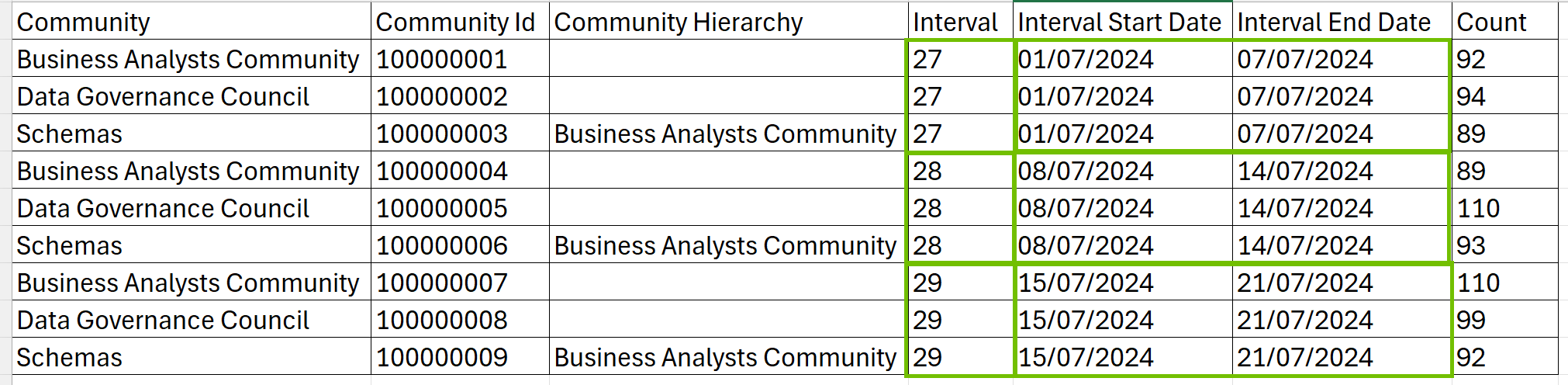Download data
Note This topic is specific to the Usage Analytics dashboard that is available only in the latest UI.
The Usage Analytics dashboard allows you to download the metrics from certain sections as CSV (comma-separated values) files. The downloaded CSV file contains detailed data at a more granular level compared to the data shown on the dashboard. The data in the file is grouped based on intervals.
In the case of the Users tab, the downloaded CSV files also contain the names of the users. The user names, however, are shown to you only if you have the Insights > View Usage Analytics reports global permission.
Note The dates in the downloaded CSV files are formatted according to your local settings.
Steps
- Open the new Usage Analytics dashboard.
- Click the Usage or Users tab.
- On the chart whose data you want to download, click
 → Download CSV.
→ Download CSV.
The data is downloaded as a CSV file on your computer.
Downloaded data
The following table shows the sections you can download as CSV files and the data included in the downloaded CSV files.
| Usage → Asset Visits |
The downloaded CSV file contains the following columns:
- Asset: Name of the asset.
- Asset ID: ID of the asset.
- Asset Type: Type of the asset.
- Domain: Name of the asset's domain.
- Domain ID: ID of the asset's domain.
- Community: Name of the asset's community.
- Community ID: ID of the asset's community.
- Community Hierarchy: Nested community structure of the asset.
- Interval: Time segment by which the data in the file is grouped. This is based on the usage period selected on the dashboard. For more information, go to Intervals.
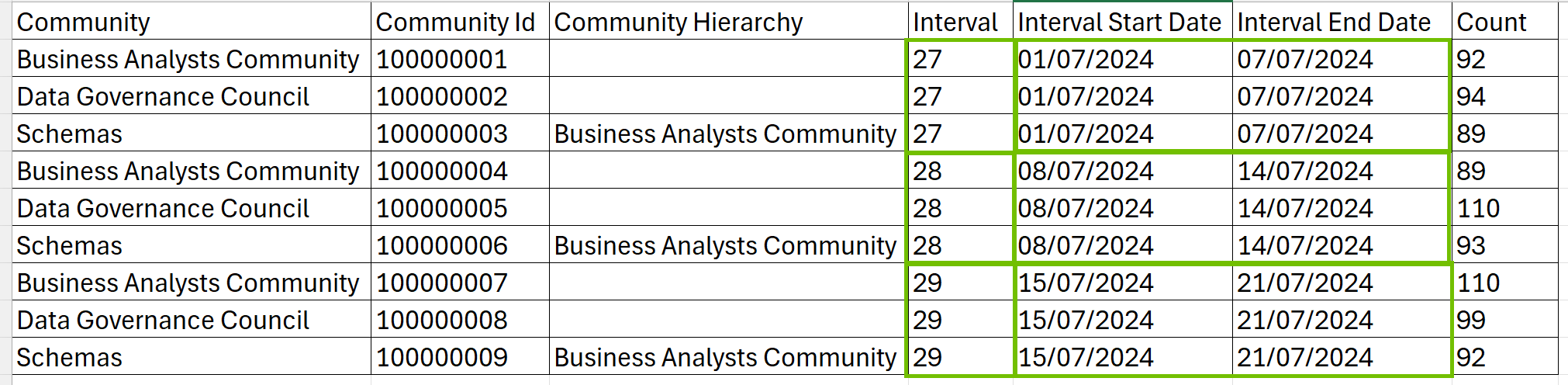
- Interval Start Date: Start date of the interval, formatted according to your local settings.
- Interval End Date: End date of the interval, formatted according to your local settings.
- Count: Number of times that the asset was visited during the interval period.
|
| Usage → Community Visits |
The downloaded CSV file contains the following columns:
- Community: Name of the community.
- Community ID: ID of the community.
- Community Hierarchy: Nested community structure.
- Interval: Time segment by which the data in the file is grouped. This is based on the usage period selected on the dashboard. For more information, go to Intervals.
- Interval Start Date: Start date of the interval, formatted according to your local settings.
- Interval End Date: End date of the interval, formatted according to your local settings.
- Count: Number of times that the community was visited during the interval period.
|
| Usage → Domain Visits |
The downloaded CSV file contains the following columns:
- Domain: Name of the domain.
- Domain ID: ID of the domain.
- Community: Name of the domain's community.
- Community ID: ID of the community.
- Community Hierarchy: Nested community structure.
- Interval: Time segment by which the data in the file is grouped. This is based on the usage period selected on the dashboard. For more information, go to Intervals.
- Interval Start Date: Start date of the interval, formatted according to your local settings.
- Interval End Date: End date of the interval, formatted according to your local settings.
- Count: Number of times that the domain was visited during the interval period.
|
| Usage → Diagram Visits |
The downloaded CSV file contains the following columns:
- Diagram: Name of the diagram.
- Diagram ID: ID of the diagram.
- Asset: Name of the diagram's asset.
- Asset ID: ID of the asset.
- Asset Type: Type of the asset.
- Domain: Name of the asset's domain.
- Domain ID: ID of the asset's domain.
- Community: Name of the asset's community.
- Community ID: ID of the asset's community.
- Community Hierarchy: Nested community structure.
- Interval: Time segment by which the data in the file is grouped. This is based on the usage period selected on the dashboard. For more information, go to Intervals.
- Interval Start Date: Start date of the interval, formatted according to your local settings.
- Interval End Date: End date of the interval, formatted according to your local settings.
- Count: Number of times that the diagram was visited during the interval period.
|
| Usage → Dashboard Visits |
The downloaded CSV file contains the following columns:
- Dashboard: Name of the dashboard.
- Dashboard ID: ID of the dashboard.
- Interval: Time segment by which the data in the file is grouped. This is based on the usage period selected on the dashboard. For more information, go to Intervals.
- Interval Start Date: Start date of the interval, formatted according to your local settings.
- Interval End Date: End date of the interval, formatted according to your local settings.
- Count: Number of times that the dashboard was visited during the interval period.
|
| Users → Usage Rate |
The downloaded CSV file contains the following columns:
- User: Name of the user. The name is shown only if you have the Insights > View Usage Analytics reports global permission.
- Required License: License assigned to the user.
- Roles: Roles assigned to the user.
- Usage Rate: Measure of how much the user engaged with the environment. For more information, go to Usage rate.
- Interval: Time segment by which the data in the file is grouped. This is based on the usage period selected on the dashboard. For more information, go to Intervals.
- Interval Start Date: Start date of the interval, formatted according to your local settings.
- Interval End Date: End date of the interval, formatted according to your local settings.
- Usage Days: Number of days that the user signed in to the environment during the interval period.
|
| Users → User Retention |
The downloaded CSV file contains the following columns:
- User: Name of the user. The name is shown only if you have the Insights > View Usage Analytics reports global permission.
- Required License: License assigned to the user.
- Roles: Roles assigned to the user.
- Category: Indicates if the user is retained, returning, or acquired. For more information, go to User retention.
- Interval: Time segment by which the data in the file is grouped. This is based on the usage period selected on the dashboard. For more information, go to Intervals.
- Interval Start Date: Start date of the interval, formatted according to your local settings.
- Interval End Date: End date of the interval, formatted according to your local settings.
|
| Users → Active Users |
The downloaded CSV file contains the following columns:
- User: Name of the user. The name is shown only if you have the Insights > View Usage Analytics reports global permission.
- Required License: License assigned to the user.
- Roles: Roles assigned to the user.
- Category: Status of the user, which is always Active in this file.
- Interval: Time segment by which the data in the file is grouped. This is based on the usage period selected on the dashboard. For more information, go to Intervals.
- Interval Start Date: Start date of the interval, formatted according to your local settings.
- Interval End Date: End date of the interval, formatted according to your local settings.
- Asset Visits: Number of times that the user visited assets during the interval period.
- Diagram Visits: Number of times that the user visited diagrams during the interval period.
- Dashboard Visits: Number of times that the user visited dashboards during the interval period.
- Domain Visits: Number of times that the user visited domains during the interval period.
- Community Visits: Number of times that the user visited communities during the interval period.
- Number of Sessions: Number of times that the user signed in during the interval period.
|
| Users → Inactive Users |
The downloaded CSV file contains the following columns:
- User: Name of the user. The name is shown only if you have the Insights > View Usage Analytics reports global permission.
- Required License: License assigned to the user.
- Roles: Roles assigned to the user.
- Category: Status of the user, which is always Inactive in this file.
- Interval: Time segment by which the data in the file is grouped. This is based on the usage period selected on the dashboard. For more information, go to Intervals.
- Interval Start Date: Start date of the interval, formatted according to your local settings.
- Interval End Date: End date of the interval, formatted according to your local settings.
|
 → Download CSV.
→ Download CSV.