After setting up Insights Data Access on
Prerequisites
Ensure that you have the following:
- The Insights global role, to be able to view a report in Collibra Platform.
- A license for Tableau Desktop 2018.3.
- A Tableau Server or Tableau Online account.
- The athena:GetQueryResultsStream AWS permission, to be able to get the reporting data from AWS.
Steps
- Download the report templates from Collibra Marketplace
- Install the SQL views associated with the Tableau workbook files
- Publish the workbook files to your Tableau Server or Tableau Online account and configure a database extract refresh schedule event
- Obtain the shareable link
- Add a dashboard in Collibra and add your report via URL
Step 1: Download the report templates from Collibra Marketplace
- Go to Collibra Marketplace.
- Download the following three report template packages:
- Process Register Report Template
- Privacy and Risk Readiness Report Template
- Data Maturity Report Template
- Extract the ZIP files on your local computer.
Folders with the names of the ZIP files are created. Each folder contains a SQL file and a TWBX file.
Step 2: Install the SQL views associated with the Tableau workbook files
- If this is the first time you are installing the SQL views, you must perform this step for each of the Tableau workbook files.
-
If you have previously installed the SQL views but are now installing a new version of a report, you must install the new SQL view, if one was provided with the new report.
- On the AWS main menu, expand the Services page, and then select Athena.
- On the Database menu, select the relevant database.
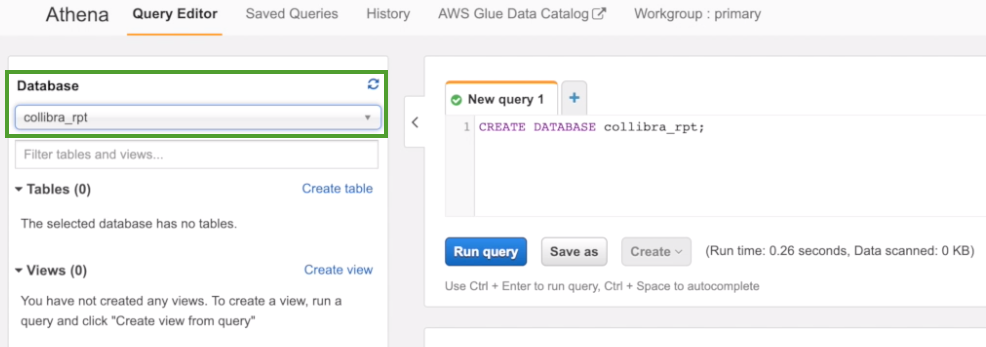
- Click + to add another query.
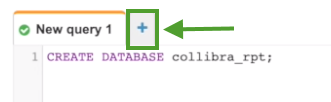
- In one of the report template package ZIP files you downloaded from Collibra Marketplace, drag the SQL file to a new query tab.
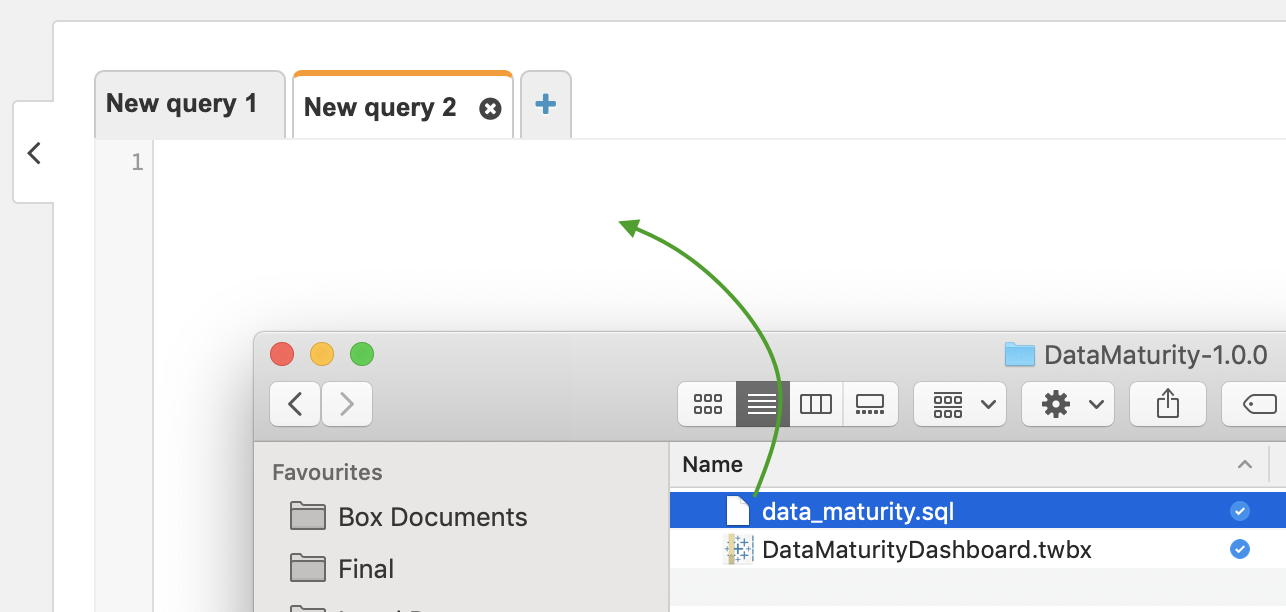
The code appears in the query tab.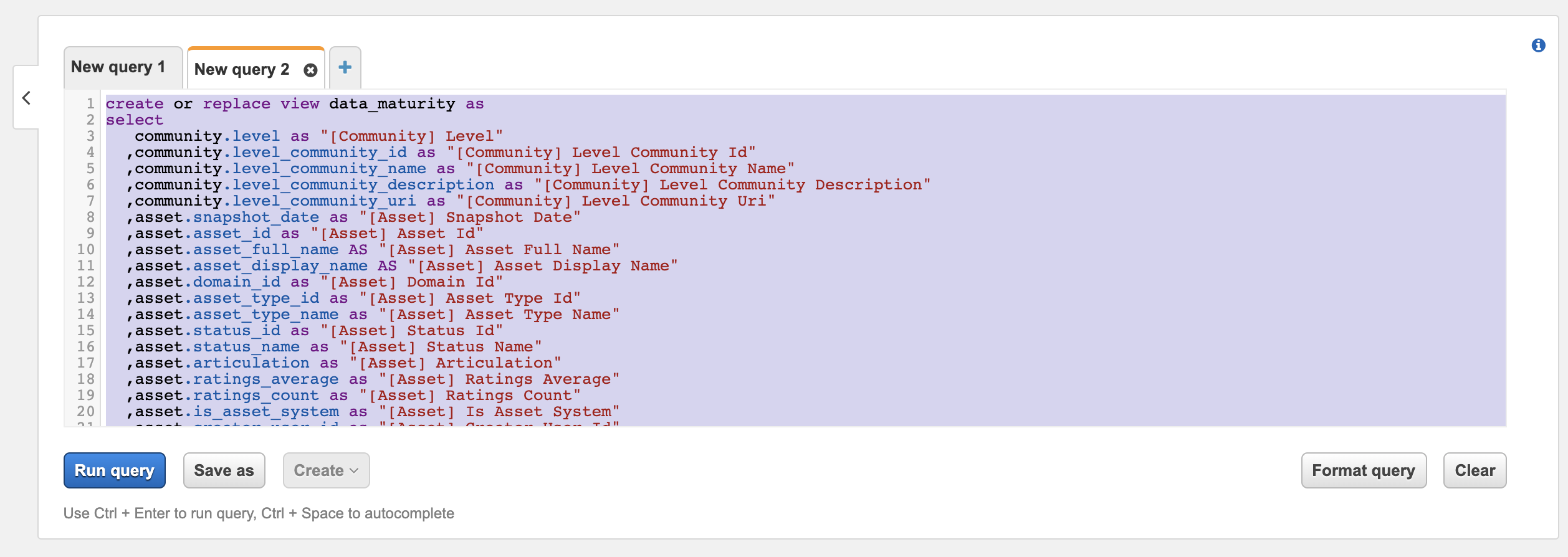
- Click Run query.
- Repeat Steps 3 through 5 for the SQL files in the other two report template packages.
Step 3: Publish the workbook files to your Tableau Server or Online account and configure a refresh schedule event
- On your hard drive, go to the folder of one of the report templates you downloaded from Collibra Marketplace (for example, DataMaturity).
- Open the Tableau Workbook file (in this example, DataMaturityDashboard.twbx).
- If the following dialog box appears, click Yes.
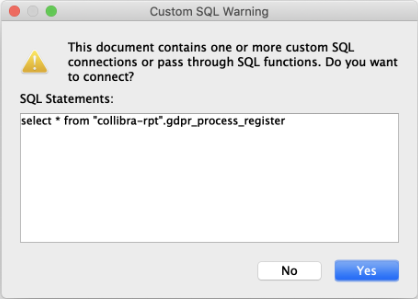
- Perform one of the following steps:
- If the following dialog box appears, click Edit connection.
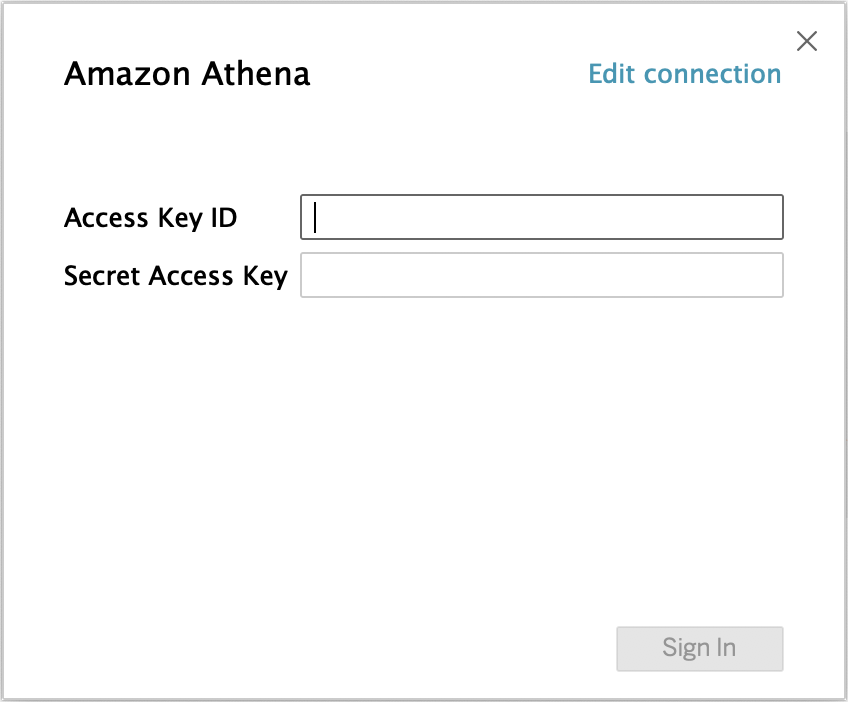
- If the Tableau dashboard is shown, click the Data Source tab in the lower-left corner of the page.
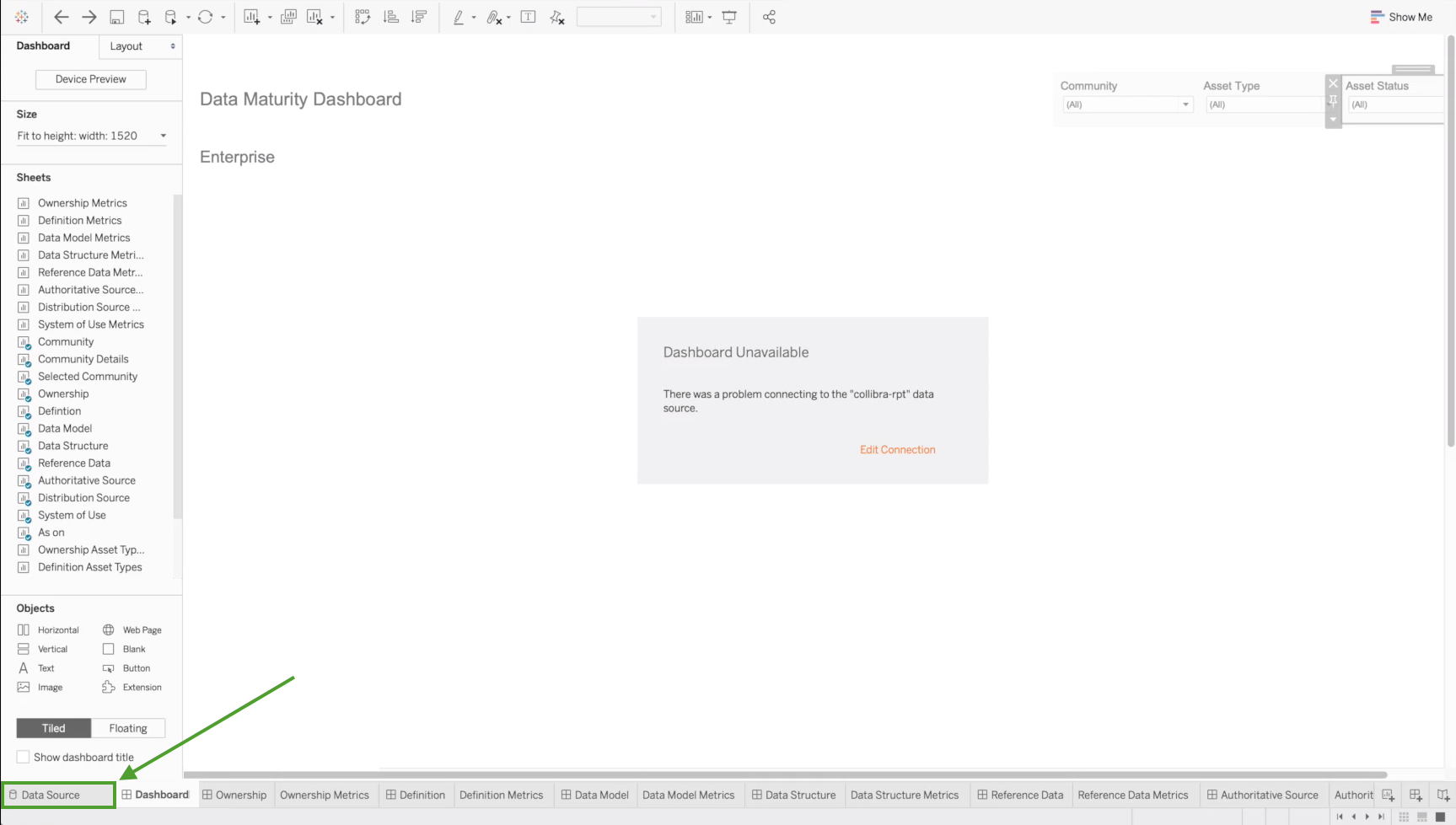
- If the following dialog box appears, click Edit connection.
- Enter the information specific to your AWS server.
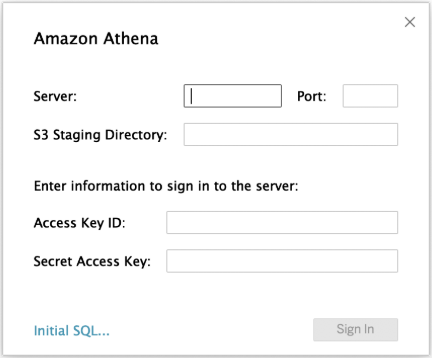
- Click Sign in.Note If you now receive an error, it may be an indication that the data source "collibra_rpt" is not configured. In this case, consider editing the connection details to point to the data source you have created.
- In the upper-right corner of the page, select an Extract connection.

- In the lower-left corner of the page, click the Dashboard tab.
- In the Save As dialog box, enter a name for the database extract file.
- Click Save.
The extract file is saved and a database extract is cached. This can take several minutes to complete. - When the dashboard is loaded, click
 or File > Save to save the database extract.
or File > Save to save the database extract. - On the main menu, click Server, and then click Sign In.
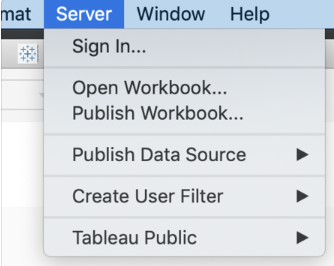
- In the Tableau Server Sign in dialog box, click Connect.
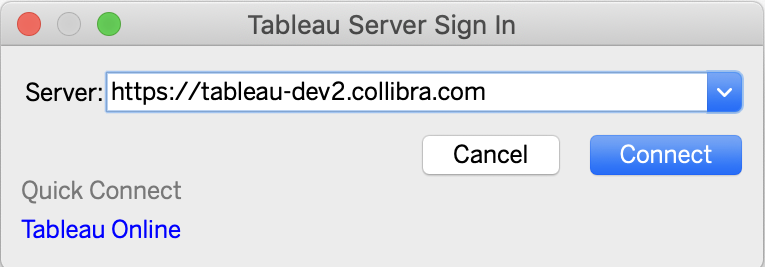
- Enter your Tableau sign in credentials.
- Select the site to which you want to publish the Tableau workbook.
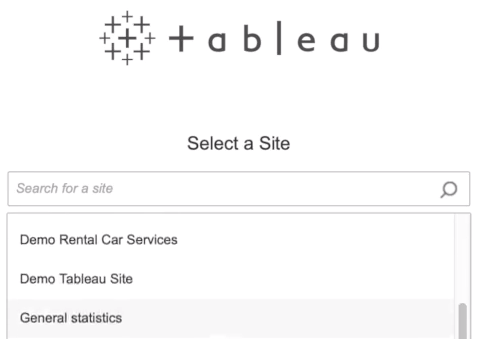
- Click Server, and then select Publish Workbook.
The following dialog box appears.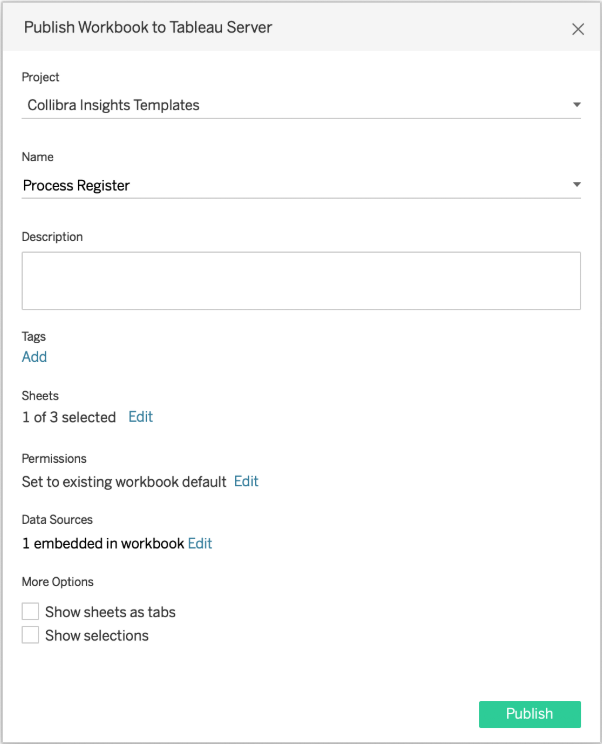
- Enter the required information.
For the current task, the following fields are of interest.Property Description Project The project to which you want to publish. Name The name of the workbook.
Refresh Schedule (Full Extract)
The frequency with which the currently cached database extract is purged and a new extract is cached.
Tip Collibra recommends scheduling a daily refresh.
Sheets
Allows you to specify which sheets to include in the publication. You can hide sheets if you want to publish a dashboard without showing all the worksheets that were used to create it.
Tip To avoid clutter, consider clicking Edit and then clicking Only Dashboards.
Data Sources
Determines:
- Whether the data is embedded in the workbook or published separately.
- How users authenticate with data sources.
Tip Collibra recommends the following settings: Click Edit, and then:- In the Publish Type drop-down menu, select Embedded in workbook.
This enables users to view the report without having to authenticate themselves every time. - In the Authentication drop-down menu, select Allow refresh access.
This automatically refreshes the extract of the database. The frequency with which the cache is refreshed is determined by the value you enter in the Refresh Schedule field.
More options
Additional publication options. Include external files determines whether or not external files are included in the publication.
Note
- Only the DataMaturityDashboard.twbx file refers to external files. The Include external files option is not available for the other Tableau workbook files.
- Ensure that Include external files is selected, so that the images included with the Tableau workbook files are included in the publication.
- Click Publish.
The report is published to your Tableau Server or Online account.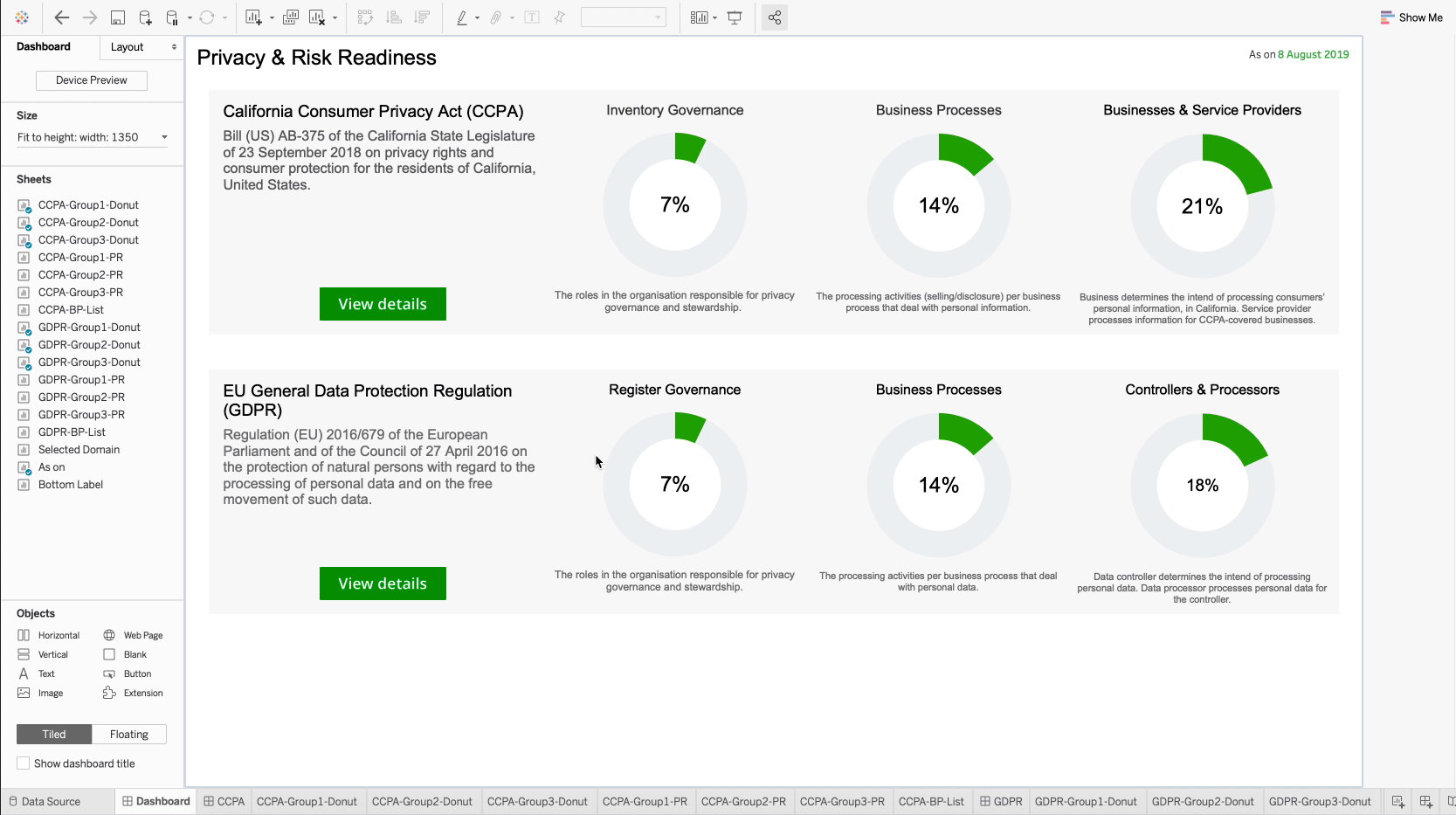 Tip On the Refresh Schedules tab, the refresh schedule event you configured is shown.
Tip On the Refresh Schedules tab, the refresh schedule event you configured is shown.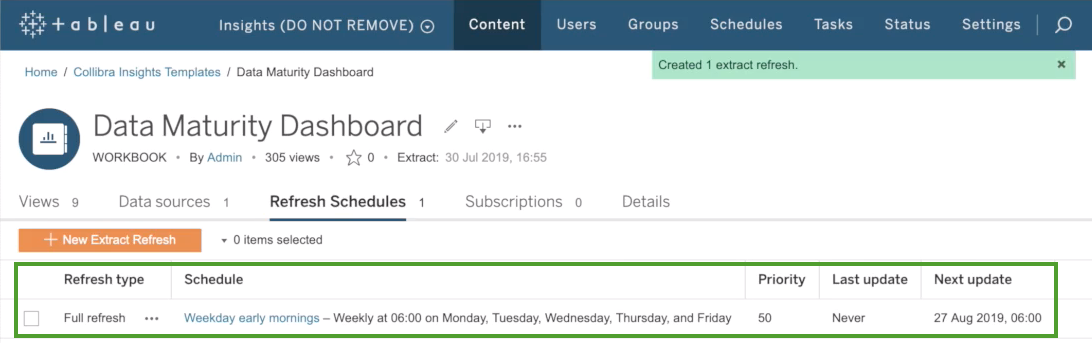
Step 4: Obtain the shareable link
- On the Workbooks tab in Tableau, click one of the workbook files, for example, Privacy & Risk Readiness.
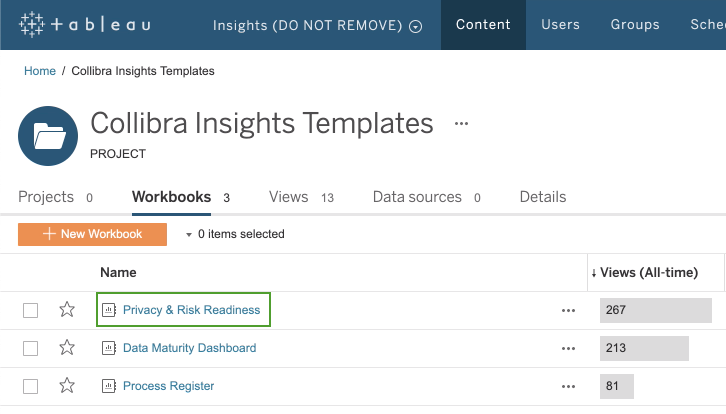
- Click Dashboard.
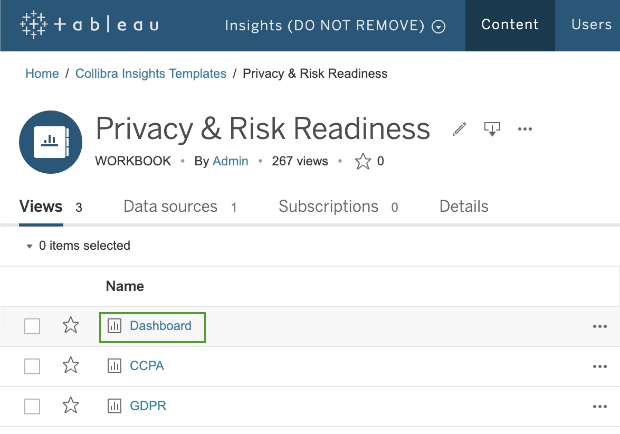
- Click Share.
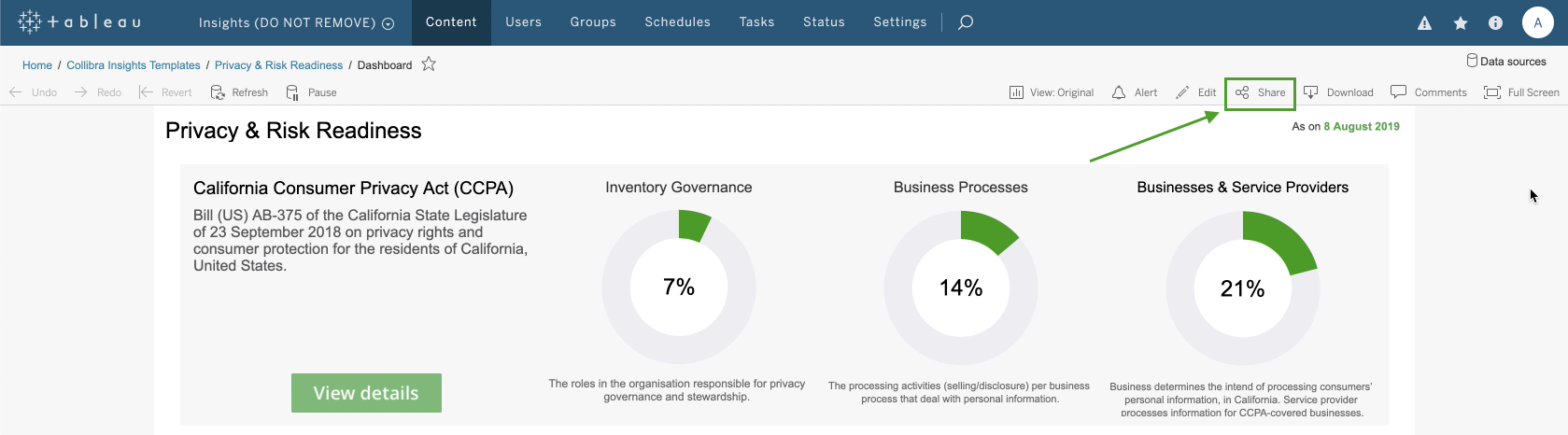
- In the Share dialog box, copy the URL in the Link field.
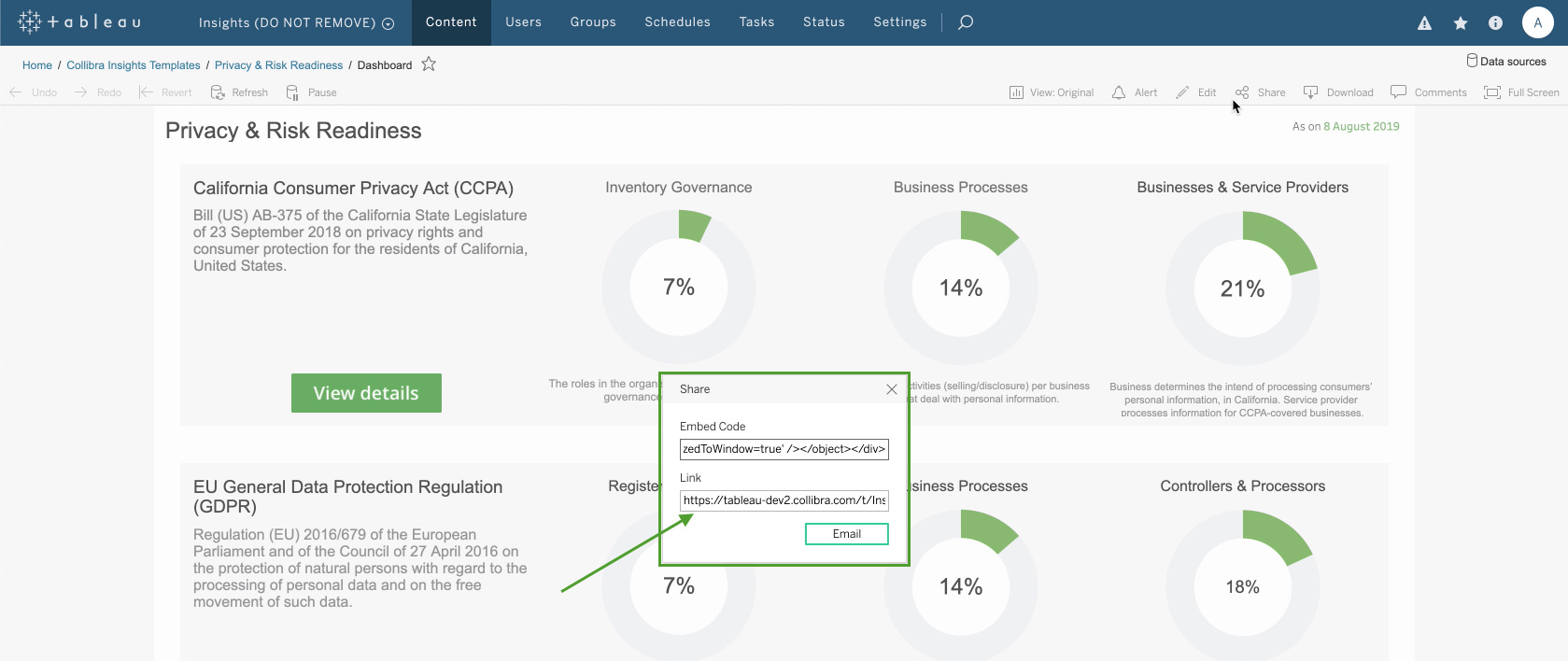
Step 5: Add a dashboard in Collibra and then add your report via URL
Tip To facilitate the viewing of each report, consider adding and configuring a separate dashboard for each report. To do so, you must complete this step for each report.
- Create a dashboard.Tip When entering the required information, in the Layout field, select 1 Column.
- Add the Collibra Insights widget to the dashboard.
- Configure the Collibra Insights widget.
The report is shown on the dashboard you created.
What's next?
Optionally, you can: