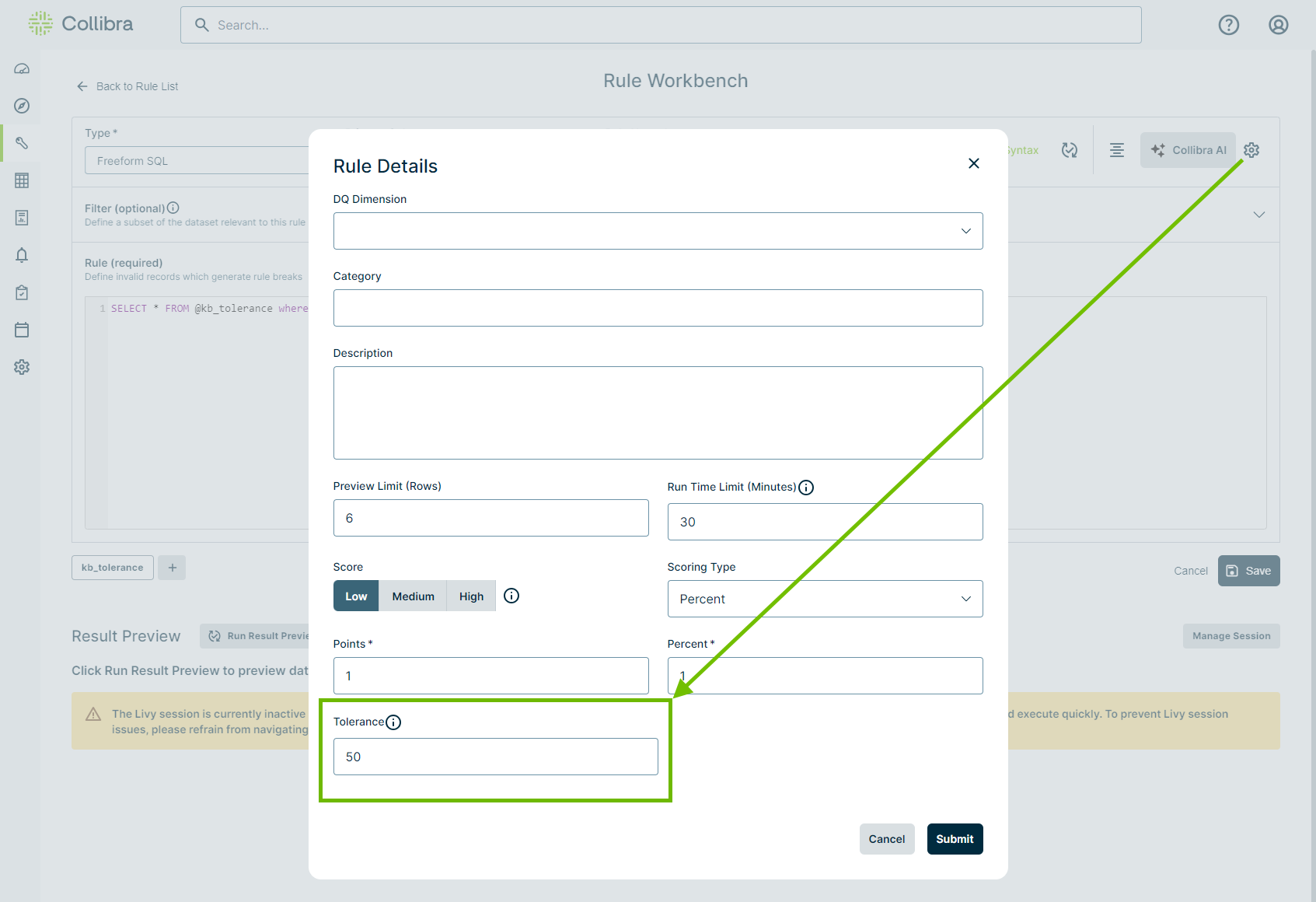The rule tolerance option on the Rule Workbench allows you to define the percentage of rule breaks that must be found to affect rule scores and statuses, and for any condition alerts tied to the rule to send.
By setting a rule tolerance threshold, you can reduce the number of "breaking" rule results displayed on the Findings page. This helps minimize the number of alert notifications that are sent due to less significant breaking rules. As a result, you can focus on the most critical data quality problems while reducing irrelevant alerts, making it easier to identify actual data quality issues and keeping your inbox or notification feed less cluttered.
In this topic
Prerequisites
You have:
- ROLE_ADMIN, ROLE_DATASET_RULES, or ROLE_VIEW_DATA
- An existing dataset against which you want to write a rule.
Adding a rule tolerance threshold
- Click the Rules link on the metadata bar on a dataset-level page or open the Dataset Rules page of a dataset by clicking the
 in the sidebar menu, then clicking Rule Builder. The Dataset Rules page opens.
in the sidebar menu, then clicking Rule Builder. The Dataset Rules page opens.
- Follow the steps to add a rule from the Rule Workbench.
- Click
in the upper right corner of the Rule Workbench.
The Rule Details dialog appears.
- In the Tolerance input field, enter or select a value between 0 and 100.
- Click Submit.
- Click Save to apply the rule to your dataset.
- Rerun your DQ Job. The results of your run are available on the Rules tab of the Findings page.
Note The value 0 is the same as not adding a rule tolerance threshold at all. In other words, any percentage of rule breaks will be considered breaking.
Note Rules that contain a tolerance threshold are marked with an asterisk to the right of the Points value. For example, 0*.
Viewing rule tolerance results
When you run a dataset with rules that include tolerance thresholds, only the rules with percentages of breaking records greater than their tolerance thresholds affect the data quality score on the Findings page. When a rule contains a percentage of breaking records under its tolerance threshold, an asterisk displays next to a value of 0 in the Points column of the Rules tab.
To illuminate the scoring and alerting impact of various rule thresholds, consider a scenario where there are two identical rules that query a total of 100 records and a tolerance threshold of 50 is set for both rules.
In the first rule, 75 records break the conditions of the rule, meaning 75% of the total records are breaking. In this case, even with a tolerance threshold set, 75 points are deducted from the overall data quality score, because 75% exceeds the tolerance threshold of 50%. This rule is considered "Breaking" and, if configured, an alert will be sent.
However, in the second rule, only 43% of all records queried break its conditions. Because 43% is below the tolerance threshold of 50%, the rule is considered "Passing," no points are deducted from the data quality score, and alerts associated with the rule are suppressed.
The screenshot and table below further illustrate a different scenario where two identical rules query a column with and without a rule tolerance threshold applied.
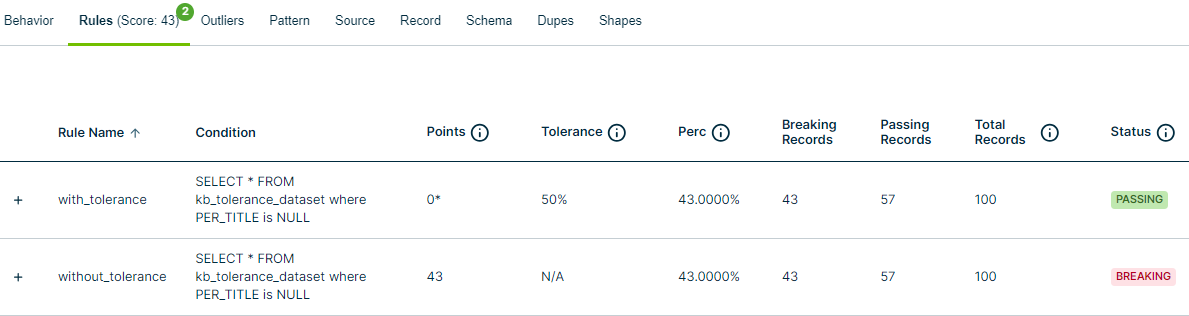
The following table provides an explanation of the values present in each relevant column in the above screenshot of the Rules tab on the Findings page.
| Points | Tolerance | Perc | Breaking, Passing, and Total Records | Status | |
|---|---|---|---|---|---|
| With Tolerance |
Because a percentage of 43 is under the tolerance threshold of 50, no points (0*) are being deducted from the data quality score. Note Rule scores that are impacted by tolerance are marked with an asterisk to the right of the Points value. For example, 0*. |
A tolerance threshold of 50% means that any percentage of breaking records less than or equal to it will be ignored in the score calculation. In this case, 43% of the records are breaking, but they do not impact the scoring calculation because of the rule threshold of 50%. |
The values in these columns remain unchanged with or without a tolerance value, because the actual percentages need to be available for informational purposes. |
The status is noted as Passing because the percentage of breaking records (43%) is under the tolerance threshold of 50%. Note In some rare cases when the tolerance threshold and percentage breaking appear to be identical on the Findings page, a status can be noted as Breaking. |
|
| Without Tolerance |
Because 43 percent of records are breaking and a tolerance threshold is not set, 43 points are being deducted from the data quality score. |
A tolerance threshold is not being imposed on the rule. |
Since a rule tolerance threshold is not set, the rule is considered breaking because the percentage of breaking records is greater than 0. | ||