Choose an option below to explore the documentation for the latest user interface (UI) or the classic UI.
When an assessment is submitted, an Assessment Review asset is created in the domain the user selected when submitting the assessment and a Review Assessment task is created. This behavior is applicable to only those assessments that use a template in which the
Note After an Assessment Review asset is approved or rejected, it can't be edited.
Prerequisites
The following resource roles are added as responsibilities to the domain of the Assessment Review asset:
- Business Steward
- Stakeholder
- Subject Matter Expert
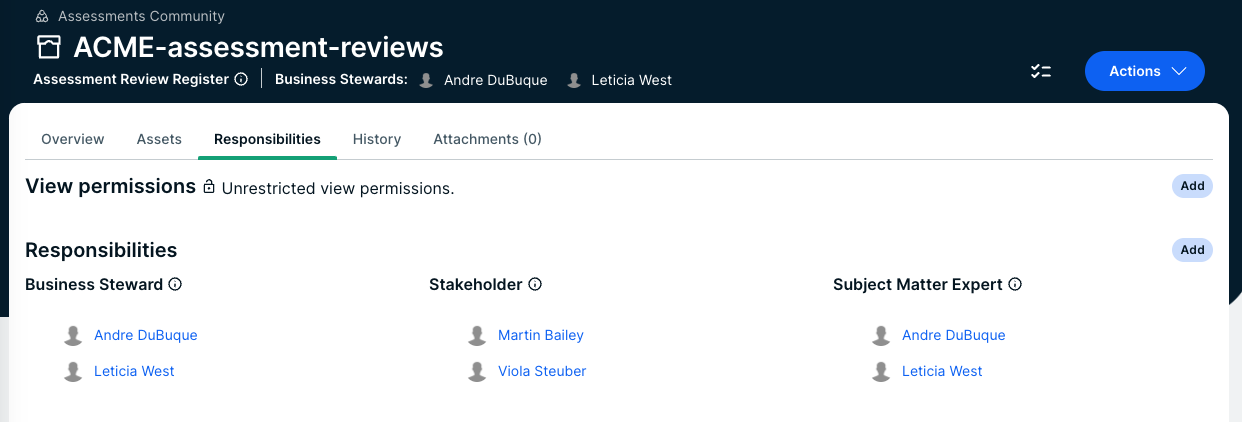
Steps
- Open the Tasks page, and then click the relevant Review Assessment task.
The Assessment Review asset page opens. - Review the assessment.Tip
- To view the assessment responses, click the Assessment tab.
- To view the assessment details, on the Overview tab, click View details in assessment app.
- In the Open tasks sidebar, enter a reason for approving or rejecting the assessment, and then click Approve or Reject.
The status of the Assessment Review asset becomes Approved or Rejected. The reason you entered is added as a comment on the asset page.
The status of the assessment remains Submitted, regardless of whether the assessment is approved or rejected.