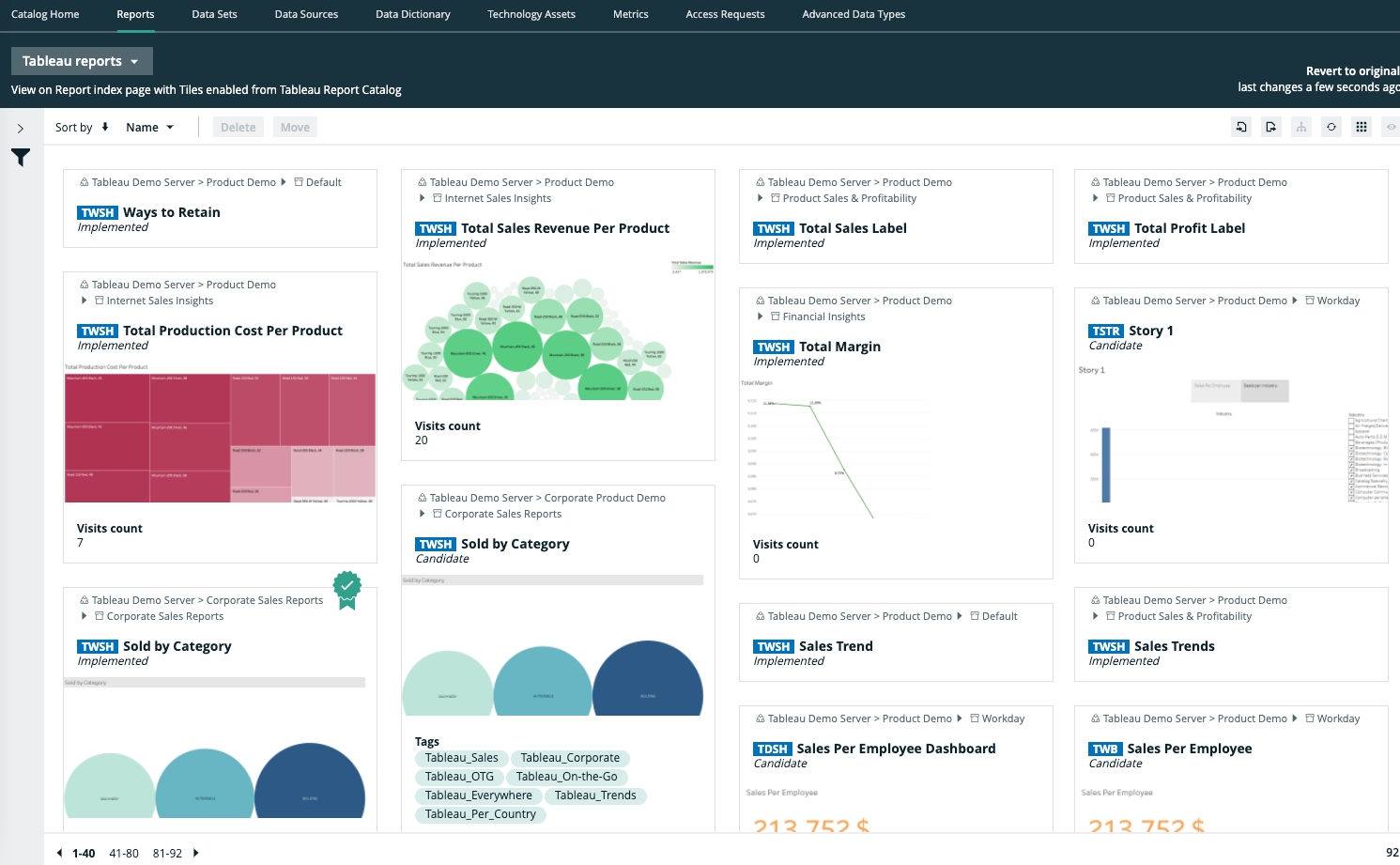Tableau business users work with Tableau projects, workbooks and worksheets to make business decisions. Collibra's Tableau integration offers business users several advantages:
- Easily find certified Tableau content.
- Shop for Tableau reports.
- Trace Tableau data to its source.
- Find where content is stored in Tableau.
Tableau asset pages
Tableau metadata is represented by assets of various types. Depending on the Tableau asset type, the asset page shows different information ingested from Tableau. You can find a specific Tableau asset page using Data Catalog search or via the Data Catalog BI domains in which you ingested the Tableau metadata.
Details
Asset pages show attributes and relations to other assets. This information is synchronized from Tableau. However, you can add additional characteristics, tags or comments.
If you want access to one or more Tableau assets, you can add them to your Data Basket and check out the Data Basket. You can request access to assets of the following types:
- Tableau Workbook
- Tableau Worksheet
- Tableau Dashboard
- Tableau Story
Example The following Tableau Worksheet asset shows in which Tableau Dashboard and Tableau Story it is used and which Tableau Report Attribute it uses. This asset and the related reports are certified, indicating that the data is considered reliable.
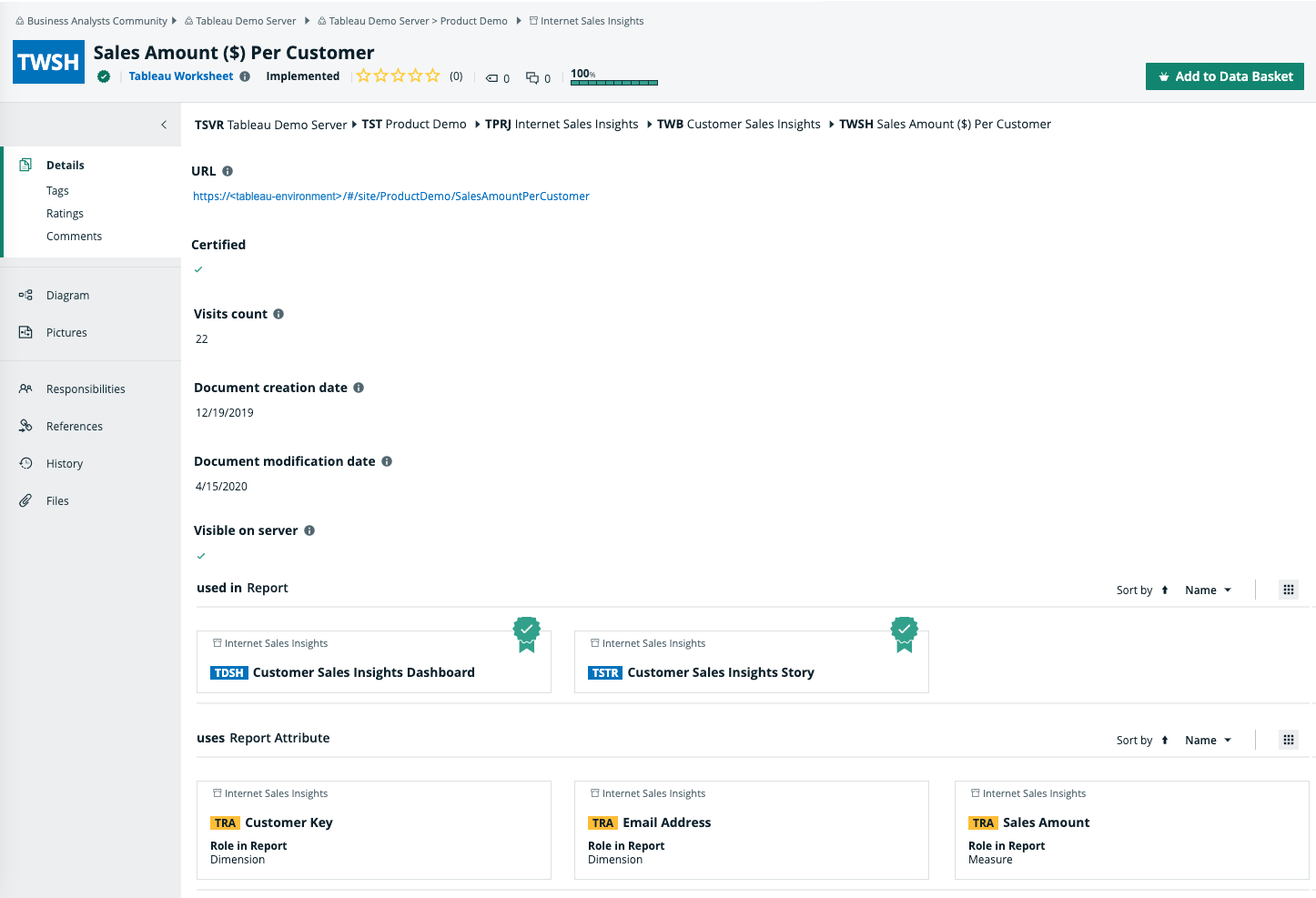
Diagrams
Diagrams is a feature to show and interact with assets based on their relations in an easy-to-read diagram. The diagram helps you to quickly see how assets are related. As such, the diagram can show a high-level presentation of a Tableau Workbook. If the Tableau assets are stitched to registered assets in Data Catalog, you can also see the stitching results in the diagram. This enables you, for example, to see:
- In which Tableau Project the Tableau Workbook is stored.
- In which Tableau Site the Tableau Project is stored.
- Which Tableau Data Source is the source of the Tableau Report Attributes in the Tableau Workbook.
- Which Table assets are the source for the Tableau Data Source asset via stitching.
Example The following diagram shows the Customer Sales Insights Tableau Workbook, which is stored in the Internet Sales Insights Tableau Project. The Tableau Workbook contains Tableau Report Attributes that have the CustomerSalesReporting Tableau Data Source as source. This Tableau Data Source is stitched to the CustomerSalesReporting Table asset in the SQL Server Cloud data source.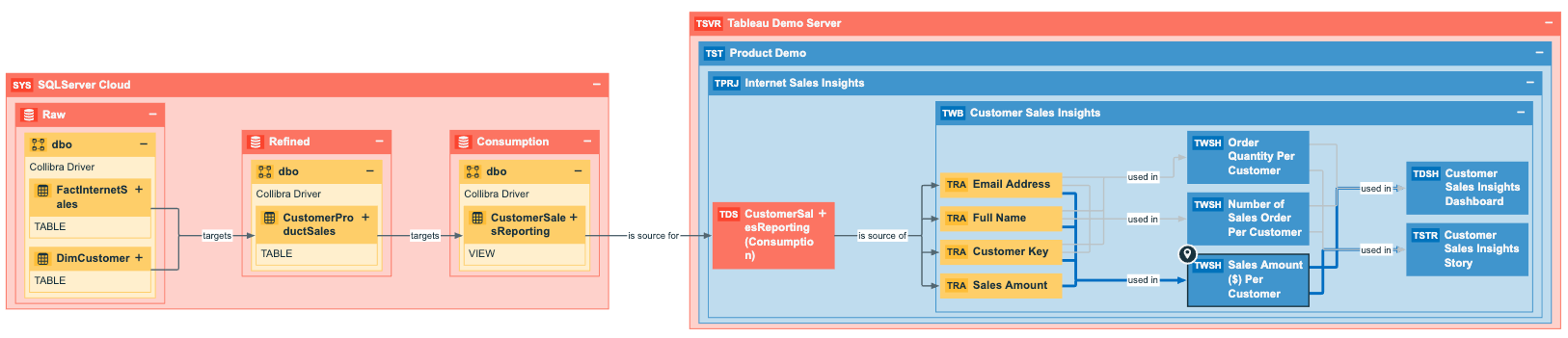
Report views
The Tableau integration feature enables you to find all ingested Tableau Workbook assets and children of this asset type in a single location.
In the Reports tab page in Data Catalog you can see an overview of all BI Report assets and their children. Optionally, you can create a view with a filter to only show Tableau assets. This is useful if you quickly want to find a specific report or if you want to know which reports are certified.