Choose an option below to explore the documentation for the latest user interface (UI) or the classic UI.
When you click Catalog in the application menu, the Data Catalog Overview page opens. This page is designed to help you quickly and easily find Data Catalog-related assets.
The Data Catalog Home is the landing page when you open the Catalog application. This page is designed to help you quickly and easily find Data Catalog-related assets.
Note To access Data Catalog, you need a global role with the Catalog global permission, for example Catalog Author.
The page is organized into 5 groupings, or sections, of assets and a Data Catalog-specific search field.
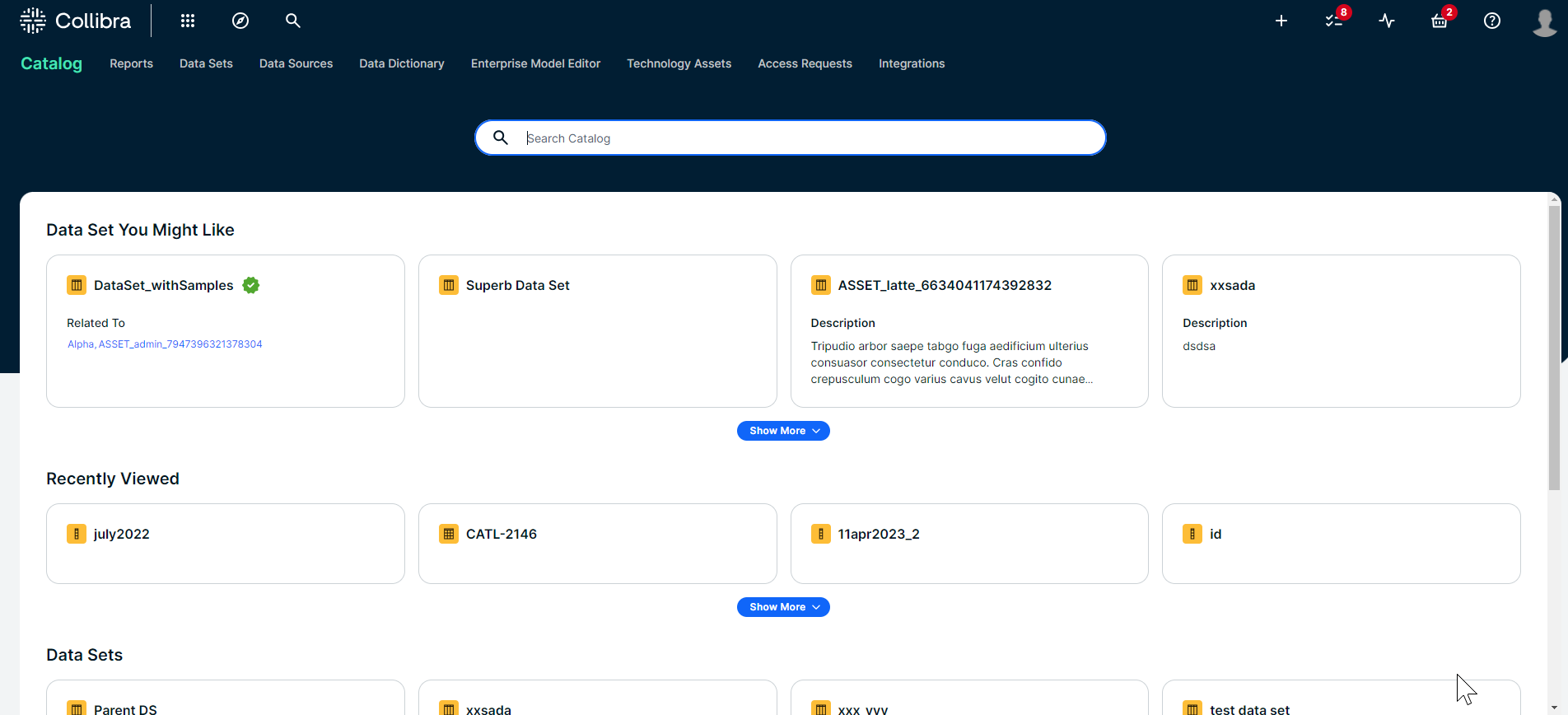
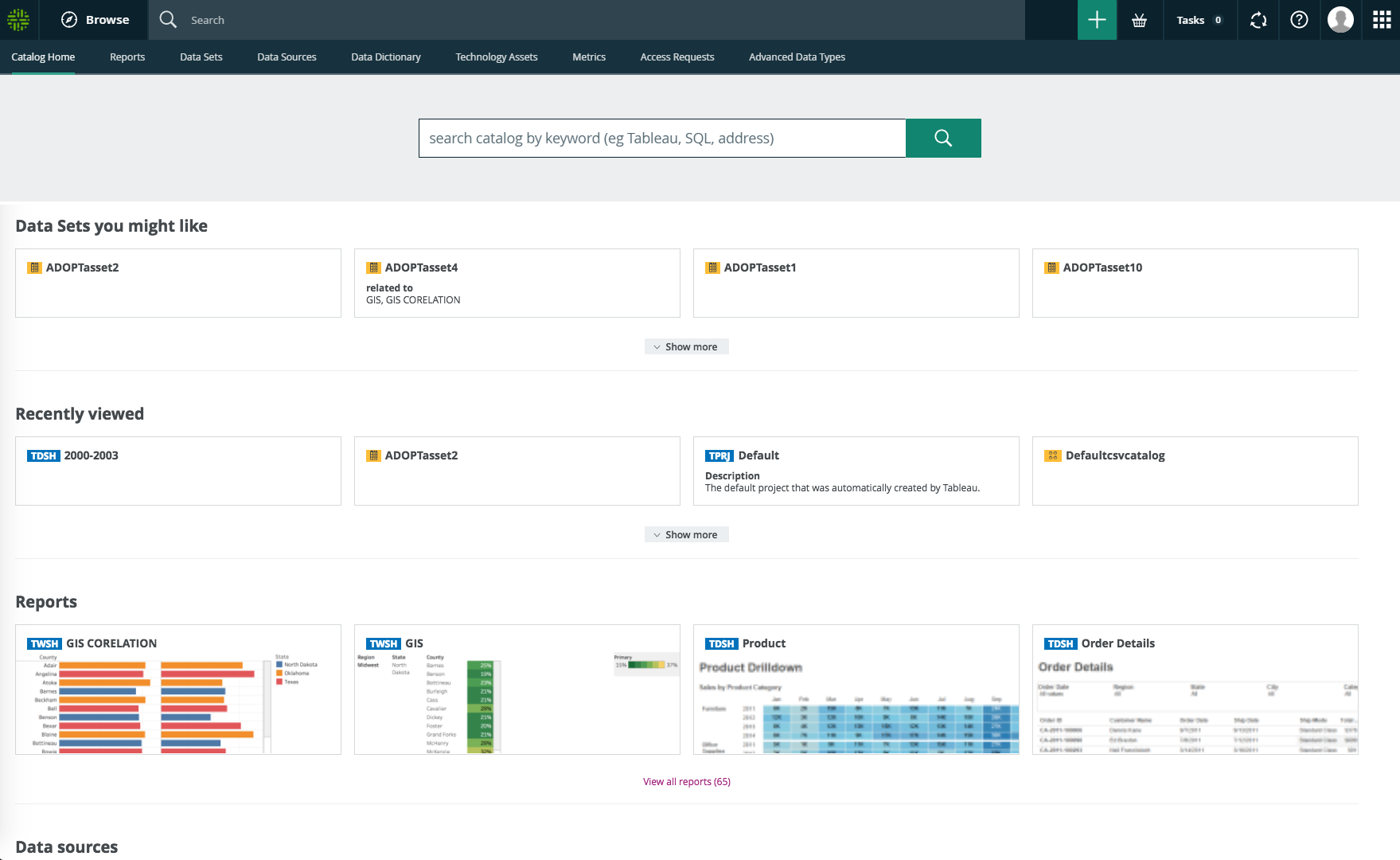
Note If no relevant data is available for a section, the section and its header are not shown. The Data Sets You Might Like section is enabled by default but can be disabled in Collibra Console. The other sections are always shown and can't be disabled.
| Element name | Description |
|---|---|
| Search field |
A Data Catalog-specific search field that you can use to find any asset in CollibraData Catalog, for example assets of asset types Data Set, Schema, Table, Column, Tableau Workbook and Tableau View. |
| Data Sets You Might Like |
Shows up to 4 data sets you might be interested in, as determined by the recommender, which takes into account your data sets and the data sets of similar users. |
| Recently Viewed |
Shows the 4 most recently viewed Data Catalog-related assets. |
| Reports |
Shows the 4 most recently created assets of asset type Report and its child asset types. |
| Data Sets |
Shows the 4 most recently created assets of asset type Data Set. |
| Data Sources |
Shows the 4 most recently created assets of asset type Table. |