Explore nodes in a diagram
Note The images in this topic show the old diagram user interface. You can still refer to them to understand the concept.
For each node in a diagram, there might be relations that aren't depicted in the diagram, typically because the relation type isn't included in the diagram view, or the relation isn't traversed due to the selected traversal strategy. You can still view these relations by using the Explore option for the node.
The Explore option uses the operating model to show how data flows into and out of an asset. The relations shown when you explore a node are based exclusively on the operating model—specifically, the head, role, and tail elements of the relation types. They are grouped according to the roles defined in the operating model and are independent of any diagram configuration.
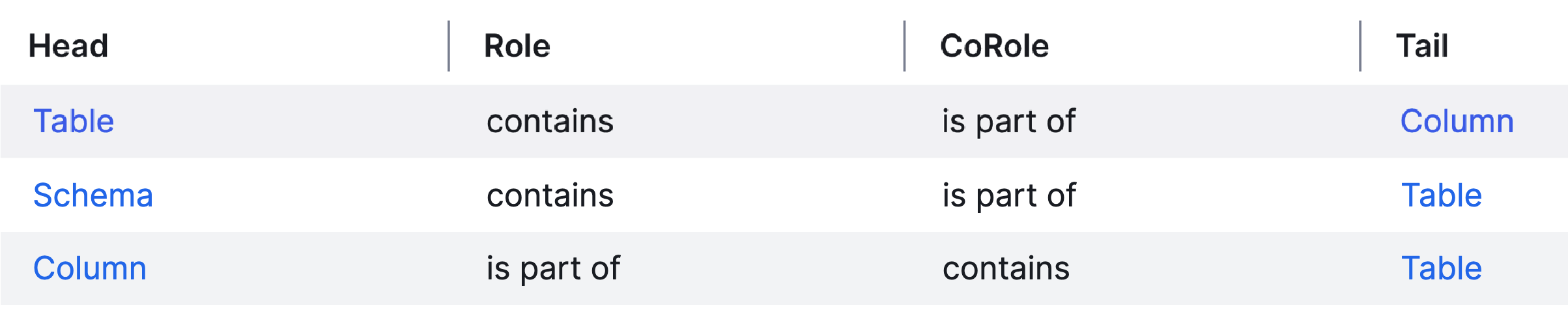
If a node's asset type is the tail of a relation type in the operating model, that relation is considered incoming. Conversely, if the asset type is the head of a relation type, the relation is considered outgoing.
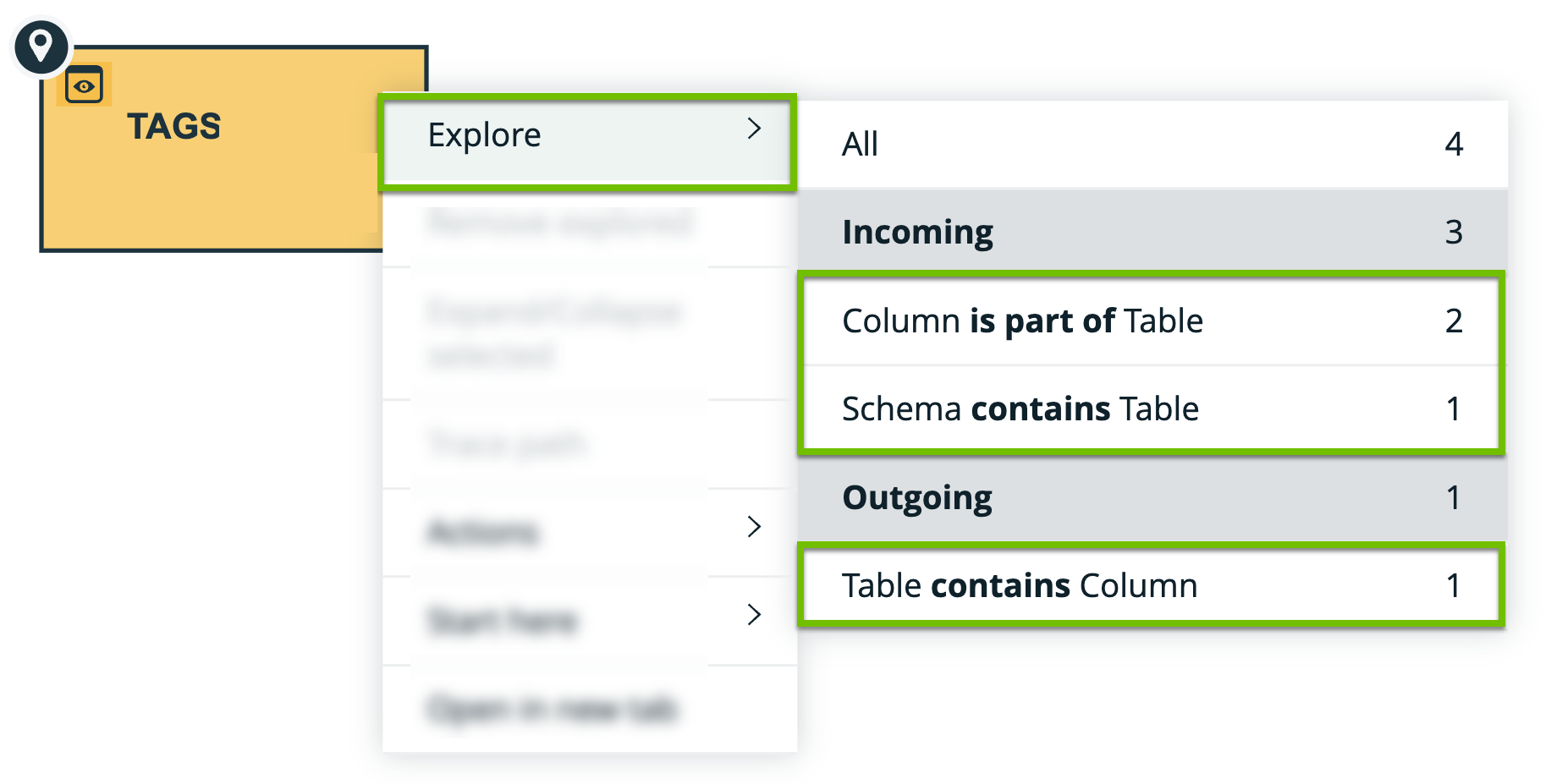
Suppose that the following relation types are available in the operating model and they are assigned to the Table asset type.
| Head | Role | Co-role | Tail |
|---|---|---|---|
| Column | is part of | contains | Table |
| Schema | contains | is part of | Table |
| Table | contains | is part of | Column |
Consider a Table asset named TAGS containing the following relations:
- Table contains Column
- Table is part of Schema
In a diagram, when you explore the node for TAGS, the following relations are shown:
Incoming:
- Column is part of Table
- Schema contains Table
Outgoing:
- Table contains Column
These relations are based on the head, role, and tail elements from the operating model.
Steps
- Open the diagram.
- Click
 for a node.
for a node. - On the context menu, point to Explore.
A list of available relation types appears. The number next to a relation type represents the count of relations for the relation type. - Click one of the relation types or group of relation types.
Mode Description All Explores all relation types of the selected node.
Clicking Explore on the context menu has the same result.
Incoming Explores all incoming relations of the selected node.
A relation is considered incoming when the selected node is the tail of the relation type.
For example, the relation [Business Term] has code / is code for [Code Value] is incoming for a Code Value asset.
Outgoing Explores all outgoing relations of the selected node.
A relation is considered outgoing when the selected node is the head of the relation type.
For example, the relation [Business Term] has code / is code for [Code Value] is outgoing for a Business Term asset.
Any specific relation type
Explores the relations of the selected relation type.
Tip To remove a relation, click ![]() for a node and then select Remove explored.
for a node and then select Remove explored.