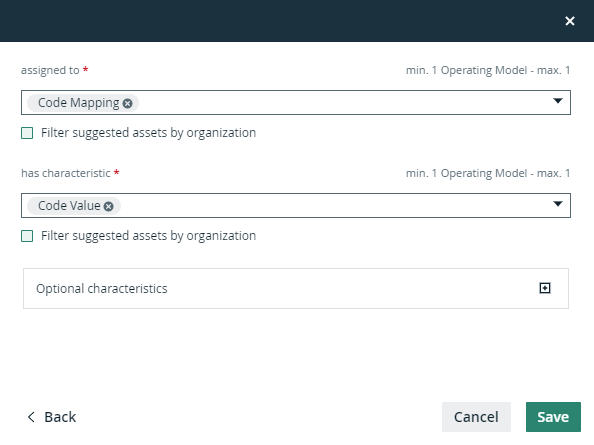You can add, edit, and delete complex relations.
In Collibra 2024.05, we launched a new user interface (UI) for Collibra Platform! You can learn more about this latest UI in the UI overview.
Use the following options to see the documentation in the latest UI or in the previous, classic UI:
In this topic
Add a complex relation to an asset
You can add a complex relation to an asset, to create a link between two or more assets and add attributes.
Tip If you want to add many complex relations, you can also import them.
Prerequisites
-
The complex relation's type is in the relevant assignment of the asset's type.
-
Ensure you have an author role to perform in page editing.
-
Ensure your relation has been added to the asset page from the layout editor. This must be done by an admin.
Tip If the minimum cardinality of the relevant complex relation type is greater than 0, or if a complex relation of that type already exists, the asset page always contains a complex relation table for the complex relation type.
Steps
- Open the asset page.
- Click the asset type in the upper-left corner. For example, Business Term.
- In the tab pane, click the drop-down arrow beside Global Assignment.
- In the tab pane, click Characteristics.
- In the upper-right corner, click Edit Model.
- Click Add a Characteristic.
- Click the Relations tab and find the complex relation you want to add. For example, Fact Type.
- Click Save.
Tip Alternatively, you can open an asset type through the Collibra Settings page ![]() Asset types.
Asset types.
Add complex relations to a layout
To add the complex relation to the asset type page, you must ensure the complex relation is added to your page layout.
Steps
- After adding a complex relation, click Edit Layout.
- If you don't see your new complex relation on your page layout, drag and drop the complex relation onto the page.
- Click Publish.
- Open the asset page.
- Click
Add a Characteristic.
The Add a Characteristic dialog box appears. - In the Add a Characteristic dialog box, click the Relations tab.
- Select a relation of the type Complex Relation, for example, Field Mapping Target.
The Add <complex relation type> dialog box appears. - Enter the required information.
The available fields depend on the configuration of the complex relation type.Tip The minimum and maximum amount of assets that you can add is displayed in the right upper corner of every relation field. If there is no maximum amount, the maximum amount of assets to add in the relation was not set. - Click Finish.
Edit a complex relation
You can edit a complex relation, for example, if you want to edit its legs or attributes.
Prerequisites
Note The prerequisites depend on the values that you select in the Domain and Type fields when creating the asset.
- You have a resource role with the Asset > Update resource permission.Tip This permission is granted through a resource role that is assigned to you either on the domain or on the community to which the domain belongs (via inheritance). For more information, go to Responsibilities.
- You have a global role that has the relevant global permission for the type of asset for which you are editing characteristics. For example, if you want to update the characteristics of a Business Term asset, you must have a global role that has the Business Semantics Glossary global permission. Similarly, if you want to edit the characteristics of a Policy asset, you must have a global role that has the Policy Manager global permission.Tip To view the global permissions for all out-of-the-box asset types, go to Out-of-the-box asset types.
Steps
- Open the asset page.
- Click in the field for the complex relation you want to edit. Tip You might need to switch on the Show Empty Optional Values option if the complex relation has no content yet.
- Enter the required information.Tip The required fields depend on the configuration of the complex relation type.
- Click Save.
- Open the asset page.
- Find the complex relation you want to edit.
- Click
 to change one of more relations or attributes.
to change one of more relations or attributes.
The Edit Complex Relation dialog box appears. - Enter the required information.Tip The required fields depend on the configuration of the complex relation type.
- Click Save.
Delete a complex relation
You can delete a complex relation between two or more assets as long as the minimum number of occurrences in the assignment has not been reached.
Steps
- Open the asset page.
- Click the asset type in the upper-left corner. For example, Business Term.
- In the tab pane, click the drop-down arrow beside Global Assignment.
- In the tab pane, click Characteristics.
- In the upper-right corner, click Edit Model.
- Click the
 in the row for the complex relation you want to delete.
in the row for the complex relation you want to delete. - Click Save.
Tip Alternatively, you can open an asset type through the Collibra Settings page ![]() Asset types.
Asset types.
- Open the asset page.
- At the end of the line, click
 .A dialog box appears.
.A dialog box appears. - Click Delete. The complex relation is deleted.