When you register a new AI model via the Register new AI Model button, the AI model lifecycle starts automatically. This means that on the AI Model asset page, the Lifecycle tracker is populated with the default (or configured) assessments, decisions, and sign-off activities. However, for any AI Model assets that were created via other means, such as the Create button, import, or integration, you have to manually start the lifecycle.
Requirements and permissions
You have:
- A global role with the Product Rights > Assessments global permission. The out-of-the-box AI Business User and Data Scientist global roles have this permission.
- A resource role with the following resource permissions, for the AI Model asset (or for the community or domain in which the AI Model asset exists), for example Business Steward:
- Asset > Update Status
- Asset > Responsibilities > Add
Steps
- Open the relevant AI Model asset page.
- Click Start lifecycle.
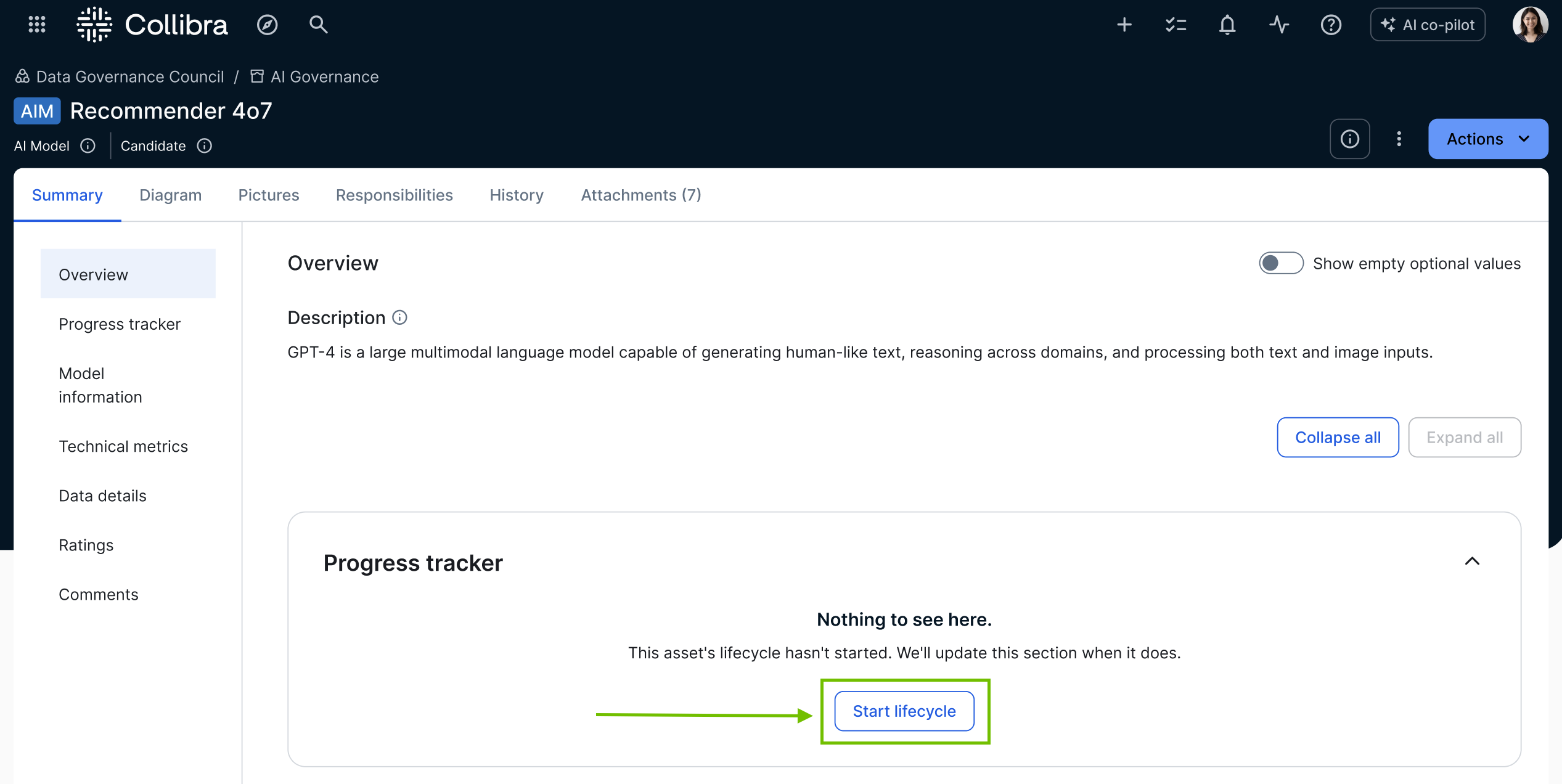
The Start lifecycle for AI Model <name> dialog box appears. - Enter the required information.
Option Description Owner A user or user group to act as Owner for the AI Model asset.
Owners are responsible for assigning tasks, managing activities, and guiding the asset through its lifecycle.
- Click Start.
The Lifecycle tracker is populated with the relevant assessment types and sign-off activities.
The specified Owner or Owners are sent an email notifying them that the AI model lifecycle has been started.